How-to: Setting up JAVA_HOME Environment
For more information, see Product Update 400: Online VAT returns supported (British legislation).
To install JAVA_HOME environment:
- Install JAVA 1.5.
Note: To get the latest JAVA installer, go to http://www.java.com/en/download/index.jsp. - Right click My computer and select Properties. The System Properties screen will be displayed.
- Click the Advanced tab. You will see the following screen:
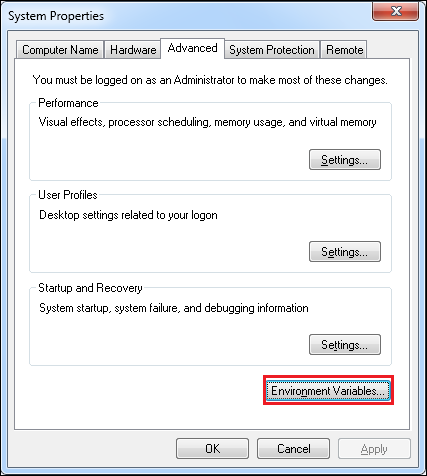
- Click Environment Variables. The following screen will be displayed:
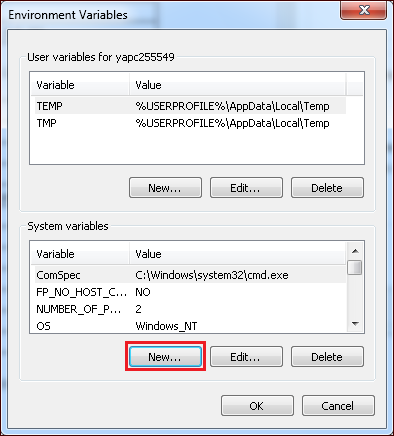
- Click New. The following screen will be displayed:
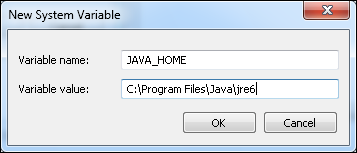
- Type the variable name at Variable name.
- At Variable value, type the path where the JAVA application is installed.
- Click OK at all screens to exit.
Note: After the Exact Globe update process, a new folder IRmarkDOS will be created in the Exact bin folder.
| Main Category: |
Support Product Know How |
Document Type: |
Online help main |
| Category: |
On-line help files |
Security level: |
All - 0 |
| Sub category: |
General |
Document ID: |
30.050.936 |
| Assortment: |
Exact Globe
|
Date: |
01-04-2021 |
| Release: |
|
Attachment: |
|
| Disclaimer |