Installation of Exact Synergy
Introduction
Introduction
Installing Exact Synergy involves three parts, installing the software; creating the database and configuring the background jobs. Installing the software and creating the database are fairly straightforward. Configuring the background jobs, the supporting applications that run in the background, is more elaborate and it is described here .
Exact Synergy can be installed after Internet Information Service 5.0 (Windows 2000) or Internet Information Service 6.0 (Windows 2003) has already been installed. Refer to this document for more information how to install the Internet Information Service.
Installation
Exact Synergy installation software is available in different languages. The Exact Synergy installation software is called ProductUpdater_T8_XX.exe, where xx is the language code. For American English, the file is Productupdater_T8_AE.exe. For Dutch, the file is Productupdater_T8_NL.exe and for German, the file is Productupdater_T8_DE.exe.
You can download the ProductUpdater_T8_AE.exe from the Exact Synergy environment. After the application has been started the following screen will appear:
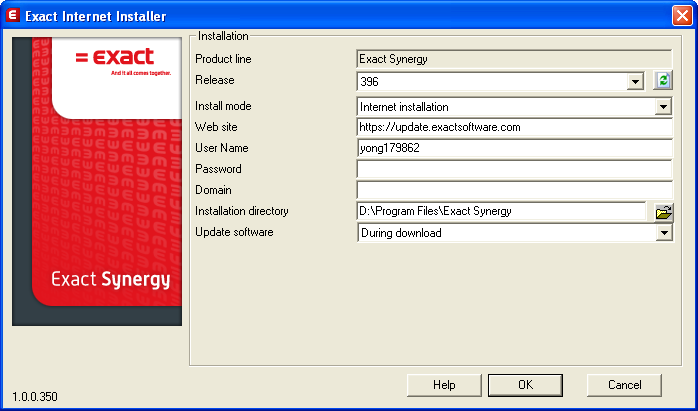
The fields will be explained:
Section Installation
- Product Line , the product updater can be used to install and update both the Exact Synergy and the Exact Globe product line.
- Release, enter the product update of Exact Synergy that you want to install.
- Install Mode , for Exact Synergy there are three installation methods
- Internet Installation, the Exact Synergy program will be directly downloaded from the Exact Synergy live environment
- Creation of CD Installation can be used to create a CD image that contains the Installation files, meant for companies with no Internet connection but still want to use Exact Synergy on the Local Area Network
- CD Installation, used to install Exact Synergy from CD
- Web Site , the Exact Synergy program is directly downloaded from the Exact Synergy live environment, again there are three entrances that can be used to download depending on the relationship with Exact:
- https://customers.exact.com, for customers
- https://partners.exact.com. for resellers
- https://employees.exact.com, for employees of Exact
- User Name , enter the user name used to log in one of the portals specified above
- Password, enter the password that goes with the username
- Domain, enter the name of the domain to which the user account belongs to, EWEB for resellers and customers and EXACT-SOFTWARE for employees of Exact
- Installation directory , enter the path of the directory in which Exact Synergy should be installed e.g. e:\Synergy
- Update software , this setting is important when updating the software, for the first installation leave the default 'During Download'
Click OK to start the installation of the Exact Synergy program.
After the installation completed successfully, the following pop up window appears:
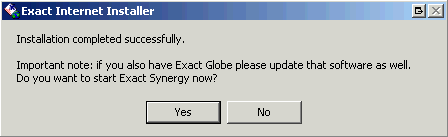
Please notice that you always install the same release for both Exact Synergy and Exact Globe!!!
If you know for sure that both environments are on the same batch, select the Yes and in the next screen you have to link your license file. Customers and resellers can download their individual file from the Customer /Reseller card via the portal.

In the next screen you are able to create a new Exact Synergy database or open an existing Exact Synergy database.

1) Create a new Exact Synergy database
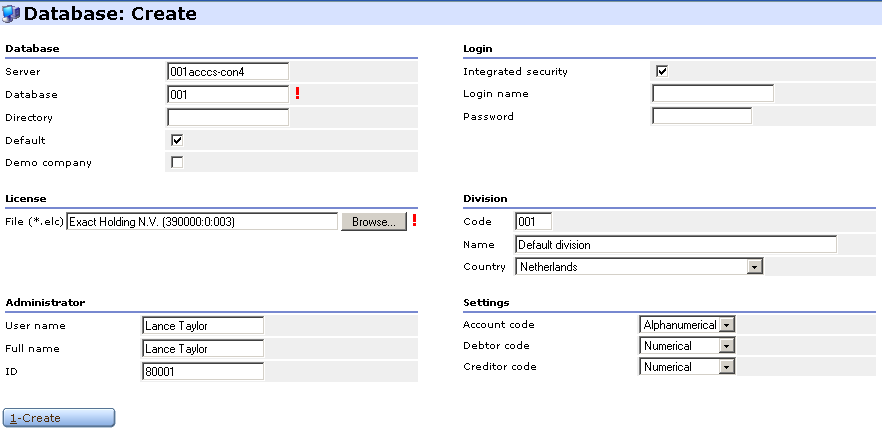
The fields that need to be entered are explained:
Section Database
- Server, name of the sql server on which the database will be created
- Database, logical database name for the Exact Synergy sql database
- Directory, if left blank the Exact Synergy database will be created in the default SQL data directory, if the database should be stored somewhere else enter a valid path for the destination directory
- Default, option box which specifies that this database will be the default database for this Exact Synergy installation, more about this later
- Demo Company , option box which specifies if the database should be filled with demo data or not
Section Login
- Integrated Security , specifies how one should log onto the SQL server, through Windows Authentication (marked, the next two fields can be left empty) or through SQL Authentication (unmarked, the next two fields should be filled)
- Login name , field for the SQL user that should create the Exact Synergy database
- Password, password for the user entered in the Login name field
Section License
- File, before one can create a Synergy database a license file is required, customers and resellers can download this file from their own Customer/Reseller card (Contracts). Download this file to the hard disk and use the Browse button to specify the license
Section Division
Note: The division code can not be changed after the database has been created. In situations you are going to set up the consolidated environment, make sure this division code is equal to an existing Exact Globe administration number.
Section Administrator
- User name , the username of the first Exact Synergy user, this name should correspond with a NT account on the domain or local machine
- Full Name , full name of the first Exact Synergy use
- ID, resource id for the first Exact Synergy user
Section Settings
- Account code , a choice can be made to use alpha numerical codes for accounts, the default is set to numerical and in most cases this will do fine
- Debtor code , a choice can be made to use alpha numerical codes for debtors, the default is set to numerical and in most cases this will do fine
- Creditor code , a choice can be made to use alpha numerical codes for creditors, the default is set to numerical and in most cases this will do fine
Note : The above settings cannot be changed after the database has been created. In situations you are going to set up the consolidated environment, you have to choose for numerical codes. Exact Globe can not work with alphanumerical codes.
After all necessary information has been filled in, click Create to start the creation of the database, after this is finished the browser will automatically log onto the Exact Synergy environment using the credentials one initially used to log onto the Exact Synergy environment. If this is the same user one specified under the Administrator section the login will succeed, otherwise the login will result in the message 'No Access...'.
2) Open an existing Exact Synergy database
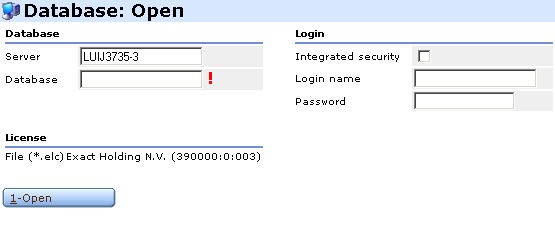
The fields that need to be entered are explained:
Section Database
- Server, enter the name of the SQL Server on which the existing database is installed
- Name, enter the SQL name of the existing database
Section Login
- Integrated Security , specifies how one should log onto the SQL server, through Windows Authentication (marked, the next two fields can be left empty) or through SQL Authentication (unmarked, the next two fields should be filled)
- Login name , field for the SQL user that should create the Exact Synergy database
- Password, password for the user entered in the Login name field
After all necessary information has been filled in, click Open to open the existing database.
Related Topics
| Main Category: |
Support Product Know How |
Document Type: |
Online help main |
| Category: |
On-line help files |
Security level: |
All - 0 |
| Sub category: |
Details |
Document ID: |
01.160.451 |
| Assortment: |
Exact Synergy
|
Date: |
16-03-2017 |
| Release: |
|
Attachment: |
|
| Disclaimer |