Exporting and importing bank account data with IBAN and BIC-code with the IBAN BIC service tool
Introduction
The IBAN BIC service tool is available to update the bank accounts of your clients with the correct IBAN and BIC code. With this tool, you can export the bank account data of your business contacts. The exported file can then be sent to service which completes the bank account data with the SEPA data. For Dutch bank accounts this is the IBAN BIC service of the Dutch Banking Association (https://www.ibanbicservice.nl/) You can then use the same tool again to import the completed file in your administration once you get it back.
When you are working with Exact Globe Next and Exact Synergy (Enterprise) the IBAN BIC service tool had to be performed for both Exact Globe Next en Exact Synergy (Enterprise). De reason for this is that when you update the bank account the account (debtor/creditor) itself is not updated.
Explanation
The IBAN BIC service tool can be found under the name "eIBANImport.exe" in the BIN folder of your Exact Globe Next installation. You can start the IBAN BIC service tool by double-clicking the file eIBANImport.exe. The open company window will be prompted where you can select the relevant administration. After you have selected the administration the following screen is displayed:
Disclaimer

The options available in the display depend on whether you are performing an import or an export:
Export
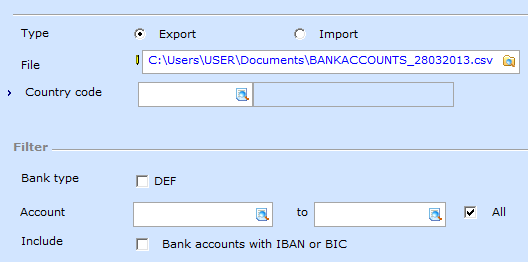
Type
To export the data from your database you select the option 'Export'.
File
Here you can Specify the location and name of the export file. By default, the file is written to the "My Documents" folder of the user who performs the export. With the magnifying glass icon you can select another location if desired. By default, the registration number and date of export are included in the file. When you work with multiple administrations it is recommended to include the administration number in the file name. This way you will know later on, when the completed file is returned, exactly in what company you need to re-import it.
Country code
Select the country for which you want to export the bank accounts. The country you select determines in which format the export file is created. This format is important for sending the file to the party which complements the account data with the SEPA data. Dutch bank accounts for instance can be sent to https://www.ibanbicservice.nl/, while this service can't complete Austrian bank accounts
Bank Type
This option allows you to specify of which type of accounts you want to export data. The available options depend on the country you've selected.
When you select country code 'NL', you have the options 'NL', 'DEF' and 'PB'. When selecting 'NL' all bank accounts for which the 'Check type' of the bank account type is set to 'Elfproef' or 'Elproef (blocked)' will be exported. When selecting 'PB' all bank accounts for which the 'Check type' of the bank account type is set to 'Giro number' or 'Giro number (blocked)' will be exported.
The option 'DEF' is available for multiple country codes. This option exports all bank accounts with the type 'DEF'. At the field 'Type' in maintenance of the bank account you can check what the type of the bank account is. When there's no country code filled for DEF bank accounts, the system will check the country code of the account to which the bank account is linked.
The exported Dutch bank accounts can be sent to https://www.ibanbicservice.nl/. It is advisable to select all options 'NL', 'DEF' and 'PB'. The export file with German bank accounts can be sent to IBAN-Service portal. For this you need have a bank account at a German bank. In the 'Benutzerhandbuch' (PDF) on their website you can find more information about The IBAN-Service portal. The export file for Austrian bank accounts can be sent to your bank. The bank will use Stuzza to complete these with the IBAN and BIC-code.
Relation
When only the bank accounts of a particular relations or a set of relations need to be exported you can make a selection. When the bank accounts of all business relations need to be exported, select the option 'All'.
Include
This option allows you to specify whether you also want bank accounts present in your company which already have an IBAN and BIC code to be exported. When you only want to export the bank accounts without IBAN and BIC uncheck this option. If you also want to export bank accounts with IBAN and BIC code check this option. During import, you have the opportunity to indicate whether a bank account which already has an IBAN and BIC filled in your company data should be overwritten with the information as provided by the IBAN BIC service of the Dutch Association of Banks when the completed file is returned.
Import
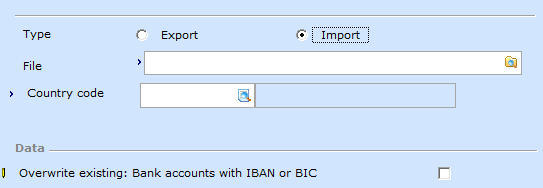
Type
To import the bank account data into your company data, select here the option 'Import'.
File
With the magnifying glass icon you can select the file that you received back from the IBAN BIC service of the Dutch Association of Banks. Ensure that the correct file is selected for the company it is intended to be !
Country code
Select the country for which you want to import the bank accounts. The country you select determines the format of the import file. This format is important for a correct import of the account data.
Overwrite Existing
This option allows you to specify whether the bank account information in your company data which already have an IBAN and BIC code filled in should be overwritten by the the data from the import file.
At the bottom of the screen you can find the following buttons:
Start
When you have selected the option 'Export' this button starts the export. The created file can then be the service which completes the bank account data with the SEPA data.
When you have selected the option 'Import' this button starts the import. Once the import is complete, a summary is shown, containing information on the number of accepted and rejected bank accounts.

The summary screen shows the following fields:
- Accepted: the number of bank accounts which are successfully imported
- Not found: the number of bank accounts which are present in the import file but not in the company
- Not updated: the number of bank accounts which weren't updated. The log file which you can open via the file 'Messages', shows which bank accounts aren't updated. A reason a bank account isn't updated can be when the IBAN and BIC- are already filled and you did not check the option 'Overwrite Existing' when importing. The log file which you can open via the file 'Messages', shows which bank accounts are rejected. A reason for rejection can be when the IBAn and BIC-code of teh bank account aren't present in the import file.
- Rejected: the number of rejected bank accounts.
- Messages: click to open the import log
The log shows the 'errors'. The 'Reference' refers to the debtor/creditor to which the bank account belongs.
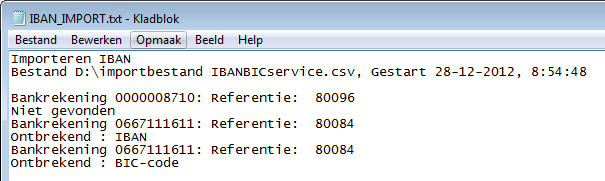
The log file 'IBAN_IMPORT.txt' is also created in the folder in which the import file is located.
If you have multiple administrations the exports and imports need to be carried out for each administration.
Close
With the button Close you can close this screen
Related documents
| Main Category: |
Support Product Know How |
Document Type: |
Support - On-line help |
| Category: |
On-line help files |
Security level: |
All - 0 |
| Sub category: |
Details |
Document ID: |
24.011.786 |
| Assortment: |
Exact Globe+
|
Date: |
26-09-2022 |
| Release: |
|
Attachment: |
|
| Disclaimer |