Product Update 405: Collective invoices introduced (Japanese legislation)
In Japan, collective invoicing is also known as monthly invoicing. Businesses in Japan tend to have many orders with small amounts due to the outsourcing system (Keiretsu) or demands for less inventory controls (Kanban). To save administration work, invoices are normally processed on a monthly basis.
In this product update, several changes have been made for the delivery of goods to cater to the Japanese legislation, such as the following:
New settings
The Collective invoices section has been added at System à General à Settings à Invoice settings. This section contains the Invoice grouping field, Collective invoices by period and Use multiple payment conditions check boxes.

The Collective invoices number field has been added under the Logistics section at System à General à Settings à Number settings.
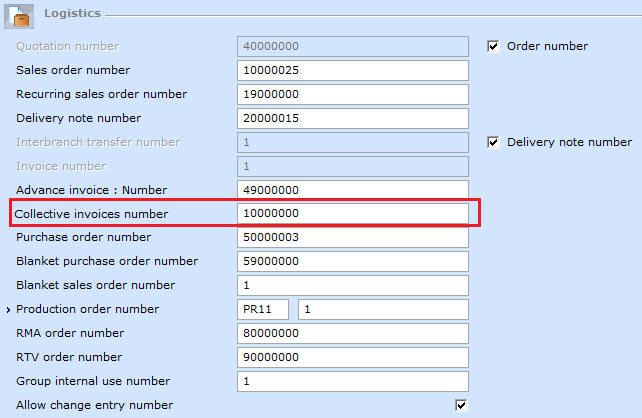
Top
Delivery settings tab added in the Shipping methods screen
The Delivery settings tab has been added in the Shipping methods screen at System à Logistics à Shipping methods. This tab contains the Delivery on Saturday, Delivery on Sunday, and Delivery on holidays check boxes. Select the Delivery on Saturday check box to allow items to be delivered on Saturdays, Delivery on Sunday check box to allow items to be delivered on Sundays, and Delivery on holiday to allow items to be delivered during holidays.
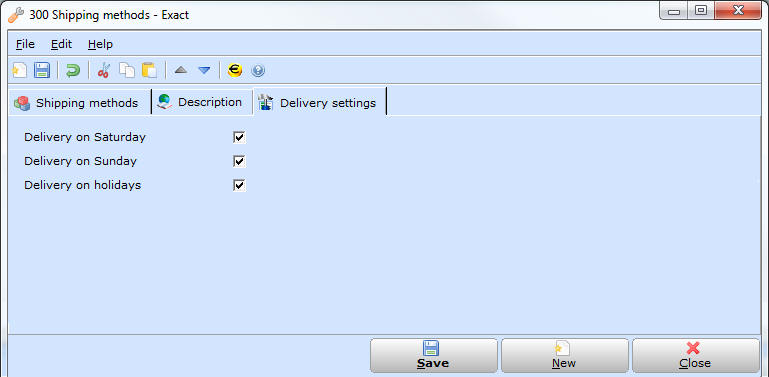
Top
New menu path for payment conditions
The System à General à Countries à Collective invoices à Payment conditions menu path has been added. This menu path allows you to create payment conditions for the collective invoices.
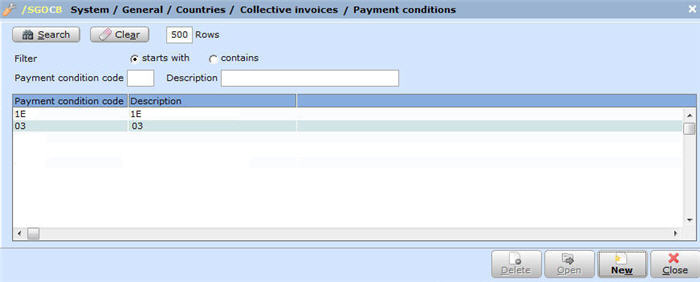
The Payment conditions screen allows you to define the cut-off day, month, and payment day for the collective invoices. The Cut-off day field indicates the invoice cut-off day for generating the collective invoices of all the deliveries, Month field indicates the number of months of deliveries that will be generated in the collective invoices, and Payment day field indicates the due date of the payments.
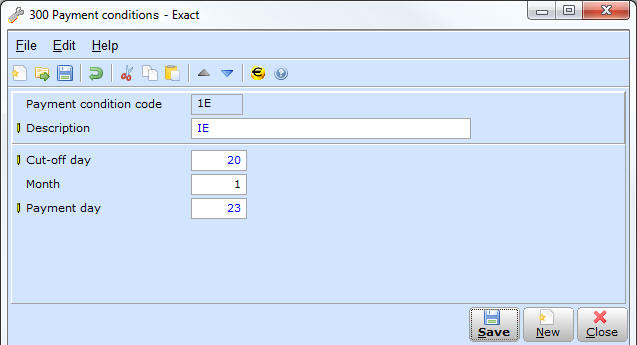
Top
Collective invoices check box and Collective invoices section added in the accounts receivable maintenance screen
The Collective invoices check box has been added in the Invoice section under the Logistics tab in the accounts receivable maintenance screen (go to Finance à Accounts receivable à Maintain, and click New) for the Simple mode.
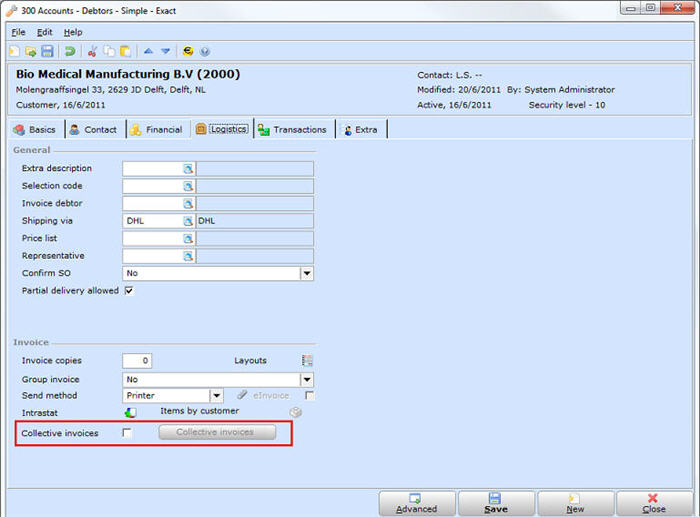
The Collective invoices section has been added under the Financial tab in the accounts receivable maintenance screen for the Advanced mode.
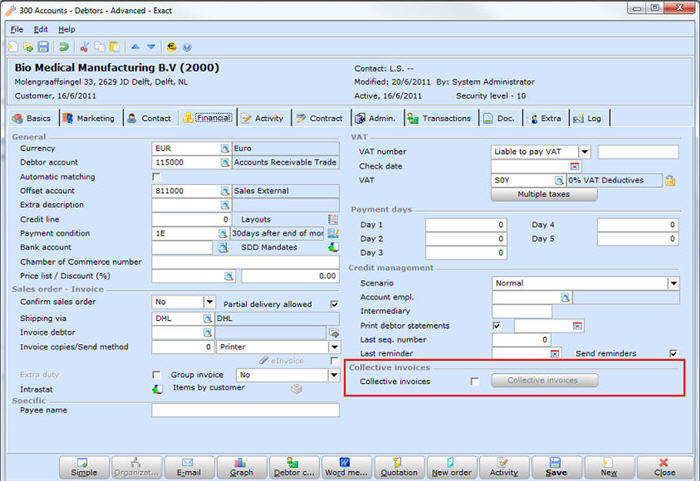
The Collective invoices button will be enabled if the Collective invoices check box is selected. The Collective invoices screen will be displayed once the Collective invoices button is clicked.
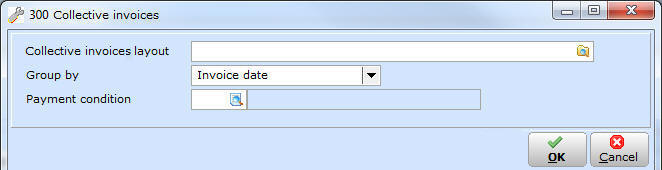
Top
Collective invoices button added in the sales order conditions screen
The Collective invoices button has been added in the sales order conditions screen (go to Order à Entries à Sales orders, click New, and then click Conditions).
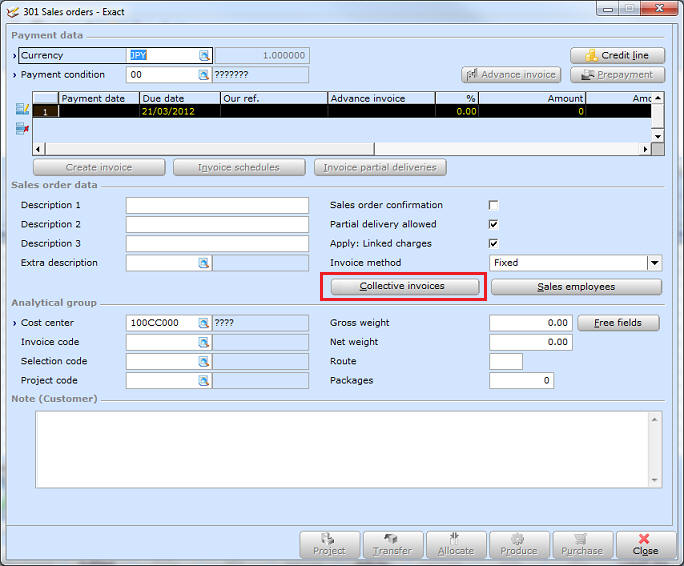
The Collective invoices screen will be displayed if Collective invoices is clicked. However, this screen is available only if you have selected the Use multiple payment conditions check box at System à General à Settings à Invoices settings. The Collective invoices screen allows you to define the payment condition for the collective invoice and invoice due date.
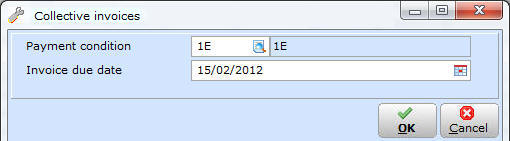
If you close the Sales orders screen, an error message “Collective invoices : Payment condition may not be blank” will be displayed if the payment condition is not defined in the Collective invoices screen. However, a warning message “New: Payment condition. Update: Debtor data?” will be displayed if the payment condition defined in the Collective invoices screen is different from the payment condition defined in the accounts receivable maintenance screen.
Top
Fulfilling sales orders
The fulfillment date of the sales orders will be enhanced. Under the Fulfillment date column in the Sales orders screen, Exact Globe Next will determine whether delivery is allowed on Saturdays, Sundays, or public holidays if the Order performance dates check box under the Entry section in Order settings is selected (see Order settings). The delivery settings defined in the Shipping methods screen (see Creating and maintaining shipping methods) will be used to recalculate the fulfillment date.
Top
Collective invoices button added in the sales invoice conditions screen
The Collective invoices button has been added in the sales invoice payment conditions screen (go to Invoice à Entries à Invoices, click New, and then click Conditions). This button will be enabled if the Collective invoices check box is selected in the accounts receivable maintenance screen.
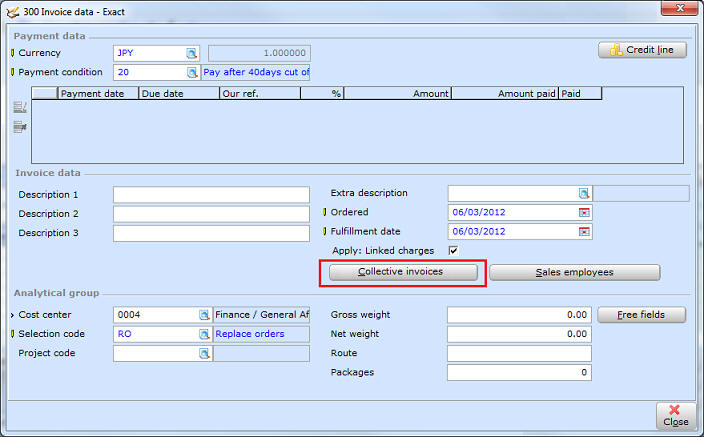
The Collective invoices screen will be displayed when the Collective invoices button is clicked. However, this screen is available only if the Use multiple payment conditions check box is selected at System à General à Settings à Invoice settings. The Collective invoices screen allows you to define the payment condition for the collective invoices and invoice due dates. The Invoice due date field will be disabled if Customer received date is selected at Group by for the debtor in the accounts receivable maintenance screen.
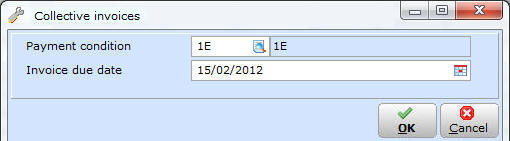
If you close the sales invoice screen, an error message “Collective invoices : Payment condition may not be blank.” will be displayed if the payment condition is not defined in the Collective invoices screen. A warning message “New: Payment condition. Update: Debtor data?” will be displayed if the payment condition defined in the Collective invoices screen is different from the payment condition defined for the collective invoices in the accounts receivable maintenance screen.
Top
New menu path for printing collective invoices
The Invoice à Reports à Collective invoices à Print collective invoices menu path has been added. This menu path allows you to print the collective invoices and collective invoices history. If the Collective invoices option in the Type section is selected, you can print the collective invoices based on the cut-off day, invoice debtor, invoice debtor representative, and parent account. In the Date section, you can select the collective invoices to be printed based on the invoice closing date. The Year / month and Collective invoices date fields will be printed on the collective invoices report. When the collective invoice is printed, the collective invoice number (derived from System à General à Settings à Invoice settings) will be assigned to the collective invoice.
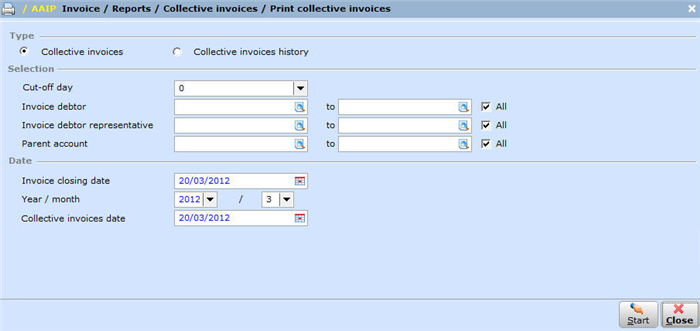
If the Collective invoices history option in the Type section is selected, you can print the historical collective invoices based on the cut-off day, collective invoice date, collective invoice number, invoice debtor, person, and parent account.
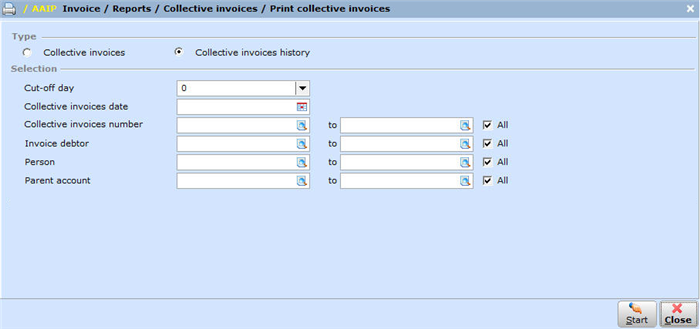
When the Start button is clicked, a standard layout will be used if there is no specific layout defined for the debtor in the accounts receivable maintenance screen. The standard layout will be in the RPT folder in the Exact Globe installation folder. If a layout is defined for the debtor, the specific layout will be used. Once the collective invoice report is generated, you can export the report by clicking File (at the top menu bar) and then click Export.
Top
New menu path added for select and search
The Invoice à Reports à Collective invoices à Select / Search menu path has been added. This menu path allows you to reset the status of the collective invoices, change the customer receive dates, and include or exclude invoices from being printed as collective invoices. You can reset the status of the collective invoices by selecting the Reset option. However, you must select the sequential collective invoice number for the same debtor to be able to reset (the highest collective invoice number must be selected). Otherwise, a message “Sequential records must be selected” will be displayed. A message “Are you sure you want to reset?” will be displayed if the Reset button is clicked.
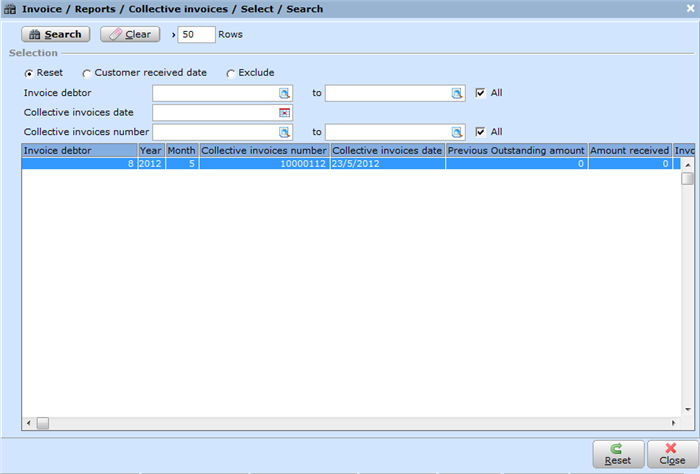
You can change the receive date for the debtor by selecting the Customer received date option. You can only select a record in the overview, and only invoices of the debtor that are grouped by Customer received date will be displayed. Collective invoices will not be displayed. The Change: Invoice history screen with the Customer received date field will be displayed once Change is clicked. Once you have defined the Customer received date field and clicked OK, the customer received date for the selected invoice will be changed and a message “Update: Payment date and due date?” will be displayed. If you click Yes, the payment date and due date for the selected invoice will be calculated based on the payment condition.
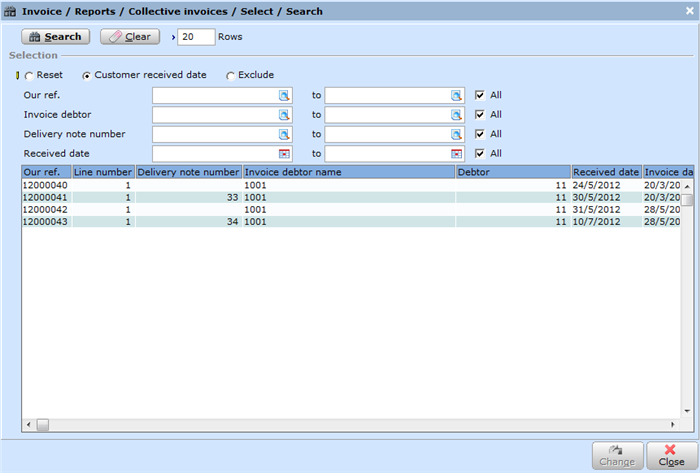
If the Exclude option is selected, you can include or exclude invoices from being printed as collective invoices. More than one invoice can be selected in the overview. Collective invoices that are already printed will not be displayed. Once you click Select, a message “Exclude from printing?” will be displayed. If Yes is clicked, the excluded or included invoices will be based on the selected record. A green check mark will be displayed in the Exclude column in the overview if the record is excluded from the collective invoice printing.
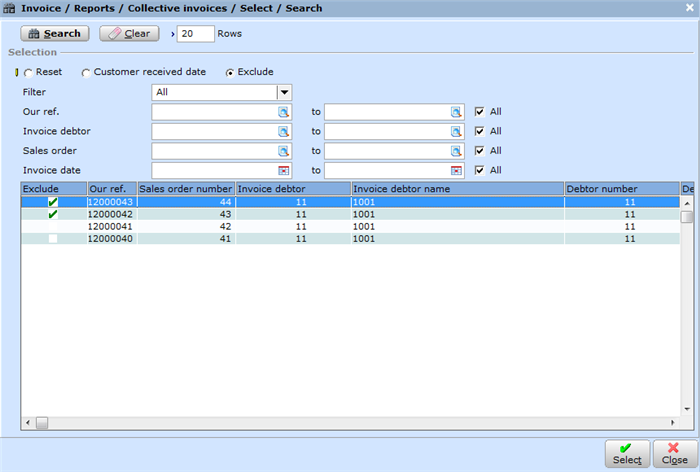
Top
| Main Category: |
Support Product Know How |
Document Type: |
Release notes detail |
| Category: |
Release Notes |
Security level: |
All - 0 |
| Sub category: |
Details |
Document ID: |
23.646.985 |
| Assortment: |
Exact Globe
|
Date: |
10-05-2017 |
| Release: |
405 |
Attachment: |
|
| Disclaimer |