How-to: Scheduling Import and Export of Data between Exact Globe and Exact Synergy/Exact Synergy Enterprise
Introduction
The philosophy of the One-X concept is to enter information once, when using several Exact Globe administrations and one central Exact Synergy or Exact Synergy Enterprise environment and therefore using more than one database this principle still works. In order to make sure information is only entered once, replication needs to take place between the different databases. Exact provides a tool which makes this possible to do so automatically; the AsImport.exe.
Before installing and configuring this tool, some considerations should be made. First, it is important to define the front office environment that is used along with the back office application of Exact Globe to ensure the correct replication is done. To do this, go to System/General/Settings/General settings in Exact Globe. Under the Exact Synergy/Exact Synergy Enterprise section at Exact Synergy options, select Exact Synergy if Exact Synergy is used as the front office application or Exact Synergy Enterprise if the latter is used as the front office application. This setting ensures that data from a database in Exact Globe is replicated correctly via XML to Exact Synergy or Exact Synergy Enterprise.
The next consideration to be made is to determine the elements of information to be maintained. The most common model is to maintain data related to debtors, creditors, and items in the front office environment of Exact Synergy or Exact Synergy Enterprise, replicate this information to Exact Globe (back office) and after the whole financial cycle has been completed, the financial information is uploaded again to the front office. Of course, all kinds of other models are realistic as well.
The most important thing to remember when configuring this automatic XML replication is that the job is an Exact Globe job and should be seen from that point of view, importing is getting data into the Exact Globe database and exporting is sending data to the Exact Synergy or Exact Synergy Enterprise database. Even the report used in Exact Synergy or Exact Synergy Enterprise should be seen from this point of view.
Configuration
It is possible to schedule the import or export of data between an Exact Globe database and an Exact Synergy or Exact Synergy Enterprise database. The file 'AsImport.exe' that controls all the import and export has been adjusted in order to schedule the XML import between the databases. By using specific command line parameters, the import or export can be performed unattended. The tool is an Exact Globe tool, thus an Exact Globe workstation installation should be performed before setting up the job.
The import or export can be scheduled by using:
In the command box of the SQL job or Scheduled Task the following command can be defined:
ASIMPORT.EXE -rsqlservername -Ddatabasename -u -~ I -URLhttps://eportal.exact.nl -Tdebtors -OPT18 -Oauto
Explanation
|
Parameter: |
Explanation: |
|
-r |
Servername of SQL server containing Exact Globe database |
|
-D |
Logical SQL Database name of Exact Globe database |
|
-u -~ |
System parameters |
|
I / E |
'I' for importing data to Exact Globe and 'E' for exporting data out of Exact Globe |
|
-URL |
URL of the Exact Synergy or Exact Synergy Enterprise environment e.g. http://Servername/Synergy |
|
-T |
Entity that needs to be exported or imported e.g. Debtors, Creditors, Resources etc. |
|
-OPT18 |
Download options to include free fields, images or notes. The number should be the sum of the following numbers: 16 for free fields, 4 for images and 2 for notes. In this case, notes and free fields are selected. |
|
-OAuto |
To run 'automatically' without messages popping up: no user action is required. |
Note:
- The parameters are case sensitive. Make sure you supply the right parameters (by starting it up without -Oauto first for example) before actually scheduling it. Be aware of the dangers of the actions that are performed automatically.
- It is not possible to use filters (e.g. Year, Period, Journal or Entry number) in the command line.
Conditions
In order to get the XML replication up and running, certain criteria should be met:
- The numbers of the divisions defined in Exact Synergy or Exact Synergy Enterprise should be equal to the corresponding administrations.
- In all the environments involved, either Exact Globe, Exact Synergy, or Exact Synergy Enterprise, the value of the res_id and the user name of the user running the job should be the same, this is especially the case for exchanging payroll information.
- The user starting the job should be a valid user within Exact Synergy/Exact Synergy Enterprise and Exact Globe with sufficient rights.
- For Windows 2003, additional settings need to be configured, see this document.
- The user starting the job should be able to log on to the URL specified in the parameters without having to enter any user information. This can be accomplished by playing around with the Internet Explorer setting of the machine on which the job is going to run on. First, log on with the NT account that is used to run the job. Then, open the Internet Explorer and click Tools at the menu bar. Click Internet options and then the Security tab. Click Internet or Local intranet to select the zone to view or change security settings. Next, click Custom level and configure the browser to log on automatically under the User Authentication section. See the following example:
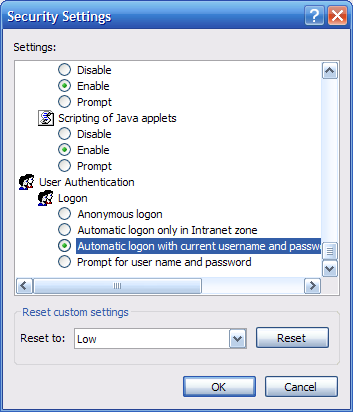
Troubleshooting
Before running the job automatically, run the job from the [Start] [Run] menu while logged on as the user that will start up the scheduled jobs. Run the job with the same parameters as specified above but without the option -Oauto:
ASIMPORT.EXE -rsqlservername-Ddatabasename -u -~ I -URLhttps://eportal.exact.nl -Tdebtors -OPT18
The AsImport user interface will appear with the correct parameters specified, now start the XML replication and make sure that there are no errors.
If everything looks fine, the XML replication can be checked in the e-Synergy log. In the Exact Synergy environment, go to System/Maintenance/XML/Results. Here the results of the data exchange are presented, again look at this from the perspective of Exact Globe.
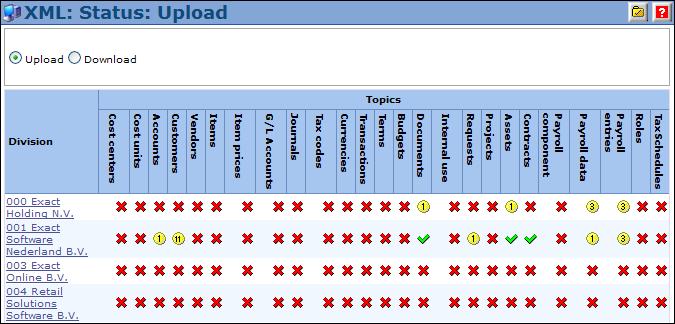
The yellow  icons specify how many days it has been since replication took place.
icons specify how many days it has been since replication took place.
Note: In the Exact Synergy Enterprise environment, the replication results can be viewed at System/Setup/XML/Results.
Topics
In Exact Synergy, the names for the different topics can be found in System/Maintenance/XML/Topics. See the following example:
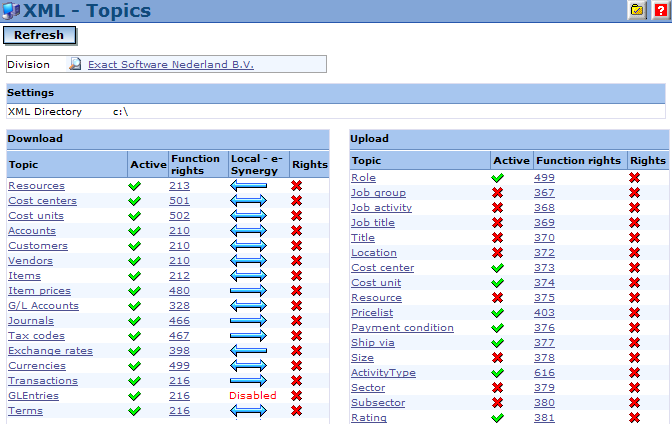
When you mouse over a topic under the Topic column, an URL with the correct topic name will be displayed in the bottom left corner at the status bar. See the following example:

Use the name after “Topic=” in the parameter to specify what entity should be replicated.
Note: In the Exact Synergy Enterprise environment, the topics can be viewed at System/Setup/XML/Topics. The topic name is displayed in the URL (in the bottom left corner at the status bar) when you mouse over the topics hyperlinks under the Topic column in the Download section. Use the name after “Code=” in the parameter to specify what entity should be replicated. See the following example:

Related document
| Main Category: |
Support Product Know How |
Document Type: |
Online help main |
| Category: |
On-line help files |
Security level: |
All - 0 |
| Sub category: |
Details |
Document ID: |
01.457.694 |
| Assortment: |
Exact Synergy
|
Date: |
16-03-2017 |
| Release: |
|
Attachment: |
|
| Disclaimer |