Release 390: VAT to Report General Ledger Account
Introduction
Before the VAT return, user will compare the balance of the revenue and costs general ledger (GL) against the balance to the VAT to pay and VAT to claim GL. When all the VAT balances are correct, the VAT is reported to the tax authority. With the current functionality in Exact Globe, during the VAT final return per return period, it will always balance off the VAT to Pay and VAT to claim GL and booked the final outstanding to the tax creditor GL. Because of this, user can no longer make a clear distinction on how much the VAT amount for every VAT GL account that is initially booked in the invoices reported reflect its base amount.
As a result, a new setting is added for user to define a GL to report VAT into this release. Once this is defined, all the VAT to pay and VAT to claim balances will balance off to this GL and booked the final outstanding tax creditor GL during the final return. In short, when user view the balance for these VAT to pay and VAT to claim GLs, there are no longer zero due to the described functionality above. User can then compare the VAT amount for every VAT GL account against the revenue or costs GL.
Menu path
· System/General/Settings/General ledger settings
· System/General/Countries/Tax codes
· Finance/VAT/Statistics/VAT Overview
· Finance/VAT/Statistics/Value added tax
What has been changed
-
Applicable to all legislations
-
A new setting Use separate GL to close VAT balances is added. When this setting is ON, the GL to report VAT will be enable for user to use this new functionality.
-
GL to report VAT reflects on balance amount of registered and report VAT to pay and VAT to claim within a return period. This GL used shall never be used as a regular Creditor GL or a normal VAT GL.
-
Because of the final outstanding will be allocated to the GL to report VAT instead of balancing off the VAT to pay and VAT to claim GL account during the final return, user will need to manually enter the write off entry in the general journal to close the outstanding balances to the VAT to pay, VAT to claim and GL to report VAT GL account during the year end.
-
In case of VAT Revaluation for legislations like Germany, Romania, Czech, UK, Slovak, Poland, International, Hungary, Ireland, France, Vietnam, Switzerland, Turkey, Australia, new Zealand and Spain, the VAT revaluation amount and the regular VAT amount will still be added to the GL to report VAT during the final return.
Example on how the functionality work:
1. A new setting Use separate GL to close VAT balances is added into System/General/Settings/General ledger settings. Once this setting is ON, the GL to report VAT will be enable and it is mandatory. If this setting is OFF, the existing functionality shall remain.
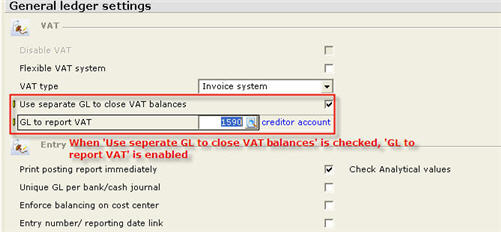
Validations to this GL to report VAT field:
1.1 Maintenance
-
GL must be a creditor type and does not linked to any journal maintenance via System/Finance/Journals, VAT code maintenance via System/General/Countries/Tax codes, Creditor maintenance via Finance/Accounts payable/Maintain and Human resource (HR) maintenance via HR/Human resources/Maintain.
1.2 Bank/Cash entry
-
In the bank/cash entry via Finance/Entries/Bank/Cash, when user tries to enter the offset GL using this GL to report VAT, a message 'Not allowed: GL to report VAT' will prompt to disallow user to proceed.
1.3 Cash Flow entry
- In the Cash Flow entry screen via Cash Flow/Entry/Cash Flow, once a creditor is filled, user can browse any creditor type GL. When the GL selected is a GL to report VAT, a message 'Not found' will prompt.
2. Go to the VAT Overview via Finance/VAT/Statistics/VAT Overview and group by GL account
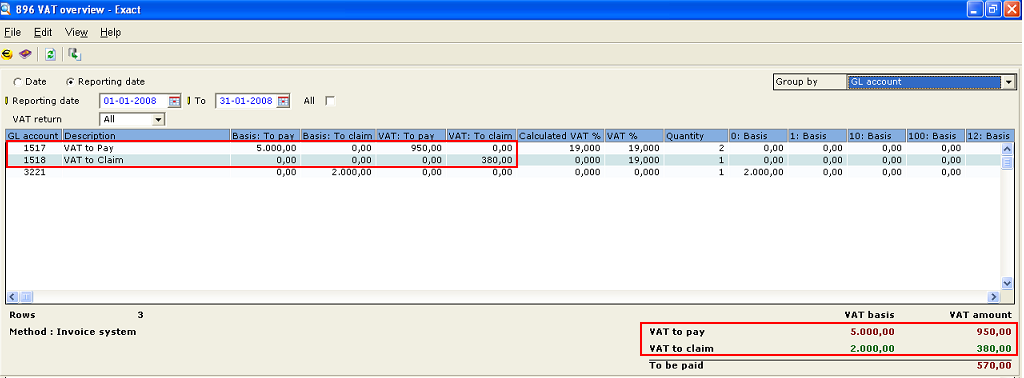
Total VAT amount entered for this date range entered 01-01-2008 till 31-01-2008:
| |
Debit |
Credit |
| VAT to pay (1517) |
|
950.00 |
| VAT to claim (1518) |
380.00 |
|
| Total to be paid |
570.00 |
|
3. Assign a return period '2008-01' for these invoice entered.
4. In the Finance/VAT/Statistics/Value added tax, press New and select the return period '2008-01. Click on the Start button:
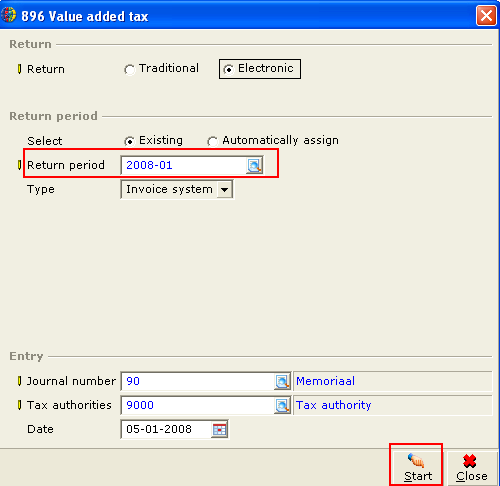
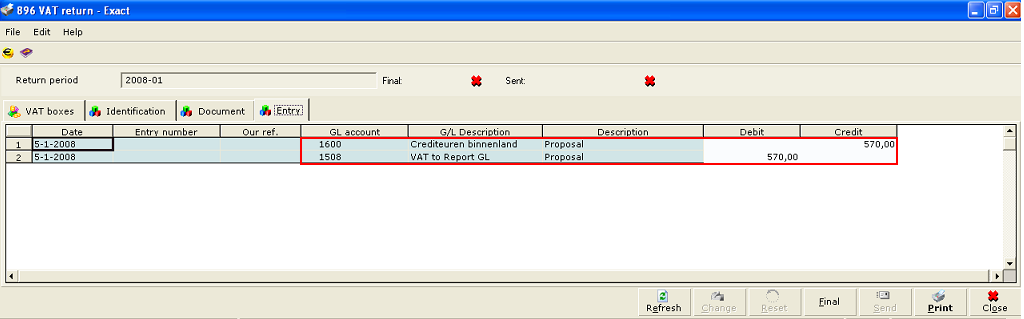
The Total to be paid amount will now allocate to the VAT to report GL (1508) instead of balancing off the VAT to pay (1517) and VAT to claim (1518) GL:
| |
Debit |
Credit |
| VAT to report GL (1508) |
570.00 |
|
| Tax creditor GL (1600) |
|
570.00 |
5. Once the Final button is pressed in the Finance/VAT/Statistics/Value added tax, user will see the final printed report. In the Details screen, there will be changes in the interface:
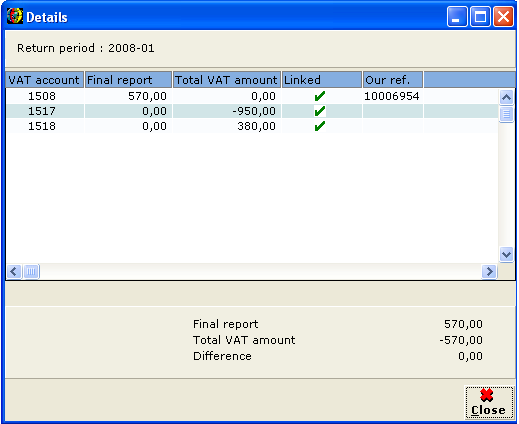
6. Therefore, during the year end, user will need to manually enter the write-off entry in the general journal to close the outstanding balances to the VAT to pay, VAT to claim and GL to report VAT via the Finance/Entry/General journal:

Related document
There are no related document for this release note.
| Main Category: |
Support Product Know How |
Document Type: |
Release notes detail |
| Category: |
Release Notes |
Security level: |
All - 0 |
| Sub category: |
Details |
Document ID: |
16.773.653 |
| Assortment: |
Exact Globe
|
Date: |
09-05-2017 |
| Release: |
390 |
Attachment: |
|
| Disclaimer |