Product Update 402: Withholding tax feature for Thailand enhanced (Thai legislation)
Withholding tax is a government requirement whereby the payer of an income withholds or deducts the tax from the payment and pays the tax to the authorities. This can apply to employment income, payments of interest, dividends, royalties, rent, and et cetera. Thus, the tax is deducted before payment is made and may be refunded later depending on the circumstances. In Thailand, there are various types of taxes levied on a company or individual. Certain types of income paid to companies are subject to withholding tax at source. The withholding tax rate depends on the type of income and tax status of the recipient. The payer of the income is required to file the return and submit the amount of tax withheld to the tax authorities. The tax withheld is later credited against the final tax liability of the taxpayer.
In this product update, the following enhancements have been made to the withholding tax functionality for the Thai legislation.
Preconditions and scopes
-
The following changes are applicable if SE1000 – E-Account is included in the license.
-
The changes are applicable to single and multiple tax environments and are controlled by the Use tax module setting.
-
The withholding tax functionality only supports purchase invoices and prepayments where the transaction currency is in the default currency.
Withholding tax flow chart for Thailand
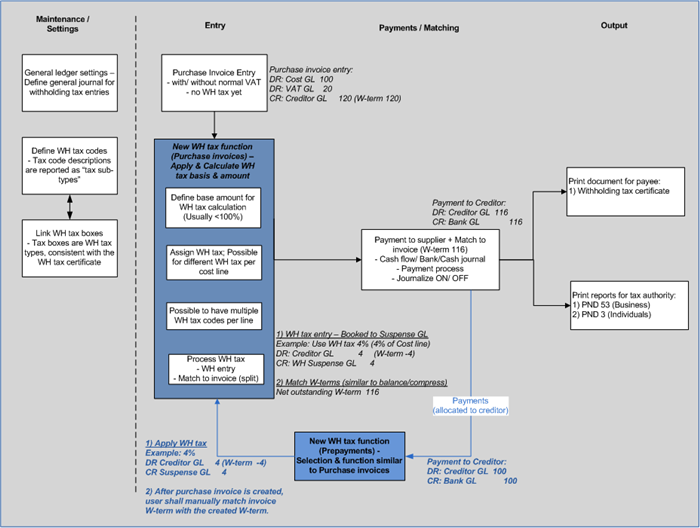
New settings
- At System à General à Settings à General ledger settings, a new setting, Withholding tax, is added under the Journal section. This setting allows you to define a specific general journal entry, which is used to record the withholding tax entries.
Tax codes
-
On the Tax codes page, two new options, VAT and Withholding tax, have been added at Tax type as displayed in the following scree
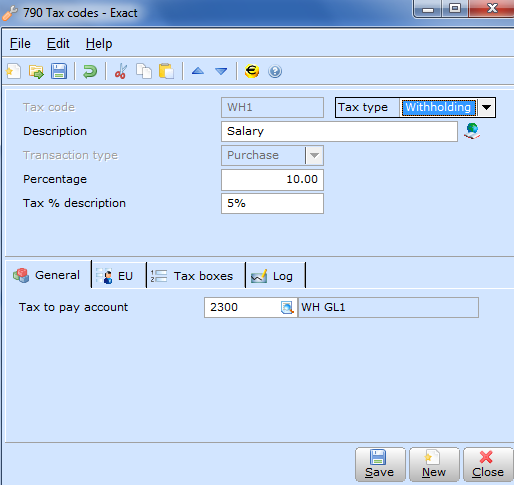
Single tax environment (Use tax module check box in General ledger settings must not be selected)
|
Multiple tax environment (Use tax module check box in General ledger settings must be selected)
|
|
When you select the Withholding tax option at Tax type, the Transaction type field will be disabled and the Purchase option will be selected by default. The option Withholding tax is only applicable for purchase invoices in a single tax environment.
|
When you select the Withholding tax option at Tax type, the Transaction type field will be enabled. The Both option will be removed from the Transaction type and you will see only the Purchase and Sales options. By default, the Purchase option is selected.
|
-
When you click the EU tab, the message “No EU” is displayed.
-
When you click the VAT boxes tab, the message “No VAT boxes” is displayed.
-
During Exact Globe update for multiple tax environment, and if the transaction type is Purchase, the Tax to pay account field is a mandatory field. Here, you are required to redefine the general ledger account and select a neutral type account.
Tax boxes
-
You can create new tax codes, edit the existing tax codes, and link tax boxes to the tax codes. The predefined tax boxes represent withholding tax types, which are consistent with the fields in the withholding tax certificate.
New menu paths
-
A new menu path, Finance à VAT à Statistics à Withholding tax, has been introduced.
-
A new menu path, Finance à VAT à Statistics à Assessment for invoices, has been introduced. Here, you can assess the withholding tax for purchase invoices. The function creates the necessary financial entries to book the withholding tax in the predefined general journal.
-
A new menu path, Finance à VAT à Statistics à Assessment for prepayments, has been introduced. Here, you can assess the withholding tax for prepayments. The function creates the necessary financial entries to book the withholding tax in the predefined general journal.
-
A new menu path, Finance à VAT à Statistics à Certificates, has been introduced. Here, you can print withholding tax certificate slips for assessed withholding tax amounts.
-
A new menu path, Finance à VAT à Statistics à Reports, has been introduced. Here, you can print withholding tax reports for submission to the local tax authority. The reports reflect an overview of all paid withholding tax information and are segregated by the type of supplier, for example, a business entity or an individual.
Assessment for invoices
-
The Assessment for invoices page displays the invoice term(s) with the corresponding amounts to be assessed for the withholding tax.
-
The creditor general line will be displayed with the assessment amount.
-
When you apply the withholding tax codes and move to the next line, the relevant journal entry lines with the withholding tax amounts are populated.
-
These lines cannot be edited, except for project, cost center, and cost unit lines. See the following screen:
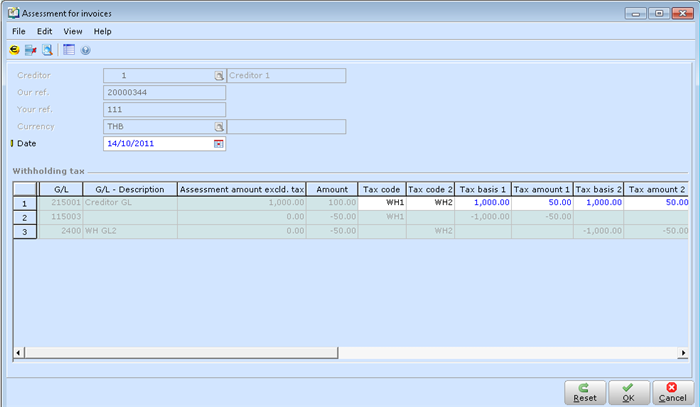
-
The date at Date will be based on the current system date and can be edited. The current system date is used at Date and Reporting date when the withholding tax journal entry is created.
-
The assessment amount excludes other taxes, for example, VAT.
-
Only maximum of five withholding tax codes can be applied for each transaction line.
-
You can enter or edit the values at the Tax code, Tax amount, and Tax basis columns. By default, the value at the Tax amount column is calculated based on the value at Tax basis x the % defined at the Tax code column. You can edit the amount but it will not recalculate the Tax basis amount.
-
For multiple terms used for an invoice, the withholding tax used must be applied for each term separately.
-
The assessment amount will take the discounted amount into consideration.
-
At the Description column, all withholding tax entries generated by the system will consist of the term Entry: Withholding tax.
Assessment for prepayments
Printing withholding tax certificates
-
The certificate for the withholding tax assessment made can only be printed if the corresponding purchase invoice term has been paid, for example, the invoice term is matched to a payment term. For multiple invoice terms, for example, where payments are paid in installments, the withholding tax certificates can only be printed for the terms that have been paid.
-
For prepayments, the withholding tax certificate can be printed for the prepayment amount.
-
There are no restrictions on the number of times you can print this slip for your suppliers.
-
You can view and reprint the certificates but the certificates cannot be deleted once it's final and a warning message is displayed.
Sample tax certificate – Top section
In English
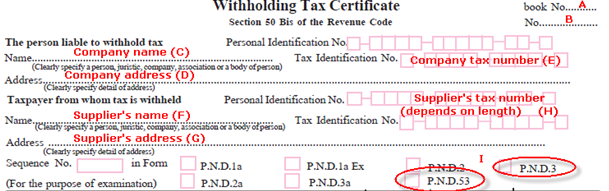
Sample tax certificate – Middle section
In English
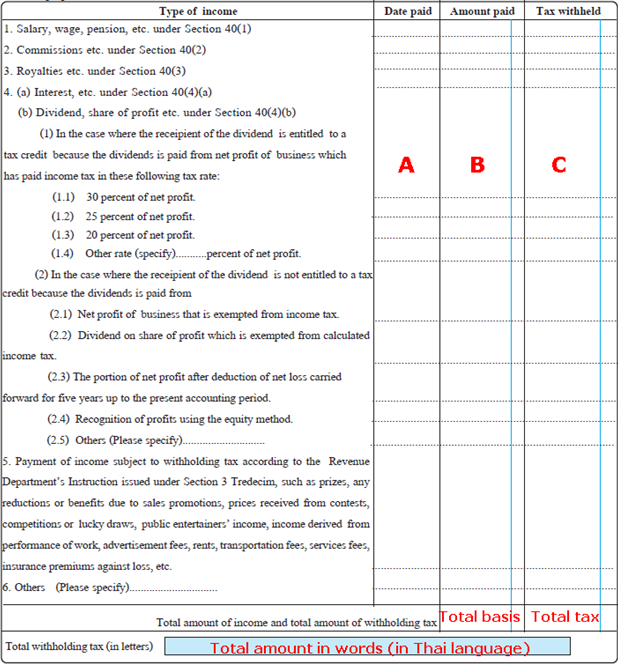
Printing withholding tax reports
-
All paid withholding taxes must be reported to the local tax authority.
-
There are two types of reports supported, P.N.D.3 and P.N.D.53.
-
P.N.D.3 is used for reporting withholding taxes for suppliers who do not belong under the business entities category, for example, individuals. If the personal identification is not available, then the tax indentifiaction number is taken into consideration.
-
In the creditor maintenance screen, the supplier's tax number must be entered. This is used when printing the withholding tax certificates and reports. The format and length of the tax number will be determined by the type of entity.
-
Non-business entities, such as individuals, have tax numbers which do not start with “3” and are 13 digits long, or tax numbers which start with “1” or “2” and are 10 digits long. These are reported under P.N.D.3.
-
Business entities have tax numbers which start with “3” and are 10 digits long. These are reported under P.N.D.53.
-
The lines in the reports are generated per creditor/per tax code. The lines can only be printed once in the report. If the same date range is selected, the new report printed will exclude records which have already been printed earlier.
-
On the Reports page, the Date option is selected by default. See the following screen:
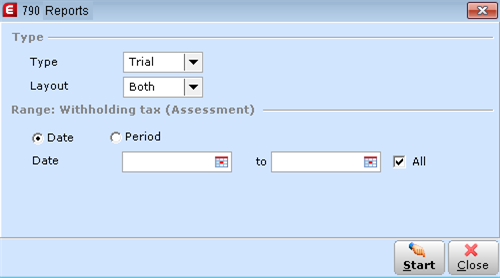
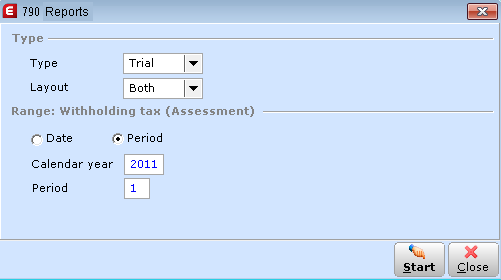
Sample report - P.N.D.3 report lists all withholding tax assessments for individuals, generated per creditor/per tax code
In English
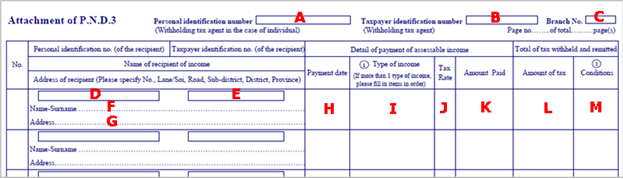
Sample report - P.N.D.53 report lists all withholding tax assessments for business entities, generated per creditor/per tax code
In English
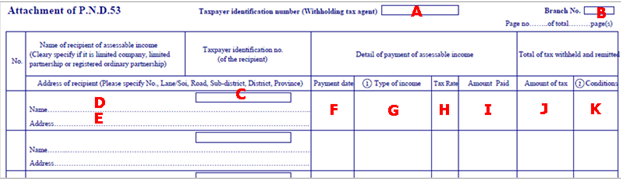
Validations
Entries application - Purchase journal, General journal, Purchase order, bank journal and cash journal entries
-
On the Purchase journal entry page, tax codes with the withholding tax type cannot be entered or selected from the tax code browser page.
-
If you manually enter the withholding tax code, a warning message is displayed:
Note: In order to delete, void, or edit the purchase entry after the assessment, the withholding tax must be deleted first.
-
If the purchase entry is in the closed period, a warning message is displayed when you attempt to delete, void, or edit the entry.
Note: This is also applicable to the General journal entry, Bank/cash journal, and the Purchase order entry.
Changes at the matching screen
-
You can unmatch the withholding tax term with a purchase invoice term, which will automatically void the withholding tax term and withholding tax entry lines.
-
The split invoice term can be manually matched back to the original invoice line and you can reassess the withholding tax for the purchase invoice.
-
Invoice terms which have been assessed with withholding tax cannot be compressed with other terms.
-
If you want to compress the terms, this should be done before the withholding tax assessment. Otherwise, the assessment amount cannot be linked to the invoice term. It is not possible to delete terms for a particular invoice once the withholding tax has been assessed. A warning message will be displayed if you attempt to delete the term.
Changes at tax code maintenance
Voiding entries at other functions
Related documents
| Main Category: |
Support Product Know How |
Document Type: |
Release notes detail |
| Category: |
Release Notes |
Security level: |
All - 0 |
| Sub category: |
Details |
Document ID: |
22.491.236 |
| Assortment: |
Exact Globe
|
Date: |
09-05-2017 |
| Release: |
402 |
Attachment: |
|
| Disclaimer |
|
|