Issue
This document gives a description of the structure balance.
Solution
As from version 2.2* you can define a tree structure for your cost centers. As from version 3.* you can do the same for general ledgers. With such sctuctures you are able to determine yourself how detailed you want to see your overviews. This means an improvemend in the flexibility of the data you want to see.
An example, for cost centers, can be seen below:
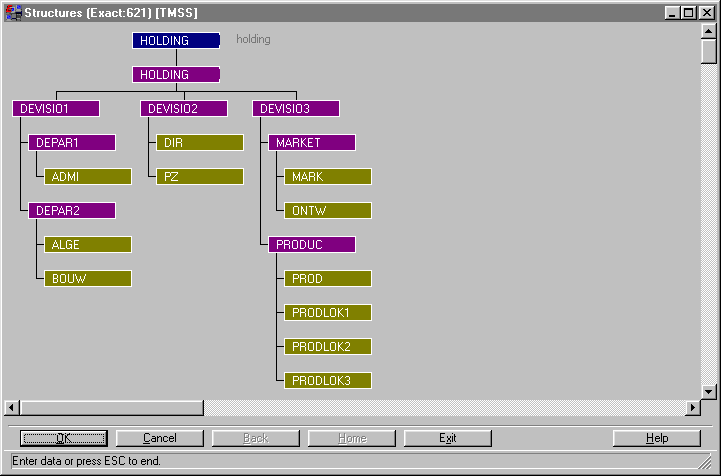
This is one structure where the different cost centers are linked to base levels. With this scturture you have a number of possible combination in your overviews. Those overviews can be found in: ledger - cost centers - cost center structure balance sheet. The overviews created for the general ledgers can be found in: ledger - financials statements - structure balance sheet.
In the overview cost center structure balance, you have to give in 2 extra preferences in comparison with the normal cost center balans, a report code and a base level. The report code is the name of the structure, in this case ‘holding’ (top). The base level can be changed to see different figures. The base level ‘holding’ shows the total amounts of all the linked cost centers. The base level ‘produc’ in combination with 'Holding' will only show the total of the 4 cost centers ‘prod’, ‘prodlok1’, ‘prodlok2’ and ‘prodlok3’.
The same can be done for general ledgers. You can combine different ledgers, independed if they are Balance of Profit an Lost accounts. Now you are able to combine general ledgers who hold the same information (depreciation data or fixed assets), also when the legder accounts are not consecutive. An other possible use is when there are persons responsible for a number of general ledgers (or cost centers). You can combine all the ledgers for that person in one overview.
How can you create such a stucture?
Go to tables- maintenance-structures-structures. Choose an existing report code or create one (in this case ‘Holding’). Choose a base level (in this case also ‘Holding’ and you are able to begin. Select the base level with your mouse (left button) and select the right mouse button for the different functions. As you can see in the example, there are first 3 more base levels created (devisio1, devisio2 and devisio3). You can create more base levels below each other. Below 'devisio2', there are 2 base entities inserted (lowest level) which are in fact the cost centers.