|
|
How-to: Monitoring synchronisation for Exact Lightweight Integration Server (ELIS)
Introduction
Exact Lightweight Integration Server (ELIS) supports the integration status logging where all
the synchronisation processes are recorded in the log table. The
administrators can keep track of the historical data of the
synchronisation process for analysis.
Scope
This document describes the following:
- Filtering and displaying the server status based
on the search criteria.
- Retrying the failed message synchronisation
attempts.
- Clearing messages based on the date range.
Prerequisites
- ELIS management
console
- Valid synchronisation between the client
endpoints and the solution
Integration status
To view the integration status, click Integration
status under Monitoring on the left panel in the Exact
Lightweight Integration Server Management Console screen. The following
screen will be displayed:

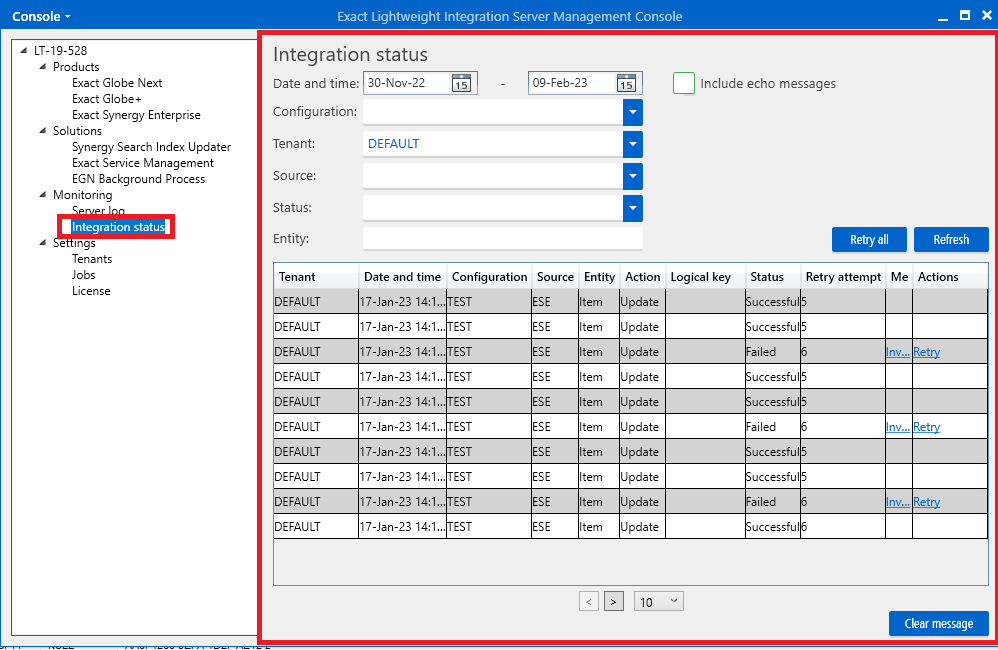
Define the following fields:
- Date and time - Type or select the date range to display the integration statuses
between the start and end dates.
- Configuration - Select the add-on that was installed in ELIS.
- Tenant - Select
the tenant of the data to be displayed.
- Source - Select the source endpoint of the data to be displayed.
Note: This field is available only for product updates 258 and above. For product updates 257 and below, this field is displayed as Client.
- Client - Select
the client endpoint of the data to be displayed.
- Status - Select
the status of the synchronisation process. You can select Received, Pending,
Processing, Successful, Failed, Echo, Skipped, or Retrying.
- Entity - Type
the entity. The entity must match the whole word and it is not case-sensitive.
Once you have defined the search criteria,
click Refresh.

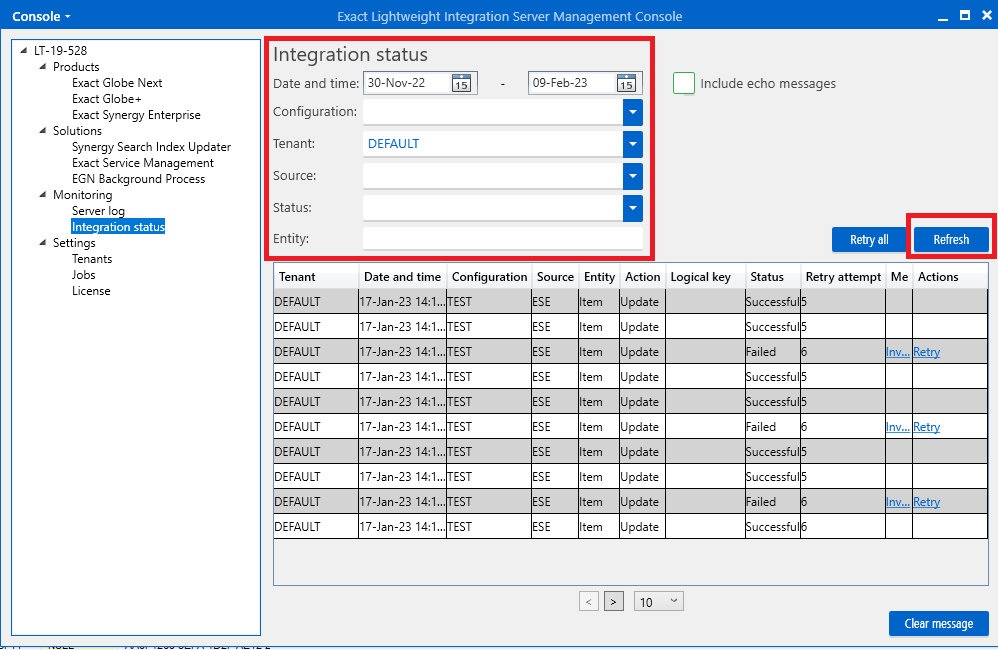
In the overview, the Message column will display the endpoint logical name in front of the error message if the error is generated by the product endpoint.

Retrying failed synchronisation messages
To retry a message that failed to
synchronise, click Retry in the Actions column on the Integration
status screen.

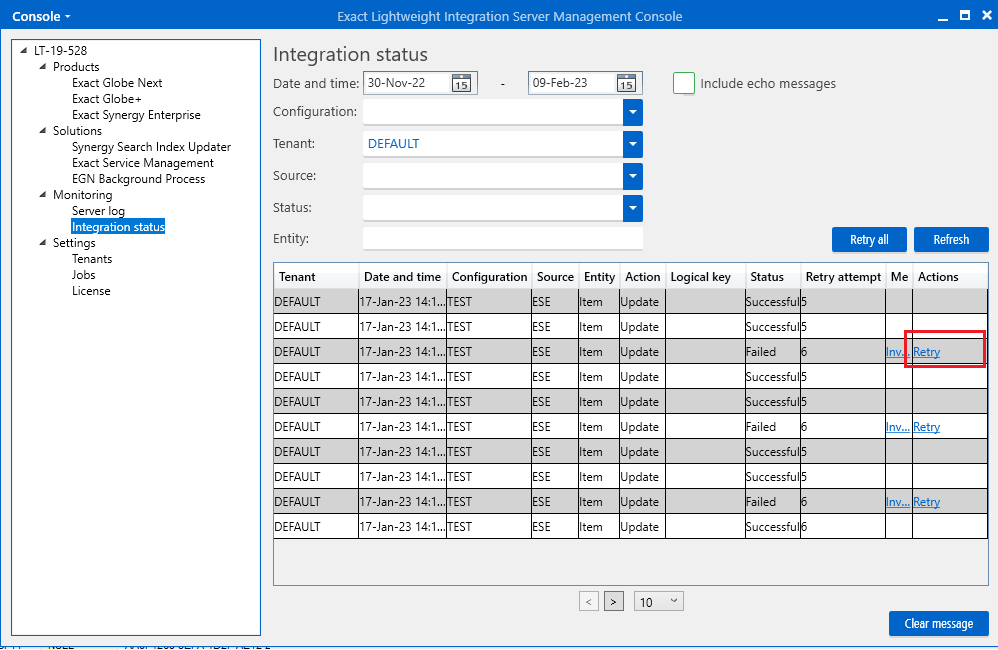
After clicking the Retry link, the following happens:
- The status in the Status column
will be changed to Retrying
- The count in the Retry attempt column will
be updated.
- The Retry hyperlink will not be displayed.
- If the message is successfully processed, the Status
column will display Successful.


Alternatively, click Retry all to retry synchronising all failed messages.

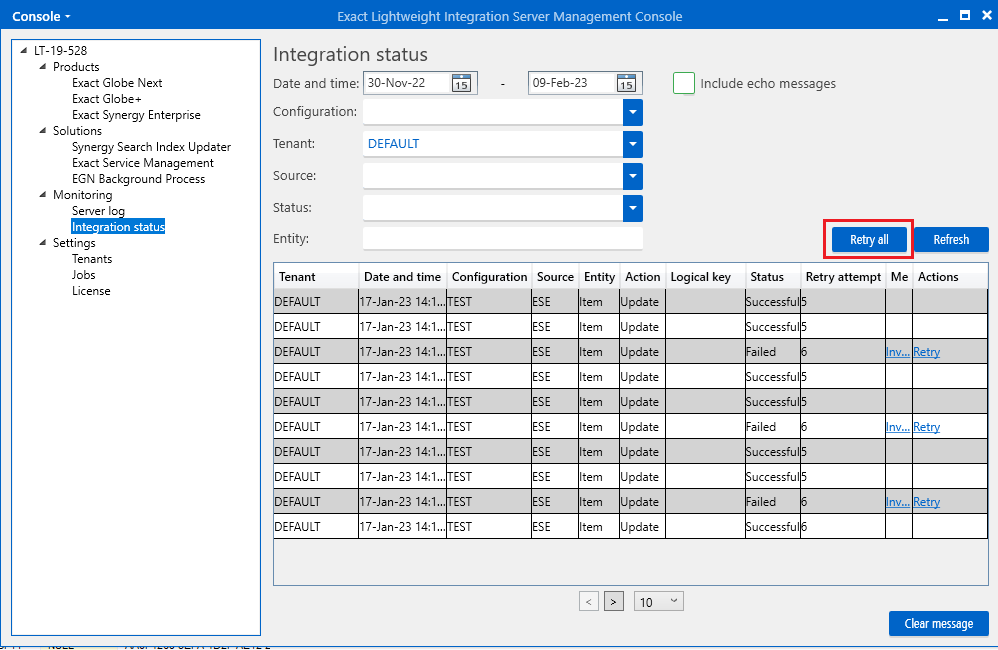
Clicking Retry All will process all failed messages in the system. If you specify a set of search criteria, clicking Retry All will process the failed messages that meet your search criteria only. The messages will be processed in the order they were received. Other behaviors remain the same as retrying single messages as specified above.
Clearing the integration status
To clear the integration status, click Clear
message in the Integration status screen. The following screen will
be displayed. Type or select the date range of the data that you want to clear
and click OK. The changes will be reflected in the Integration status
screen.
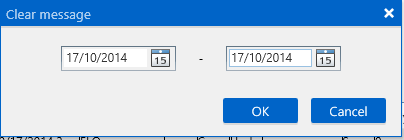
| Main Category: |
Attachments & notes |
Document Type: |
Online help main |
| Category: |
|
Security level: |
All - 0 |
| Sub category: |
|
Document ID: |
26.181.447 |
| Assortment: |
Exact Synergy Enterprise
|
Date: |
05-03-2024 |
| Release: |
503 |
Attachment: |
|
| Disclaimer |
|
|