Product Update 394: Electronic Data Interchange (EDI) Functionality Introduced
Introduction
Electronic Data Interchange (EDI) is the electronic means of exchanging routine business transactions with companies around the world by using standardized formats. EDI benefits an organization by streamlining the traditional paper process into an efficient and less time consuming electronic process. Through EDI, you can conduct business electronically with your trading partners in the most effective way.
In this enhancement, the EDI functionality has been introduced in sales orders, invoices, and credit notes that will allow you to include EDI information such as unique sequence numbers that link EDI sales order entries to purchase orders, cancellation dates for cancelled or non shipped items, and others.
Menu path
- HR/Human resources/User rights
- Invoice/Entries/Invoices
- Invoice/Entries/Authorize
- Order/Entries/Sales orders
- Order/Entries/Authorize
- Order/Entries/Shipping
- System/General/Change license
- System/HR & Security/User rights
- System/Logistics/Customer item cross reference
- System/Logistics/Shipping methods
What has been changed
The following changes are implemented and applicable only if the SE1200 – E-Sales Order and SE1231 – EDI integration with third party are in the license:
- A new license item, SE1231 – EDI integration with third party, is introduced.
- Menu rights Customer item cross reference is added to the Logistics module. Users with this menu rights are allowed to access the menu path. By default, the Administrator has this menu rights.
- Function rights To maintain EDI entry is added to the Sales module, which will allow you to maintain, edit EDI sales orders, and delete EDI sales orders and EDI invoices. By default, the Administrator has this function rights.For more information on function rights, see Overview of User Rights.
Note: The EDI and SAC functionalities are supported only for United States of America and Canada with Data Masons as the EDI provider.
Generating sales orders and invoices for EDI
- An EDI column is added to the sales order entry and authorize screens. It is also added to the invoice entry and authorize screens. This column will be displayed by default. The check box under the EDI column will be selected automatically if it is an EDI sales order or EDI invoice entry.
- To delete the EDI sales order, you will need to have function rights Delete sales orders and To maintain EDI entry. Those with only function rights Delete sales orders will not be able to delete the EDI sales orders when the Delete button is clicked. Instead, a warning message No rights to delete the EDI order will be displayed.
- To delete the EDI invoice, you will need to have function rights Delete invoices and To maintain EDI entry. Those with only function rights Delete invoices will not be able to delete the EDI invoices when the Delete button is clicked. Instead, a warning message No rights to delete the EDI invoice will be displayed.
- A new EDI check box and an EDI information button is added to the Sales order data section (click the Conditions button at the Sales orders screen). You can view and select the EDI check box and the EDI information button only when you create a new EDI sales order.
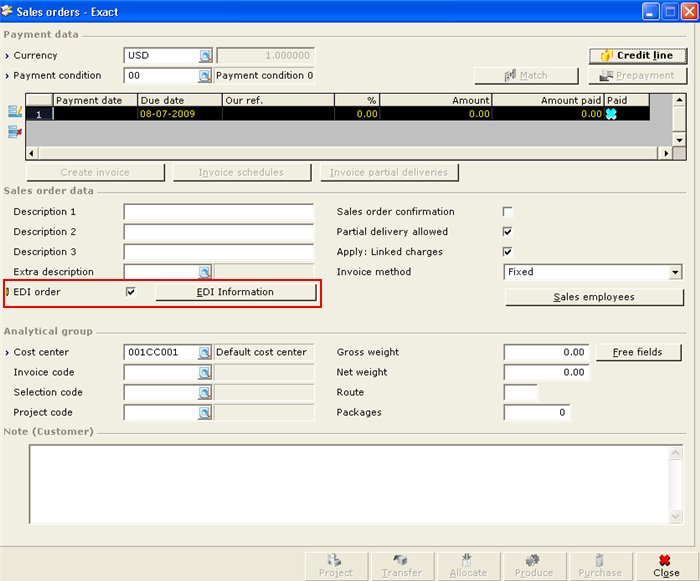
- An EDI screen is displayed when you click the EDI information button as shown in the following. Here, information such as the cancellation date of an order, earliest shipment date, requested shipment date, bill of lading number, and others are entered. You have an option to clear the EDI check box under the Conditions button only if the EDI sales order is not saved. This action will remove all the information entered at the EDI screen. A warning message, “All the related EDI information and SAC will be removed. Continue?” is displayed. Click Yes if you want all the information entered at the EDI screen and order lines to be removed, or No to cancel the process.
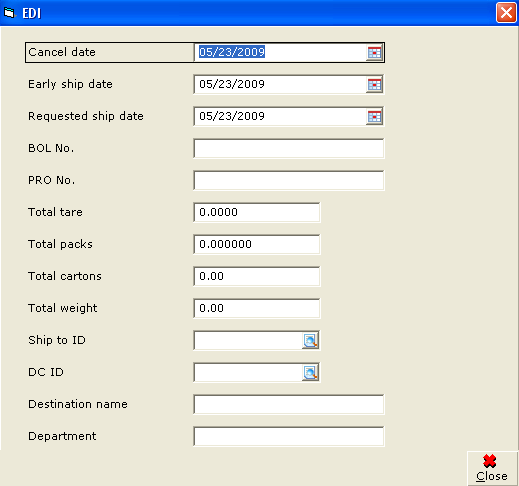
- A new EDI button is added to the Define columns screen, and five new columns, EDI line sequence number, Customer PO line number, Cancel date, Early ship date, and Requested ship date, are introduced. By default, all five columns will be displayed in the Sales orders screen. Here, information such as the unique sequence number that links the EDI sales order entry to the purchase order, cancellation date for cancelled or non shipped items, and others are displayed. The EDI button at the Define columns screen will not be available if the EDI check box at Sales orders screen is not selected. Once, the EDI sales order is fulfilled and when an invoice is generated, all information at the EDI screen cannot be edited.
- A new EDI check box and an EDI information button is added to the Invoice data section (click the Conditions button at the Enter invoice screen) and it is available only when the EDI check box under the Sales order data section is selected and when the EDI sales order is fulfilled.
- A new EDI button is added to the Define columns screen, and five new columns, EDI line sequence number, Customer PO line number, Cancel date, Early ship date, and Requested ship date, are introduced. These columns with the relevant information are available only at the Enter invoices screen when an EDI sales order is fulfilled but the information cannot be edited.
Customer item cross reference
- A new menu path, System/Logistics/Customer item cross reference, has been added where you can cross-reference the trading partner’s item information against the item information maintained in Exact Globe. All information in the Customer item cross reference screen can be exported into Microsoft Excel. This menu path is available when you have menu rights Customer item cross reference.
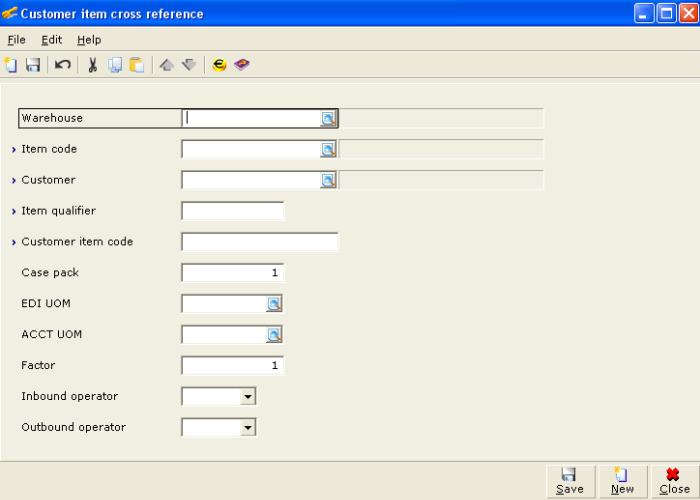
Note: The cross referencing of item information will be based on three key fields, Item code, Customer, and Item qualifier, to prevent duplicate entries/records. If a duplicate entry is identified during the save process, a message "Data already exist" is displayed.
Sales orders fulfillment
- All EDI information from the original EDI sales order lines will be updated to the spilt order lines due to partial fulfillment or allocation.
- There are additional sales entries to the original EDI sales order due to the following instances:
- All EDI information from the original EDI sales order lines will be updated to the split order lines due to extra fulfillment.
- When the extra line fulfillment is manually added at the Fulfillment screen, this extra line fulfillment will be updated to the original sales order (depending on the order setting and invoice method of the sales order). The EDI information will not be updated for this extra line fulfillment. If the sales invoice is generated during the fulfillment, the original sales order will automatically display a completed status. As such, the EDI information cannot be edited.
- All EDI information from the original EDI sales order lines will be updated to the spilt order lines when you receive more than planned for allocated orders.
- If the EDI sales order is fulfilled after the cancellation date defined at the order line or if there are multiple EDI sales orders to fulfill, a warning message, “Cancel date of the sales order has reached. Do you want to Continue?” is displayed. Click Yes to proceed to fulfill the EDI sales order or No to skip the fulfillment for the EDI sales order. At the end of the fulfillment process, sales orders that have skipped the fulfillment process will be displayed at the Sales orders – Error report screen.
Sales orders return and credit notes
The following changes are implemented and applicable only if the SE1100 – E – Invoice, SE1200 – E-Sales Order and SE1231 – EDI integration with third party are included in the license:
- For planned sales order return (using sales order with negative quantity) the system will take it as a new entry line and you can edit the EDI information.
- For unplanned sales order return (using the return functionality) the system will insert a negative line (return line) and a positive line for quantity to be delivered in the original EDI sales order. The return and positive lines created will have the same EDI information as the original sales order lines.
- For credit notes that are created from EDI invoices, all related EDI information will be copied from the original invoices. The EDI check box and the EDI information button are available only and if the credit note is generated from an EDI invoice.
Processing shipments and coding for shipping methods
- When you print/process the shipment for EDI sales orders before the early ship date defined at the sales order line, a warning message, “Sales order is before the Early ship date. Do you want to continue?” is displayed. Click Yes to process the shipment or No to cancel.
- In order to comply with the Standard Carrier Alpha Code (SCAC) used by the transportation industry to identify freight carriers and shipping documents such as bill of lading, packing list, and others, you can now type a maximum of five alphanumeric characters when creating a unique code for the new shipping methods at the Shipping via field under the Shipping methods tab at the Shipping methods screen.
Note: The EDI format implemented is compliant with the ANSI-X12 standard. EDI orders can be imported while EDI invoices can be exported with the EDI solutions provided by Data Masons. For EDI orders that are imported, the EDI check box in the sales order will be selected and cannot be edited.
Related document
| Main Category: |
Support Product Know How |
Document Type: |
Release notes detail |
| Category: |
Release Notes |
Security level: |
All - 0 |
| Sub category: |
Details |
Document ID: |
19.098.980 |
| Assortment: |
Exact Globe
|
Date: |
10-05-2017 |
| Release: |
394 |
Attachment: |
|
| Disclaimer |
|
|