Introduction
There are various ways of installing and updating Exact Globe+, such as via the internet, LAN, or CD by using the ProductUpdater_T0 file. Various languages are also available for the Exact Globe+ installation, such as American English (ProductUpdater_T0_AE), German (ProductUpdater_T0_DE), Spanish (ProductUpdater_T0_ES), French (ProductUpdater_T0_FR), and Dutch (ProductUpdater_T0_NL). However, to update Exact Globe+ via the internet, an internet connection is required. The firewall and proxy must be configured correctly to be able to update the software.
There are several ways of installing Exact Globe+, such as:
- Installing Exact Globe+ in the server with workstation installations.
- Installing Exact Globe+ as a stand-alone.
- Installing Exact Globe+ with extended functionality. For more information, see Performing an update for Exact Globe+.
When installing an update for Exact Globe+, all the changes from the previous product updates and service packs are also installed. For example, if you have been using product update 409 and want to update to 410SP1, select 410SP1 in the update screen. You do not have to select 410, and then select 410SP1. Select the highest version that you want to install.
Keep in mind that when a new service pack is available, the older service packs are no longer available for download. Only the latest service pack within a product update can be selected. For more information, see
http://blogs.exact.com/support/en/2016/01/change-regarding-the-availability-of-older-service-packs
For example, when product updates 411SP1, 410SP5, and 409SP4 are made available today, you can only select one of these product updates. The product updates 411, 410SP4 to 410SP1, 410, 409SP4 to 409SP1, and 409 can no longer be selected. When product updates 411SP2, 410SP6, and 409SP6 are made available later on, product updates 411SP1, 410SP5, and 409SP5 will no longer be available. You can only select 411SP2, 410SP6, and 409SP6.
Note:
- Refer to the documents on system requirements and release notes of the relevant product updates and service packs to know the changes that have been included.
- Internet connection is required when installing or updating Exact Globe+.
Description
Updating Exact Globe+
Network installation
If you are doing a network installation, the Update button will not be displayed on the menu bar in Exact Globe+.
- Create a backup of the companies.
- In the server, check the folder where the network installation of Exact Globe+ is installed.
- Double-click the NETUPDATE.EXE file. The following screen will be displayed:
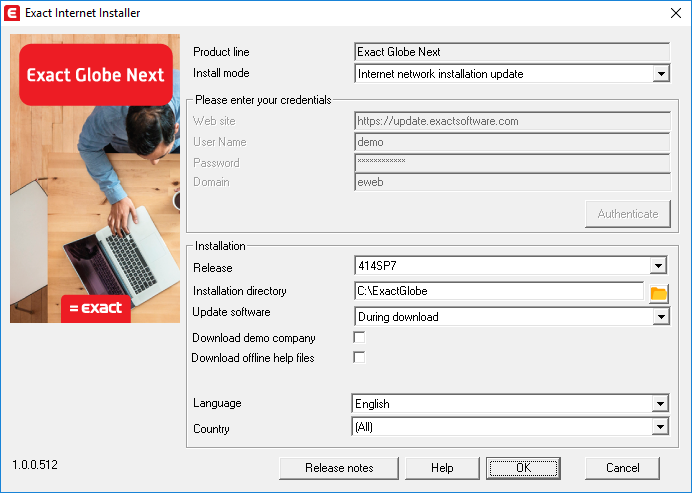
- In the Exact Internet Installer screen,
select Internet network installation update at Install mode.
- In the Please
enter your credentials section, define the Web site, User Name, Password, and Domain.
- Click Authenticate
to validate your credentials. When the validation fails, for example when
entering an incorrect web site, user name or password, an error message will be
displayed. When the validation is successful, the Please enter your credentials section will be disabled and the Release field in the Installation section will automatically
refresh and display the highest allowed product update or service pack that you
can download.
- Check the fields in the Installation section and update them if necessary.
- Click OK.
Once Exact Globe+ has been updated in the server, you can start to update Exact Globe+ on the workstations. Once you start Exact Globe+ on the workstations, the software on the workstations will be automatically updated.
Standalone installation
If you are doing a standalone installation, the Update button will be displayed on the menu bar in Exact Globe+.
- Create a backup of the companies.
- Start Exact Globe+.
- Click the Update button on the menu bar in Exact Globe+. The following screen will be displayed:
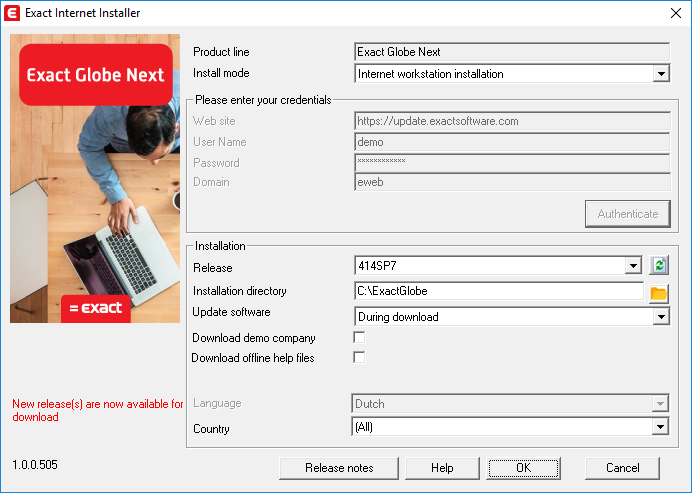
- In the Exact Internet Installer screen,
select Internet workstation installation at Install mode.
- In the Please
enter your credentials section, define the Web site, User Name, Password, and Domain.
- Click Authenticate
to validate your credentials. When the validation fails, for example when
entering an incorrect web site, user name or password, an error message will be
displayed. When the validation is successful, the Please enter your credentials section will be disabled and the Release field in the Installation section will automatically
refresh and display the highest allowed product update or service pack that you
can download.
- Check the fields in the Installation section and update them if necessary.
- Click OK.
Installing Exact Globe+
Select the ProductUpdater_T0_AE.exe file from the Exact Globe+ environment under the Bin folder. Once you have selected the ProductUpdater_T0_AE.exe file, you will see the following screen:
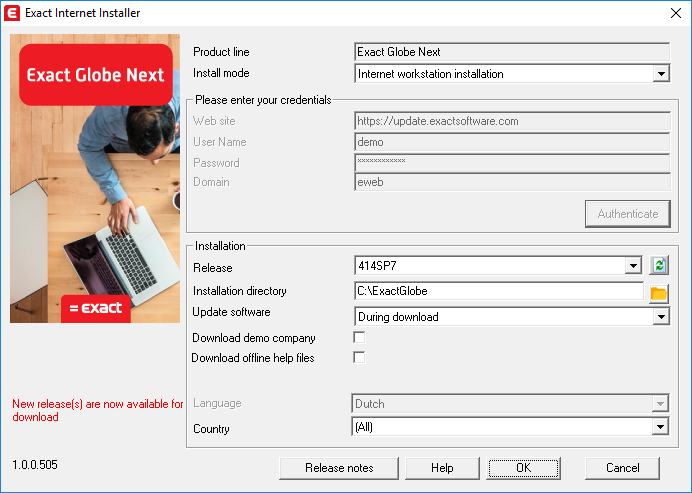
Product line
This product updater can only be used to install Exact Globe+. This cannot be edited.
Install mode
Select the type of installation. You can select one of the
following:
- Internet workstation installation — Select
this option to install Exact Globe+ on the workstation via the internet. By
default, this is selected.
- Internet network installation — Select
this option to install Exact Globe+ via the internet network.
- Internet network installation update —
Select this option to install only the updates of Exact Globe+ via the
internet network.
- LAN workstation installation — Select
this option for stand-alone installation of Exact Globe+ on the workstation
via LAN.
- LAN workstation update — Select this
option to install only the updates of Exact Globe+ via LAN.
- DTAP workstation installation — Select this option to install Exact Globe+ on the workstation using the Development Test Acceptance Production (DTAP) installation method. This installation method allows you to download the same version of Exact Globe+ in different environments, for example, test and production environments.
- DTAP network installation — Select this option to install Exact Globe+ via the DTAP internet network. This installation method allows you to download the same version of Exact Globe+ in different environments, for example, test and production environments.
- Creation of DTAP installation — Select this option to create a DTAP installation. This installation method allows you to download the same version of Exact Globe+ in different environments, for example, test and production environments.
- CD workstation installation — Select this
option to install Exact Globe+ on the workstation from a CD.
- CD network installation — Select this
option to install Exact Globe+ from a CD in the network.
Please enter your credentials section
Note: The fields in this section are available only if you have selected Internet workstation installation, Internet network installation, Internet network installation update, DTAP workstation installation, or DTAP network installation at Install mode.
Web site
Type the address of the website to install Exact Globe+ from the defined website.
User Name
Type the user name to log in to the portal defined at Web
site.
Password
Type the password for the user name defined at User Name.
Domain
Type the name of the domain to which the user account
belongs. If you are a customer or reseller, type "EWEB".
Authenticate
Click this button to validate your credentials. When the
validation fails, for example when entering an incorrect web site, user name or
password, an error message will be displayed. When the validation is
successful, the Please enter your
credentials section will be disabled and the Release field in the Installation
section will automatically refresh and display the highest allowed product
update or service pack that you can download.
Installation section
Release
Select the version number that you want to install. You can
also click to refresh the field and get the
latest version number. The
highest allowed product update or service pack that you can download will
automatically be displayed.
Note: This is
available only if you have selected Internet
workstation installation, Internet
network installation, or Internet
network installation update at Install
mode.
Installation directory
Type or select the folder where the application files are
placed. For example, C:\Program Files\Exact Globe+.
Note: This is
available only if you have selected Internet
workstation installation, Internet
network installation or Internet
network installation update at Install mode.
Update software
You can choose to update Exact Globe+ during or after
the download. Select one of the following:
·
During download — Select this option to
update Exact Globe+ during the download. If you are installing Exact Globe+ for the first time, select this option. By default, this is selected.
·
After download — Select this option to
update Exact Globe+ after the download.
Note: This is
available only if you have selected Internet
workstation installation, Internet
network installation, or Internet
network installation update at Install
mode.
Download demo company
Select this check box to download the files of a demo
company during the installation.
Note: This is
available only if you have selected Internet
workstation installation, Internet
network installation, or Internet
network installation update at Install
mode.
Download offline help files
Select this check box to download all the help files. These
help files are available when you are offline.
Note: This is
available only if you have selected Internet
workstation installation, Internet
network installation, or Internet
network installation update at Install
mode.
Language
Select the required language to install Exact Globe+ with
the selected language.
Note: This is
available only if you have selected Internet
workstation installation, Internet
network installation or Internet
network installation update at Install mode.
Country
Select a country to download files for the specified
country. You can also select (All) to download files for all the
countries. By default, (All) is selected.
Note: This is
available only if you have selected Internet
workstation installation, Internet
network installation or Internet
network installation update at Install mode.
Path to network installation
Type the network path where the application files are
placed.
Note: This is
available only if you have selected LAN
workstation installation or LAN
workstation update at Install mode.
Local installation directory
Type or select the folder where the application files are
placed. For example, C:\Program Files\Exact Globe+.
Note: This is
available only if you have selected LAN
workstation installation, LAN
workstation update, CD workstation
installation, or CD network
installation at Install mode.
Once you have defined the relevant criteria, click OK
to begin the installation.
Related document