How-to: Setting up add-on solutions manually for Exact Lightweight Integration Server (ELIS)
Introduction
This document describes the setup of the add-on solutions in Exact Lightweight Integration Server (ELIS) and the configuration solution if manual setup is required. However, the setting up of the solutions should be performed under the Check for updates section in the Exact Lightweight Integration Server Management Console screen. For more information, see How-to: Installing Exact Lightweight Integration Server (ELIS).
Prerequisites
Before the starting the setup, the following are required:
The product packages above must be installed in ELIS before you can set up the solutions. For more information on installing product packages, see How-to: Setting up client endpoints for Exact Lightweight Integration Server (ELIS).
Setup process
The following screen will be displayed once you have logged in into ELIS.

To set up the solutions, select Solutions on the left panel in the Exact Lightweight Integration Server Management Console screen, and then click Add. The following screen will be displayed:
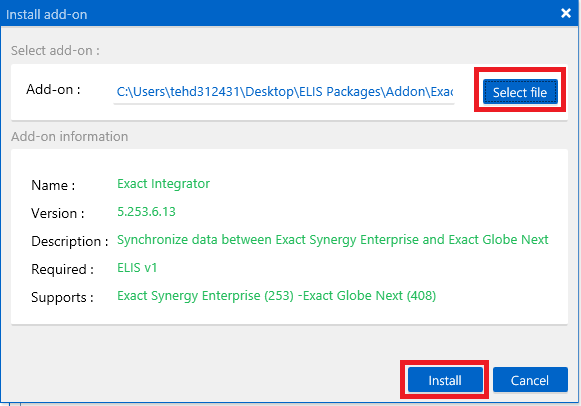
The Install add-on screen is used for the setup of the add-on solutions. However, to set up the solutions, the relevant solution package is required. For more information on solution packages, see Getting started with Exact Lightweight Integration Server (ELIS). The solutions available are:
- Exact Integrator (ExactIntegratorAddon (version number).zip)
- Word Merge (WordMerge (version number).zip)
- Eloqua (Eloqua (version number).zip and Eloqua Job (version number).zip)
- Shop Floor Control (SFC (version number).zip)
- EGN Background Process (EGNBackgroundProcess.zip)
In the Install add-on screen, click Select file at Add-on under the Select add-on section to select the solution package, and then click Install. The following screen will be displayed:
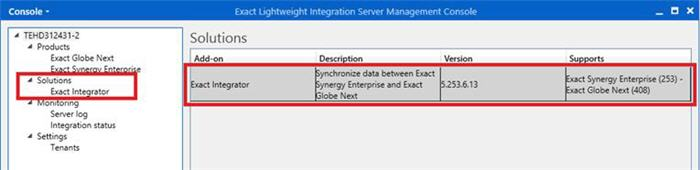
Once the process has been set up, you have to configure and activate the solution to be able to use the solution.
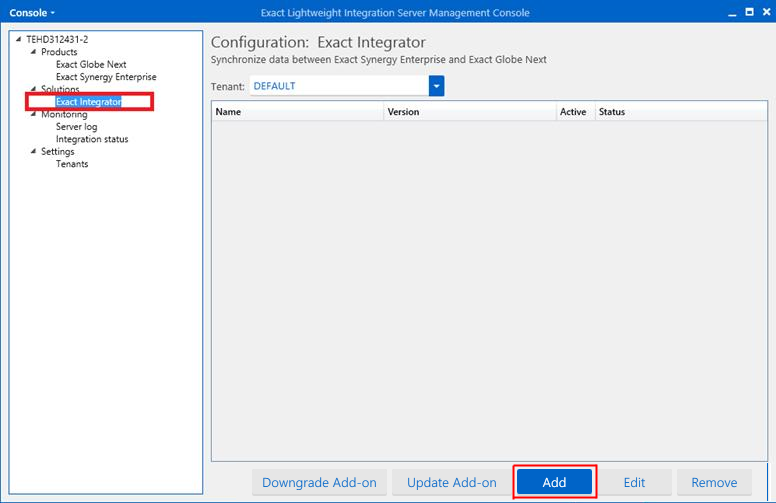
To activate the solution, click Exact Integrator under Solutions on the left panel in the Exact Lightweight Integration Server Management Console screen, and then click Add. The following screen will be displayed:
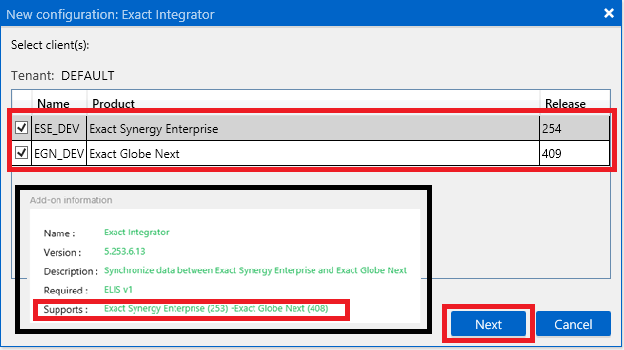
In the New configuration: Exact Integrator screen, select the product(s) under the Select client(s) section based on the product(s) that is displayed at Supports under the Add-on information section. Click Next. The following screen will be displayed:
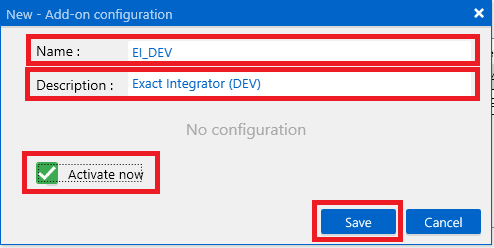
In the New – Add-on configuration screen, type the name of the configurator at Name and the relevant description at Description, and then select the Activate now check box to activate the solution. Click Save. The following screen will be displayed whereby the configurator that has been activated will be displayed:
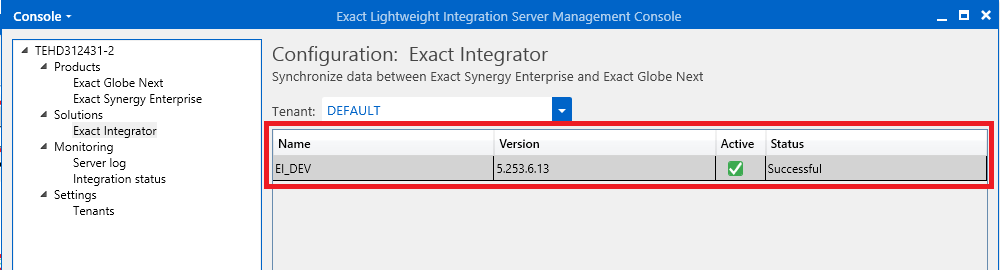
Checking licenses
ELIS checks the license for the solution to ensure a valid license is used to activate the solution. For certain solutions besides the ELIS license, the licenses must also be available in Exact Globe Next where the solutions will be activated.
The following message will be displayed if ELIS does not have a valid license to activate the solution:
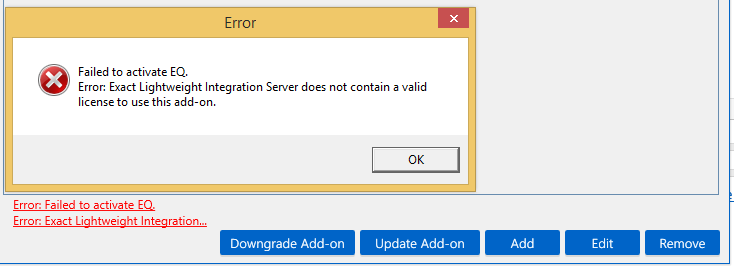
If you have a valid license for ELIS but the option is not available in Exact Globe Next, the following message will be displayed:
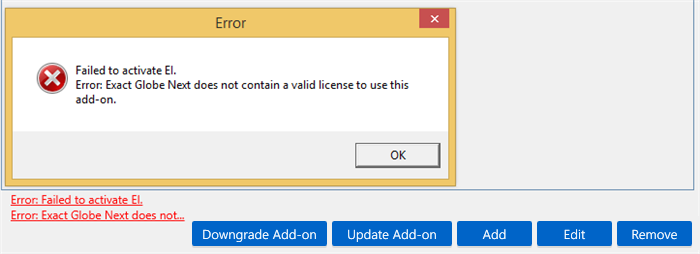
ELIS solutions that require Exact Globe Next license checking
The Exact Globe Next license checking includes the following solutions:
- Exact Integrator
- Shop floor control
Related documents
| Main Category: |
Support Product Know How |
Document Type: |
Online help main |
| Category: |
On-line help files |
Security level: |
All - 0 |
| Sub category: |
Details |
Document ID: |
26.179.566 |
| Assortment: |
Exact Synergy Enterprise
|
Date: |
23-05-2018 |
| Release: |
254 |
Attachment: |
|
| Disclaimer |