Creating and Maintaining Standard Sales Prices
You will see the following screen by clicking Open in the overview of sales prices screen (go to Order/Price management/Sales prices). This screen allows you to view and/or edit the sales prices of the items.
Description
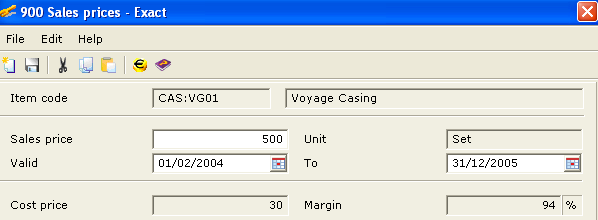
Item code
This box displays the item code and description of the selected item. By default, the item code and description of the item is based on the Item code and Description defined at the item maintenance (go to Order/Items/Maintain, select the relevant item, and then click Open).This cannot be edited.
Sales price
Type the sales price for the selected item. By default, the sales price of the item displayed is based on the Price defined at the item maintenance (go to Order/Items/Maintain, select the relevant item, and then click Open), under the Basics tab.
Unit
This box displays the unit of the selected item. By default, the unit of the item displayed is based on the Sls. unit defined at the item maintenance (go to Order/Items/Maintain, select the relevant item, and then click Open), under the Basics tab. This cannot be edited.
Valid
Type or select the date when the sales price of the selected item will start. By default, the start date of the item displayed is based on the From date defined at the item maintenance (go to Order/Items/Maintain, select the relevant item, and then click Open).
To
Type or select the date when the sales price of the selected item will end. By default, the end date of the item displayed is based on the To date defined at the item maintenance (go to Order/Items/Maintain, select the relevant item, and then click Open).
Cost price
This box displays the cost price of the selected item. By default, the cost price of the item displayed is based on the Cost price defined at the item maintenance (go to Order/Items/Maintain, select the relevant item, and then click Open), under the Basics tab. This cannot be edited.
Margin
This box displays the sales margin of the selected item. By default, the sales margin of the item displayed is based on the Margin defined at the item maintenance (go to Order/Items/Maintain, select the relevant item, and then click Open), under the Basics tab. This cannot be edited.
Button

Save
Click this to save the changes made to the sales price for the item.
New
Click this to create a new sales price for the item.
Close
Click this to exit.
Related document
| Main Category: |
Support Product Know How |
Document Type: |
Support - On-line help |
| Category: |
On-line help files |
Security level: |
All - 0 |
| Sub category: |
Details |
Document ID: |
17.205.100 |
| Assortment: |
Exact Globe+
|
Date: |
26-09-2022 |
| Release: |
382 |
Attachment: |
|
| Disclaimer |