Creating and maintaining items - Financial tab
Menu paths
- Inventory ➔ Items ➔ Maintain
- Projects ➔ Items ➔ Items
- Invoice ➔ Items ➔ Maintain
- Order ➔ Items ➔ Maintain
- Purchase ➔ Items ➔ Maintain
- Manufacturing ➔ Setup ➔ Items
- Manufacturing ➔ Setup ➔ Outsourced items
- Service ➔ Items ➔ Maintain
- POS ➔ Items ➔ Maintain
Introduction
You will see this screen by clicking the Financial tab in an
item maintenance screen. In this tab, you can define where inventory
transactions such as sales and purchase of goods for the item are recorded in
the respective financial accounts.
What version are you using?
The information in this
document is applicable to product update 416 and higher. If you have versions
lower than this, certain features explained here will not be applicable.
How do I create items?
- In the screen, click New.
- Define the relevant fields.
- Click Save.
Keep in mind: If there are fields highlighted in red after
clicking Save, this means the fields are mandatory.
How do I edit items?
- In the screen, select an item that you want to edit.
- Click Open.
- Make the required changes.
- Click Save.
Fields
Financial section
Item group
Type or select the item group of the item. Item groups are used to group items for
ease of identifying and managing items, and can be created at System ?
Logistics ?
Item, under INTRASTAT settings. By default, the first item group in a list of item
groups that are available in Exact Globe Next is automatically
selected when you create a new item. You can still manually change the
accounts.
Note: When creating an item group, it is mandatory to
specify the revenue, stock, and cost of goods sold accounts for a particular
item group. Thus, when an item group is selected, the Revenue, Stock,
and Cost of goods sold boxes will be automatically filled
according to the respective accounts specified.
Revenue
Type or select the general ledger account where the sales revenue will automatically
be credited when the item is sold. By default, the revenue account specified
when creating the item group selected will be automatically filled.
Stock
Type or select the general ledger account where stock will automatically be credited
when the item is sold and is automatically debited when the item is purchased.
By default, the stock account specified when creating the item group selected
will be automatically filled.
If you select a general ledger account of the expense type, the item will become
an expense item. When the stock account is changed in the item or item
group maintenance, the system will recode all the open period transactions. You
will have an option to determine whether stock adjustment will be made for
closed period transactions. After you change the stock account and save your
changes, you will see the Stock ledger conversion screen. You
have the option of creating stock position adjustment entries for transactions
in closed periods. If you choose to create stock position adjustment entries,
you can further proceed to specify the selection criteria for the transactions
that you want to adjust. Stock allocation for closed period transactions which
fall into the selected criteria will be unallocated.
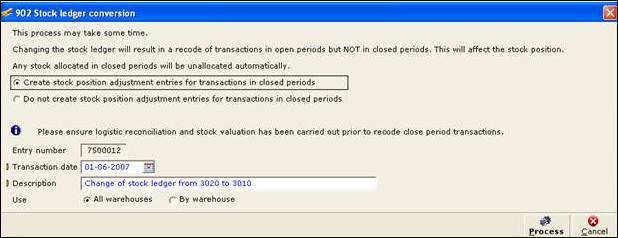
Cost of goods sold
Type or select the general ledger account where the cost of sales will automatically
be debited when the item is sold. By default, the cost of goods sold account
specified when creating the item group selected will be automatically filled.
Invoices / items to be received per item
Type or select the invoice/items to be received account where the amount to be
invoiced/received will be registered for purchased items that are received from
the supplier (creditor). This field is not mandatory and can be left blank. If
the invoice/items to be received account is not specified here, the account
selected in Invoices / items to be received under General
ledger settings in System ?
General ?
Settings will be used when purchased items are received.
Note: This field is available only if Invoices /
items to be received per item is selected under General ledger
settings in System ?
General ?
Settings. The Invoices / items to be received per item setting is available only if the SE1309
E-Purchase license is available. For more information, see General
ledger settings.
Asset account
Type or select the general ledger account where every logistic transaction for an
asset is recorded.
Discount account
Type or select the general ledger account to register the sales discounts provided.
By default, the corresponding account defined at the Basics tab
of the maintenance card of the item group selected at Item group will
be used.
Note:
- This is enabled and mandatory only when Gross is selected in Journalize
amounts, under the Print section of the Invoice
settings. For more information, see
Invoice settings.
- If the general ledger accounts are defined at both the item maintenance card and the item
group card, the account defined at the item maintenance card will precede
the account defined at the item group card.
Reseller Discount account
Type or select the account to which the financial entries of the discount amounts are recorded.
Note: This is applicable only to invoice debtors of the Reseller
type and when Gross is selected at Journalise amounts at System ? General ?
Settings, under Invoice settings.
Valuation method
Select one of the following options to define the valuation method for the item:
- Standard cost price
- Standard cost price (Classic)
- Average purchase price
- FIFO
- LIFO
- Actual costing
- Real time APP
Note:
- This box is available only if the Valuation method per item check box
is selected at System ?
General ?
Settings, under Inventory settings in the Entry section. Actual costing is available only if
the item is a serial or batch item. For more information, see Inventory settings.
- Selecting Standard cost price, Average purchase price, FIFO, LIFO,
or Real time APP will perform stock valuation by using
the current cost price to calculate the current stock value. However,
selecting Standard cost price (Classic) will perform
stock valuation by using the standard cost price to calculate the current
stock value. For more information, see Performing
stock valuations.
Attributes section
Note: This section is not available when you are viewing
the item master card of an outsourced item.
Assets
This check box is not enabled. However, this check box is selected if the item has
asset related transactions.
Enter INTRASTAT data section
This section is not available when you are viewing the item master card of an outsourced item.
Intrastat: Enabled
Select this check box to specify that the Intrastat declaration is required for the
item. If Intrastat declaration is not required for the item, clear this check box.
Statistical nr.
Type or select the statistical number to indicate the category of the product being
shipped. By default, this box is not enabled.
Note: This box is enabled only if the INTRASTAT
registration for purchases check box or INTRASTAT registration
for sales check box is selected at System ?
General ?
Settings, under INTRASTAT settings. For more
information, see Intrastat
settings.
Net weight
Type the weight of the item based on the unit of measurement used for the item.
Statistical units
Type or select a number to indicate the quantity of items being shipped. By default,
this box is not enabled.
Note:
- This box is enabled only if the INTRASTAT registration for purchases check
box or INTRASTAT registration for sales check box is
selected at System ?
General ?
Settings, under INTRASTAT settings.
For more information, see Intrastat
settings.
- The boxes under the Enter INTRASTAT data section may differ from country to country based on the country’s legislation.
Related documents
| Main Category: |
Attachments & notes |
Document Type: |
Support - On-line help |
| Category: |
|
Security level: |
All - 0 |
| Sub category: |
|
Document ID: |
13.146.066 |
| Assortment: |
Exact Globe+
|
Date: |
26-09-2022 |
| Release: |
390 |
Attachment: |
|
| Disclaimer |