Introduction
Depreciation methods are ways used for calculating the depreciation amounts of assets proportionate to the actual physical wear and tear of the assets over a period of time and usage. Exact Synergy Enterprise supports various common types of depreciation methods. Prior to calculating the depreciation amounts of an asset, a depreciation method must be defined.
Menu path
Go to Assets/Setup/General/Depreciation methods. Then, click New.
Roles & rights
To create depreciation methods, function right 418 – Maintain depreciation methods is required. Users with the Controller role have this function right.
For more details on what you can do with function rights or levels, go to System/Setup/Security/Function rights, select the required module, and then click on the relevant ID. To find out the functions you can perform with a particular role, go to System/Setup/Security/Roles, type in the description, click Refresh, and then click the required link under the Role column
Button
Save
Click this to save the depreciation method.
Save + New
Click this to save the depreciation method and create another depreciation method.
Close
Click this to exit.
Description
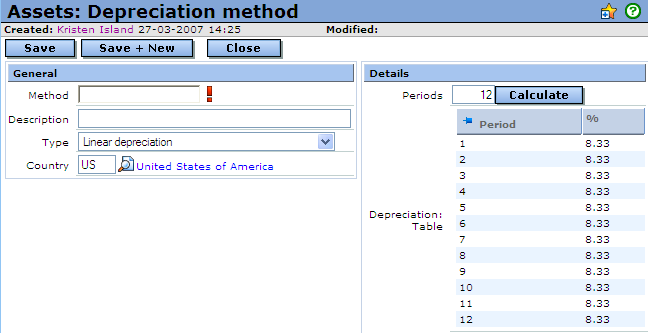
General section
Method
Type a unique code for the depreciation method you want to create. You can type up to 20 alphanumeric characters.
Description
Type a description of the depreciation method you want to create.
Type
Select the relevant depreciation type. The following are the types of depreciation methods supported by Exact Synergy Enterprise:
· Linear depreciation
· Linear (until residual value)
· Degressive to linear
· Degressive (fixed perc. of book value)
· Manually: Degressive (fixed perc. of book value)
· Variable write-off
· Fixed amount
· Sum of the year digits (fixed decr. amt)
· Normal annuity method
· Manually
· Usage/performance based
Note: Depending on what you select under Type, different details will be displayed.
Country
Select a country for the depreciation method you want to create. This country will be linked to the depreciation method.
The following will explain the various fields based on your selection at Type.
If you select Linear depreciation, Linear (until residual value), Manually: Degressive (fixed percentage of book value), or Sum of the year digits (fixed decreasing amount) at Type, you will see the following under the Details section:
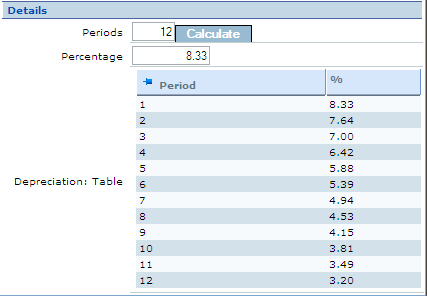
Details section
Periods
Type the number of periods for the depreciation method.
Note: The number of periods you type here will be reflected in the table. For example, if you type “12” at Periods and click Calculate, then you will see 12 rows reflecting 12 periods.
Percentage
Type the percentage for the depreciation method.
Note: This field is enabled only if you select Manually: Degressive (fixed percentage of book value). Based on the percentage and periods, the results will be updated in the table once Calculate is clicked.
Calculate
Click this to update the results.
If you select Degressive to linear at Type, you will see the following under the Details section:
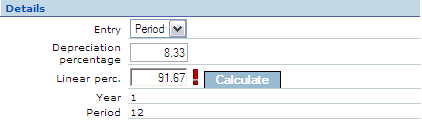
Entry
Select Year or Period to calculate the depreciation of the asset based on year or period (month).
Depreciation percentage
Type the percentage of degressive depreciation for the asset.
Linear perc.
Type the percentage of linear depreciation for the asset.
Year
This field cannot be edited. By default, it is 1.
Period
This field cannot be edited. By default, it is 12.
Calculate
Click this to update the results.
If you select Degressive (fixed perc. of book value) at Type, you will see the following under the Details section:

Entry
Select Year or Period to calculate the depreciation of the asset based on year or period (month).
Depreciation: Percentage
Type the percentage of degressive depreciation for the asset.
If you select Variable write-off at Type, you will see the following under the Details section:

Activation
Type the percentage of depreciation for the year at the moment of asset activation.
Disposal
Type the percentage of depreciation for the year at the disposal of the asset.
If you select Fixed amount at Type, you will see the following under the Details section:

Entry
Select Year or Period to calculate the depreciation of the asset based on year or period (month).
Amount
Type the fixed amount of depreciation.
If you select Normal annuity method at Type, you will see the following under the Details section:

Periods
Type the number of periods for the depreciation method.
Interest
Type the interest of depreciation.
If you select Manually at Type, you will see the following under the Details section:
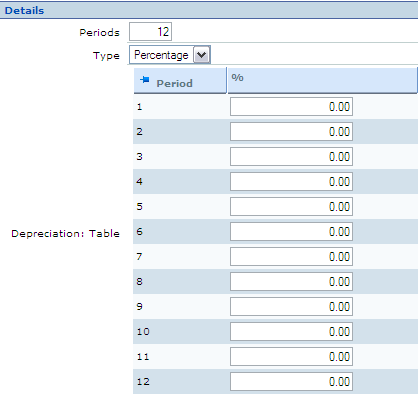
Periods
Type the number of periods for the depreciation method.
Type
Select Percentage or Amount to be used for the manual entry at the depreciation table.
Period column
This column displays the number of periods in a table for the depreciation method.
Note: The number of periods you type here will be reflected in the table. For example, if you type “12” at Periods, then you will see 12 rows reflecting 12 periods.
%/Amount column
Depending on the option selected at Type, type the percentage or amount of depreciation for each period.
If you select Usage/performance based at Type, you will see the following under the Details section:
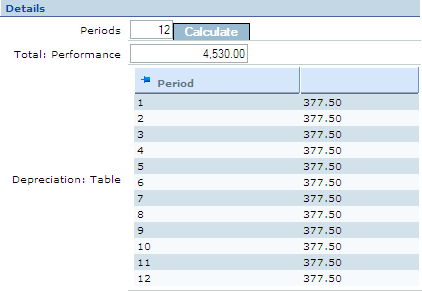
Periods
Type the number of periods for the depreciation method.
Note: The number of periods you type here will be reflected in the table. For example, if you type “12” at Periods, then you will see 12 rows reflecting 12 periods.
Total performance
Type the total performance of the asset. Total performance is the performance value given to an asset. For example, a machine has a total performance of 1000 units (this must be 100%) and uses 100 units each month.
Calculate
Click this to update the results.
Related document
· Displaying Depreciation Methods