Introduction
In this tab, you can create, edit, or delete subsidiaries. It is also possible to add the relevant property and miscellaneous information for the creditor account.
Fields
Properties section
Sector
Type or select a sector for the creditor. For more information, see Creating and maintaining sectors.
Subsector
Type or select a subsector for the creditor. For more information, see Creating and maintaining subsectors.
Size
Type or select a company size for the creditor. For more information, see Creating and maintaining sizes.
Rating/Source
Type or select a rating and a source for the creditor. You can choose from rating 1 to 7. Source here refers to the creditor source. For example, phone, coupon, and others. For more information, see Creating Sources.
Note: The default information for Sector, Size, and Rating are as per the information in the CRM section at General settings.
DUNS number
Type a DUNS number to search for the risk profile of the account.
 Account validation and Risk profile report
Account validation and Risk profile report
Click this to connect to Dun & Bradstreet (D&B) and get an account validation and/or risk profile report. This button is enabled if you have function rights To include D&B Account validation and/or To inquire D&B Risk profile. However, depending on the function rights you have, you can either perform an account validation or get a risk profile report. For more information, see How-to: Getting Dun & Bradstreet account validation and risk profile.
Note: All types of accounts (supplier, associate, suspect, lead, customer, reseller, and prospect) can connect to D&B except employee accounts.
 Account D&B risk profile report
Account D&B risk profile report
Click this to display all XML files returned by D&B from the data packages belonging to this account in Microsoft Excel. This button is enabled if you have function rights To inquire D&B Risk profile and/or To include D&B Account validation.
 Risk indicator
Risk indicator
This displays the risk profile ratings of the relevant accounts. Different colours depict different ratings as displayed in the table below.
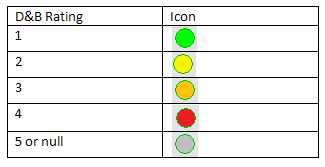
Miscellaneous section
Parent account
Type or select a parent account for the creditor. For more information, see Selecting accounts.
 Open: Parent account
Open: Parent account
Click this to open the parent account. For more information, see Creating and maintaining accounts payable.
Representative
Type or select a HR representative for the creditor. For more information, see Selecting resources.
Security level
Type a security level code. By default, 10 is displayed.
Selection code
Type or select a selection code. For more information, see Creating and maintaining selection codes.
Subsidiaries section
Information such as the name, postcode, city, and others are displayed.
Note: It is possible that not all columns in this example are displayed. You can add or delete columns as required. For more information, see Inserting and deleting columns.
 New
New
Click this to add a new subsidiary to the relevant creditor account. You can choose from Suspect, Reseller, Supplier, or Associate. For more information, see Creating and maintaining accounts payable.
 Edit
Edit
Click this to modify the details of the selected subsidiary.
 Delete
Delete
Click this to delete the selected subsidiary.
Related documents