How-to: Keeping your Exact Globe+ license up to date
Introduction
The license determines which
functionality is available and how many users are allowed to access the
company. The license is imported into the company when the company is created.
If there are any changes in the license, for instance for an additional order
or a license prolongation, the license has to be updated in the company. This
can be done by downloading the new license file from the customer portal and
importing it into the company. It is also possible to automatically update the
license. Exact Globe+ will automatically check if a license update is available
and updates it in the company.
It is also possible to
directly download the license file when creating a company. In this document,
you can read more about this functionality.
Settings
In the general settings, the
credentials of the Exact customer portal can be defined. These credentials are
used to check for license updates.
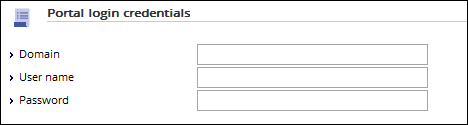
On the Exact customer portal,
you can define the contact persons of your company who are allowed to
download the license to create databases, update licenses, and automatically
update licenses.
This can be done by selecting
the View all customer’s documents check box for the specific contact on
the Exact customer portal.
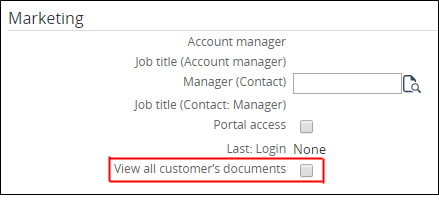
The main contact person can
enable this setting for the other contacts.
Automated license check
When the settings are
defined, a check will be performed monthly to check if a license update is
available on the customer portal of Exact.
Exact Globe+ will compare
the old license with the new license. The license modules that have been
added, removed, or updated will be displayed. The following screen will be
displayed if there is a difference in the licenses. The user has the option to
update or postpone the license update. The I agree and will proceed with the
described update of the license for the Exact Software check box must be
selected to enable the Update and Postpone buttons.
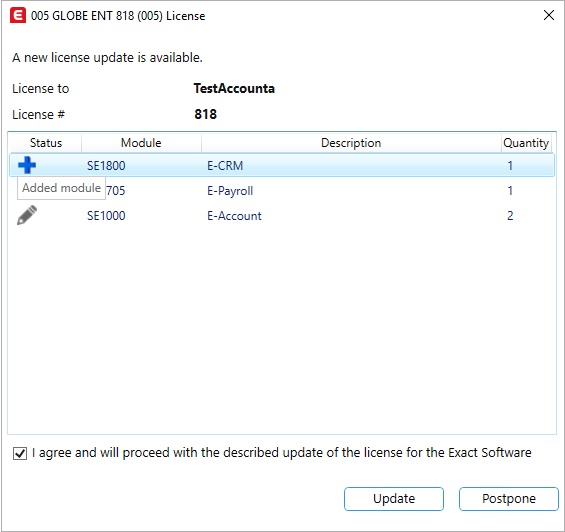
The following message will be
displayed if the items or modules are added ( ), or removed (
), or removed ( ), or the quantity of the license is
different (
), or the quantity of the license is
different ( ), and prolongation is performed:
), and prolongation is performed:
"A new license update is
available. Do you want to download and install this update now?"
The user can choose to update
the license or postpone the license update. If the user chooses to postpone the
license update, Exact Globe+ will be displayed. However, after seven
calendar days, the license update screen will be displayed whenever the user
opens Exact Globe+.
If the license is updated
successfully, the message “Your license has been updated successfully. Change
will take effect after reopening the company” will be displayed at the top of
the Exact Globe+ screen.
If the license is updated, a
license file backup will be created before the license is updated. The backup
of the license file will be stored at C:\ProgramData\Exact Software\Exact Globe+\Backup License\. The format of the backup license file will be “yyyymmdd-contractnumber-license.elcx”.
For example, 20190402-8000069-172-004-License.elcx.
If the same license is updated more than once on the same day, only one license
file will be displayed in the license backup folder. Thus, if the name of the
license file is the same as the one in the license backup folder, the license
file in the license backup folder will be overwritten.
If the backup of the license file has failed, the license update will be
stopped, and the message “Failed to update license. Cannot create backup of the
license” will be displayed.
Manual license update
The license can also be
updated manually via , but the credentials of the user must be defined.
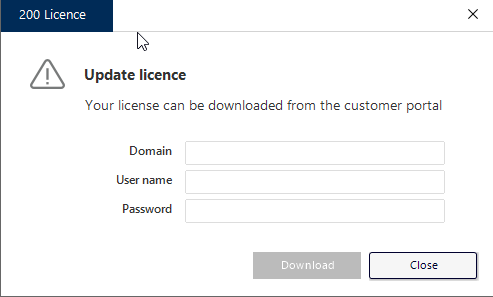
If the user downloads the
license from the customer portal, the system will compare the old license
with the new license. The following screen will be displayed if there is a
difference between the old and new license. The I agree and will proceed
with the described update of the license for the Exact Software check box
must be selected to enable the Update button.
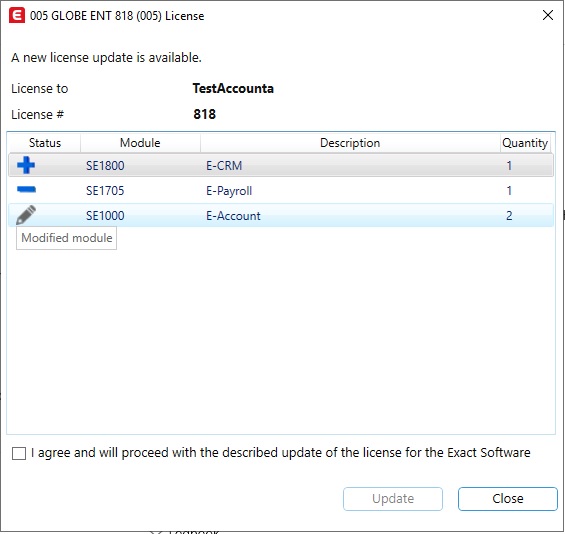
Note: If you have entities in different countries, you have to log in to each of those entities to download and install the specific license file. This will make sure the correct licenses are used for each country.
Download license when
creating a new company
The Download from customer
portal option is available in the Create company screen
at . When this option is selected, the credential shave to be
entered.
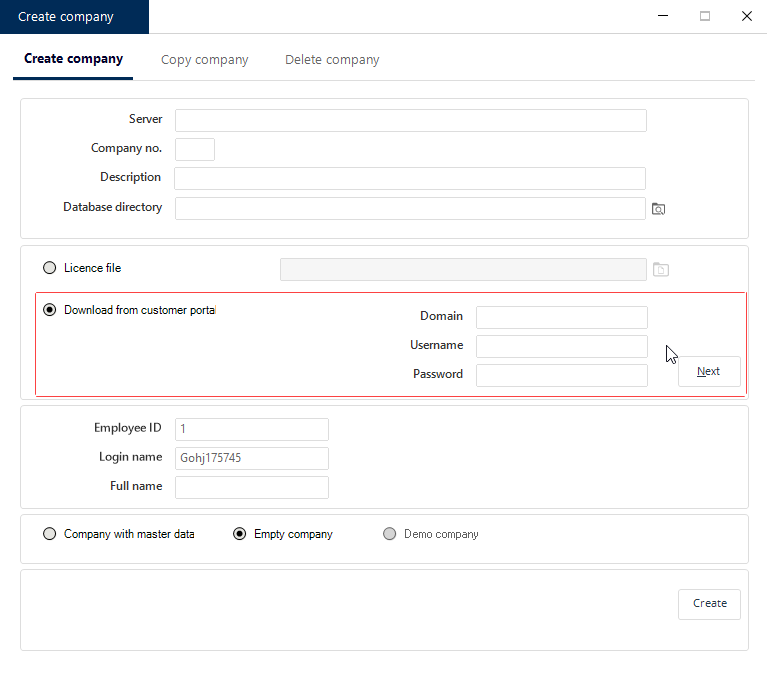
If you continue, the license
will be downloaded from the customer portal and will be used to create the
company.
If you have multiple active
contracts, a list of the active contracts will be displayed after clicking Next.
The screen allows the customer to select an active contract when creating a
company if the customer has more than one active contract. However, the screen
will not be displayed if the customer has only one active contract.
Related document
| Main Category: |
Attachments & notes |
Document Type: |
Online help main |
| Category: |
|
Security level: |
All - 0 |
| Sub category: |
|
Document ID: |
28.999.298 |
| Assortment: |
Exact Globe+
|
Date: |
04-11-2024 |
| Release: |
503 |
Attachment: |
|
| Disclaimer |