Scrap explained
Project Training
Introduction
As from batch 360 we also have a scrap functionality in our software.
Scrap is not defined in your BOM but can be triggered in the production
process by pressing the 'scrap' button in the production order entry
screen or by pressing the scrap button in menu path: [Manufacturing /
Entries / Receipts Production]. When you press this button you will be
able to enter a quantity for the raw materials or finished goods that
you wish to define as scrap. In the production order entry screen the
scrap button will only become active after you have issued raw
materials. In the entry screen for production receipts this button will
only become active after you have issued raw materials and you do not
enable the view to show 'Parent project' but the view to show 'All'.
How to work with scrap
In this document we will explain the scrap functionality based on an easy
example, including the following steps (you can also use these steps as shortcut
to go to the explanation of that specific step):
- Example
- Important Settings
- Create BOM
- Reason codes
- Enter the production order
- Issue raw material
- Enter scrap for raw materials
- Receive finished goods
- Complete production order
- Enter scrap for finished goods
Example of waste in a production process
Scrap can be considered as an unforeseen loss of materials during the
production process because of damage, a defect or the quality is not good
enough. When you produce table tops by sawing them out of big plates of wood, it
can happen that the original plate was damaged during transport. You can not
plan this kind of loss of material and you can not use it anymore in your
production process: Scrap.
Important settings
Before you start working with our manufacturing solution it is very important
that you link some general ledgers that will be used in the production process.
These important links are to be maintained via menu path: [System / General /
Settings / General Ledger Settings]:
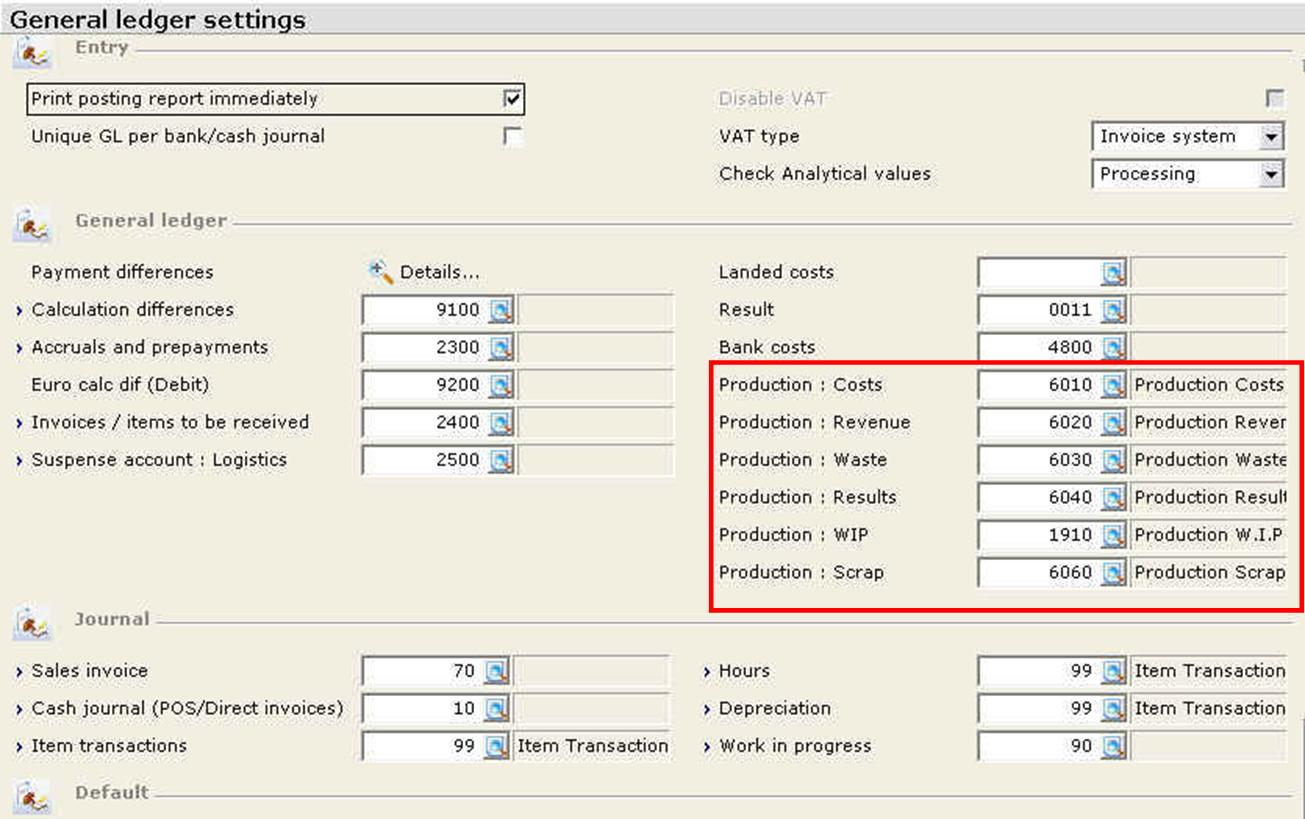
The only general ledger in the red square that will not be used in this
example is the general ledger 'Production: Waste'. You can find an explanation
about the waste functionality by using the hyperlink at the end of this
document.
Create a BOM
Before we start to plan producing item Z we need to define what this item
consists of (which items are used during the production process). You can do
this by creating a BOM for the finished good via the item maintenance (tab
'manufacturing') of the finished good or via menu path: [Manufacturing / Setup /
BOM]. In this case, the BOM looks like this:
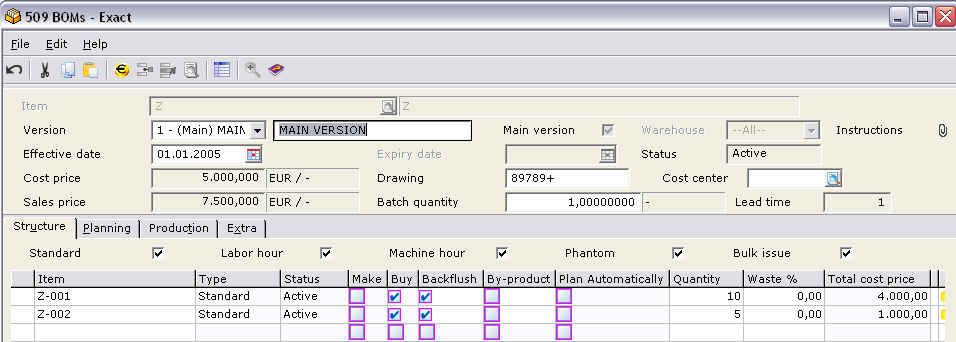
Create reason codes
Via menu path: [Manufacturing / Setup / Reason codes] you can define reason
codes. These codes will be used when you enter scrap on a production order. When
you enter scrap it is mandatory to select a reason (code) why you enter the
scrap. This will allow management to do reporting on loss of unforeseen
production costs. The maintenance of a reason code is quite simple and looks
like this:
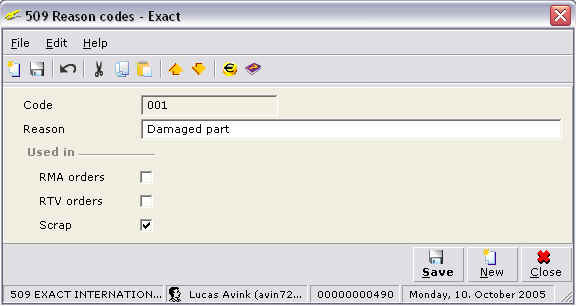
Enter the production order
Via menu path: [Manufacturing / Entries / Production orders] you can start
planning the production of finished goods. In this case we enter a production
order for 1 finished good 'Z':
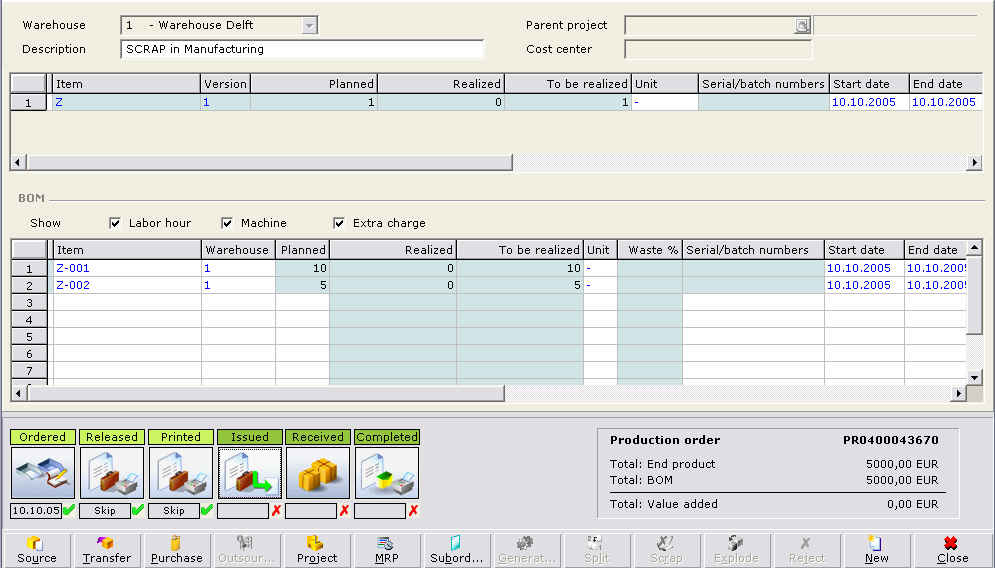
As you can see from this screen, the button 'Scrap' is not enabled when you
enter the production order. This button will only become active when you have
issued raw materials and/or received finished goods.
Issue the production order
At this moment the production is still planning and nothing has been realized
yet so there is no direct impact on your financial administration. The first
step that will have an impact on your financial administration is the issue of
the raw materials. When you issue your raw material, it is considered to be a
physical movement of stock. Therefore the system will create a journal entry. In
this case we will issue all components, resulting in the following journal
entry:

As you can see, the system has created a journal entry, reducing the
stock account for the parts and creating work in progress.
Enter scrap for raw materials
Since you have just issued the raw materials, you can now enter
scrap. When you open the production order you will see that the 'Scrap'
button has become active. When you press this button, the following
screen will appear:
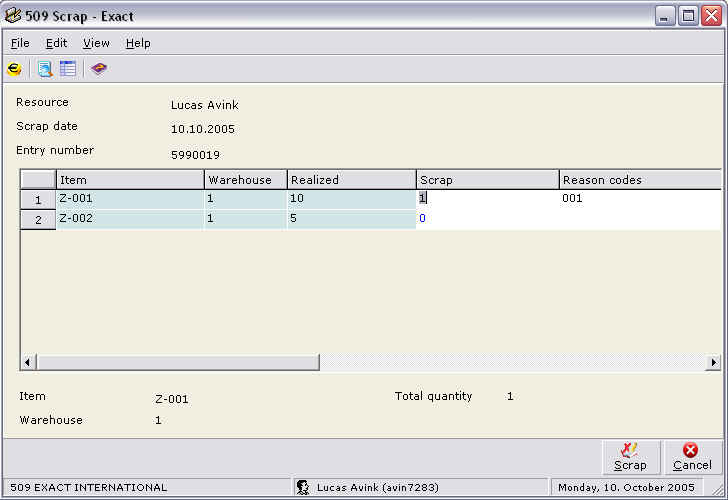
In this case we assume that one of the Z-001 parts was damaged. Therefore we
enter scrap for 1 x item Z-001 and the reason code is 001 which represents
'damaged parts'. By pressing the 'Scrap' button in this screen, you will confirm
the scrap and the system will create the following journal entry:
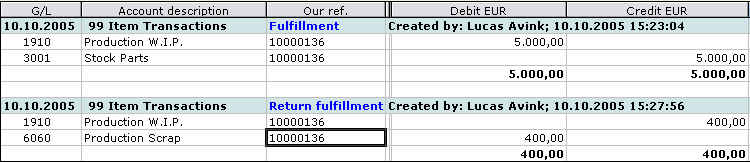
The system created a journal entry reducing your work in progress and
increasing your production scrap account (that you have defined in your general
ledger settings). At this moment (batch 360) the system will not change anything
about the planned production. This means you will not be triggered to issue new
raw material because you had to scrap one. For now scrap is especially useful
for reporting purposes. Of course you can enter an additional line in your
production order to plan the issue for a replacement item. In this case we will
not plan the issue for a replacement item but just produce the finished good
with less raw materials.
Receive the production order
Next step in the production process is to receive your finished goods. This
is again a physical movement of stock. Therefore the system will create a
journal entry that will have an impact on your financial administration and on
your stock positions. The financial entry that is created for your receipt will
have an impact on the stock GL for your finished good and it will reduce the
work in progress:
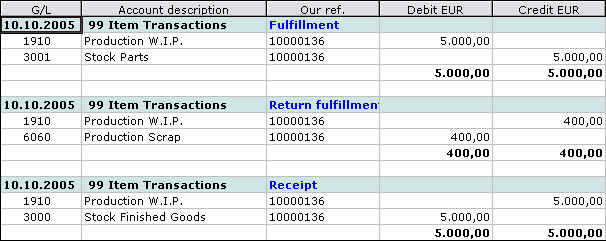
As you can see from this entry, you will now have a balance on your
work in progress account and on your production scrap account. In order
to balance your work in progress account, you need to complete the
production order.
Complete the production order
The final step in the production process is to complete
the production order. You can do this at the time you
receive your finished good or you can choose to do this
later via menu path: [Manufacturing / To be processed /
Complete]. When you complete the production order, you
will take the results of this production process and
your work in progress account will be in balance again.
The system will create the following entry:
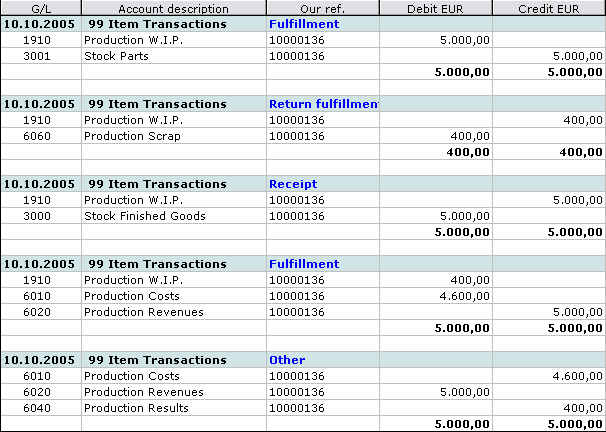
After you have completed the production order, the work in progress
account will be in balance again, the stock account for your parts has
decreased, the stock account for your finished goods has increased and
you will have a balance on your production results (because we did not
enter an additional line in the production order to replace the damaged
part) and you will have a balance on your scrap account.
Enter scrap for finished goods
You can also enter scrap for finished goods in case your finished
good got damaged during the production process. You first need to have
received finished goods before you can enter scrap for them. You can
enter scrap for finished goods as long as the production order is not
completed. The entering of scrap can be done via multiple menu paths:
- By pressing the scrap button after opening the production order
via menu path: [Manufacturing / Entries / Production orders].
- By pressing the scrap button in menu path: [Manufacturing /
Entries / Receipts production].
- By pressing the scrap button after opening the production order
via menu path: [Manufacturing / To be processed / Complete].
The scrap entry for finished goods works exactly the same as for the raw
materials. After you have entered the scrap for your finished good and you have
received all other finished goods (in case you did not do that yet), you can
complete the production order. Underneath you see an overview of the journal entry
created when we use the same BOM but now for a planned quantity of 10 finished
goods Z. One of the finished goods Z was damaged during the production process.
Therefore we have entered scrap for 1 x item Z.
Complete journal entry after completing the production order:
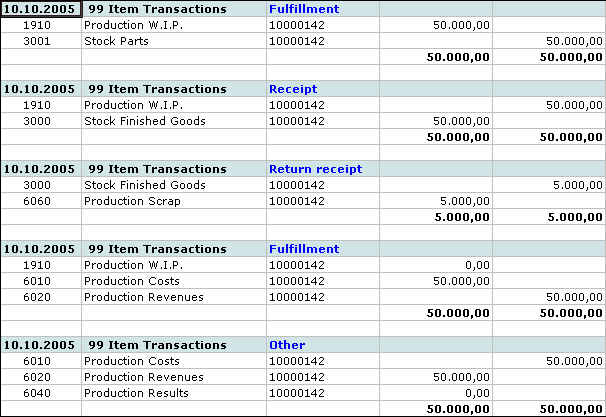
The steps performed to come to this journal entry:
1. Enter a production order for 10 x item Z:
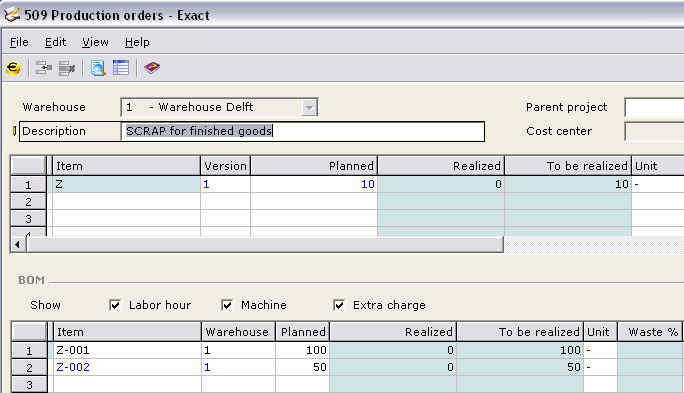
2. Issue all raw material:
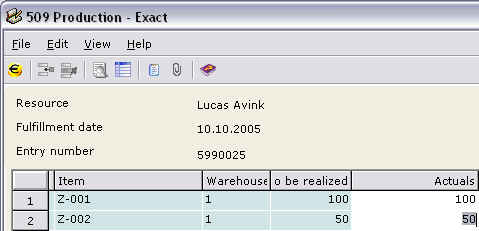
3. Receive the finished goods:
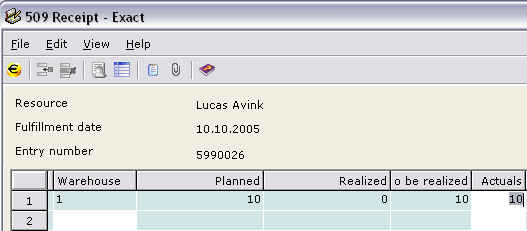
4. Do not complete the production order after receiving the finished goods:
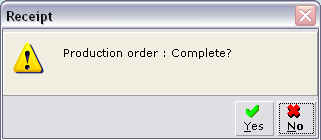
4. Open the production order via menu path: [Manufacturing / Entries /
Production orders] or [Manufacturing / To be processed / Complete]. You can not
enter scrap for this production order via menu path: [Manufacturing / Entries /
Receipts production] because we already received all finished goods. Therefore
the production order will not appear in this menu path. When you press the
'Scrap' button you will see that we can now also enter scrap for the finished
goods that we have already received (1st line):
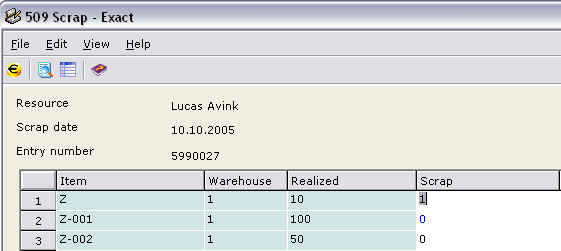
5. Complete the production order via menu path: [Manufacturing / To be
processed / Complete]
Related documents:
-
Scrap and waste, what is the difference? document 11.806.458
-
Waste explained, document 11.806.545
| Main Category: |
Support Product Know How |
Document Type: |
Support - On-line help |
| Category: |
On-line help files |
Security level: |
All - 0 |
| Sub category: |
Details |
Document ID: |
11.806.535 |
| Assortment: |
Exact Globe+
|
Date: |
26-09-2022 |
| Release: |
|
Attachment: |
|
| Disclaimer |