How-to: Calling web services using federated identity
Introduction
Note:
- This document is only relevant to the controlled release participants.
- This is not available for Exact Cloud customers.
This document describes how the
web services can be called using the federated identity with Microsoft Visual
Studio 2015 as an example, assuming Exact Synergy Enterprise is configured for
the federated identity environment.
To call the web services, do the following:
- Set the parameters that are required to acquire the security token.
- Acquire the security token.
- Create the authentication provider object that will be used for the service authentication.
- Call the service.
Description
- Open Microsoft
Visual Studio 2015.
- Create a Microsoft
Windows project called FIDWebServiceClient.
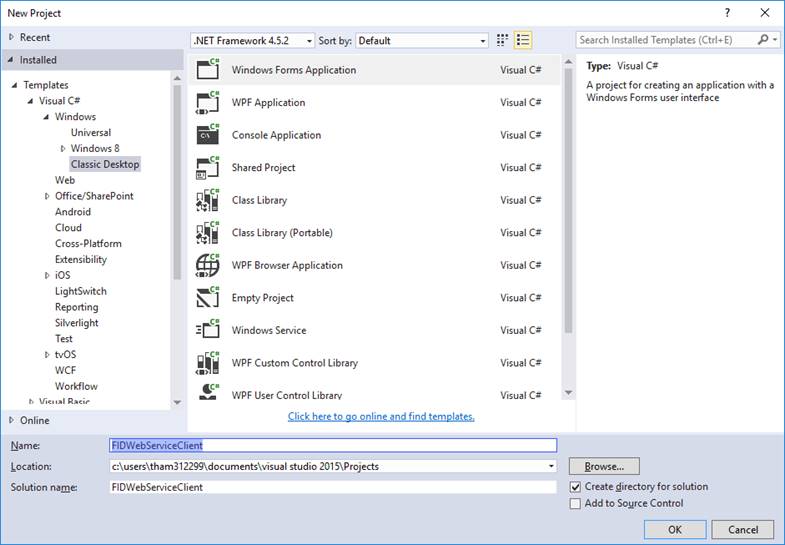
- Go to the Solution
explorer. Click the FIDWebServiceClient project, and then click References.
Add the following:
- Exact.Identity.dll — This is used to acquire the security token.
- Exact.Services.Client.dll — This is used to call the web
services.
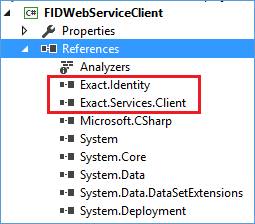
- The following dll files are required by Exact.Identity.dll. Make
sure the following dll files are available for the application to run
correctly.
- Auth0.Windows.dll
- DotNetOpenAuth.dll
- Microsoft.IdentityModel.Clients.ActiveDirectory.dll
- Newtonsoft.Json.dll
- System.IdentityModel.Tokens.Jwt.dll
- System.IdentityModel.Tokens.ValidatingIssuerNameRegistry.dll
- Define the fields in the FIDWebServiceClient screen. Auth0 will
be used as the federated identity provider in this example.
- Auth0 parameters (to acquire token) section — This is the
user credentials and parameters that are required to acquire the security
token.
- Web services section — Type the relevant information at
the URL, Entity name, and Batch size fields.
- Result section — The result of the entities will be
displayed if the authentication is successful.
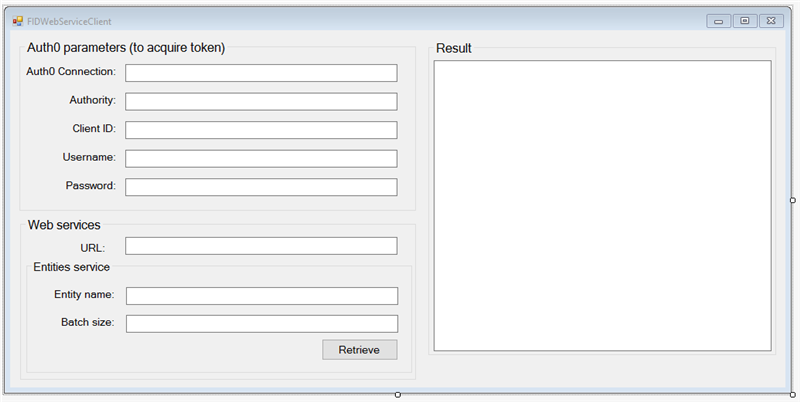
- Add the
following references to the project.
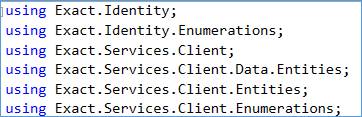
- To acquire the security
tokens, a set of authentication parameters must be assigned (for more information, see the Parameters section). Create the
List<KeyValuePair<KeyName, string>> object and assign Auth0
Connection, Authority, Client ID, Username, and Password to the object.
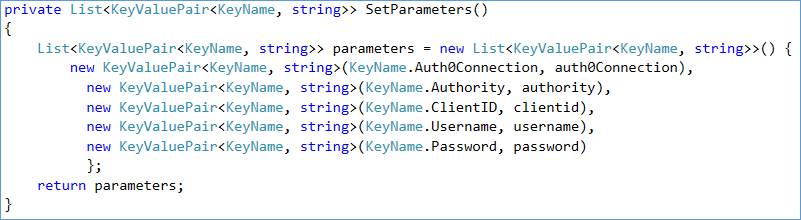
- Create the
IdentityConnectionMetadata object and set the parameters created in step 7. Create the IdentityConnectionManager with the IdentityConnectionMetadata object. Based on
these parameters, IdentityConnectionManager will look for the correct identity
provider (in this example, Auth0) that will be used to acquire the security
token.
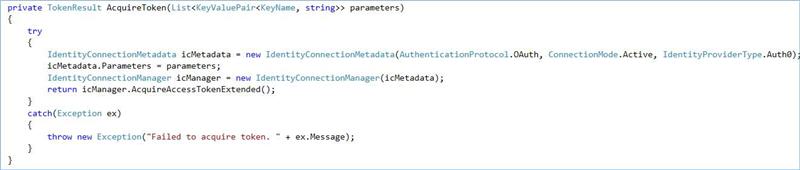
- Assign the security token, service
URL (for example, the format is http://localhost/Synergy/services),
security token type, username, password, and web session behavior to the
AuthenticationProvider object. These information are required to authenticate
and access the service.
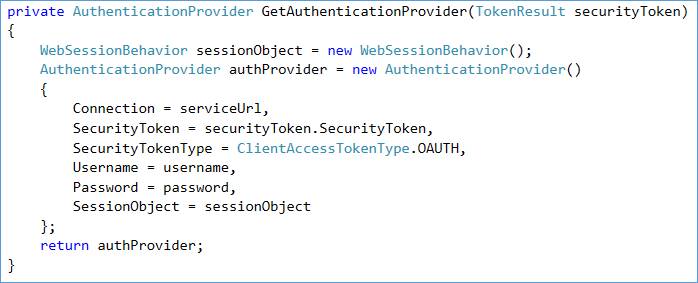
- Call the entities service via
ServiceCallFactory and pass in the AuthenticationProvider object, entity name,
and batch size. ServiceCallFactory can be used to retrieve different available
services, such as entity service, entities service, and action service.
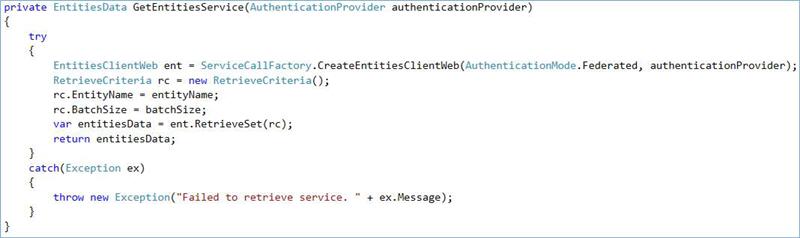
- The result is as follows:
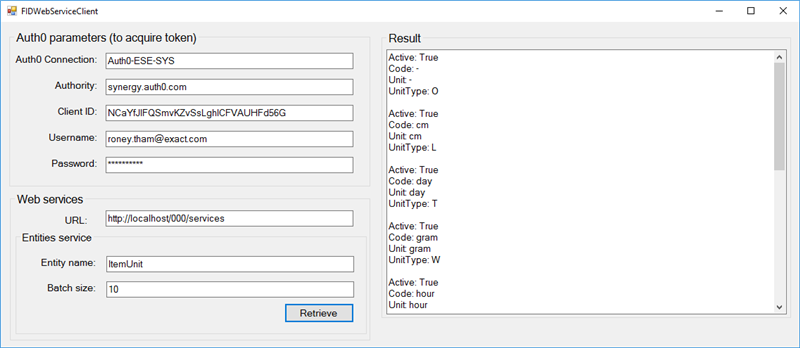
- The security token can expire
based on the expiration setting that is configured in the Auth0 portal. The
expiration date and time can be retrieved via the Expiration property in the
TokenResult class. To acquire the refresh security token, call the
AcquireAccessTokenByRefreshToken method from the IdentityConnectionManager
class. You need to store the refresh security token somewhere in the memory,
cache, or web session, and pass it back to the AcquireAccessTokenByRefreshToken
method to acquire the new refresh security token.

Parameters
The following table displays the mandatory parameters for
Auth0 and WAAD that are required to acquire the security token. For example, to
acquire the WAAD token in the active connection mode, the following information
from both the Mandatory parameters and Connection Mode: Active
columns are required:
- Authority
- Resource
- Client ID
- Username
- Password
|
Action
|
Mandatory parameters
|
Connection Mode: Active
|
Connection Mode: Passive
|
|
Acquire Auth0 Jwt security token
|
Authority
Resource
Client ID
|
Username
Password
|
ReplyURL
|
|
Acquire WAAD Jwt security token
|
Authority
Client ID
|
Connection
Username
Password
|
-
|
| Main Category: |
Attachments & notes |
Document Type: |
Online help main |
| Category: |
|
Security level: |
All - 0 |
| Sub category: |
|
Document ID: |
27.657.733 |
| Assortment: |
Exact Synergy Enterprise
|
Date: |
20-03-2020 |
| Release: |
|
Attachment: |
|
| Disclaimer |