Introduction
In this page, you can configure a new or existing document type.
Note: This version of document is applicable to settings for product update 230 and earlier.
Menu path
Go to Documents/Setup/Maintenance/Document: Types, and then click New or open an existing document type definition.
Roles & rights
Function rights 361 - Maintain Document Type is required to create or modify document type definition. However, a resource defined at Manager under the General section can also modify the document type definition. To modify the Use: Owner and Use: Versions settings of the Document section, Function rights 443 - Document administrator - Corporate level is required.
Button
Save
Click this to save the document type configuration.
Save + New
Click this to save the document type configuration and create another new document type. This button is not available while modifying an existing document type.
Delete
Click this to delete the document type. You will not be able to delete a document type if there are documents of this type in the system. This button is only available while modifying an existing document type.
Note: If you want to delete all documents of this type, you can use the Process function in Documents/Setup/Maintenance/Process. Once there are no documents of this type in the system, you can proceed to delete the document type.
Close
Click this to exit.
Description
General section
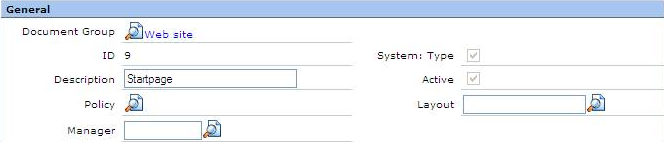
Document Group
Select a document type group to link this document type to that group.
ID
The document type ID is automatically entered by the system when you click Save.
Description
Type the text as the description of this document type. This information is mandatory.
Policy
Select a document that describes the policy for documents of this type.
Manager
Type or select a resource to assign responsibility of the document type to this resource.
System: Type
This check box is automatically selected by the system for the default document types. You cannot edit this setting. For more information on default document types, see Overview of Document Types.
Active
Select or clear this check box to activate or deactivate this document type. Deactivated document type cannot be used to create new documents but existing documents of this type are not affected.
Note: If System: Type is selected, you cannot edit this setting as this document type is a default document type and cannot be deactivated.
Layout
Type or select a document layout to be set as the layout of documents of this type.
Document section
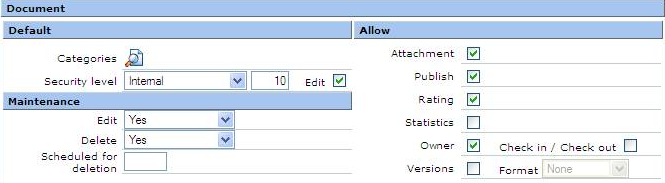
Default: Categories
Select the default document subcategory for this type of documents. The user can change this default subcategory defined in the Category field of the document properties when creating or modifying documents of this type.
Default: Security level
Select a security level or type a security level number to set the default security level for documents of this type. If the document main category uses security level, a new document of this type will have a default Security level based on the security level defined here.
Changes here do not affect existing documents of this type.
Note: If you select one of the following default security levels, the Use field of the following sections must be defined as Yes (Optional) or Yes (Mandatory); or only Yes (Mandatory) if the Default: Edit check box is cleared; in order to enable complete functionality of the selected default security level. The security levels and relevant sections are as in the following table.
|
Security Level |
Section |
|
Customers (Specific) |
3 |
Account |
|
Reseller (Specific) |
4 |
Account |
|
Resource (Specific) |
100 |
Resource |
|
Project (Specific) |
101 |
Project |
Default: Edit
Select or clear this check box to allow or block users from changing the default security level defined in Default: Security level.
Maintenance: Edit
Select the modification options for documents of this type. The options are:
- Yes - Documents of this type can be modified by the document creator, owners, and approvers.
- No - Documents of this type cannot be modified by anyone except the document administrator if the document is in Approved status. The document can still be modified in Draft, Open, or Rejected status.
- No, only creator - Documents of this type can be modified only by the document creator once the document is in Approved status.
- No, only approver - Documents of this type can be modified only by the document approver once the document is in Approved status. To use this option, the Use check box of Approve section must be selected.
Maintenance: Delete
Select the deletion options for documents of this type. The options are:
- Yes - Documents of this type can be deleted by the document creator, owners, and approvers.
- No - Documents of this type cannot be deleted by anyone except the document administrator if the document is in Approved status. The document can still be modified in Draft, Open, or Rejected status.
- No, only creator - Documents of this type can be deleted only by the document creator once the document is in Approved status.
- No, only approver - Documents of this type can be deleted only by the document approver once the document is in Approved status. To use this option, the Use check box of Approve section must be selected.
Maintenance: Scheduled for deletion
Type an integer from 1 to 9999999999 to set the default number of days before a document of this type is automatically deleted from the system by a background job.
A new document of this type will have a default Deletion date value when created based on the number of days entered here. The user can change the default Deletion date value in the document of this type.
Changes here do not affect existing documents of this type.
Note: This field is mandatory. If you do not want to set automatic deletion date, type 0 in this box.
Allow: Attachment
Select this check box to allow users to attach a file to a document of this type.
Allow: Publish
Select this check box to enable the Publish field in the properties of documents of this type. This setting overrides the Publish setting in the main category of documents of this type.
Allow: Rating
Select this check box to enable the document rating when a document of this type is viewed. This setting overrides the Rating setting in the main category of documents of this type.
Allow: Statistics
Select this check box to include documents of this type in the document statistics reports accessible from the Statistics section of the Reports tab of the Documents module. This setting is useful for excluding certain types of auto-generated documents from the statistics.
Allow: Owner
Select this check box to enable the assignment of document ownership rights for documents of this type. The ownership rights can be assigned by clicking  Definition while editing or viewing a document.
Definition while editing or viewing a document.
This field is enabled only if you have Function rights 443 - Document administrator - Corporate level.
Note: By default, documents created not using document types can be assigned ownership rights. This setting overrides this default document behavior. For an existing document type where this check box is selected, the effects of clearing this check box are:
- Existing documents retain the last assigned ownership rights. The user cannot change the Rights setting of the document but can transfer the ownership to another owner under the same Rights type.
- Ownership of a new document of this type is assigned to the document creator.
Allow: Check in / Check out
Select this check box to enable the Check in/Check out functionality for documents.
When Check in/Check out is enabled, documents of this type can only be modified by one person at a time for multi-owner documents. When one of the document owners saves a document, the document is considered as "checked out". The same owner who has "checked out" the document must click Check In in the document editor or viewer before other owners of the document can modify the document. A document administrator can "check in" any document regardless of "checked out" status or document ownership. To use this option, the Allow: Owner check box must be selected.
Note: If you clear this check box while configuring an existing document type where Check in/Check out is currently enabled, the system will ask you if you want to "check in" all documents that are "checked out". If you click No, the check box remains selected.
Allow: Versions
Select this check box to enable document version management for documents of this type.
This field is enabled only if you have Function rights 443 - Document Administrator - Corparate level.
Note: For an existing document type where this check box is selected, the system will ask whether you want to delete inactive versions of documents of this type when you clear this check box. Click Yes to keep only active document versions and stop using document version management or click No to maintain all document versions and keep using document version management for documents of this type.
Allow: Format
Select 1,2,3,... or User-defined to select the format of the document version numbering for documents of this type. Selecting None is the same as clearing the Use: Versions check box.
Note: This field is enabled only if the Use: Versions check box is selected. After that, if you select None, the Use: Versions will be cleared but Version: Format remains enabled. The system will automatically select the Use: Versions check box when you select 1,2,3,... or User-defined.
Creator section
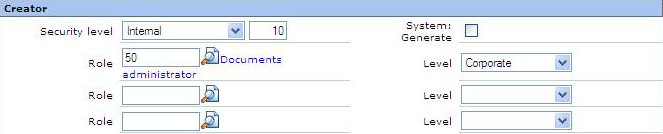
Security level
Select a security level or type a security level number to allow only document creator with the security level clearance above this security level to create a document of this type. This setting overrides the Creator: Security level setting in the subcategory of documents of this type.
Changes here do not affect existing documents of this type.
System: Generate
Select this check box to allow the system to use this document type to generate documents.
Role and Level
Type or select up to three roles and select the corresponding role levels to enable document creators assigned with these roles and the corresponding role levels to create documents of this type regardless of the security level clearance of the document creator.
Approve section

Use
Select this check box in order to require approval for documents of this type. This setting overrides the Approve setting in the subcategory of documents of this type.
Changes here do not affect existing documents of this type unless the documents are modified.
Items section

Use
Select one of the following options to enable or disable the Item field in the properties of documents of this type:
- No (Not used) - Select this to disable the Item field.
- Yes (Optional) - Select this to enable the Item field and allow linking an item to a document.
- Yes (Mandatory) - Select this to enable the Item field and make it mandatory to link an item to a document.
Status
Select Active or Active + Future to allow only an item of this status to be linked to a document of this type. Leave this field blank to allow linking an item of any status to this type of document. This field is ignored if Use of the Items section is No (Not used).
Default
Type or select an item to set this item as the default item linked to a document of this type. The user can change the default linked item defined in the Item field of the document properties when creating or modifying a document of this type. This field is ignored if Use of Items is No (Not used).
Serial number
Select one of the following options to enable or disable the Serial number field in the properties of documents of this type:
- No (Not used) - Select this to disable the Serial number field.
- Yes (Optional) - Select this to enable the Serial number field and allow the linking of a serial item to a document.
- Yes (Mandatory) - Select this to enable the Serial number field and make it mandatory to link a serial item to a document.
Note: In order to enable linking a serial item to a document of this type, the Use field of the Items section must also be configured to enable linking an item to a document. If Serial number is set to Yes (Mandatory), you should also set Use of the Items section to Yes (Mandatory) to allow proper functionality.
Selection
Type a partial SQL statement as shown in the example below this field to allow only an item matching this SQL statement to be selected and linked to a document of this type. To check the results of this filter, click Show next to this field. This field is ignored if Use of the Items section is No (Not used).
Label
Type a custom label for the Item field in the properties of this type of document. Leave this field blank to use the default field label.
Assortment section

Use
Select one of the following options to enable or disable the Assortment field in the properties of documents of this type:
- No (Not used) - Select this to disable the Assortment field.
- Yes (Optional) - Select this to enable the Assortment field and allow the linking of a document of this type to an assortment.
- Yes (Mandatory) - Select this to enable the Assortment field and make it mandatory to link a document of this type to an assortment.
Default
Select an assortment to link a document of this type to this assortment by default. The user can change the default assortment defined in the Assortment field of the document properties when creating or modifying a document of this type. This field is ignored if Use of Assortment is No (Not used).
Resource section

Use
Select one of the following options to enable or disable the Resource field in the properties of documents of this type:
- No (Not used) - Select this to disable the Resource field.
- Yes (Optional) - Select this to enable the Resource field and allow the linking of a document of this type to a resource.
- Yes (Mandatory) - Select this to enable the Resource field and make it mandatory to link a document of this type to a resource.
Note: To enable proper functioning of the Default: Security level setting in the Document section when the default security level is set to Resource (Specific), this field must be set to Yes (Optional) or Yes (Mandatory). If the default security level is Resource (Specific) and Default: Edit of the Document section is not selected, you must select Yes (Mandatory) for this field.
Type
Select a resource type to allow a document of this type to be linked to only this type of resource. Leave this field blank to allow linking a document of this type to any resource type. This field is ignored if Use of the Resource section is No (Not used).
Status
Select Active or Active + Hired to allow linking a document of this type only to a resource of this status. Leave this field blank to allow linking a document of this type to a resource of any status. This field is ignored if Use of the Resource section is No (Not used).
Selection
Type a partial SQL statement as shown in the example below this field to allow a document of this type to be linked only to a resource matching this SQL statement. To check the results of this filter, click Show next to this field. This field is ignored if Use of the Resource section is No (Not used).
Label
Type a custom label for the Resource field in the properties of this type of document. Leave this field blank to use the default field label.
Account section

Use
Select one of the following options to enable or disable the Account field in the properties of documents of this type:
- No (Not used) - Select this to disable the Account field.
- Yes (Optional) - Select this to enable the Account field and allow the linking of an account to a document.
- Yes (Mandatory) - Select this to enable the Account field and make it mandatory to link an account to a document.
Note: To enable proper functioning of the Default: Security level setting in the Document section when the default security level is set to Customers (Specific) or Resellers (Specific), this field must be set to Yes (Optional) or Yes (Mandatory). If the default security level is Customers (Specific) or Resellers (Specific) and Default: Edit of the Document section is not selected, you must select Yes (Mandatory) for this field.
Type
Select an account type to allow linking only an account of this type to a document of this type. Depending on the following Default: Security level setting of the Document section, select the relevant account type:
- Customers (Specific) - Select only Customer as an allowed account type for this field.
- Resellers (Specific) - Select only Reseller or Supplier as an allowed account type for this field.
This field is ignored if Use of the Account section is No (Not used).
Selection
Type a partial SQL statement as shown in the example below this field to allow selecting and linking only an account matching this SQL statement to a document of this type. To check the results of this filter, click Show next to this field. This field is ignored if Use of the Account section is No (Not used).
Label
Type a custom label for the Account field in the properties of this type of document. Leave this field blank to use the default field label.
Project section

Use
Select one of the following options to enable or disable the Project field in the properties of documents of this type:
- No (Not used) - Select this to disable the Project field.
- Yes (Optional) - Select this to enable the Project field and allow the linking of a document of this type to a project.
- Yes (Mandatory) - Select this to enable the Project field and make it mandatory to link a document of this type to a project.
Note: To enable proper functioning of the Default: Security level setting in the Document section when the default security level is set to Project (Specific), this field must be set to Yes (Optional) or Yes (Mandatory). If the default security level is Project (Specific) and Default: Edit of the Document section is not selected, you must select Yes (Mandatory) for this field.
Default
Type or select a project to link a document of this type to this project by default. The user can change the default project defined in the Project field of the document properties when creating or modifying a document of this type. This field is ignored if Use of the Project section is No (Not used).
Selection
Type a partial SQL statement as shown in the example below this field to allow a document of this type to be linked only to a project matching this SQL statement. To check the results of this filter, click Show next to this field. This field is ignored if Use of the Project section is No (Not used).
Financial section

Select one of the following options to enable or disable the Transaction field in the properties of documents of this type:
- No (Not used) - Select this to disable the Transaction field.
- Yes (Optional) - Select this to enable the Transaction field and allow the linking of a document of this type to a transaction.
- Yes (Mandatory) - Select this to enable the Transaction field and make it mandatory to link a document of this type to a transaction.
This setting is useful for a document type where the documents are used to add information or as reference to a financial transaction recorded in the system.
Opportunity section

Use
Select one of the following options to enable or disable the Opportunity field in the properties of documents of this type:
- No (Not used) - Select this to disable the Opportunity field.
- Yes (Optional) - Select this to enable the Opportunity field and allow the linking of a document of this type to an opportunity.
- Yes (Mandatory) - Select this to enable the Opportunity field and make it mandatory to link a document of this type to an opportunity.
Note: In order to enable linking an opportunity to a document of this type, the Use field of the Account section must also be configured to enable linking an account to a document. If Use is set to Yes (Mandatory), you should also set Use of the Account section to Yes (Mandatory) to allow proper functionality.
Default
Type or select an opportunity to link a document of this type to this opportunity by default. The user can change the default opportunity defined in the Opportunity field of the document properties when creating or modifying a document of this type. This field is ignored if Use of the Opportunity section is No (Not used).
Selection
Type a partial SQL statement as shown in the example below this field to allow a document of this type to be linked only to an opportunity matching this SQL statement. To check the results of this filter, click Show next to this field. This field is ignored if Use of the Opportunity section is No (Not used).
Related document