Viewing Contacts for Opportunities
Introduction
Introduction
There is usually a main contact that a user will communicate with during the sales cycle process. However, in business dealings, it is possible to have multiple contacts. This screen displays all the contacts who are involved in the sales cycle for this opportunity.
Menu path
To view all contacts for the opportunity card, go to Customers/Report/Opportunity management/Search, and define the relevant criteria. Next, click Show to display the relevant opportunities. Click the relevant opportunity code under the Opportunity: Code column. In the opportunity card, click the All button in the Contacts section.
Roles & rights
All users can access this page.
For more details on what you can do with function rights or levels, go to System/Setup/Security/Function rights, select the required module, and then click on the relevant ID. To find out the functions you can perform with a particular role, go to System/Setup/Security/Roles, type in the description, click Refresh, and then click the required link under the Role column.
Button
Refresh
Click this to update the list of contacts available for the opportunity.
New
Click this to add a new contact to the opportunity. Alternatively, you can click the Add button under the Contacts section in the opportunity card. For more information, see Adding and Modifying Contacts for Opportunities.
Close
Click this to exit.
Description
Contacts section
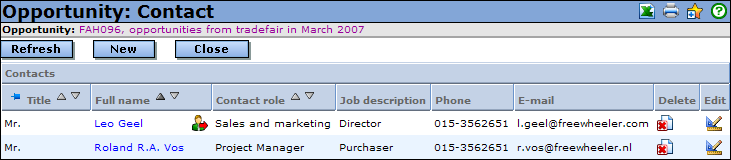
You will see a list of contacts involved in the sales cycle process for the opportunity. At the top of the screen, you will see the opportunity code and description. You can click on the opportunity code and description to return to the opportunity card. The following are the columns in the overview:
Title
This displays the title of the contact.
Full name
This displays the full name of the contact. If  is displayed next to the name, this indicates that the person is the main contact for this opportunity. To remove the main contact indication, click
is displayed next to the name, this indicates that the person is the main contact for this opportunity. To remove the main contact indication, click  and remove the selection for the Main opportunity contact check box. Click the full name to view the contact information.
and remove the selection for the Main opportunity contact check box. Click the full name to view the contact information.
Contact role
This displays the role of the contact. For more information, see Overview of Contact and Partner Roles for Opportunities.
Job description
This displays the job description of the contact.
Phone
This displays the telephone number of the contact.
E-mail
This displays the e-mail address of the contact.
Delete
Click  to delete the selected contact. You will see a message "Confirm: Delete?" Click OK to delete or Cancel to cancel the deletion.
to delete the selected contact. You will see a message "Confirm: Delete?" Click OK to delete or Cancel to cancel the deletion.
Note:  is available only if you have the rights to edit the opportunity card.
is available only if you have the rights to edit the opportunity card.
Edit
Click  to modify the selected contact information. You will see the contact maintenance screen. For more information, see Adding Contacts to Opportunity Cards.
to modify the selected contact information. You will see the contact maintenance screen. For more information, see Adding Contacts to Opportunity Cards.
Note:  is available only if you have the rights to edit the opportunity card.
is available only if you have the rights to edit the opportunity card.
Related document
| Main Category: |
Support Product Know How |
Document Type: |
Online help main |
| Category: |
On-line help files |
Security level: |
All - 0 |
| Sub category: |
Details |
Document ID: |
16.112.465 |
| Assortment: |
Exact Synergy Enterprise
|
Date: |
06-10-2010 |
| Release: |
|
Attachment: |
|
| Disclaimer |