Introduction
This screen allows you to create a new component entry. The component subtypes available for you to create may differ depending on the country and component type selected. This document provides an example of a financial component entry for Malaysia.
Menu path
Go to HRM/Setup/Payroll/Setup/References/Components, and click New. Then, click the hyperlink under the Description column to create a new entry for the corresponding component.
Roles & rights
To create new payroll components, function right 508 – Maintain payroll components is required. Users with the HR role have this function right.
For more details on what you can do with function rights or levels, go to System/Setup/Security/Function rights, select the required module, and then click on the relevant ID. To find out the functions you can perform with a particular role, go to System/Setup/Security/Roles, type in the description, click Refresh, and then click the required link under the Role column.
Button
Save
Click this to save the details of the component.
Save + New
Click this to save the details of the component and create a component entry.
Close
Click this to exit.
Description
Note: Some sections or fields may differ depending on the component subtype selected.
General section
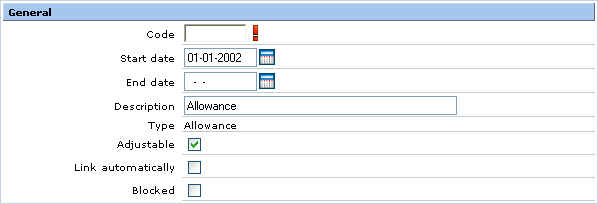
Code
Type the unique code of the component. This is mandatory.
Start date
Type the date to specify when the component will be valid. This is mandatory.
End date
Type the date to specify when the component will expire.
Description
Type the description of the component. By default, the description follows the name of the component subtype.
Type
This displays the component subtype.
Adjustable
Select this check box if you want the amount or percentage of this component to be modified per person. Otherwise, clear the check box to disallow modifications per person for the amount or percentage of this component.
Link automatically
Select this check box if you want the component to be linked to a new person automatically. Otherwise, clear the check box and the component will have to be manually linked to a new person.
Blocked
Select this check box if you do not want the component to be linked to anyone. Otherwise, clear the check box to allow this component to be used.
Extra data section

Prorate Component
Select this check box to specify that the component is a prorated component. If the component is not a prorated component, clear the check box.
Note: This field is disabled if Daily, Hourly, or Once-only is selected at Payment period in the Calculation section.
Prorate Basis
Select Working days or Calendar in the first box to specify the number of work days. These are available for selection if you have selected N/A at Origin in the Calculation section. In the second box, select Fixed days, Working days, or Calendar to determine the denominator for the prorate calculation.
Note: This field is enabled only if you have selected the check box at Prorate Component.
Denominator
Type a value to specify the number of days for the prorated period. This is mandatory.
Note: This is enabled if you have selected Fixed days in the second box at Prorate Basis.
Contribution section

EPF/SOCSO/TAX
Select the corresponding check box(es) to include the component in the EPF, SOCSO, or TAX contribution. Otherwise, clear the check box(es).
Declaration section
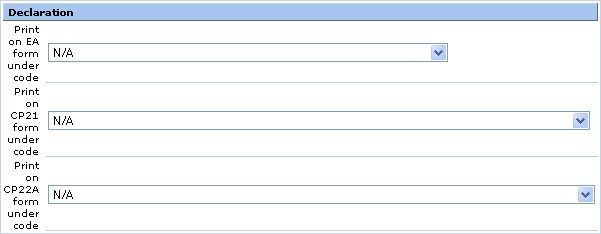
Print on EA form under code/Print on CP21 form under code/Print on CP22A form under code
Select the available options for each field to specify the category that the calculated amount for the component will fall into on the respective forms.
Calculation section
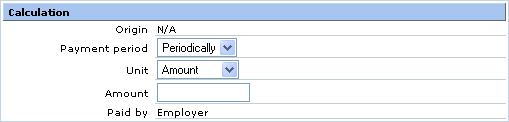
Origin
Select one of the options below to specify the option which the calculation will be based on:
- N/A — The calculation for the component is not based on any origin. By default, this option is selected.
- Contract — Select this to base the calculation of the component on the activity linked to this component.
- Actual — Select this to base the calculation of the component on the actual hours that the person has worked.
Note: This field is enabled for selection depending on the component subtype selected.
Payment period
Select one of the available options to specify the frequency of the component to be calculated.
Unit
Select Amount or Percentage to specify the unit for the component.
Amount/Percentage
Type a value to specify the amount or percentage of the component. For example, if you are creating an entry for component subtype Allowance, the amount filled in is the allowance given to people for each payment period.
Note: Amount or Percentage will be displayed depending on the option selected at Unit.
Paid by
This displays the party who will be making the payment for the component. This field is disabled.
General ledger section

Debit/Credit
Type or select an account number to specify the general ledger account to be debited or credited when the component is used. This is mandatory.
Payments section

Payment term
This displays the payment term for the component. This field is disabled.
Related document