|
|
How to: Installing SQL Server 2012 Standard Edition
Introduction
This document describes
the installation of SQL Server 2012 Standard Edition. The installation
procedure for the Enterprise Edition is similar, but some screens may differ.
Before installing, you should
have, at the very least, Exact Globe Next product update 405 and Exact Synergy
Enterprise product update 249 to work with SQL Server 2012.
In these following steps,
it is assumed that you are installing the SQL Server as a new installation or
as a new instance:
- For a new installation, there is no MS SQL Server software present
in your system. After the installation, you will have one MS SQL Server.
- When installing a new instance, you install MS SQL Server next to
your current MS SQL Server version. After the installation, you will have
multiple MS SQL Servers; the one you have just installed, and the existing one(s)
present in your system.
The steps for
installing a new instance are almost the same as the steps for installing the
SQL Server in a system where no other versions of SQL Server are present. Where
applicable, the difference(s) will be highlighted in this document.
Keep in mind: It is not possible for you to upgrade from SQL
Server 2000 to SQL Server 2012 immediately. To upgrade an SQL Server 2000
database to SQL Server 2012, SQL Server 2000 first has to be upgraded to SQL
Server 2005, 2008, or 2008R2. After that, you can upgrade it to SQL Server
2012. When you have an SQL Server 2005, 2008 or 2008R2 database, it can be
upgraded to SQL Server 2012 instantaneously.
Installing SQL Server 2012
The next step is
installing SQL Server 2012. In a standalone environment, you have to perform
these steps on the workstation where you work with Exact Globe Next. In all
other cases, you have to perform these steps on the server.
When working in a standalone
environment, you have one computer on which you are working with Exact Globe
Next. On this computer, both Exact Globe Next and the SQL Server are installed.
It can be that your computer is part of a network, but when all software needed
to work with Exact Globe Next are installed on this one computer, this is seen
as a standalone.
Before installing the SQL
Server, check the system requirements for the specific SQL Server edition at https://msdn.microsoft.com/library/ms143506(v=SQL.110).aspx.
When these requirements
are met, you can start installing SQL Server 2012.
To install SQL Server 2012:
- Log
in as an administrator on the server (of a workstation in case of a standalone
installation).
- Insert
the SQL Server installation DVD into your DVD drive. When the autorun is not
performed, open the DVD drive in Windows Explorer and start the installation by
clicking Setup.exe.
- The SQL Server Installation Center screen
will be displayed. In this screen, you can view and execute several
installation tasks. Click Installation on the left panel. Next, click New
SQL Server stand-alone installation or add features to an existing installation.
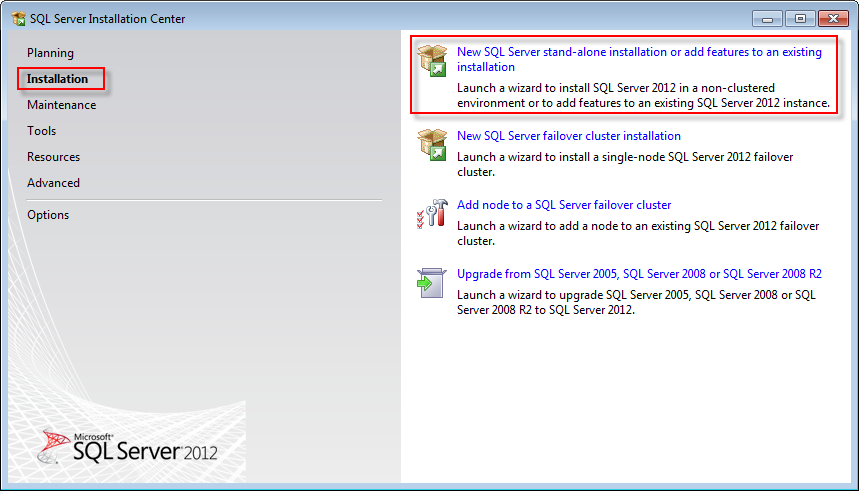
- Checks will be performed to identify possible problems that might
occur when installing the SQL Server Setup support files. The SQL Server Setup
support files are needed for the installation of MS SQL Server 2012 and are
installed automatically via this wizard.
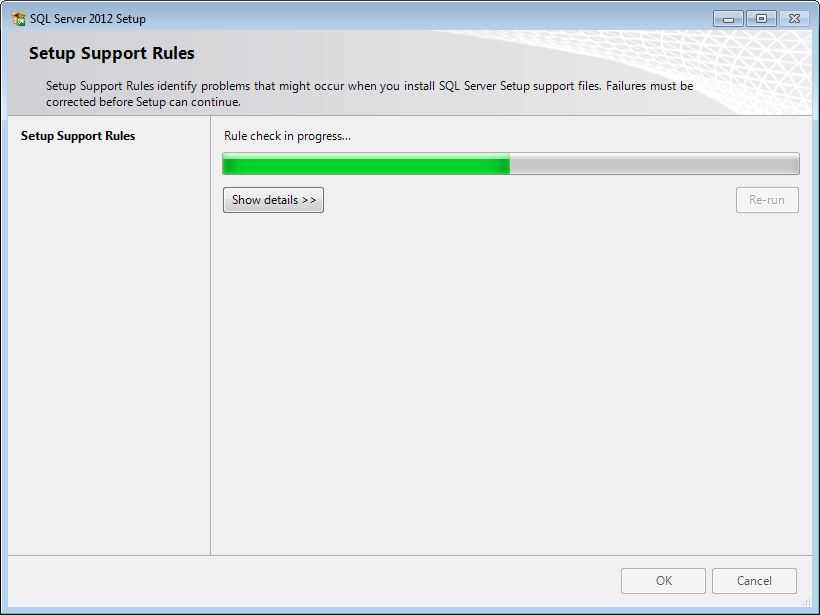
- Click Show details >>
to view the details of these checks. The following screen will be displayed:
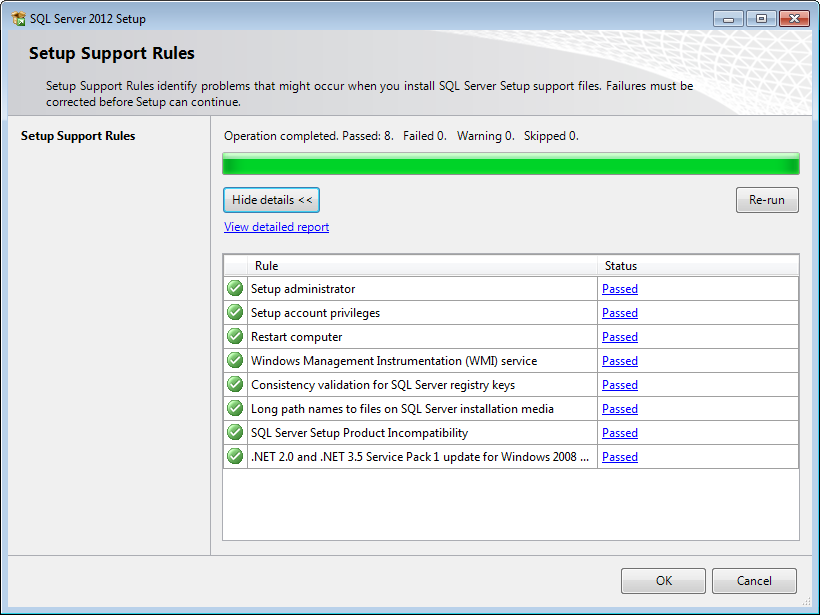
- The example displays that all
checks have the Passed status. When this is not the case, a red icon
will be displayed and you can click the link in the Status column for
more information about the check and the error. After solving the issue, click Re-run
to perform the checks again.
Note: Depending on the situation, it is not necessary to close the
installation wizard and restart. It is possible that some warnings are
displayed regarding the firewall. In spite of the warnings, it is still
possible to continue with the installation.
- When all checks are passed, click OK to continue. The
following screen will be displayed:
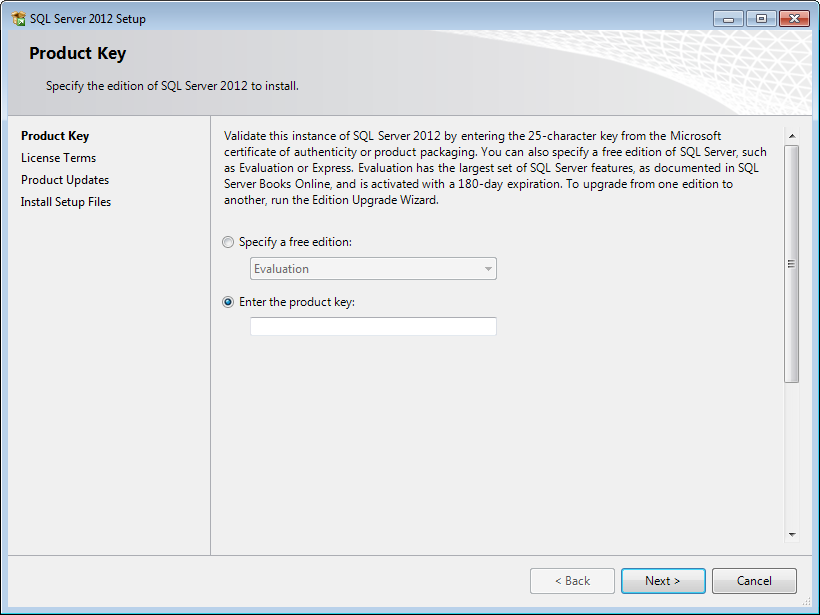
- Type the product key at Enter
the product key if the product key is not filled automatically. Click Next
to continue. The screen with the license terms will be displayed.
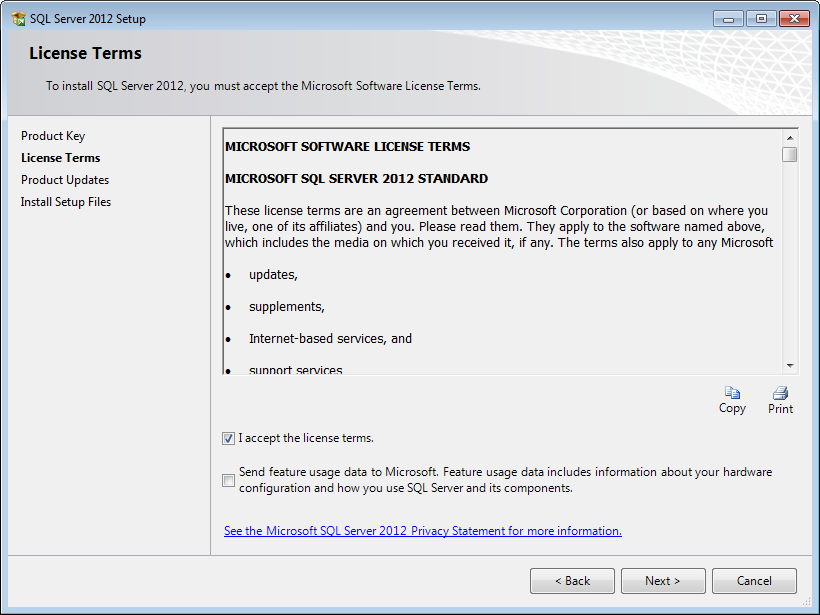
- To continue, select I
accept the license terms and click Next. The installation wizard
will check for updates and install the available update files.
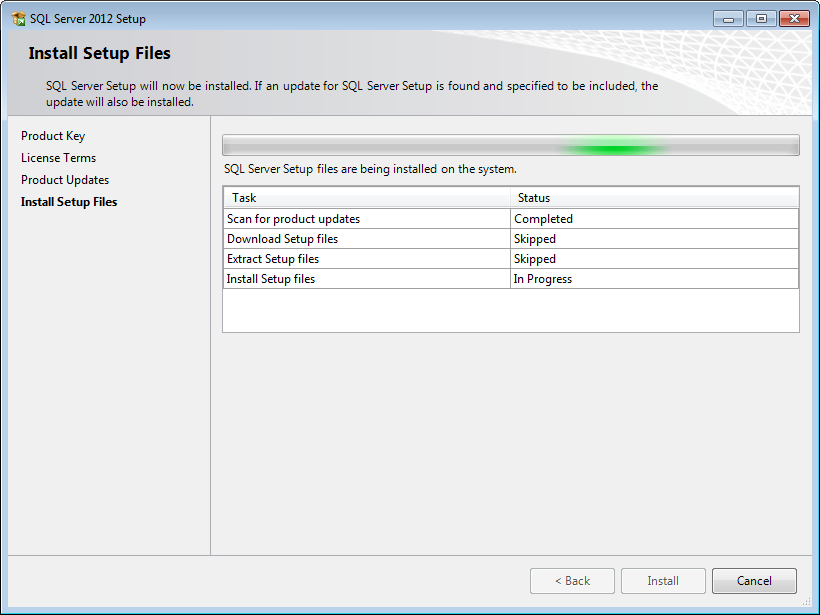
- When the actions displayed in the screen are completed,
the screen will close automatically and the next screen will be displayed. In
the next screen, checks will be performed to identify issues that might occur
during the installation. Click Show details >> to view the details
of these checks.
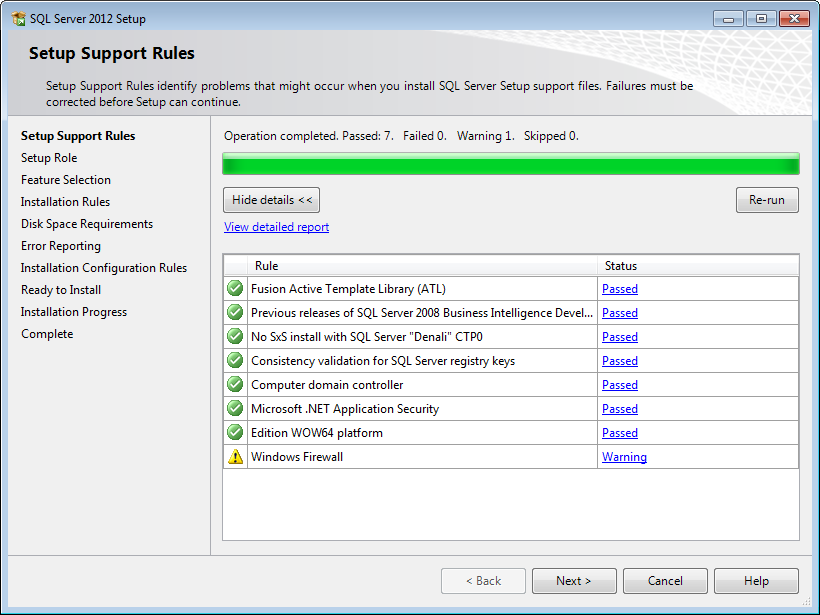
- The example shows that all checks have the Passed status with
the exception of one and a warning status is displayed. In this case, the warning can be ignored. When a check has failed,
a red icon is displayed and you can click the link in the Status column
for more information about the check and the error. After solving the issue,
click Re-run to perform the checks again.
Note: Depending on the situation, it is not necessary to close the
installation wizard and restart.
- Click Next to continue. However, the Next button is
available only when no checks have failed. The following screen will be
displayed:
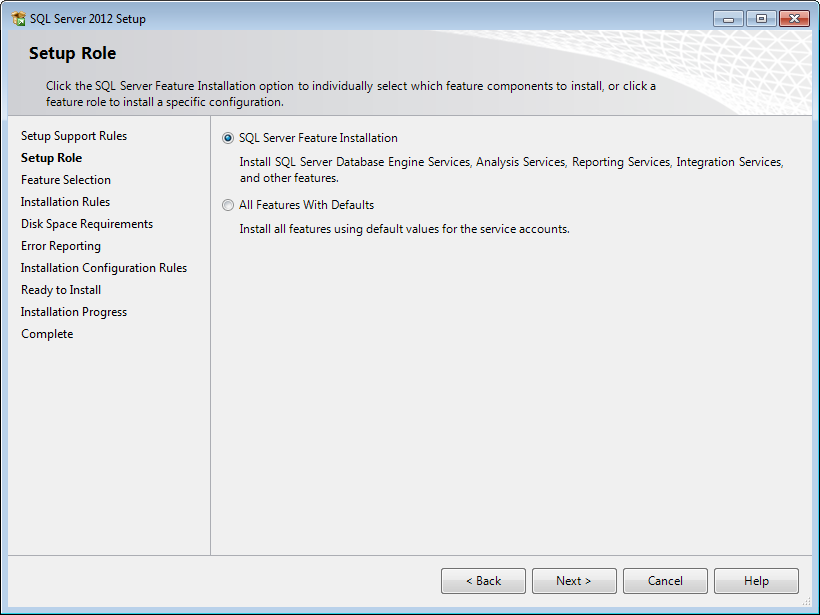
- Select SQL Server Feature Installation and click Next
to continue.
- Select the features to install. When you select
a feature, the corresponding information about this feature will be displayed
on the right. Select the following features:
- Database Engine Services
- Reporting Services - Native (applicable
only when you are using SQL Server Reporting services and/or Exact Globe Next
with extended functionality)
- Client Tools Connectivity
- Integration Services
- Documentation Components
- Management Tools - Basic
- Management Tools - Complete
- Full-Text and semantic
extractions for Search: If you want to use the SQL full text search for
searching feeds in the timeline of Exact Synergy Enterprise, this
component should be selected. If you have not selected this component
during the installation of the SQL Server, you can install it at a later
time. For more information, see
Defining social collaboration settings.
Besides selecting the features, you do not have to change
anything else. Click Next to continue.
- Checks will be performed for
issues that might block the installation. Click Show details >> to
view the details of these checks. When a check has failed, a red icon will be
displayed. You can click the link in the Status column for more
information about the check and the error. After solving the issue, click Re-run
to perform the checks again.
Note: Depending on the situation, it is not necessary to close the
installation wizard and restart.
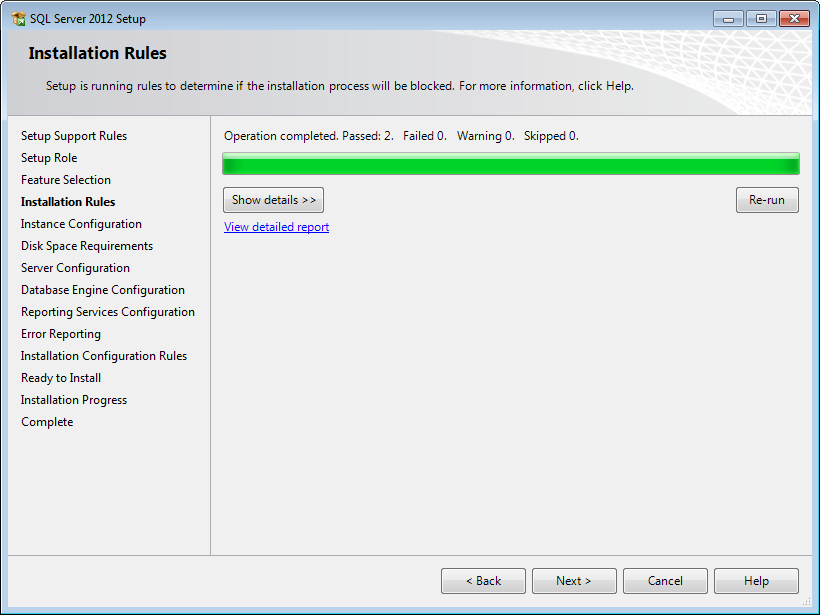
- Click Next to continue. However, the Next button is
available only when no checks have failed.
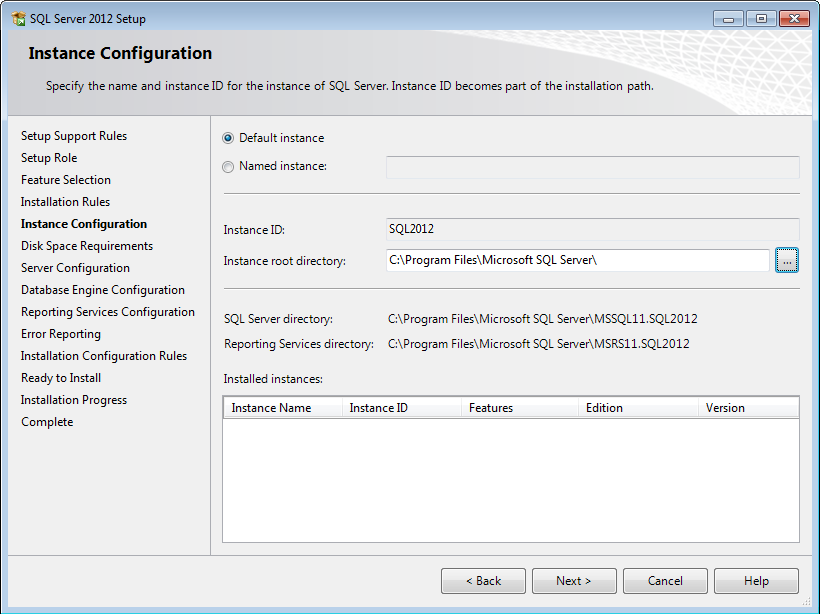
- In this screen, define a name for the instance. This is the name
for your SQL Server. Click Next to continue.
Note:
New installation - When it is a new installation, there is no SQL
Server present in your system yet. In this case, select Default instance.
There is no need to change anything else in the screen. At the bottom of the
screen, you can see if there are already other SQL Server instances present.
When this is a new installation in a system where no SQL Server is present yet,
this part of the screen is empty.
Installation new instance – When there are already existing SQL Server
installations present, you have to select Named instance and define a
name in the box next to it, for example “SQL2012”. The name defined here has to
be unique and cannot be the same as the name of the other instances that are
already present on your system. The field Instance ID will be filled
automatically and you do not have to change this manually. At the bottom of the
screen, you can see if any other instances are present.
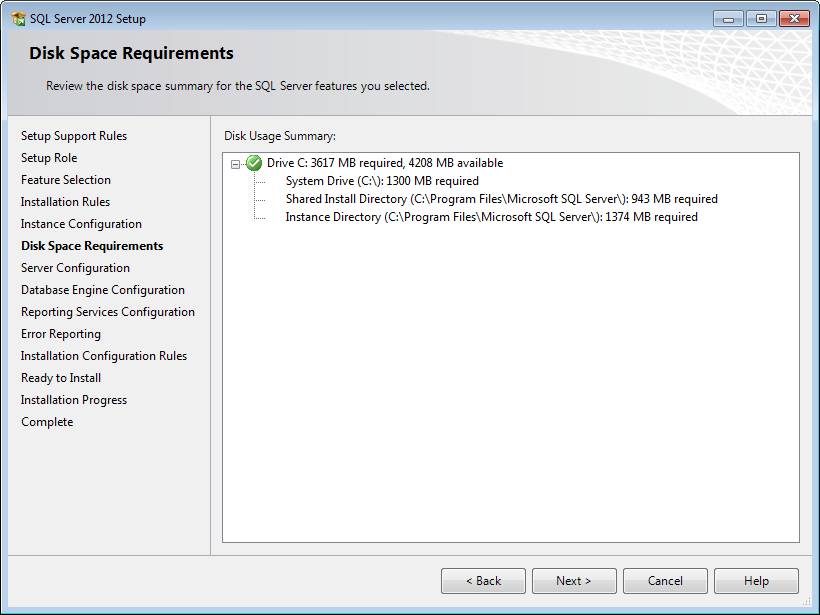
- Next, the required disk space is
calculated. A summary will be displayed for this. A green icon will be
displayed if everything is in order. Click Next to continue. The
following screen will be displayed:
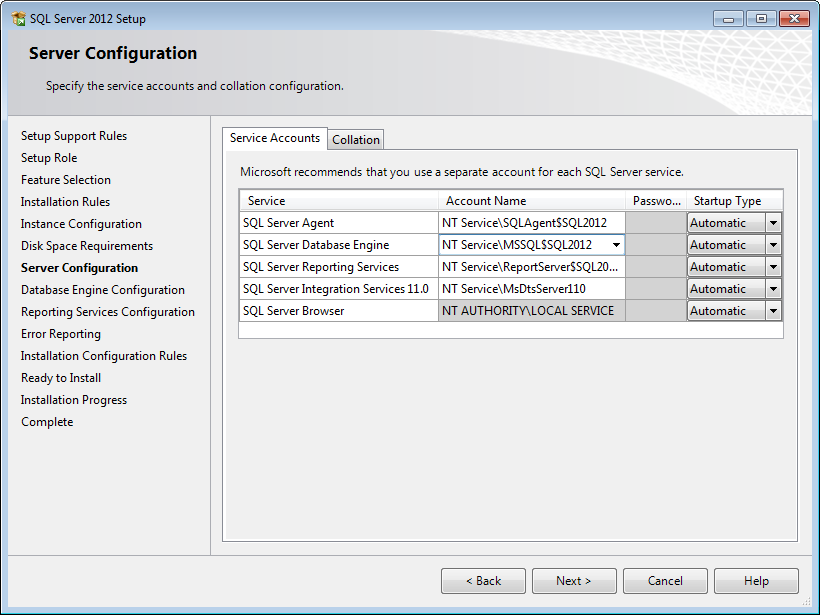
- In this screen under the Service Accounts
tab, you can define which account you want to use for starting the MS SQL
Server 2012 services. For a standard installation, accept the data as suggested
in the screen. Keep in mind that when you select a user for which the password
regularly changes, you will also have to change the password in the services
every time. If you forget to change the password in the services, the services cannot
be started and you will not be able to use the SQL Server until you have
updated the password in the services, and have started the services. Depending
on the account selected at Account Name, you have to enter the
corresponding password at Password.
- In Startup Type column, you can define
that the service has to start automatically when the system starts. The SQL
Server Database Engine is the SQL Server itself. This service should always
be started in order to use the SQL Server. The SQL Server Agent is used
for executing jobs, for instance, a maintenance plan or for creating automatic
backups.
The SQL Server Browser service is a service that is
used for identifying the ports that the installation of SQL Server listens to.
This service needs to be started to enable network access. The Startup Type
option of this service should be Automatic. The account name of this
service cannot be changed.
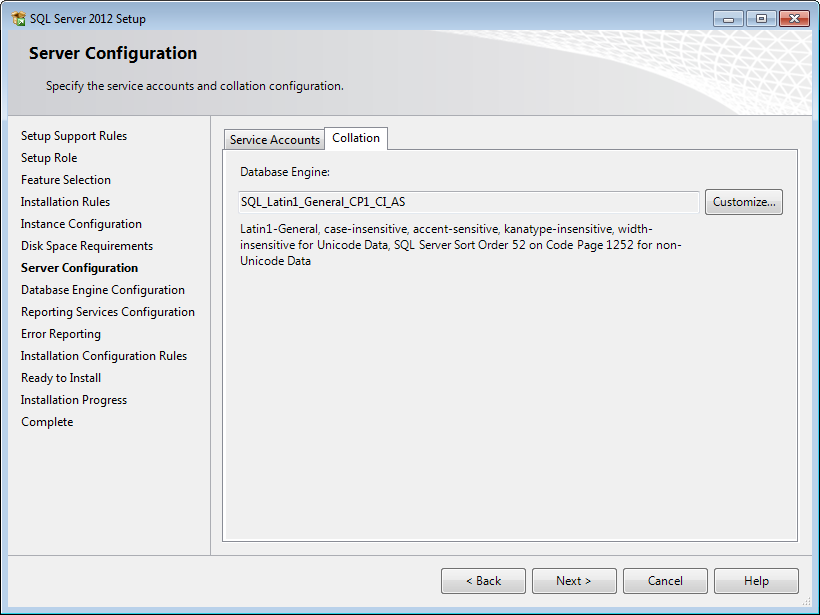
- Under the Collation tab,
you can define the collation (character set) settings. For Western European
countries, you can accept the collation as displayed in the screen. Click Next
to continue. The following screen will be displayed:
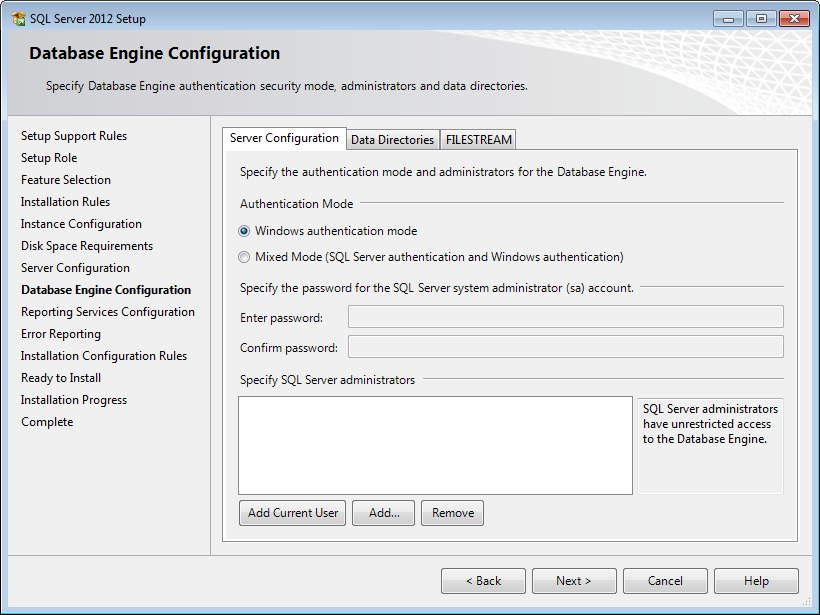
- Under the Server Configuration tab,
define how you would like to log on to the SQL Server. When you are working
with Exact Synergy Enterprise and/or Exact Globe Next with extended
functionality, select Mixed Mode (SQL Server authentication and Windows
authentication). Type your password at Enter password and Confirm
password. This password is the password that will be used for the SA user;
this default user is the System Administrator within the SQL Server. If you
select Windows authentication mode, you do not have to type a password.
Note: Regardless of which Exact product you use, you will always have to
define one user or more at the bottom of the screen. These users will be
administrators on the SQL Server. You have to select at least one user. This
user will be the administrator on the SQL Server and can also add other users
later on.
- Click Add Current User to add the users that are currently
performing the installation as an administrator. Click Add to add other
users or Remove to remove selected users.
- Click Next to continue.
Note: The following screen will be displayed only if you have selected
the Reporting Services – Native feature.
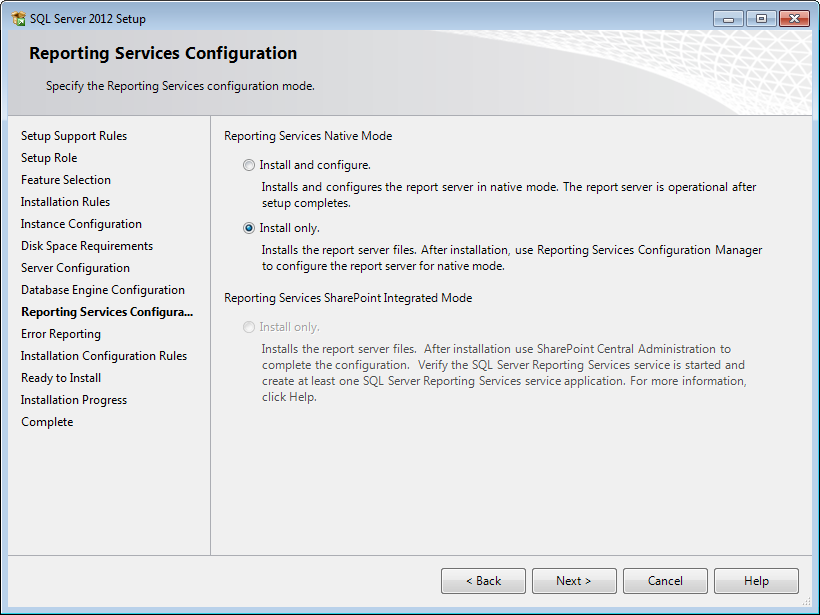
- In this screen, define if you want to configure the reporting
services feature now or if you want to configure it later. Select Install only
to install the feature and configure it later. Click Next to continue.
The following screen will be displayed:
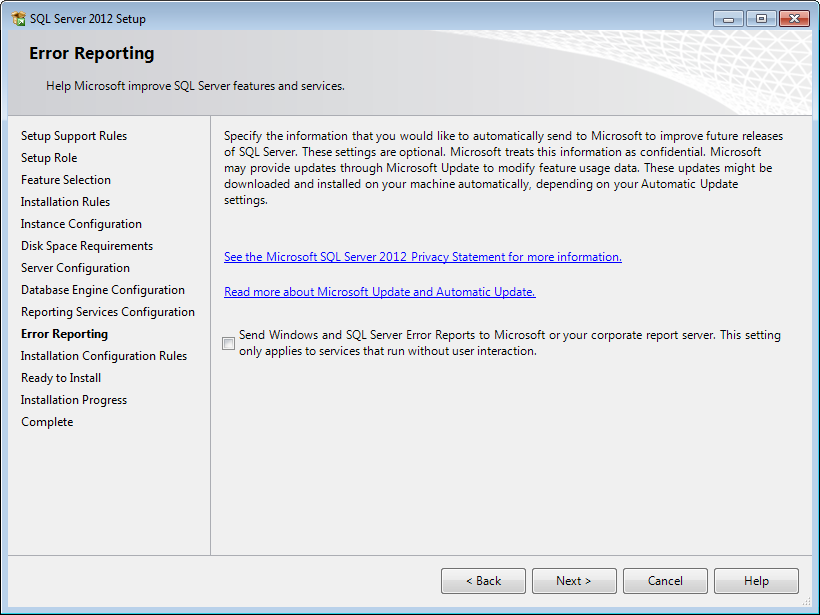
- In this screen, define if you want to help
Microsoft to improve their MS SQL Server components and services. Click Next to continue.
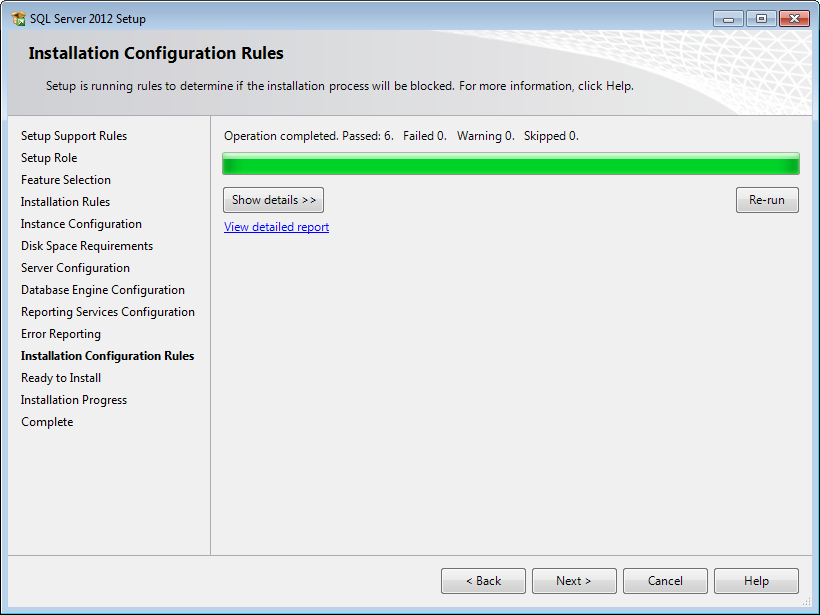
- Checks will be performed to identify problems
that might occur during the installation. Click Show details >> to
view details of these checks. When a check has failed, a red icon will be
displayed. You can click the link in the Status column for more
information about the check and the error. After solving the issue, click Re-run
to perform the checks again.
Note: Depending
on the situation, it is not necessary to close the installation wizard and restart.
- Click Next to continue.
However, the Next button is available only when no checks have failed.
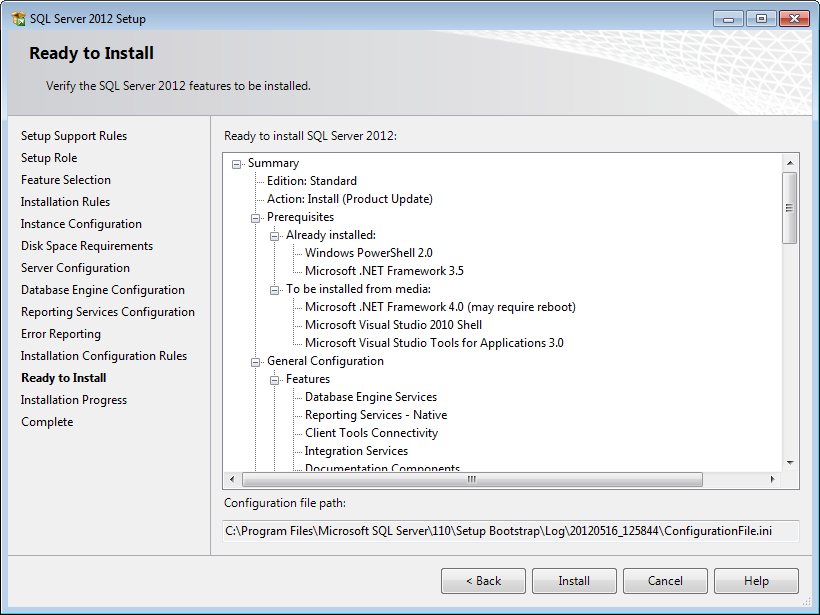
- A summary of the defined installation criteria will
be displayed. Click Install to start the installation.
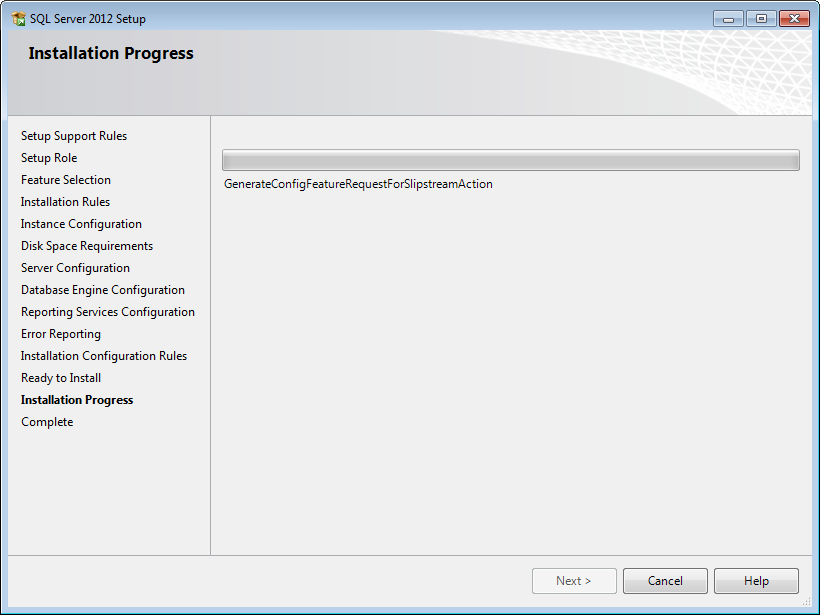
- The screen displaying the progress of the
installation will be displayed. The installation might take some time.
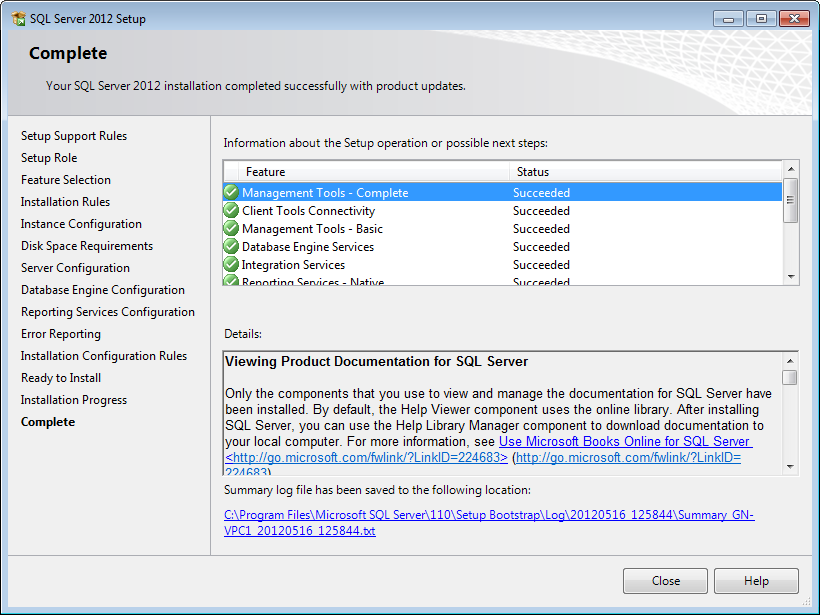
- As soon as the installation has completed
successfully, the installed components are displayed with a green icon. Click Close
to close the wizard.
- To be able to access the SQL Server via a
network, you have to activate some protocols. When working with a network
environment, you have to check if the protocols are activated. If required,
activate the protocols.
- Start (on the server where
MS SQL Server 2012 is installed) SQL Server Configuration Manager. In
Windows, go to Start, select All Programs, followed by Microsoft
SQL Server 2012. Click Configuration Tools, and then SQL Server
Configuration Manager.
In Windows 8, press the Windows key and the Q key on your keyboard. On the
right at Search in the Apps field, type “SQL Server Configuration
Manager”. Next, click SQL Server Configuration Manager on the left side
of the screen.
- Click SQL Server Network
Configuration.
- Select Protocols for xxxx.
(“xxxx” has to be replaced by the name you have defined for the SQL Server
during installation.)
- Right-click the protocols Named
Pipes and TCP/IP and click Enable to enable these protocols.
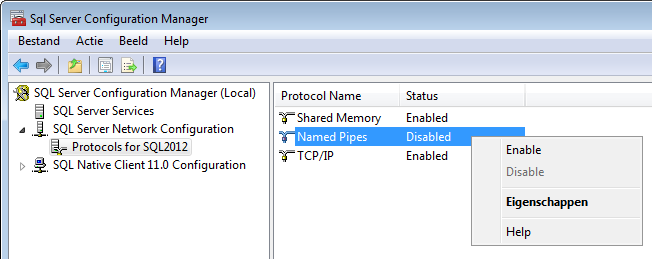
- You might also need to start the SQL Server
Browser service. This service is used for identifying the ports that the
installation of the SQL Server listens to. When this service is not started,
you can use the SQL Server only locally. To check if this service is started,
follow these steps:
- Start (on the server where
MS SQL Server 2012 is installed) SQL Server Configuration Manager. In
Windows, go to Start, select All Programs, followed by Microsoft
SQL Server 2012. Click Configuration Tools,
and then SQL Server Configuration Manager.
In Windows 8, press the Windows key and the letter Q on your keyboard. On the
right at Search in the Apps field, type “SQL Server Configuration
Manager”. Next, click SQL Server Configuration Manager on the left side
of the screen.
- Click SQL Server Services.
- On the right side, the SQL
Server Browser service is displayed. Note: When it is not started,
the icon is red. When it is started, the icon is green. Ensure that the service
starts automatically so that every time the system is restarted, the service
will also start.
- Right-click SQL Server
Browser and select Properties.
- In the Properties screen,
click the Service tab.
- At Start Mode, select
Automatic, as displayed in the following screen:
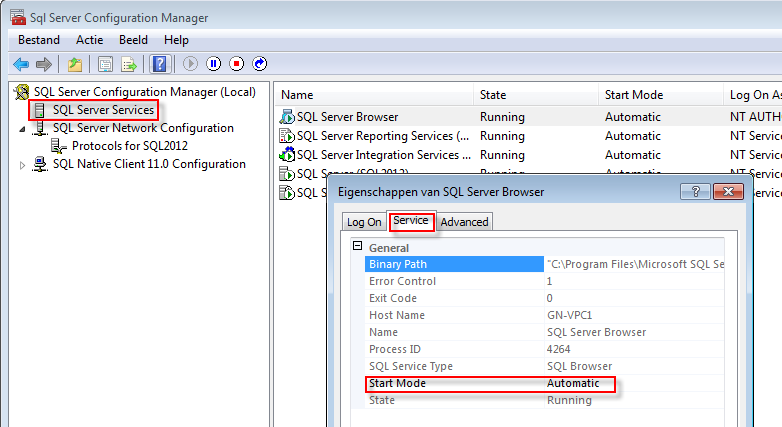
- Click Apply to apply
the changes. The SQL Server browser will now start automatically every time the
system is started.
- Next, start SQL Server
Browser.
- In the Properties screen,
click the Logon tab.
- Click Start to start
the service. When the Start button is inactive, the SQL Server Browser
service has already started and you do not have to start it.
Note: When
you have a firewall, you have to configure the firewall to allow connections
with SQL Server 2012. The default port for SQL Server 2012 is 1433. The SQL
browser used UDP port 1434.
Related documents
| Main Category: |
Support Product Know How |
Document Type: |
Online help main |
| Category: |
On-line help files |
Security level: |
All - 0 |
| Sub category: |
General |
Document ID: |
26.389.436 |
| Assortment: |
Exact Synergy Enterprise
|
Date: |
15-01-2018 |
| Release: |
|
Attachment: |
|
| Disclaimer |
|
|
|