|
|
How-to: Creating a prefilled request using a hyperlink
How-to: Creating Prefilled Requests Using Hyperlinks
Introduction
You can insert a hyperlink in a document that will create a request when clicked. In this hyperlink, you can pass several parameters that specify the type of request to be created as well as prefill some information in the new request.
This method is especially useful in several situations such as:
- To enable web visitors who are not familiar with Exact Synergy Enterprise to create specific requests in your company website such as enquiries or registration of interest
- To make it easy for employees reading a policy document to create requests with proper information such as for meeting room reservation or purchase requisition, and
- To collect feedback from readers using requests linked to the specific document, project, and item.
By prefilling a request, you can also reduce the errors associated with users selecting incorrect information such as wrong projects or items.
Note: This document assumes you are familiar with URL and web hyperlinks, as well as Exact Synergy Enterprise requests and documents.
Topics in this document:
Building the hyperlink
In order to create requests with prefilled information using a hyperlink, you need to first build the URL for the hyperlink. In this URL, you can specify the relevant parameters and values. The basic URL is in the following form:
scheme://authority/path/docs/WflRequest.aspx?BCAction=0&query
where:
- scheme is "http" or "https" depending on your server configuration
- authority is normally the domain name of your Exact Synergy Enterprise server
- path is where Exact Synergy Enterprise is accessible in your server, and
- query contains the parameters and values to pass to the request form.
Notice that the first parameter, "BCAction", is included in the URL as it is a mandatory parameter. The parameter and value pairs are to be separated by ampersands ("&"). For simplicity, the following basic URL will be used in examples throughout this document:
https://exactsynergy.com/synergy/docs/WflRequest.aspx?BCAction=0
Request parameters
You can use only parameters relevant to the request type being created. If a specified parameter is not used by the request type, the parameter and value will be ignored. Whenever a parameter or value is not specified, the field will be left blank or prefilled with the default value defined in the field definition of the request where applicable.
Basic parameters to create requests
The following table lists the parameters to create a request using a hyperlink:
|
Parameter
|
Value
|
Result
|
Explanation
|
|
BCAction
|
0
|
Creates a request
|
This parameter is mandatory and the value specified must be "0" in order to create a request.
|
|
Type
|
Request type ID
|
Selects the request type
|
This parameter specifies the request type to create. The expected value is a number that corresponds to the ID of the request type in the system. If "Type" is not specified, the Task request type will be used if it is active.
|
For example, the following URL will create a Web support request when the hyperlink is clicked:
http://exactsynergy.com/synergy/docs/WflRequest.aspx?BCAction=0&Type=51
Standard parameters to prefill request fields
The following table lists the standard parameters to prefill certain fields in the new request.
|
Parameter
|
Value
|
Result
|
Explanation
|
|
EmployeeID
|
Resource ID
|
Prefills the Person field
|
This parameter prefills the Person field in the new request. The
employment ID number specified must be valid (1 to 999999999) and
corresponds to an employee with the Active status. If the number is valid but there is no active employee with the specified ID, the Person field will be left blank.
|
|
StartDate
|
Short date
|
Prefills the Start date field
|
This parameter prefills the Start date field in the new request. The value should be in one of the short date format of "dd/mm/yyyy", "mm/dd/yyyy", or "yyyy/dd/mm". You can substitute "/" with "." or "-" as date separators.
Note: The date that will be prefilled in the Start date field depends on the date format setting of the user who clicked the hyperlink. For example, if the date specified in the parameter is "12/11/2008" and the user's date format setting is mm/dd/yyyy, the system will enter it following the user's date format setting, regardless of your intended date format. However, if the date specified is "13/12/2008" for example, the system will detect that "13" is not a valid month and convert the date correctly. Due to this ambiguity, the usage of this parameter is advisable only in situations where the user's date format setting is based on the system date format setting, such as for web visitors, and Exact Synergy Enterprise implementation where the system date format setting is set as mandatory to all users. For more information, see
the explanations on the General and Corporate (Settings) tabs in Customizing Exact Synergy Enterprise.
|
|
EndDate
|
Short date
|
Prefills the End date field
|
This parameter prefills the End date field in the new request. The date format is similar to the "StartDate" parameter and the explanation in Note of "StartDate" is applicable.
|
|
ItemCode
|
Item code
|
Prefills the Item field
|
This parameter prefills the Item field in the new request. If there is no active item with the specified item code, the Item field will be left blank. In the field definition, this corresponds to the Item 1 field.
|
|
ItemNumberID
|
GUIDi
|
Prefills the Serial number field
|
This parameter prefills the Serial number field in the new request. The value is the GUID of the serial number. See the procedure after this table on how to locate the GUID of a serial number. If the GUID is not valid, the default serial number specified in the Serial number 1 field definition of the request will be used.
Note: If the Serial number 1 field in the request type is defined with dependency on the Account, Person, or Item 1 fields, the GUID must be of a serial number that fulfills the dependency relationship or it will be considered invalid.
|
|
ItemCount
|
Number
|
Prefills the Quantity (Planned) field
|
This parameter prefills the Quantity (Planned) field in the new request. The number specified will be rounded to two decimal places using the common method (Symmetric Arithmetic Rounding). If the quantity specified is not valid, the default quantity specified in the Quantity 1 field definition of the request will be used.
|
|
ItemCode_2
|
Item code
|
Prefills the Item 2 field
|
This parameter prefills the Item 2 field in the new request. If there is no active item with the specified item code, the Item 2 field will be left blank. In the field definition, this corresponds to the Item 2 field.
|
|
ItemNumberID_2
|
GUIDi
|
Prefills the Serial number 2 field
|
This parameter prefills the Serial number 2 field in the new request. The value is the GUID of the serial number. See the procedure after this table on how to locate the GUID of a serial number. If the GUID is not valid, the default serial number specified in the Serial number 2 field definition of the request will be used.
Note: If the Serial number 2 field in the request type is defined with dependency on the Account, Person, or Item 2 fields, the GUID must be of a serial number that fulfills the dependency relationship or it will be considered invalid.
|
|
ItemCount_2
|
Number
|
Prefills the Quantity 2 field
|
This parameter prefills the Quantity 2 field in the new request. The number specified will be rounded to two decimal places using the common method (Symmetric Arithmetic Rounding). If the quantity specified is not valid, the default quantity specified in the Quantity 2 field definition of the request will be used.
|
|
CustomerID
|
GUIDi
|
Prefills the Account field
|
This parameter prefills the Account field in the new request. The value is the GUID of the account. See the procedure after this table on how to locate the GUID of an account. If the GUID is not valid, the default account specified in the Account field definition of the request will be used.
Note: If the Account field in the request type is defined with dependency on the Item 1, Item 2, Project, or Person fields, the GUID must be of an account that fulfills the dependency relationship or it will be considered invalid.
|
|
CustomerContactID
|
GUIDi
|
Prefills the Contact field
|
This parameter prefills the Contact field in the new request. The value is the GUID of the contact. See the procedure after this table on how to locate the GUID of a contact. If the GUID is not valid, the default contact specified in the Contact field definition of the request will be used.
Note: If the Contact field in the request type is defined with dependency on the Account field, the GUID must be of a contact that fulfills the dependency relationship or it will be considered invalid.
|
|
DocID
|
GUIDi
|
Prefills the Document field
|
This parameter prefills the Document field in the new request. The value is the GUID of the document (not the document number). See the procedure after this table on how to locate the GUID of a document. If the GUID is not valid, the default document specified in the Document field definition of the request will be used.
Note: If the Document field in the request type is defined with dependency on the Account, Item 1, Item 2, Project, Person, Serial number 1, or Serial number 2 fields, the GUID must be of a document that fulfills the dependency relationship or it will be considered invalid.
|
|
Priority
|
1 to 5
|
Prefills the Priority field
|
This parameter prefills the Priority field in the new request. The value is a number from one to five. If the value is not a valid number, a value of 1 will be used.
|
|
ProjectNumber
|
URL-encodedii project code
|
Prefills the Project field
|
This parameter prefills the Project field in the new request. If the project code specified is not valid, the Project field will be left blank. For project codes containing spaces and special characters, you must specify the project code in URL-encoded format. For example, replace spaces with "+" and ampersands (&) with "%26".
Note: As long as the URL-encoded project code specified is valid, the Project field will be prefilled with the specified project code, regardless of the dependency relationship. Due to this, if the Project field in the request type is defined with dependency on the Account, Item 1, Item 2, or Person fields, you should manually ensure the URL-encoded project code fulfills the dependency relationship to allow the request to be submitted.
|
|
FinancialEntryKey
|
GUIDi
|
Prefills the Entry field
|
This parameter prefills the Entry field in the new request. The value is the GUID of the financial entry. See the procedure after this table on how to locate the GUID of a financial entry. If the GUID is not valid, the Entry field will be left blank.
|
|
Description
|
URL-encodedii text
|
Prefills the Description field
|
This parameter prefills the Description field in the new request. If this parameter is not specified, the default description specified in the Description field definition of the request will be used. For text containing spaces and special characters, you must specify the description in a URL-encoded format. For example, replace spaces with "+" and ampersands (&) with "%26".
|
|
OpportunityID
|
Opportunity card ID
|
Prefills the Opportunity field
|
This parameter prefills the Opportunity field in the new request. The value is the ID of the opportunity card (not the opportunity code). See the procedure after this table on how to locate the ID of an opportunity card. If the opportunity card ID specified is not valid, the Opportunity field will be left blank.
Note: As long as the opportunity card ID specified is valid, the Opportunity field will be prefilled with the specified opportunity code, regardless of the dependency relationship. Due to this, if the Opportunity field in the request type is defined with dependency on the Account field, you should manually ensure the opportunity card ID fulfills the dependency relationship to allow the request to be submitted.
|
|
RequestComments
|
URL-encodedii text
|
Prefills the Remarks: Request field
|
This parameter prefills the Remarks: Request field in the new request. For text containing spaces and special characters, you must specify the remarks in a URL-encoded format. For example, replace spaces with "+" and ampersands (&) with "%26".
|
|
SecurityLevel
|
0 to 4 or 10 to 101
|
Prefills the Security level field
|
This parameter prefills the Security level field in the new request. The value should be a valid security level number from "0" to "4" and "10" to "101". If you specify an integer from "5" to "9", security level "10" will be used. If you specify an integer higher than "101", security level "99" will be used. In case you specify a real number, the number will be rounded to an integer using the round-to-eveniii method. For more information on security levels, see Details on security levels.
Note: If the value is not a valid number or integer, security level "0" will be used. Due to this, ensure that the value specified is valid to avoid unnecessary security risks.
|
Extended parameters for free fields
The following table lists the extended parameters to prefill certain free fields in the new request. Replace "XX" at the end of each parameter with the relevant numbers specified in the XX column. Each "XX" corresponds to the relevant free field. For example, "FreeGuidField_06" corresponds to the Free :GUID*6 field in the new request (this corresponds to Free: GUID 6 in the request definition).
|
Parameter
|
XX
|
Value
|
Result
|
Explanation
|
|
FreeBoolField_XX
|
01 to 05
|
0 or 1
|
Pre-sets the Free: Yes/No field
|
This parameter pre-sets the corresponding Free: Yes/No field in the new request. The value must be either "0" to clear the field, or "1" to select the field. If the value specified is not a valid number, the field will be cleared. If this parameter is absent, the default selection state of the corresponding Free: Yes/No field definition of the request type will be used.
Note: If the value specified is more than "1", the field may be selected or the system may return an error, depending on the number used. Due to this, avoid using a number other than "0" or "1".
|
|
FreeDateField_XX
|
01 to 05
|
Short date
|
Prefills the Free: Date field
|
This parameter prefills the corresponding Free: Date field in the new request. The date format is similar to the "StartDate" parameter and the explanation in Note of "StartDate" is applicable. For more information, see previous table.
|
|
FreeGuidField_XX
|
01 to 10
|
GUIDi
|
Prefills the Free :GUID* field
|
This parameter prefills the corresponding Free :GUID* field in the new request.
Note: Since a Free: GUID field can refer to Requests, Documents, Accounts, Contacts, Transactions, or Items as specified in the Selection section of the field definition, be careful to specify the GUID of the correct entry meant for the corresponding Free: GUID field.
|
|
FreeIntField_XX
|
01 to 05
|
Integer
|
Prefills the Free: Number field
|
This parameter prefills the corresponding Free: Number field in the new request. You can specify an integer or a real number. In case you specify a real number, the number will be rounded to an integer using the round-to-eveniii method.
|
|
FreeNumberField_XX
|
01 to 05
|
Number
|
Prefills the Free: Amount field
|
This parameter prefills the corresponding Free: Amount field in the new request. The number you specify will be rounded to two decimal places using the common method (Symmetric Arithmetic Rounding).
|
|
FreeTextField_XX
|
01 to 15
|
URL-encoded textii
|
Prefills the Free: Text field
|
This parameter prefills the corresponding Free: Text field in the new request. You can specify a string of text up to 60 characters including spaces. If this parameter is not specified, the default text specified in the corresponding Free: Text field definition of the request will be used. For text containing spaces and special characters, you must specify the remarks in a URL-encoded format. For example, replace spaces with "+" and ampersands (&) with "%26".
|
Table notes
-
GUID: Globally Unique Identifier. See the procedure in Finding the GUID or ID below on how to obtain the relevant GUID.
-
To help you URL-encode the text, there are several websites available such as https://www.urlencoder.org/. Type the normal text in the box and click Encode. You can then copy and use the URL-encoded result as the relevant parameter value.
-
Also known as Bankers' Rounding or Statistician's Rounding where the last digit to keep is rounded up if the next digit is "6" or more, or "5" followed by non-zero digits. If the next digit is "4" or less, the last digit to keep is not changed. If the next digit is "5" with trailing zeroes, the last digit to keep is rounded up if it is an odd number, or kept as it is if it is an even number.
Finding the GUID or ID
The following method can be used to find the GUID of a serial number, account, contact, document, or financial entry; or the ID of an opportunity card:
- Open the document or card of the relevant entry for viewing. One of the ways to access the document or relevant card is by searching:
- For serial numbers, search at Modules ? Logistics ? Reports ? Search ? Serial numbers, and
then open the relevant serial number.
- For accounts, search at Modules ? Customers ? Reports ? Accounts ? Search, and
then open the relevant account.
- For contacts, go to Modules ? Customers ? Reports ? Accounts ? Search, and then click Contact. Search for the contact and open the contact card by clicking the relevant hyperlink in the Contact: Last name column.
- For documents, search at Modules ? Documents ? Reports ? Documents ? Search, and then open the relevant document.
- For financial entries, search at Modules ? Financial ? Reports ? Search ? Search, and then open the transaction by clicking the relevant hyperlink in the Number column. Then, in the Report: Transaction screen, click the hyperlink next to Entry no. under the General section.
- For opportunities, search at Modules ? Customers ? Reports ? Opportunity management ? Search, and then open the relevant opportunity card.
- Right-click anywhere on the document or card (except on hyperlinks) and select Properties. The following is a sample Properties screen of a contact card.
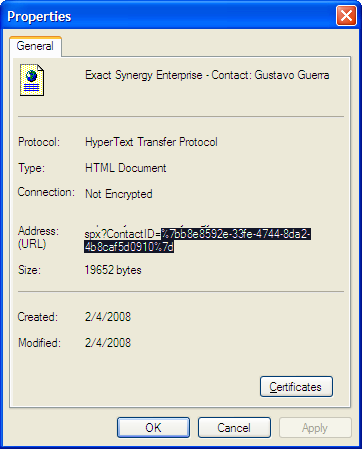
- The GUID or ID is the value in the following parameter of the URL next to Address: (URL):
- For the opportunity card, serial number, or account, the value is in the ID parameter.
- For the contact, the value is in the ContactID parameter.
- For the document, the value is in the DocumentID parameter.
- For the financial entry, the value is in the EntryGuid parameter.
If the GUID or ID is not fully visible in the Properties screen due to the length of the URL, you can copy the URL and paste it in a plain text editor for a better view.
Note: For users migrating from Exact Synergy, GUIDs obtained with this method in Exact Synergy Enterprise are already in URL-encoded format and you should not URL-encode the GUID manually anymore as in Exact Synergy.
Prefilling fields in a multiple or week request
Apart from creating and prefilling single requests, you can also create and prefill multiple or week requests. You will need to specify the following parameters besides the basic, standard, and extended parameters:
|
Parameter
|
Value
|
Result
|
Explanation
|
|
EntryType
|
1 or 2
|
Creates a multiple or week request
|
This parameter is required to create a multiple or week request. To create a multiple request, specify the value as "1" and to create a week request, specify the value as "2".
Note: Whether a multiple or week request can be created depends on whether the request type supports the creation of multiple or week request entries.
|
|
Rows
|
Integer
|
Specify the number of multiple entries
|
This parameter specifies the number of multiple entries in the new request, subject to the number of maximum rows allowed for the particular request type.
|
|
ColX
|
1
|
Specify that the field is enabled for multiple entries
|
This parameter specifies the fields to include in the multiple entries where "ColX" is the ID of the specific multiple-entry field. See the following table for a list of "ColX" codes.
For example, the IDs of Person, Description, and Project fields are "Col1", "Col2", and "Col16" respectively. To include these fields for multiple entries, specify "&Col1=1&Col2=1&Col16=1" in the hyperlink.
|
In a multiple entry, you can also specify the value of the first entry using the standard and extended parameters. See Standard parameters to prefill request fields and Extended parameters for free fields topics in this document for more explanation.
IDs of multiple-entry fields
The following table lists the "ColX" of multiple-entry fields. The Corresponding parameter column lists the parameters you can use to prefill the first value of the multiple-entry fields.
|
ColX
|
Field
|
Corresponding parameter
|
Remarks
|
|
Col1
|
Person
|
EmployeeID
|
|
|
Col2
|
Description
|
Description
|
|
|
Col3
|
Priority
|
Priority
|
|
|
Col4
|
Private
|
|
|
|
Col5
|
Security level
|
|
|
|
Col6
|
Start date
|
StartDate
|
This is not available in a week request. For a week request, specify the start of the week instead using the "WeekStart=yyyy.mm.dd" parameter. Replace "yyyy", "mm", and "dd" with the year, month, and day values respectively.
|
|
Col7
|
Start time
|
|
This is not available in a week request. For a week request, use "Value7" instead.
|
|
Col8
|
End date
|
EndDate
|
This is not available in a week request. The end date will be automatically calculated based on the "WeekStart" parameter.
|
|
Col9
|
End time
|
|
This is not available in a week request. For a week request, use "Value9" instead.
|
|
Col10
|
Duration
|
|
This is not available in a week request. For a week request, use "Value10" instead.
|
|
Col16
|
Project
|
ProjectNumber
|
|
|
Col17
|
Your ref.
|
|
|
|
Col18
|
Sales order number
|
|
|
|
Col19
|
Purchase order number
|
|
|
|
Col20
|
Item
|
ItemCode
|
In a field definition, this corresponds to the Item 1 field.
|
|
Col21
|
Release
|
|
In a field definition, this corresponds to the Release 1 field.
|
|
Col22
|
Quantity (Planned)
|
ItemCount
|
This is not available in a week request. For a week request, use "Value22" instead. In a field definition, this corresponds to the Quantity 1 field.
|
|
Col24
|
Serial number
|
ItemNumberID
|
In a field definition, this corresponds to the Serial number 1 field.
|
|
Col25
|
Item 2
|
ItemCode_2
|
|
|
Col26
|
Release 2
|
|
|
|
Col27
|
Quantity 2
|
ItemCount_2
|
This is not available in a week request. For a week request, use "Value27" instead.
|
|
Col29
|
Serial number 2
|
ItemNumberID_2
|
|
|
Col30
|
Account
|
CustomerID
|
|
|
Col31
|
Contact
|
CustomerContactID
|
|
|
Col32
|
Invoice
|
|
This must be enabled together with Invoice: Division ("Col89").
|
|
Col33
|
Document
|
DocID
|
|
|
Col34
|
Amount (Planned)
|
|
In a field definition, this corresponds to the Amount field.
|
|
Col38
|
Our ref.
|
|
|
|
Col40
|
Payment type
|
|
|
|
Col41
|
Documents received
|
|
|
|
Col42 to Col51
|
Free: Text 1 to Free: Text 10
|
FreeTextField_01 to FreeTextField_10
|
For Free: Text 11 to Free: Text 15, use "Col84" to "Col88".
|
|
Col52 to Col56
|
Free: Date 1 to Free: Date 5
|
FreeDateField_01 to FreeDateField_05
|
|
|
Col57 to Col61
|
Free: Yes/No 1 to Free: Yes/No 5
|
FreeBoolField_01 to FreeBoolField_05
|
|
|
Col62 to Col66
|
Free: Amount 1 to Free: Amount 5
|
FreeNumberField_01 to FreeNumberField_05
|
|
|
Col67 to Col71
|
Free: Number 1 to Free: Number 5
|
FreeIntField_01 to FreeIntField_05
|
|
|
Col72 to Col81
|
Free :GUID*1 to Free :GUID*10
|
FreeGuidField_01 to FreeGuidField_10
|
In a field definition, these correspond to the Free: GUID 1 to Free: GUID 10 fields.
|
|
Col82
|
Remarks: Request
|
RequestComments
|
|
|
Col83
|
Remarks: Workflow
|
|
|
|
Col84 to Col88
|
Free: Text 11 to Free: Text 15
|
FreeTextField_11 to FreeTextField_15
|
For Free: Text 1 to Free: Text 10, use "Col42" to "Col51".
|
|
Col89
|
Invoice: Division
|
|
This must be enabled together with Invoice ("Col32").
|
|
Col90
|
Related (Request)
|
|
|
|
Col91
|
Opportunity
|
OpportunityID
|
|
For example, the following hyperlink creates a multiple Checked task request with the Person, Description, and Document fields enabled in the five rows of multiple entries and prefills the first Person field:
https://exactsynergy.com/synergy/docs/WflRequest.aspx?BCAction=0
&EntryType=1&Type=1&Rows=5&Col1=1&Col2=1&Col33=1
&EmployeeID=117562
Related documents
| Main Category: |
Attachments & notes |
Document Type: |
Online help main |
| Category: |
|
Security level: |
All - 0 |
| Sub category: |
|
Document ID: |
17.098.366 |
| Assortment: |
Exact Synergy Enterprise
|
Date: |
14-02-2023 |
| Release: |
|
Attachment: |
|
| Disclaimer |
|
|
|