BacoReplicator2.exe - Background process
Background Job: BLProcess.exe
Introduction:
With the BacoReplicator2.exe background job you can replicate data from a
number of Exact applications to Exact e-Synergy. This allows you to get a
consolidated overview of a number of administrations.
Technical Information:
The tables involved when running BacoReplicator2.exe
are:
- bedryf (checking last import and adding timestamp
after import)
- CompanyLogs (log entries)
- gbkmut (add transactions)
- BacoDiscussions (create documents linked to
transactions)
- BacoProcessLog (log entries)
- BacoSettings (check last import date and add timestamp
after import)
- BacoDiscussionFixedTypes (check document type to use)
When running the BacoReplicator the job will first check
which backoffice application and administration is the source for the financial
transaction. Then it will check when the last import took place. Based on that
information it will check the source database for new, processed transactions
and copy these to the table gbkmut of your Exact e-Synergy database.
Apart from the default, mandatory parameters /S: and /D:
the BacoReplicator2.exe background job has one more possible parameter which is
also mandatory. The /C: parameter indicates for which division financial
transactions should be replicated. An example of the command line for
BacoReplicator2.exe would look like this:
- C:\Synergy\bin\BacoReplicator2.exe /S:VORS31266-1 /D:Deltabike /C:777
Settings Exact e-Synergy:
There are a number of settings that need to be setup to
be able to replicate transactions with BacoReplicator2.exe. First you must make
sure you setup which back office application the division is using for its
financial administration and where the database of that application is
located.
You can access these settings via [Financial > Maintenance > Organization >
Divisions]. You can access the division card by clicking the name of the
division you want to use BacoReplicator2.exe for. On the division card you see
the section 'Back office'. This is where you can enter the settings needed by
BacoReplicator2.
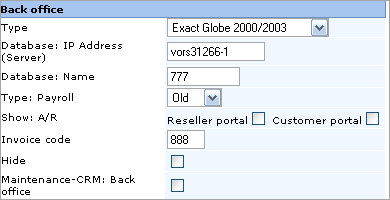
In the field Type
you
need to enter the type of back office
application you use for your financial administration. BacoReplicator2 supports Globe 2000/2003 and
Macola ES.
In the field Database: IP Address (Server) you need to enter either
the name or the IP address of the server where your back office database is
located. The field Database: Name contains the name of the database that is
used for the financial administration of this division.
After setting up the back office settings for the
division you need to indicate which document type will be used for creating the
documents that are linked to the transactions in the back office. You can do
this via [Financial > Maintenance > Settings > Settings].
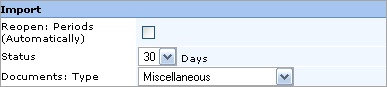
The field Reopen: Periods (Automatically) is used to indicate that closed periods can be reopened when
BacoReplicator2.exe wants to upload transactions for those periods. Not checking
this option will still allow those transactions to be uploaded into Exact
e-Synergy, but you will need to reopen the periods in question manually and then
process the imported transactions. Both these actions can be done via [Financial
> Reports > Division - Status > Management].
To set the default document type you need to select a document type via the
dropdown menu of the field Documents: Type. That document type will be used for the
documents linked to the imported transactions.
After these settings are setup you are ready to use
BacoReplicator2.exe to import financial transactions from your back office
application. Keep in mind that the transaction in the back office need to be
processed or else they will not be replicated to Exact e-Synergy.
You can use the RPFinancialCheck.exe to check how many processed transactions
are waiting in Globe 2000/2003 for replication to your Exact e-Synergy database.
More information about this job can be found in this document:
RPFinancialCheck.exe - Background Process.
Related Topics:
| Main Category: |
Support Product Know How |
Document Type: |
Online help main |
| Category: |
On-line help files |
Security level: |
All - 0 |
| Sub category: |
General |
Document ID: |
11.044.849 |
| Assortment: |
Exact Synergy
|
Date: |
16-03-2017 |
| Release: |
|
Attachment: |
|
| Disclaimer |