BarTender: Improve printing graphics (company logo or item picture) on Zebra label printers
WMS documentation
Introduction
This document describes how to improve printing graphics (company logo or
item picture) using BarTender and Zebra label printers.
Description
When using the default Zebra printer settings, the quality of graphics on a
label could be mediocre.
The graphics quality can be configured in the Seagull printer driver for
Zebra printers.
Select the Zebra printer in the printer control panel, right-click on the
printer and choose Properties, choose tab 'General' and press button 'Printing
preferences'.
Or in BarTender, choose File/Print, select the Zebra printer and press button
'Document properties'.
Choose tab 'Graphics' and configure:
- 'Dithering' = 'Halftone'
- button 'Dithering setup', Halftone pattern = '2x2 enhanced'
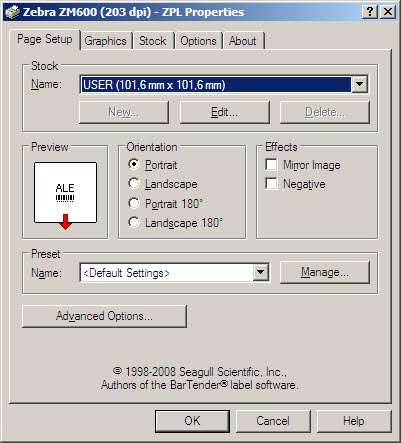
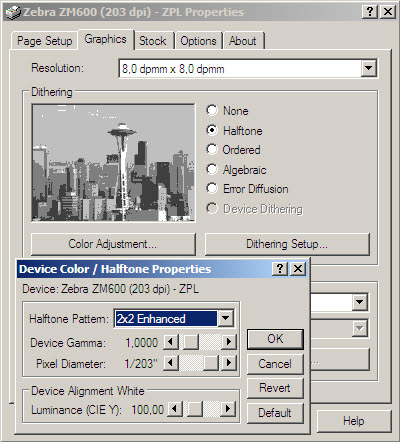
Using these setting should improve the quality of the printed graphics.
Please note that changing the graphics quality (to other settings than these)
may also effect the printing speed of labels,
please evaluate the printing speed for a range of labels, before and after
making these changes.
| Main Category: |
Support Product Know How |
Document Type: |
Support - On-line help |
| Category: |
On-line help files |
Security level: |
All - 0 |
| Sub category: |
temporary |
Document ID: |
22.511.130 |
| Assortment: |
E-WMS
|
Date: |
01-08-2011 |
| Release: |
|
Attachment: |
|
| Disclaimer |