Single sign-on configuration guide for Synergy Office Integration (SOI)
Introduction
Synergy Office Integration (SOI) allows for closer integration between Exact Synergy
Enterprise and Microsoft Office. When you install SOI, you will be able
to access Exact Synergy Enterprise using Microsoft Outlook. On top of that, you
will be able to perform other functions such as saving and viewing documents,
saving presentations, and spreadsheets directly and easily to Exact Synergy
Enterprise.
In Exact Synergy Enterprise product update
256, the federated identity (previously referred to as single-sign on) with Microsoft Entra ID via WS-Federation and OAuth was
implemented. This document describes how you can use the federated identity for
SOI.
How do I configure SOI
with Microsoft Entra ID (for product updates 503SP3 and above)?
Note: The verification code is required to log in.
Download the Authenticator
application onto your phone.
- Open Microsoft Word, Microsoft Excel, Microsoft
Outlook, or Microsoft PowerPoint. You will see the following screen:
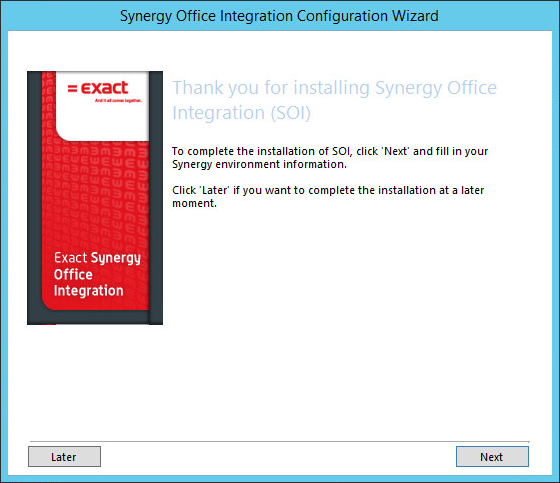
- Click Next. The following screen will be displayed:
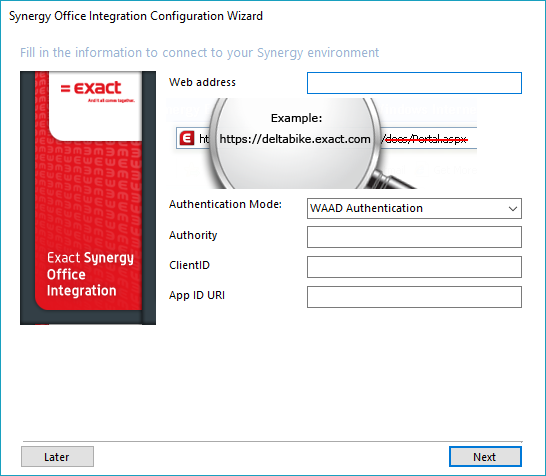
- Define the following fields:
- Authentication Mode — Select Microsoft Entra ID Authentication.
- Authority — When Microsoft Entra ID is used, the value at Authority is taken from the Federation
Metadata document URL in the Microsoft Entra ID portal.
- ClientID — When Microsoft Entra ID is used, the value at ClientID is the client ID from the
native application in the Microsoft Entra ID portal.
- App ID URI — Type the web address of the
application where you will get the ID.
- Click Next.
The following screen will be displayed:
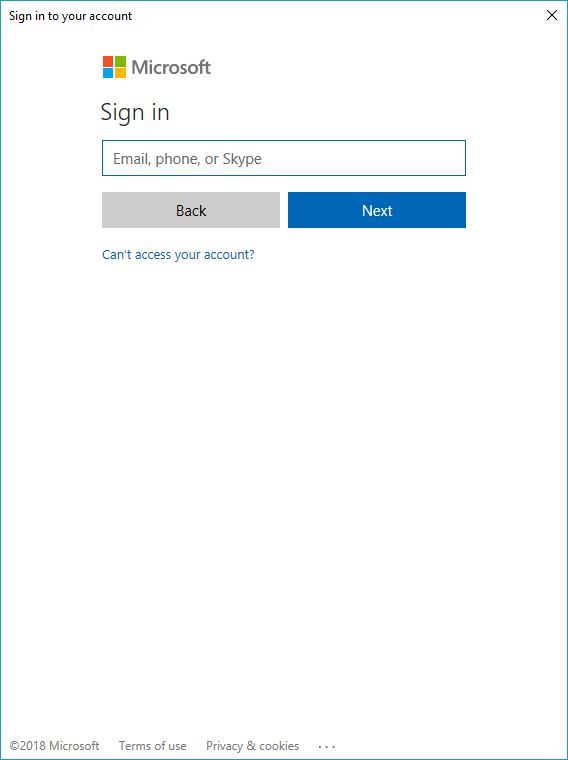
- Type your login information at Sign in.
- Click Next.
The following screen will be displayed:
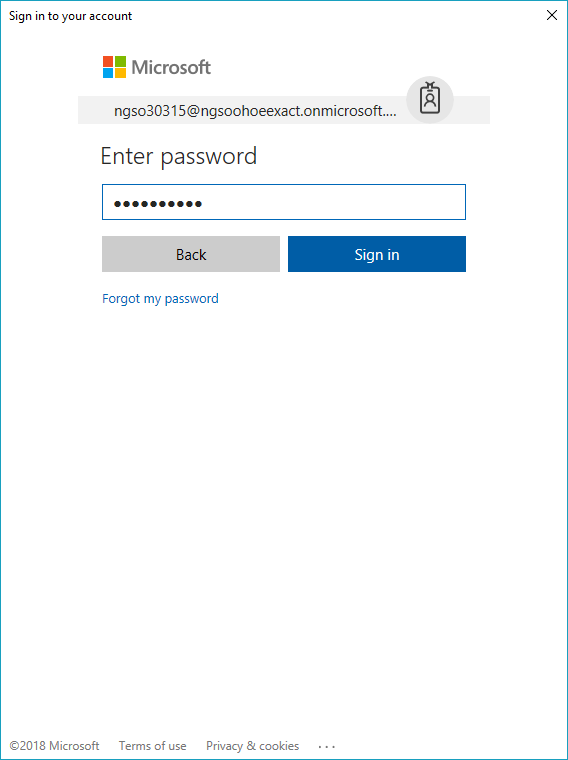
- Type your password at Enter password.
- Click Next.
The following screen will be displayed:
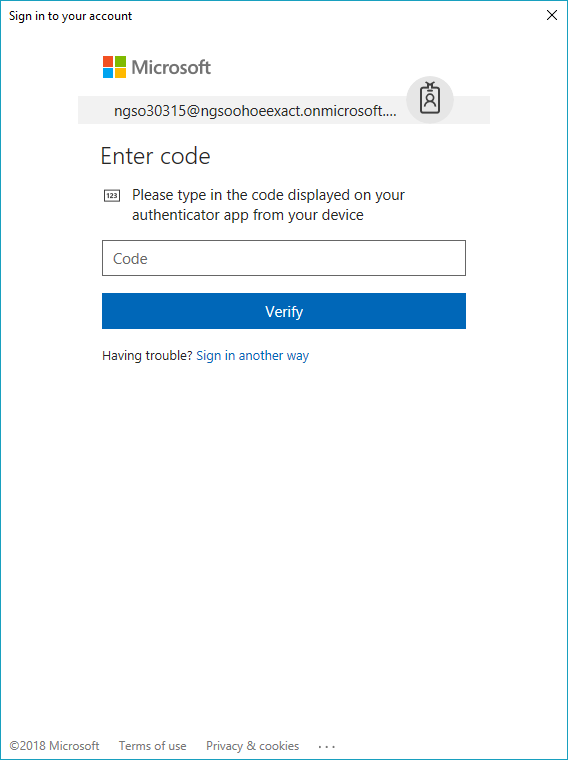
- Open the Authenticator application on your phone.
- Type the code displayed in the Authenticator application at Code.
- Click Verify.
Related documents
| Main Category: |
Attachments & notes |
Document Type: |
Online help main |
| Category: |
|
Security level: |
All - 0 |
| Sub category: |
|
Document ID: |
27.681.842 |
| Assortment: |
Exact Synergy Enterprise
|
Date: |
01-08-2024 |
| Release: |
|
Attachment: |
|
| Disclaimer |