Reviewing Target Agreement Profiles
Introduction
At this page, you can do the following:
- The reviewer can set the targets of a target agreement profile.
- A personnel can agree with the targets set by the reviewer.
- The reviewer can review a personnel based on the mutually agreed target agreement profile.
- The corresponding personnel (e.g., HR personnel) can confirm the target agreement profile.
Menu path
Under the General section of a personal card, click the hyperlink at Target agreement profiles. Then, click Target agreements to list all the target agreement profiles defined for the personnel. The following is done by the reviewer of the personnel:
- To set the targets of a target agreement profile, click the hyperlink under the Description column, and then click Set target values. Alternatively, click
 under the Review column, and then click Edit.
under the Review column, and then click Edit. - To review a personnel, click the hyperlink under the Description column, and then click Review. Alternatively, click
 under the Review column, and then click Edit.
under the Review column, and then click Edit.
To agree with the targets set by the reviewer, click the hyperlink at Target agreement profiles under the General section of a personal card. Then, click Agree. This is done by the personnel who will be reviewed.
To confirm a target agreement profile, click the hyperlink at Target agreement profiles under the General section of a personal card. Then, click Confirm. This is done by the corresponding personnel.
Roles & rights
- To set the targets of a target agreement profile, review a personnel, or confirm a target agreement profile, function right 95 – Maintain target agreement is required. Users with the HR role have this function right.
- The corresponding personnel will automatically be able to view this page whenever the target agreement profile is in the Approved status.
For more details on what you can do with function rights or levels, go to System/Setup/Security/Function rights, select the required module, and then click on the relevant ID. To find out the functions you can perform with a particular role, go to System/Setup/Security/Roles, type in the description, click Refresh, and then click the required link under the Role column.
Button
Edit
Click this to set the target values and values on the target agreement profile.
Note: This is only available to the reviewer when the target agreement profile is in the Draft status.
Save
Click this to save the target agreement profile.
Target agreements
Click this to list the target agreement profiles defined for the personnel.
Agree
- Reviewer – Click this to agree with the target values set with your personnel. Once you click this, the status of the target agreement profile is updated from Draft to Approved, and the Reopen button is will be available. The targets cannot be modified unless you click Reopen to reopen the target agreement profile and reset the target values. The reviewer can only see this button when the target agreement profile is in the Draft status
- Person – Click this to agree with the target values set with the reviewer. Once you click this, the status of the target agreement profile is updated from Approved to Completed, and the reviewer will not be able to modify the set targets. The personnel can only see this button when the target agreement profile is in the Approved status and the reviewer has realized the corresponding request.
Reopen
Click this to reopen the target agreement so that the agreed target values can be modified. The status of the target agreement profile will then return to Draft and the whole review process will need to be repeated. The reviewer will need to modify the targets, if required, and approve the target agreement profile again.
Note: This is only available to the reviewer when the target agreement profile is in the Approved or Reviewed status.
Complete
Click this when you have reviewed the corresponding personnel. Once clicked, the status of the target agreement profile will be updated from Completed to Reviewed. The target agreement profile cannot be reopened, and hence the set targets cannot be modified.
Note: The reviewer can only see this button when the status of the target agreement profile is in the Completed status.
Confirm
Click this to confirm the target agreement profile. Once clicked, the status of the target agreement profile is updated from Completed to Confirmed and a personnel specific document containing the results of the review is automatically created. At this stage, no changes can be made on the target agreement profile, and hence it cannot be reopened.
Note: The reviewer can only see this button when the status of the target agreement profile is in the Confirmed status.
Close
Click this to exit and to return to the previous page.
Description
General section
In this section, you can view the general information on the corresponding personnel. Click the hyperlinks for Person or Manager to view or modify the details. The rest of the information in this section cannot be modified.

Person
This displays the personnel name and the number of years and months that the personnel has been employed. Click the hyperlink to view the details of the personnel.
Job title, Level
This displays the job title and level of the personnel.
Manager
This displays the name of the manager of the personnel. Click the hyperlink to view the corresponding personal card.
Number of targets: Minimum / Maximum
This displays the minimum and maximum number of targets that can be defined for the target agreement profile.
Target agreement section
In this section, you can view the information on the target agreement profile or add a remark on the target agreement profile.
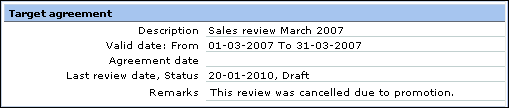
Description
This displays a short description of the target agreement profile.
Valid date: From
This displays the validity period of the target agreement.
Agreement date
This displays the date when the reviewer agrees on the targets that are being set.
Last review date, Status
This displays the date of the last review and the status of the target agreement. The last review date is the date when the reviewer approved the target agreement profile or reviewed the target agreement profile. The possible statuses are:
- Open – This indicates that a target agreement request has been created but the target agreement request has yet to be sent to the reviewer.
- Draft – This indicates that a target agreement request has been sent to the reviewer or a target agreement profile has been reopened.
- Approved – This indicates that the reviewer has set the targets for the corresponding target agreement profile.
- Completed – This indicates that the personnel has agreed with the targets set with his reviewer.
- Reviewed – This indicates that the reviewer has reviewed the target agreement profile.
- Confirmed – This indicates that the target agreement profile has been confirmed by the corresponding personnel (e.g., HR personnel).
- Final – This indicates that the target agreement has been finalized.
Remarks
This displays the remarks on the target agreement profile. The information can only be modified by the reviewer when the target agreement profile is either in the Draft or Completed status.
Targets section
The details are only available when at least one set of target agreement group and targets has been added to the target agreement profile. This section can only be modified by the reviewer when the target agreement profile is in the Draft status.
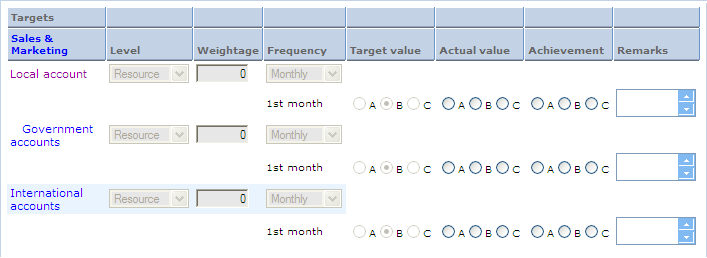
Targets
This displays the targets of the target agreement groups that are linked to the target agreement profile. Click the hyperlink to view or modify the corresponding information.
Level
In the viewing mode, this displays the level that the target belongs to. When the target agreement profile is in the Draft status, the reviewer can modify the information by selecting Corporate, Group, Division, Cost center group, Cost center, Project, Location, Job group, Job activity, Job title, Role, or Person.
Weightage
In the viewing mode, this displays the weightage factor for the corresponding target. When the target agreement profile is in the Draft status, the reviewer can modify the information by typing the relevant factor.
Frequency
In the viewing mode, this displays the frequency of the review process for the corresponding target. When the target agreement profile is in the Draft status, the reviewer can modify the information by selecting Monthly, Quarterly, Half-yearly, or Yearly.
Note: The number of rows available will depend on the frequency selected and validity period specified. For example, if a target agreement profile is valid from Jan 1, 2007 to March 31, 2007, and the frequency selected is Quarterly, then only one row is available for defining the target value.
Target value
In the viewing mode, this displays the target values for the corresponding target. When the target agreement profile is in the Draft status, the reviewer can modify the information by selecting the relevant values. The values depend on the field type defined for the target. This information is mandatory if the defined field type is either Number, Date, Yes/No, Value, Request, Document, or Combo box.
Actual value
In the viewing mode, this displays the actual values for the corresponding target. When the target agreement profile is in the Completed status, the reviewer can modify the information by selecting the relevant values. The values depend on the field type defined for the target. This information is mandatory if the defined field type is either Number, Date, Yes/No, Value, Request, Document, or Combo box.
Achievement
In the viewing mode, this displays the achievements of the personnel. When the target agreement profile is in the Completed status, the reviewer can modify the information by selecting the relevant values. The values depend on the field type defined for the target. This information is mandatory if the defined field type is either Number, Date, Yes/No, Value, Request, Document, or Combo box.
Remarks
This displays the remarks for each target. When the target agreement profile is in the Completed status, the reviewer can type in any additional information here.
Related document
| Main Category: |
Support Product Know How |
Document Type: |
Online help main |
| Category: |
On-line help files |
Security level: |
All - 0 |
| Sub category: |
Details |
Document ID: |
16.136.794 |
| Assortment: |
Exact Synergy Enterprise
|
Date: |
10-12-2010 |
| Release: |
|
Attachment: |
|
| Disclaimer |