Overview of Consolidation Structure
Introduction
At this screen, you can display the overview of the consolidation structure once you have defined the reporting entities, mapped the financial periods of the child divisions to the financial periods of reporting entities, linked the child divisions to the main shareholders, and defined the settings for inclusion of child divisions in the financial consolidation process based on the effective year/period.
Note: This functionality is available only if you have the module license YA1040 – Financial consolidation and option 470.
Menu path
Financial/Reports/Financial consolidation/Consolidation structure
Roles & rights
All users can obtain the overview of the consolidation structure.
For more details on what you can do with function rights or levels, go to System/Setup/Security/Function rights, select the required module, and then click on the relevant ID. To find out the functions you can perform with a particular role, go to System/Setup/Security/Roles, type in the description, click Refresh and then click the required link under the Role column.
Button
Show
Click this to show the overview of consolidation structure based on the defined criteria.
Refresh
Click this to refresh the overview based on the last defined criteria. You can only see this button after you have clicked Show.
Close
Click this to exit.
Description

Reporting entity
Type or select the reporting entity to display the overview of consolidation structure for the selected reporting entity.
Year/ Period
Select the financial year and type the financial period to display the overview of consolidation structure for the defined year and period. The financial years which are available for selection are the financial years you have generated for the reporting entity in the system.
When you click Show, the overview of consolidation structure will be displayed as below:
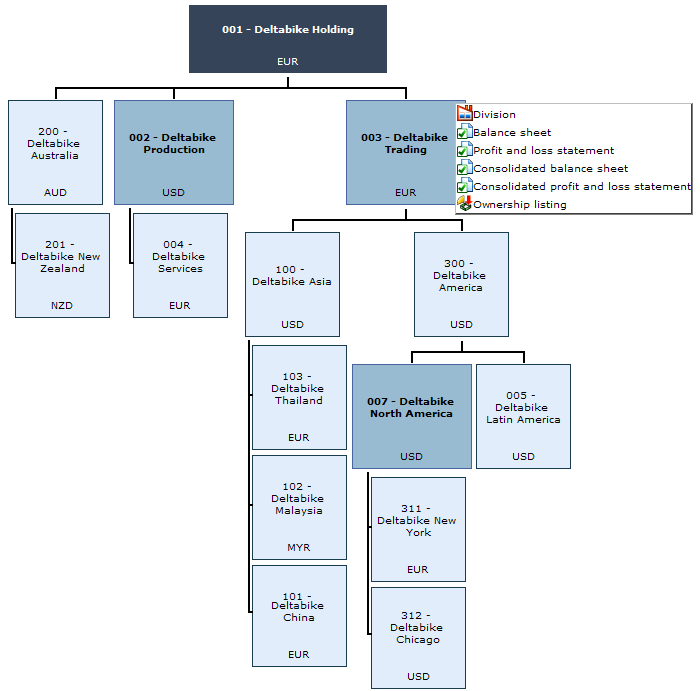
Note: The division in the dark blue box indicates the highest level reporting entity in the consolidation structure based on the defined criteria. This is the division you have selected at Reporting entity. Meanwhile, divisions in the darker shade boxes, for example, division 002, 003, and 007 are the reporting entities in the lower levels of the consolidation structure. You should map the periods of the child divisions to their direct reporting entities to display all the divisions in the consolidation structure. The currency code displayed in the reporting entity boxes is the default presentation currency of the reporting entities as defined in the division card. For other divisions, the default currency is displayed. When you right-click a division you can see the following hyperlinks:
 Division
Division
Click this to view the division card of the division. For more information, see Viewing Division Cards.
 Balance sheet
Balance sheet
Click this to view the balance sheet of the division. For more information, see Overview of Balance Sheet and Profit & Loss Statement.
 Profit and loss statement
Profit and loss statement
Click this to view the profit and loss statement of the division. For more information, see Overview of Balance Sheet and Profit & Loss Statement.
In addition to the three hyperlinks described above, you will also see the following hyperlinks when you right-click a division which is a reporting entity:
 Consolidated balance sheet
Consolidated balance sheet
Click this to view the consolidated balance sheet of the reporting entity. For more information, see Overview of Consolidated Financial Statements.
 Consolidated profit and loss statement
Consolidated profit and loss statement
Click this to view the consolidated profit and loss statement of the reporting entity. For more information, see Overview of Consolidated Financial Statements.
 Ownership listing
Ownership listing
Click this to view all the linked child divisions of the reporting entity and the respective shareholding in each child division. The consolidation structure only displays the links between the main shareholder and the child divisions that are included in financial consolidation. Hence, when you click Ownership listing, you can see all the child divisions which are linked to a shareholder although the latter is not defined as the main shareholder. For more information, see Overview of Company Ownership.
Related document
| Main Category: |
Support Product Know How |
Document Type: |
Online help main |
| Category: |
On-line help files |
Security level: |
All - 0 |
| Sub category: |
Details |
Document ID: |
15.996.310 |
| Assortment: |
Exact Synergy Enterprise
|
Date: |
21-09-2010 |
| Release: |
|
Attachment: |
|
| Disclaimer |