PU 506 | 505 | 504 (Globe+): Thailand e-Invoice implementation (Thai legislation)
To support Thailand’s digital transformation objectives, businesses will adopt e-Invoicing through the Thai Revenue Department and Electronic Transactions Development Agency (ETDA).
There is no direct integration from Exact Globe+ to ETDA. An XML file must be uploaded manually to the Thai web portal for submission.
In this product update, we have made several changes for the Thai e-Invoicing. The changes are as follows:
- Master data setup.
- Digital signature is supported by the certificate and the signatory's certificate number.
- Archiving regulatory.
Company data settings
The Digital certificate field in the Digital certificate section at will be used. If the digital certificate is not defined, the digital certificate block will not appear in the XML file and the validation will fail.
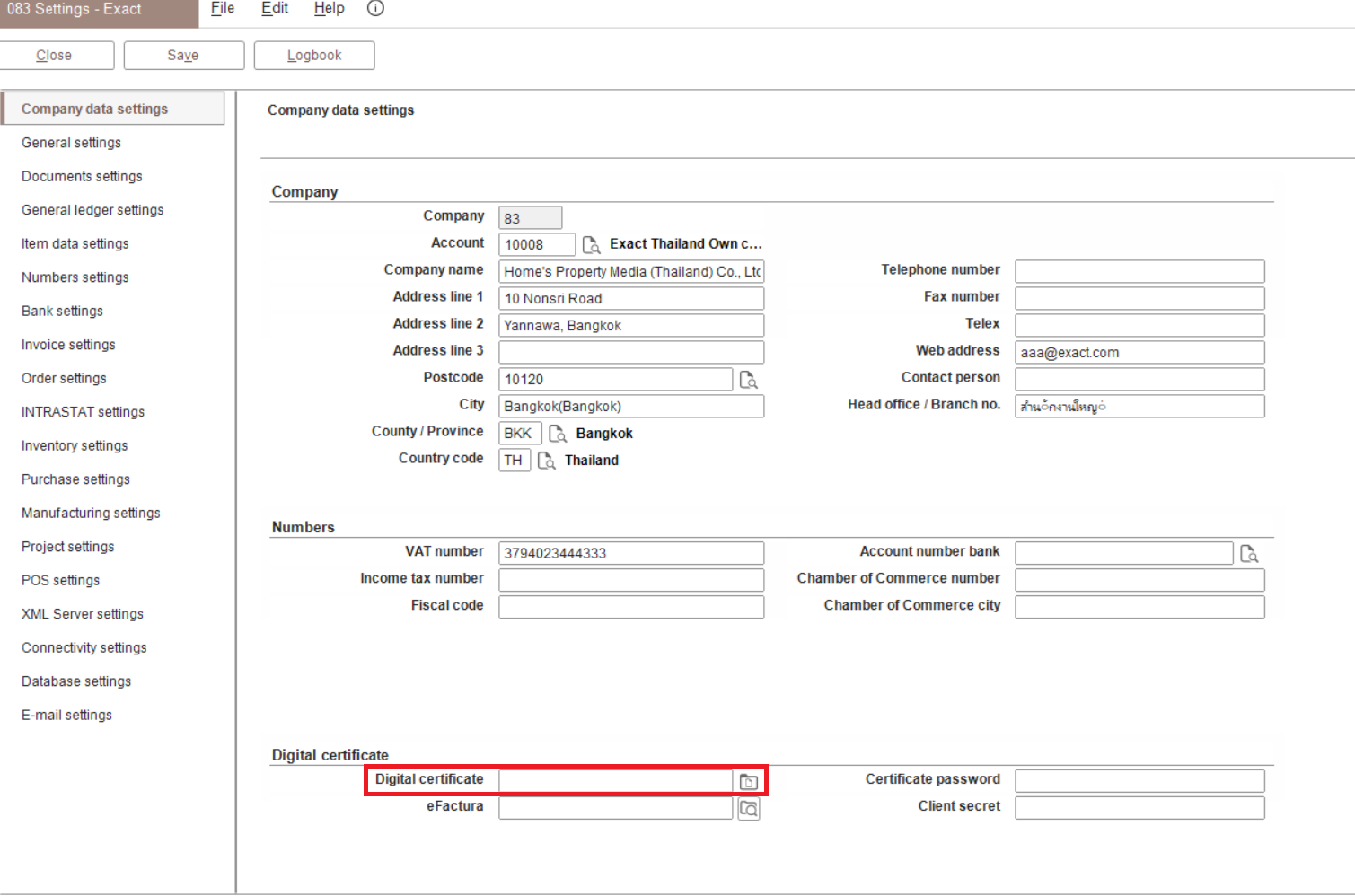
Invoice settings
We have added the E-Invoice: Directory field in the Print section at . This field is an external directory that stores the XML and PDF files after the final invoice process. The format of the e-Invoice PDF and XML filename is “cicmpy.debcode_Datetime_OurRef” and the date time format is the 24-hour format.
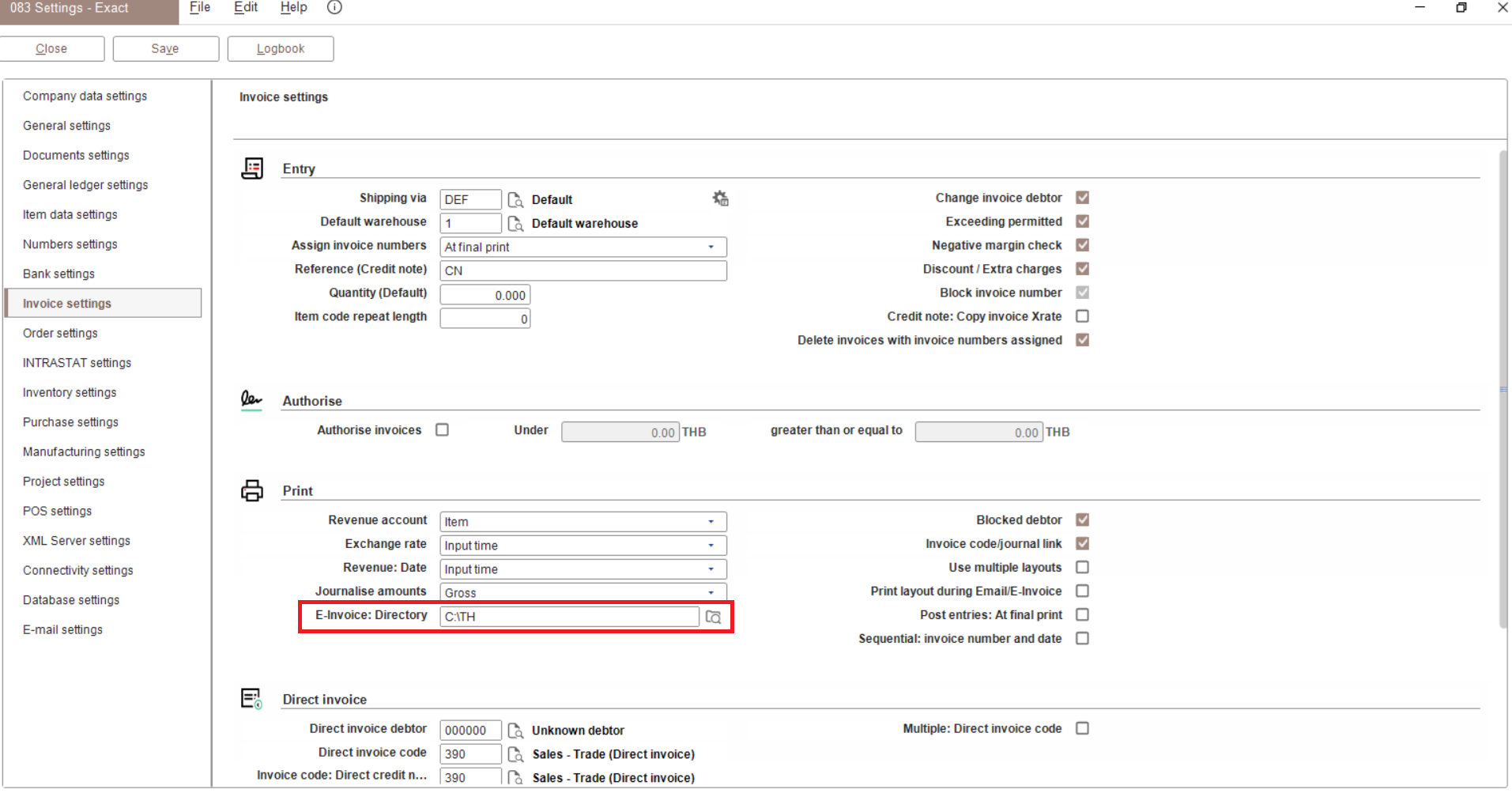
Document settings
We have created the TH ETDA format for Thailand. Additionally, we have added the Document type field in the Invoice codes screen. The Document type field is to display the reason for the issued or adjusted e-Invoice. You can create the reason codes in the invoice code maintenance screen. The reason codes will be displayed in the XML file generated for the sales credit note under the <ram:PurposeCode> tag.
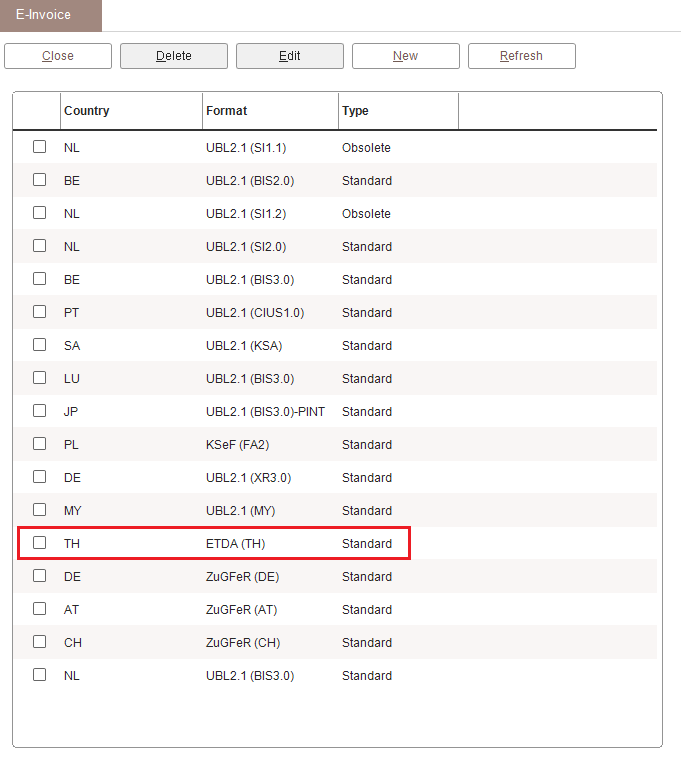
Invoice codes screen
We have added the Document type field in the Invoice codes screen. The reason code will display the reason for the issued or adjusted e-Invoice. You can create the reason codes in the invoice code maintenance screen. The reason codes will be displayed in the XML file generated for the sales credit note under the <ram:PurposeCode> tag.
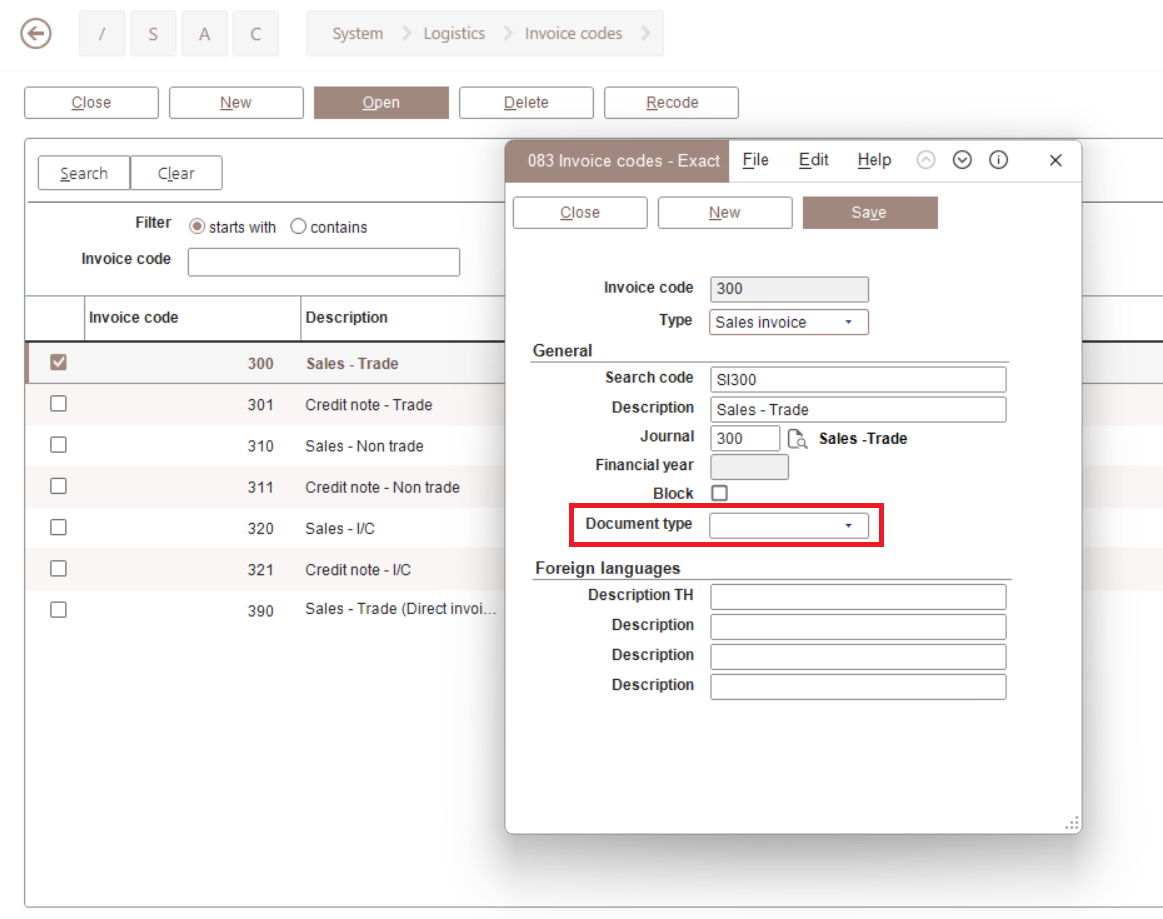
Debtor maintenance screen
The eInvoice checkbox will always be enabled for all Send method under the Financial tab.
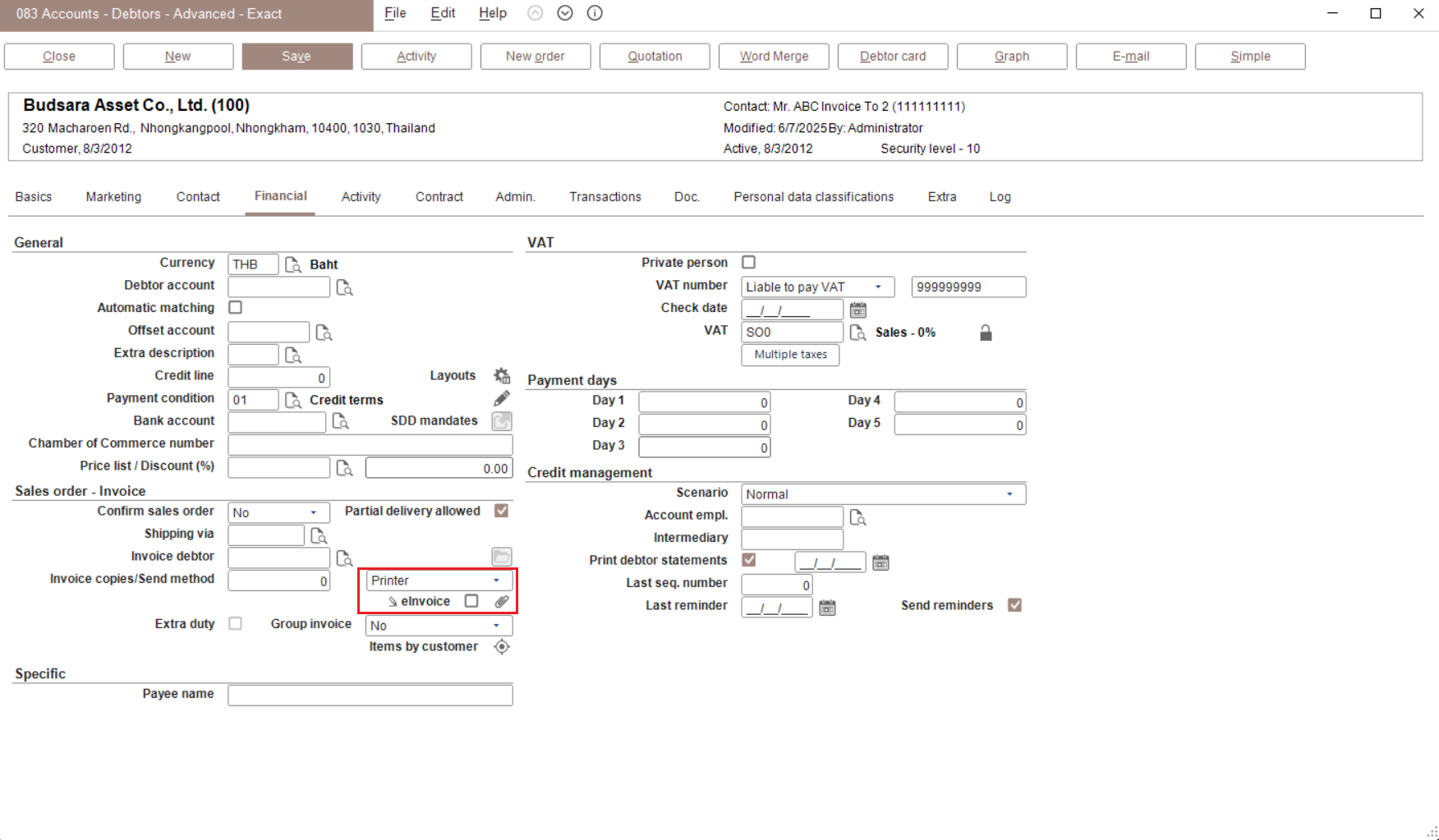
Final print
The options in the Output field will be enabled in the Print invoices screen if you select Final at Process (at ).
The eInvoice checkbox will always be enabled if you select the Final option. However, if the eInvoice checkbox is selected in the debtor maintenance, the eInvoice checkbox in the Print invoices screen will also be selected.
If you do not select the -Invoice checkbox in the debtor maintenance, but the eInvoice checkbox is selected in the Print invoices screen, the eInvoice checkbox in the debtor maintenance will be automatically selected when the invoice is processed.
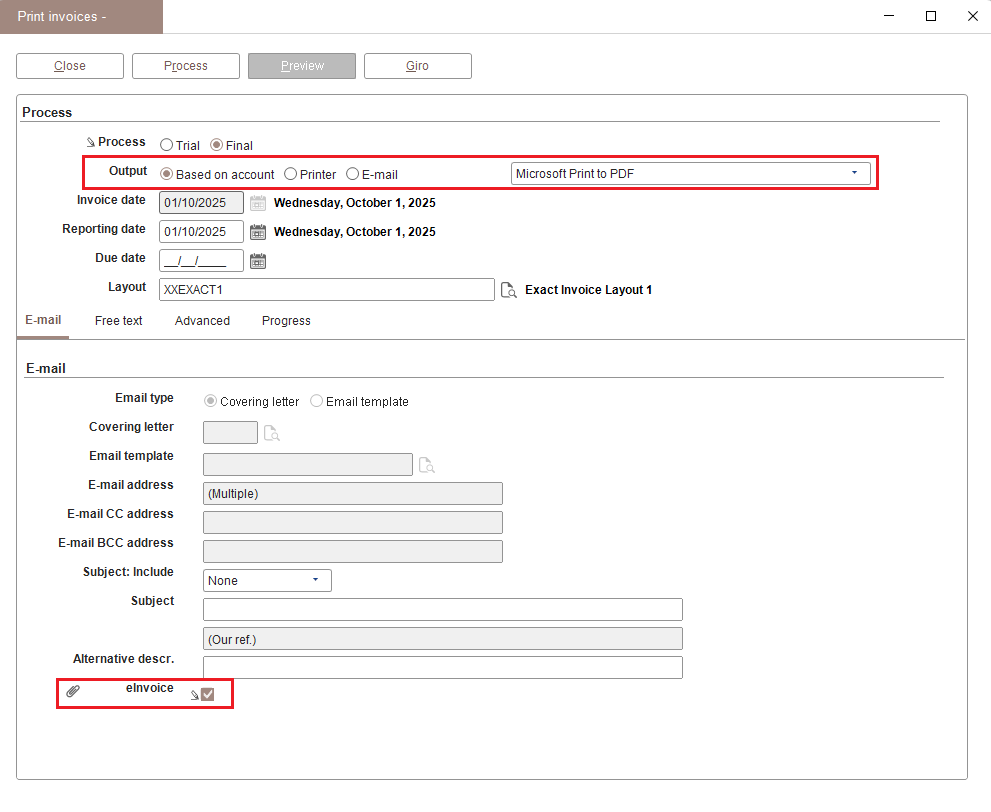
Sample e-Invoice XML:
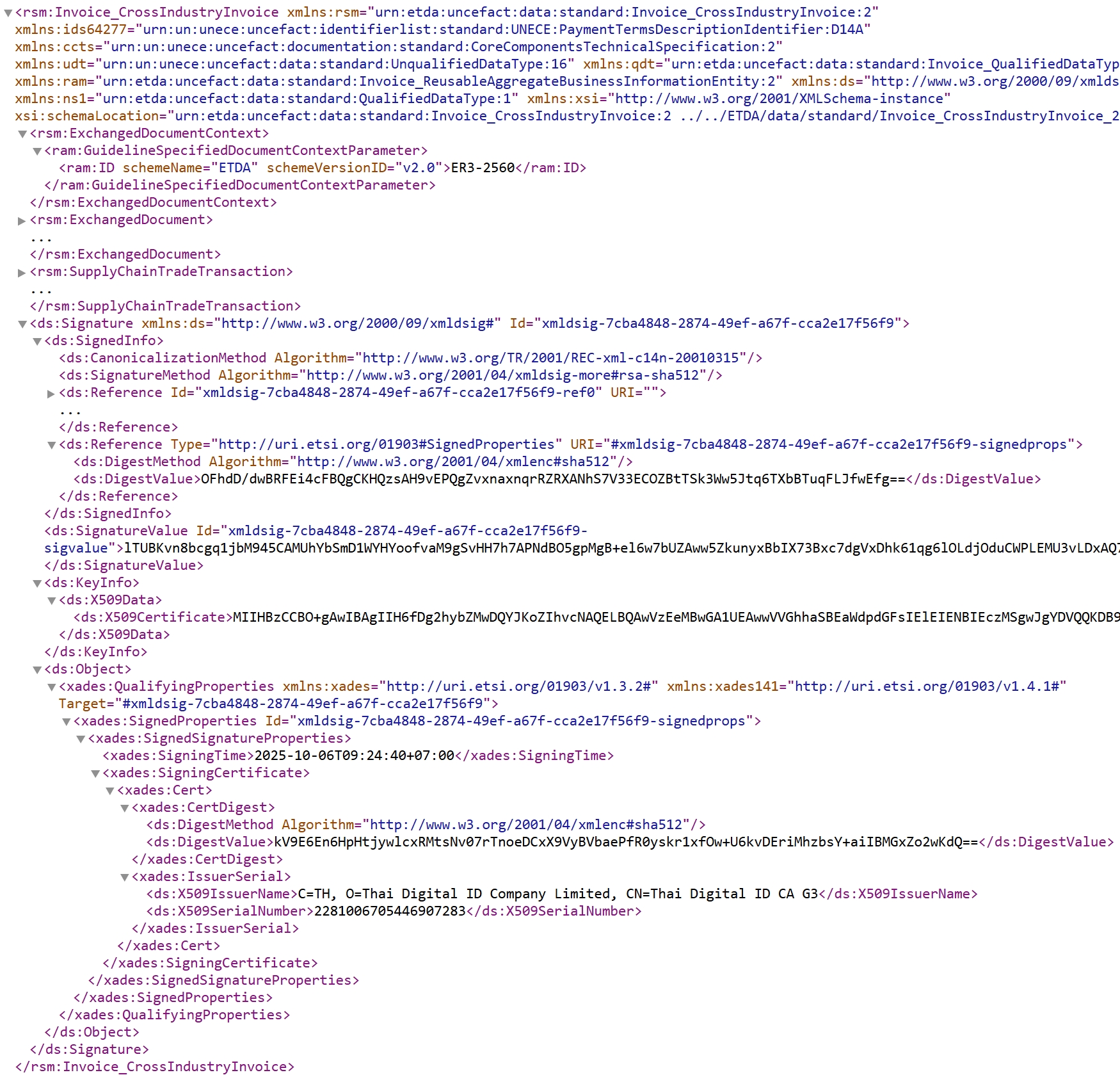
Note: This functionality is only applicable for sales invoices and credit notes in the XML format.
| Main Category: |
Attachments & notes |
Document Type: |
Release notes detail |
| Category: |
|
Security level: |
All - 0 |
| Sub category: |
|
Document ID: |
32.743.009 |
| Assortment: |
Exact Globe+
|
Date: |
21-10-2025 |
| Release: |
|
Attachment: |
|
| Disclaimer |