Customizing access to information in View Mode for employee and applicant cards
Menu path
On the customization page of the employee
or applicant card, click Advanced.
Introduction
This document provides the information to
customizing the information that will be displayed on the employee and
applicant cards of the same Division or Corporate level. This is
applicable to the View mode of the employee and applicant cards.
The customization can be made by the
employee and applicant, and their manager. The customization can also be made
to allow access based on the specific role or security level.
Roles and rights
To customize the View mode of the
employee or applicant cards at a Division or Corporate level, function
right 147 — Maintain resource card is required. Users with the HR
and HR assistant roles have this function right.
Note:
- For more details on function rights, go to
Modules ? System ? Setup ? Security ? Function rights.
- For more details on roles, go to Modules ? System ? Setup ? Security ? Roles.
What version are you using?
The information in this document is
applicable to product update 258 and higher. If you have versions lower than
this, certain features explained here will not be applicable.
How do I customize the information that will be displayed
on the employee or applicant card?
- On the HRM: Card - Customise (Setting) page, select the
relevant division at Division.
- At Level, select the relevant option.
- Under the sections, select the relevant check
boxes in the Person or Manager column.
- At Function rights, type or select the
required function right.
- At Security level, type the required
security level.
- Click Save.
Keep in mind:
The information that has been customized will be displayed on the employee or
applicant card based on the options that have been defined for the person,
manager, function right or security level. For example, a particular
information on an employee card can be still be viewed by a person with the
same defined security level, even if the person viewing the employee card is
not the manager or does not have the required function right. Thus, in this
case, to ensure that the information can only be displayed by the employee,
manager, and people with the required function right, the options for the
person, manager, and function right must be defined, whereas the security level
option must be left blank.
Buttons
Save
Click this to save the changes that have
been made on the customization page.
Reset
Click this to reset to the default
customization.
Close
Click this to exit.
Fields
Mode
This displays the type and mode from where
you have accessed the customization screen. For example, if you access the
customization screen from the View mode of an employee card, then Employee
– Read is displayed. If you access the customization screen from the View
mode of an applicant card, then Applicant – Read is displayed. The
information cannot be edited. For more information, see Creating and maintaining
people, Viewing personal cards, and Viewing applicant cards.
Division
Type or select a division to customize the
access to the information in the personal cards of employees or applicants in
this division. By default, the division of the person who is currently logged
on to the system is displayed.
Note: This field
will be displayed only if you have selected Division at Level.
Level
Select Division or Corporate
to customize the access to the information on the employee or applicant card of
the same Division or Corporate level. By default, Division
is selected and the Division field is displayed. If you select Corporate,
the Division field will be hidden.
Note: The
customization at the division level will precede the customization at the
corporate level.
Sections
Different sections will be displayed when
you access the customization screen of different cards in the different modes
as illustrated in the following example and table:
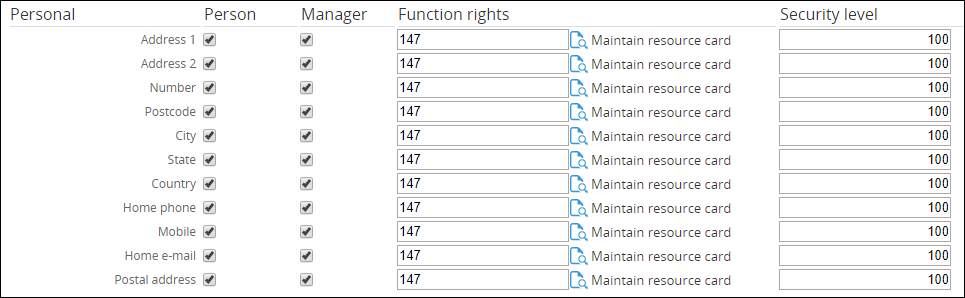
|
Sections
|
Employee
|
Applicant
|
|
General
|
 
|
 
|
|
Monitor
|
 
|
 
|
|
Personal
|
 
|
 
|
|
Financial
|
 
|
 
|
|
Free fields
|
 
|
 
|
|
Picture
|
 
|
 
|
|
Organization
|
 
|
 
|
|
Employment
|
 
|
 
|
|
Note
|
 
|
 
|
|
Not used
|
 
|
 
|
Person
Select this check box to enable a person to
view the corresponding information on his own personal card, regardless of the
function right and security level of the person.
Manager
Select this check box to enable the manager
of the person in the corresponding card to view the information, regardless of
the function right and security level of the manager.
Function rights
Type or select a function right to enable
people assigned with the function right to view the corresponding information,
regardless of the security level of the people.
Security level
Type a security level to enable people
assigned with the security level to view the corresponding information,
regardless of the function right of the people.
Related documents
| Main Category: |
Support Product Know How |
Document Type: |
Support - On-line help |
| Category: |
On-line help files |
Security level: |
All - 0 |
| Sub category: |
Details |
Document ID: |
19.821.179 |
| Assortment: |
Exact Synergy Enterprise
|
Date: |
11-03-2019 |
| Release: |
|
Attachment: |
|
| Disclaimer |