Introduction
This document describes the functionality of replenishing with full pallets
when using WMS Replenishment and SKU Management.
Description
From product update 404, WMS Replenishment in combination with WMS
SKU Management is more flexible in transferring full SKUs to replenish your
picking locations.
Without 'Full SKU Replenishment', you would be advised to take the required
quantity as loose sales units from the source pallet, but in reality you will
not pick 30 sales
units from a pallet which has 100 sales units. You will take the whole pallet,
unload the 30 on a picking location,
and put the remaining 70 sales units (the pallet) back on the original location
or on another location; or just put the whole pallet on the picking location.
From product update 404, this has become more
flexible; new settings were added to configure how you want to replenish
when using SKU stock.
This document has following main sections:
Requirements
Following is required to use this new functionality.
- License: SE1381 E-WMS II (offers both WMS Replenishment and SKU
Management).
If you have older license SE5710 Pick-IT Replenishment, then SKU Management is not
enabled. Please contact Exact support or your Exact account manager on how
to upgrade to SE1381.
- SKU Management enabled and usage of SKU items
- Communication type 'ASP'
- To use the setting 'Full SKU with DPA advice':
DPA locations have to be configured through
WMS Location Types, where these location types meet the requirements for
DPA: location (type) defined as 'variable' or 'fixed' item. The E-WMS general setting 'Directed Put-away' does not have to be
enabled to use 'Full SKU with DPA advice'
Points of attention
- In general: scanning replenishment orders is an one-step scan process:
only the 'source' location is scanned, and not the target location. The
target location is shown as an instruction text.
- When rounding the picking advice to a full SKU, you may want to enable
the WMS Replenishment validation settings 'Allow transferring more', to
avoid a picking error.
Configuration
General settings
Following settings are available in menu System, General, Settings, WMS
Replenishment, section 'Picking advice' (shown settings are available when
WMS SKU Management is enabled):
Setting 'Full SKU Replenishment'
This setting determines whether a picking advice for a SKU item is rounded to
a full SKU, and what to do when only part of the SKU is required on the target
location;
The select options have following meaning (in a sample where 50 sales units
are required and the pallet default holds 150 sales units):
- Per sales unit
This is the default value for this setting, and the default way of
replenishment.
E-WMS will advice to pick 50 from a pallet having 150 sales units. The
remainder 100 is not transferred and remains on the source location.
- Full SKU with DPA advice
This choice will advice to pick whole SKU (holding
150 sales units), and E-WMS will generate two advice lines:
1. to put quantity 50 to the replenishment target location
2. to put remainder 622 to another (bulk type) location by a calculated
Directed Put Away advice.
The setting 'DPA policy' determines how to decide on that other bulk
location.
Full SKU -
Will advice to just pick the whole SKU of 150, so generates one advice line: to put quantity
150 to the
replenishment target location, instead of the actual required 50 sales
units.
This can also be regarded as rounding the requirement to a full SKU.
When choosing this option, available free space on the target location is
not validated. It is assumed that the full pallet can be stored in the aisle
near the target location, when it would not fit on the target location.
Setting 'DPA policy'
This setting, introduced in release 408, requires the use of 'Location
distances', and gives the possibility to apply a specific policy to put the
remainder of the pallet away:
- None: the list of available DPA target locations is sorted by
location preference and alphabetical warehouse location code (default value
for this setting)
- Near item default location: the list of available bulk locations
is sorted by distance between the item default location and available target
locations, then by default distance (see next setting), then by location
preference and alphabetical location code.
- Near source location: the list of available bulk locations is
sorted by distance between the transfer source location and available target
locations, then by default distance (see next setting), then by location
preference and alphabetical location code.
'SKU per item' setting 'Full SKU Replenishment'
It is possible that your preferred replenishment method
depends on the type of SKU, therefore the setting 'Full SKU
Replenishment' is also available in
menu WMS, Setup, SKU,
SKU per item. This way you are able to override the
default SKU replenishment behavior per item per SKU type:
- Default
Apply the general
setting 'Full SKU replenishment' (default value for this setting)
- Per sales unit
Will advice to pick
50 from a pallet having 150 sales units. The remainder 100 is not
transferred.
In order to do this, 'breaking' must be allowed on the bulk location and for
the SKU.
- Full SKU with DPA advice
Will advice to pick whole SKU (holding 150 sales units), and will generate two advice lines:
1. to put quantity 50 to the replenishment target location
2. to put remainder 100 to another (bulk type) location by a calculated
Directed Put Away advice
- Full SKU
Will advice to pick the whole SKU (holding 150
sales units), generates one advice line: to put quantity 150 to the
replenishment target location, instead of the actual required 50 sales
units.
This can also be regarded as rounding the requirement to a full SKU.
When choosing this option, available free space on the target location is
not validated. It is assumed that the full pallet can be stored in the aisle
near the target location, when it would not fit on the target location.
Usage
Changes in Control Center Replenishment
Full SKU with DPA advice
When generating a picking advice while the new setting was set to 'Full SKU with DPA advice',
you will notice that in the control center, when opening a generated advice,
an extra advice line is generated and the lines in the lower part of the screen
are blocked. This is because advice lines in the upper part of the screen are
linked to each other.
In the header panel, column 'DPA advice' is shown. When enabled
(green checkmark), then the line has been generated automatically as DPA advice.
In this sample, item A2060 is to be replenished to location 02-05-1, for a quantity of
60 sales
units. The full SKU has 75 sales units, so the remainder of the SKU (15 sales
units) is advised to put to bulk location 01-17-1. This put-away advice is based on the
same rules as Directed Put Away (DPA) for SKU Management, for which usage of WMS
Location Types with enabled 'DPA target location' is required.
After processing this transfer, the SKU number will remain with
the stock on bulk location "01-17-1". On the item card you will see four transactions
(transfer of 15 and of 60).
Scanning 'Full SKU with DPA'
When a full SKU is to be transferred, because the setting 'Full SKU
replenishment' was set to 'Full SKU with DPA advice', this is indicated
on the hand terminal with the instruction "Pick full SKU".
Although in WMS Replenishment only the 'source pick' is scanned (the target
location is assumed and not scanned), both quantities have to be confirmed.
Therefore, the 'scan unit' is set to 'Sales (unit)' and not 'Outer SKU', which
means that after scanning the SKU number, the quantity still has to be entered.
- The instruction text is shown, showing the first target location (the
replenishment target location)
- The SKU number
is scanned in the 'source location' field
- Because the 'scan unit' (top of the scan screen) is automatically set to
'Units', the operator can enter the quantity
- The quantity has to be confirmed
- The instruction text for the remainder of the SKU is shown
- The scan screen still shows the same source location, where the SKU was
picked from
- The SKU number can be scanned in the 'item' field
- The quantity to be put to the target bulk location, has to be confirmed


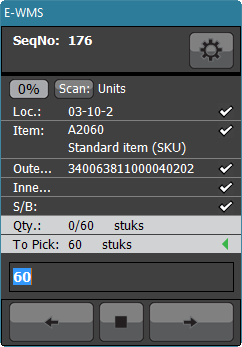


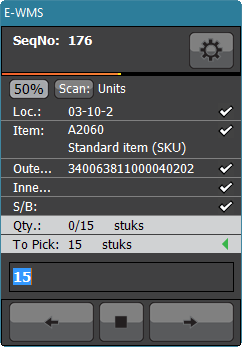
Full SKU
When the setting 'Full SKU Replenishment' is set to "Full SKU",
the quantity 'ordered' (required), is rounded to a full SKU.
The scan unit is automatically set to 'Outer', so after scanning the SKU
number the quantity does not have to be confirmed anymore.
Scanning 'Full SKU'
Scanning a 'Full SKU' replenishment order is straight-forward:


Since the full pallet is transferred, scanning the SKU number can suffice,
even as single scan when combined with scanner setting 'Focus
to next field'.
Related documents