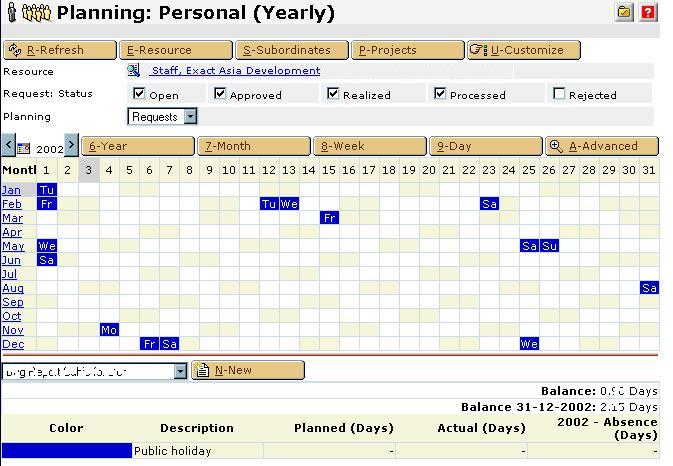Setup: HRM: Maintenance: Schedule: Default
 back
to How to... Rental
back
to How to... Rental
Default work schedule
This schedule is used by all resources that do not have
a specific defined schedule for themselves and for their division.
You can specify the default work schedule in module HRM
[Maintenance, Schedules, Default].
You will get the following
screen.
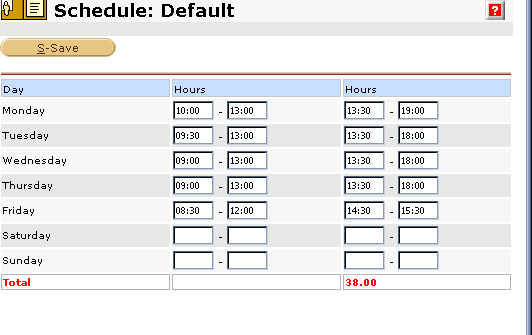
From Monday to Sunday, the schedule is segment to two
section.
Key in the start work time till lunch break and from end
of lunch break till work end. Please note that the time can only be
key in with 24hour format.
Leave it blank if it is a non working day.
Click on "save" to close.
Public holiday
e-HRM allowed your to defined public
holidays. Other then it is shows in the absence report, it is also
affect the leave calculation of a resource. For example, if a resource
happen to apply leave for a range of dates that included a public holiday,
it will minus the holiday from the total leave applied.
Public holidays differ per country, and
you have to defined it for all the country that you used.
To specify the public holidays, go to
HRM module [Maintenance, Schedules, Public Holidays].
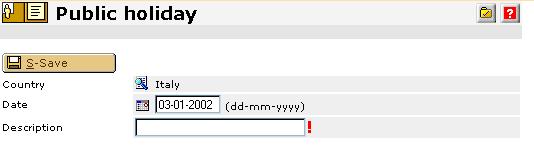
The following are the explanations:
| Country |
Select an active country. |
Italy |
| Date |
Date if the public holiday. |
01-01-2005 |
| Description |
Description of the public
holiday. |
New Year Day |
Once you have defined all the public holiday, you could
go to the HRM Module [Reports, Planning, Absence], to view the yearly
planning. (as shown below)