Getting started with Exact Lightweight Integration Server (ELIS)
Introduction
Exact
Lightweight Integration Server (ELIS) is a
technical framework for the integration between Exact Globe+ and Exact
Synergy Enterprise. ELIS also supports the solutions that exchange data
between Exact Globe+ and Exact Synergy Enterprise, and third party
solutions.
You can centrally
install, activate, and manage the solutions (such as Exact Integration, Shop
Floor Control, Word Merge, Exchange Integration, and Central
Master Data Management (CMDM)) through the control centre. Central and
pro-active logging are possible whereby you can manage all the integrations from a central location. Synchronization attempts can also be made again, if
errors occur.
This document contains
the following information:
Installation
Note: The application servers (for example ELIS, Exact Globe+, and Exact
Synergy Enterprise) must have the same time zone as the database servers.
ELIS
During the installation for ELIS, two components (Exact
Lightweight Integration Server Component and Exact Lightweight
Integration Server Management Console) must be installed. Exact
Lightweight Integration Server Component is a component of ELIS
whereas Exact Lightweight Integration Server Management Console is the ELIS
management console that can be installed. In addition, products and solutions
in ELIS can be managed.
Creating the ELIS database
ELIS
requires a database to store the information and solution files, and to monitor
the information. The database must be set up once only. Once the ELIS
management console starts after the installation, the database can be created.
Note:
The ELIS database should be backed
up regularly.
ELIS management console
Once the Exact Lightweight Integration
Server Management Console component is installed, the ELIS
management console will be available. The ELIS management console is the
central location that allows you to manage everything related to ELIS,
such as checking for updates, installing products, clients, and solutions, and
viewing the logs.
For more information on installing ELIS,
see How-to: Installing Exact Lightweight Integration Server (ELIS) and
for more information on uninstalling ELIS, see How-to: Uninstalling Exact Lightweight Integration Server (ELIS).
ELIS tools
Together with the Exact Lightweight Integration Server components, additional tools have been installed to help you with the specific tasks. These tools can be accessed via Exact Lightweight Integration Server under the Program Files folder. The tools are:
Exact Globe+ and/or Exact Synergy Enterprise
You have to install the products in the particular
ELIS that you want to use. Besides installing these products in ELIS
(explained in the following), the products themselves must also be installed.
For example, if ELIS is used with Exact Synergy Enterprise and Exact
Globe+, Exact Synergy Enterprise and Exact Globe+ must be installed.
Besides these installations, Exact Synergy Enterprise and Exact Globe+ must
also be installed as products in ELIS.
From product update 502 onwards, Exact Globe Next is
no longer supported by ELIS. If you are
still using Exact Globe Next, you no longer can configure the ELIS add-ons for product
update 502 with Exact Globe Next product update 424 and below.
To continue using your Globe software with ELIS, you must
upgrade to Exact Globe+ product update 502. In the ELIS console screen, go
to Products > Exact Globe Next.
You will be required to select a pre-existing Exact Globe Next endpoint and
click Upgrade. This action will upgrade the endpoint from Exact Globe
Next to Exact Globe+. If you do not upgrade to Exact Globe+, you will get a
warning message when you try to update the existing configurations to product
update 502 in Solutions.
If you only have the product update 502 add-ons, the Configurations
screen will only display the Exact Globe+ endpoints.
If your system contains product update 501 or older product updates, you will still see the
Exact Globe Next endpoints when you create new configurations, but the
configuration will only use the product update 501 add-ons. You can still use
the existing configurations if you have the 501 update.
For more information on installing Exact
Globe+ and Exact Synergy Enterprise, see How-to: Installing and updating Exact Globe+ and Exact Synergy Enterprise: Installation manual. For more information on installing Exact Globe+
and Exact Synergy Enterprise as products in ELIS, see the Creating
products section in this document.
Migrate your Exact Globe Next product/endpoint to Exact
Globe+
When you migrate to Exact Globe+, you must also migrate your
Exact Globe Next product/endpoint and clients in ELIS.
- Start the ELIS management
console and go to
Console > Check for updates.
- In the Check for updates section, select Products and click Install in the Action column of Exact Globe+.
- On the left panel, select Exact Globe Next.
- Select the Exact Globe Next client you want to migrate and click Upgrade. The Exact Globe Next client is now moved from the Exact Globe Next product to the Exact Globe+ product.
- If you have more Exact Globe Next clients that you need to migrate, repeat the steps 3 to 5.
- Once all Exact Globe Next clients are migrated, you can delete the Exact Globe Next product.
- Click Product on the left panel, and select Exact Globe Next on the right panel.
- Click Remove.
Working with ELIS
ELIS management console
To be able to use ELIS, tenants,
products, clients, solutions, and configurations must be added. These can be done
via the ELIS management console. To open the ELIS management
console, go to . Once the ELIS
management console is opened, type the name of ELIS and click Connect.
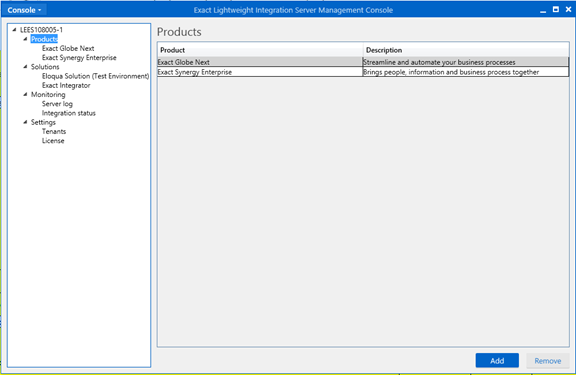
Creating tenants
Tenants can be created in the ELIS
management console. This is optional. If there are multiple environments,
multiple tenants can be created. For example, you can create a tenant for the
production environment and a separate tenant for the test environment.
If you are installing the products and
clients at a later stage, you can select the tenants that will be used for the
products and clients. If the tenant has not been created, the Default
tenant will be used. For more information, see How-to: Creating tenants in Exact Lightweight Integration Server (ELIS).
Creating products
Once the tenants are created, the products
can be created. Creating the products is mandatory and the clients must be
registered at a later stage.
For example, if ELIS is used with
Exact Synergy Enterprise and Exact Globe+, Exact Synergy Enterprise and
Exact Globe+ must be installed. Besides these installations, Exact Synergy
Enterprise and Exact Globe+ must also be installed as products in ELIS.
This can be done via the product packages. These packages contain meta data of
the products and determine the options that are visible when the clients are
added to the products. For more information, see How-to: Setting up client endpoints for Exact Lightweight Integration Server
(ELIS).
Creating clients
After creating the products, the clients
can be registered in ELIS. The clients are used to configure the way ELIS
connects with the products. Without this information, the products cannot be
synchronized.
For example, the Exact Globe+ product
package is installed. Through the client that has been created for this
product, you define ELIS to look for the Exact Globe+ installation,
SQL server, and a company or database. This also applies to Exact Synergy
Enterprise. For example, the product package is installed for Exact Synergy
Enterprise. Through the client that has been created for this product, you
define ELIS to look for the Exact Synergy Enterprise installation, such
as how to log in and if a request must be created when there is a
synchronization error. For more information, see How-to: Setting up client endpoints for Exact Lightweight Integration Server
(ELIS).
Installing solutions
After defining the products and clients in ELIS,
the solutions must be installed. The solutions help with the synchronization
between the clients. The solutions are Exact Integrator, Word Merge,
Shop Floor Control, and other solutions.
To install the solutions in ELIS,
the solution package is required. The solution package is installed in ELIS.
For more information, see How-to: Installing Exact Lightweight Integration
Server (ELIS) under the Starting ELIS section.
Configuring solutions
After installing the solutions, the
solutions must be configured before the data can be synchronized. The
information will be available in the solutions.
The information provided by the solutions will
display the versions of the products that the solutions support. This
information is useful to manage the versions. With this information, the system
can prevent the clients from being used in the configuration of the solutions
if the clients and the solutions are not compatible with each other. If one of
the components within the configuration (clients and solutions) is updated, the
system will use the information of the version to send alerts to the configured
user to inform the user that one of the components is not updated, and the
component must be updated to configure the solutions. Upon configuring the
solutions, the solutions must be activated. For more information, see How-to: Installing Exact Lightweight Integration
Server (ELIS)
under the Starting ELIS section and How-to: Activating and deactivating solutions for Exact Lightweight
Integration Server (ELIS).
Processing of messages
ELIS
supports the processing of messages concurrently from the same activation.
However, this feature should be enabled only if the order of the execution is
not important because the messages will not be processed in order. This
functionality is available if the Add-on
setting is configured with the concurrent flag “TRUE” whereby the performance
will be improved. For more information, see ELIS-SDK:
Create notification subscriber.
Monitoring the synchronization
ELIS
supports the integration status logging whereby all the synchronization
processes will be recorded in the log table. The administrators can keep track
of the historical data of the synchronization process for analysis. For more
information, see How-to: Monitoring synchronization for Exact Lightweight Integration Server
(ELIS).
Frequently asked questions
To view the frequently asked questions
about ELIS, see the following documents:
Related documents
General
Exact Integrator for ELIS
| Main Category: |
Attachments & notes |
Document Type: |
Online help main |
| Category: |
|
Security level: |
All - 0 |
| Sub category: |
|
Document ID: |
26.204.593 |
| Assortment: |
Exact Synergy Enterprise
|
Date: |
12-04-2024 |
| Release: |
254 |
Attachment: |
|
| Disclaimer |