Generating Gross Requirements Report
Introduction
A gross requirement report is generally a report that contains a list of materials such as part items and raw materials that are required to produce a certain number of end products. Any shortage of the required materials for the end products will be displayed in the report as well.
At this screen, you can specify one or more end products to generate the gross requirement report. Based on the report, you can enter purchase orders for buy items and/or enter production orders for make items, if there is a shortage.
Menu path
Manufacturing/Reports/Gross requirements
Description
You can filter the make item that you want to display by defining one or more criteria and clicking Display. The make items that match the criteria you have entered are then displayed.
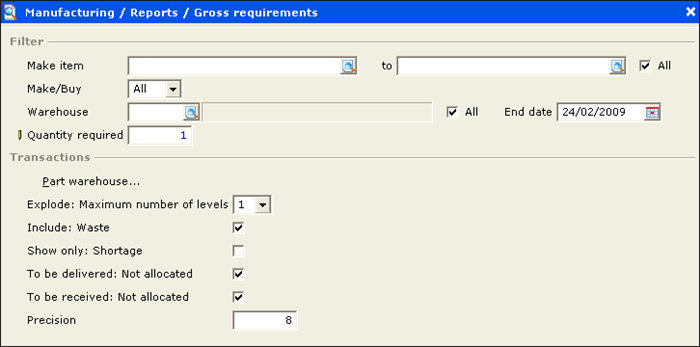
Filter section
Make item
Type or select a make item or range of make items to display the gross requirements report for the selected make items. Alternatively, select the All check box to display gross requirements report for all the make items.
Make/Buy
Select Make to display the gross requirements report for items that are produced, Buy to display the gross requirements report for items that are purchased, or All to display the gross requirements report for items that are produced and purchased.
Warehouse
Type or select a warehouse to display the gross requirements report for items that are linked to this warehouse. Alternatively, select the All check box to display the gross requirements report for items from all warehouses.
Note: This is available only if you have E-Warehouse Management in your license.
End date
Type or select a date to display the gross requirements report for items with the selected end date.
Quantity required
Type the required quantity of items to display the gross requirements report for items with the entered quantity. This is mandatory.
Transactions section
Part warehouse
Click this to select the warehouse for the items parts at the Part warehouse screen.
Explode: Maximum number of levels
Select the maximum number of levels of BOM for the make item to display the gross requirements report for the make item based on the selected level. You can select up to the 4th level of BOM. Alternatively, select All to display the gross requirements report for the make item at all levels.
Include: Waste
Select this check box to include the waste percentage of the BOM item when calculating the gross requirements.
Show only: Shortage
Select this check box to display the gross requirements report for items with shortage of quantity only.
To be delivered: Not allocated
Select this check box to display the To be delivered: Not allocated column in the gross requirements report. This column will display the quantity of the items to be delivered.
To be received: Not allocated
Select this check box to display the To be delivered: Not allocated column in the gross requirements report. This column will display the quantity of the items to be received.
Precision
Type the decimal precision to display the shortage of quantity which will be displayed in the gross requirements report. You can type the precision from zero up to eight decimals.
Button
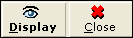
Display
Click this to display the gross requirements report. For more information, see Gross Requirements Report.
Close
Click this to exit.
Related document
| Main Category: |
Attachments & notes |
Document Type: |
Online help main |
| Category: |
|
Security level: |
All - 0 |
| Sub category: |
|
Document ID: |
18.785.001 |
| Assortment: |
Exact Globe+
|
Date: |
26-09-2022 |
| Release: |
|
Attachment: |
|
| Disclaimer |