How-to: Using the BBAN-to-IBAN conversion tool
Introduction
The BBAN-to-IBAN conversion tool is used to convert the bank numbers in the Basic Bank Account Numbers (BBAN) format stored in Exact Globe+ and Exact Synergy Enterprise to the International Bank Account Numbers (IBAN) format for all types of bank accounts linked to the debtors, creditors, and people except for cash instruments.
Bank accounts without the IBANs predefined cannot be converted and will be skipped. Once converted, all of the existing transactions corresponding to the previous local or basic bank format will be updated with the IBAN bank account format, instead of the BBAN and be displayed in all the reports, pages, and screens.
Note: For cash instruments, use the recode functionality to convert the bank account numbers from the non-IBAN to IBAN format. For more information, see Overview of cash instruments.
Using the BBAN-to-IBAN conversion tool
The BBAN-to-IBAN conversion tool contains a series of step-by-step instructions to guide you through the conversion of the BBAN to IBAN bank account format. The tool is supported only in English.
The conversion tool is automatically downloaded when Exact Globe+ is installed. You can find the Exact.Banking.BBANtoIBAN.exe file in the bin folder where your copy of Exact Globe+ is installed.
You must have read/write rights for the relevant database at SQL level to perform the conversion.
It is important to know that the conversion cannot be undone once completed. Hence, it is advisable to perform a full back up of the database before proceeding.
To convert the BBAN to IBAN bank account format using the BBAN-to-IBAN conversion tool:
- Double-click the Exact.Banking.BBANtoIBAN.exe file located in the bin folder in the Exact Globe+ installation folder. You will see the BBAN to IBAN wizard.
- Define the fields as follows:
- Product – Select the product line of the company database for which the bank account conversion will be done.
- User name (domain\userID) – Type the user ID complete with the domain name, for example “domain\username”.
- Password – Type the password for the user ID.
- Server name – Type the name of server hosting the company database, for example “hostname\instance”.
- Database – Type the name of the relevant database or browse for the required database from the list of available databases in the server defined at Server name. The
 icon at the end of the Database field will display the list of the available databases only if you have defined the user name, password, and the server.
icon at the end of the Database field will display the list of the available databases only if you have defined the user name, password, and the server.
- Click Login. The following screen displays the features of the BBAN-to-IBAN conversion tool in detail.
- Click Next to proceed.
- In the Recommendations screen, select the check box next to the Yes, I have read the recommendations and created a back up option.
- Click Next.
- You can specify your requirements for the conversion on the bank account master data. By default, the Bank accounts linked to debtors, creditors and people check box is selected under the Selection boxes section in the Master data to be converted screen. This check box cannot be cleared. You may further extend the criteria to include blocked bank accounts and those not associated with any accounts. However, these are optional.
- Click Next.
- The Bank type selection screen displays the summary of the bank accounts with the corresponding bank types based on the requirements you have set in step 7. By default, all bank account types are selected for the conversion. However, you can exclude the conversion of any bank account types by clearing the check box(es) individually. At least one bank account type must be selected for the conversion. Otherwise, an error message will be displayed. Click the Select all check box to select all the bank accounts.
- Click Next.
- Select the check boxes next to the countries for which you want to perform the conversion of bank account numbers. At least one country must be selected. Otherwise, an error message will be displayed. By default, all the countries available in the database are selected for the conversion.
- Click Next to view the breakdown of the selected bank accounts by country.
- The New type column displays the bank account type for each country after the conversion. Click
 to change the preselected bank account type for the converted IBANs. This column is mandatory.
to change the preselected bank account type for the converted IBANs. This column is mandatory.
By default, the values defined in the New type column are selected as the default bank account types for the converted IBAN bank accounts in the Set as default column. This information can be viewed in the Maintain countries screen via System à General à Countries à Countries.
You can clear the current bank account types stored for each country after the conversion by selecting the relevant check boxes in the Delete current column. However, these records cannot be removed by the system if the current bank type is DEF or IBA, regardless of the values selected in the New type column, or if these records are in use (still connected to other accounts).
Note: The Set as default and the Delete current columns are not applicable to both the Exact Synergy and Exact Synergy Enterprise, and will be disabled.
- Click Next.
- Click Show bank accounts to view the breakdown of the bank accounts to be converted and duplicates of bank accounts (if these exist) in the database.
The  icon displays the duplications of bank accounts detected in the current bank account master data. You can also export the same list to Microsoft Excel by clicking Export. The list will be displayed in a Microsoft Excel sheet, as shown in the following example:
icon displays the duplications of bank accounts detected in the current bank account master data. You can also export the same list to Microsoft Excel by clicking Export. The list will be displayed in a Microsoft Excel sheet, as shown in the following example:
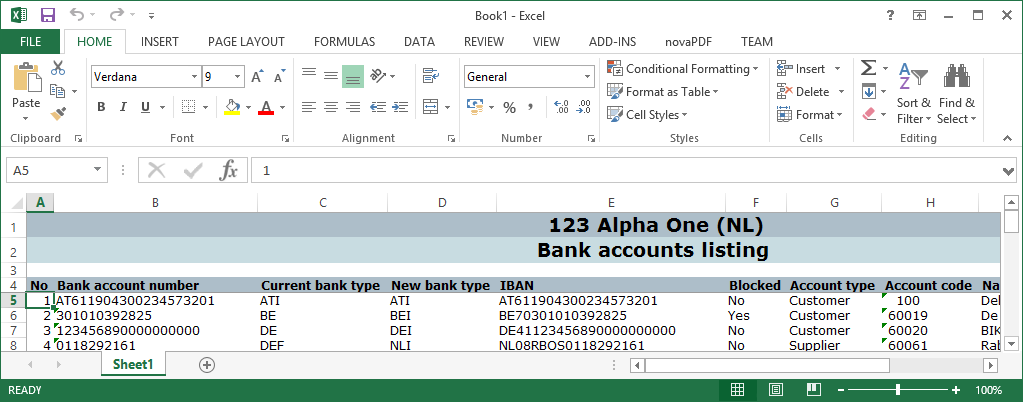
Note: In cases where duplications are found in the current database, the IBAN values for these duplicated bank accounts will be matched. If the IBAN values match, these bank accounts will be merged into one. All accounts linked to these bank accounts previously will be updated with the merged bank account information after the conversion.
- Click Start. You will be requested for confirmation to run the conversion process. Click Yes to continue.
- Once the conversion process has completed, click OK. A summary of the completed conversion will be displayed.
You can view the details in the log file by clicking  or export the log file to Microsoft Excel by clicking Export. By default, the log file is stored either in the Log folder where the conversion tool or Exact Software is installed.
or export the log file to Microsoft Excel by clicking Export. By default, the log file is stored either in the Log folder where the conversion tool or Exact Software is installed.
- Click Restart to convert bank accounts for another database. Otherwise, click Close to exit the BBAN–to-IBAN conversion tool.
If you encounter the error message "Invalid:IBAN.Reset" while maintaining the converted IBAN account numbers, see the following procedure to resolve the error.
To repair previous conversions:
- Install and run the BBAN-to-IBAN conversion tool version 1.0.0.21 or higher. If the Exact.Banking.BBANtoIBAN.exe file in the bin folder of the Exact Globe+ installation folder is of a lower version, run the latest product updater to obtain the latest version of the BBAN-to-IBAN conversion tool.
- Define the product line and database that you want to repair. For further clarification, see steps 2 to 4 at To convert the BBAN to IBAN bank account format using the BBAN-to-IBAN conversion tool.
- In the Introduction to BBAN/IBAN conversion tool screen, click the Repair button.
- The "Repair: Success" message will be displayed upon completion.
In a nutshell, the following will take place after the conversion has completed:
- Bank accounts without the IBANs predefined cannot be converted and will be skipped.
- The converted IBANs, instead of the BBANs, will be displayed in all the reports, pages, and screens.
- All existing transactions corresponding to the previous local or basic bank format will be updated with the IBAN bank account format.
- All converted IBAN bank accounts will be linked to the respective new bank types specified during the conversion process. For more information, see step 13.
- The standard IBAN bank account format including a blank in groups of four (4) characters applies to all converted bank accounts, and for bank accounts type IBA, regardless of the new bank types defined for these bank accounts during the conversion. For example, NL31 RABO 0118 2921 61 or DE89 3704 0044 0532 0130 00. For more information, see step 13.
- The default bank account types selected for the converted IBAN bank accounts can be viewed in the Maintain countries screen via System à General à Countries à Countries. For more information, see step 13.
- You cannot delete old records from the database after the conversion if the current (becomes old after the conversion) bank type is DEF or IBA, or is still connected to other accounts.
Related documents
| Main Category: |
Attachments & notes |
Document Type: |
Online help main |
| Category: |
|
Security level: |
All - 0 |
| Sub category: |
|
Document ID: |
25.773.959 |
| Assortment: |
Exact Globe+
|
Date: |
05-04-2024 |
| Release: |
|
Attachment: |
|
| Disclaimer |