Working with Exact Payroll Plus
Introduction
To strengthen Exact Synergy Enterprise HRM and payroll
proposition, Exact Payroll Plus has been introduced. Exact Payroll
Plus is a SaaS solution that focuses on payroll. The HRM master data will
be stored in Exact Synergy Enterprise, and the data that is required for the
payroll processing will be stored in Exact Payroll Plus. The output data
(payroll slips and annual statements) can be retrieved from Exact Payroll
Plus and synchronised to Exact Synergy Enterprise.
Prerequisites
- Exact Payroll Plus will only be available if your Exact
Synergy Enterprise contains license YA1740.
- The Exact Payroll Plus account must be active.
- Note: This functionality is only applicable for the
Dutch legislation.
License role for Exact Payroll Plus
If Option:
36 is available in the Exact Synergy Enterprise license file, the Payroll
Plus employee role will be displayed at Role on the System: Role
– Member page.
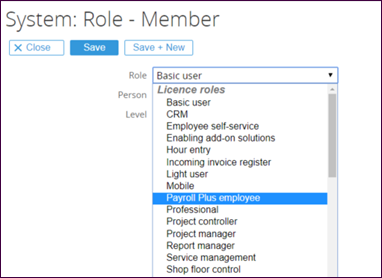
The Payroll Plus employee role can be
extended with the Basic user, Light user, ESS, CRM,
and Professional roles. Employee synchronisation can take place only if
the employee has the Exact Payroll Plus role.
Setting up the document type
Before Exact Payroll Plus can be used, the document
type for the payroll and annual statement must be defined.
- Go to Modules
➔ HRM ➔ Setup ➔ General ➔ Settings.
- Click Edit.
- Type or select a
document type for the payroll slip at Payroll slip: Document type under
the Exact Payroll Plus section.
- Type or select a
document type for the annual statement at Annual statement: Document type
under the Exact Payroll Plus section.
- Click Save.
Note: If the Payroll slip: Document type and Annual
statement: Document type fields are not defined, the error message “Reason
= Error in retrieving settings from ESE. Error: Exact Payroll Plus setting(s)
not defined in ESE HRM Settings” will be displayed during the retrieving of the
documents in the Exact Lightweight Integration Server (ELIS)
console.
Using Exact Payroll Plus in Exact Lightweight Integration Server (ELIS)
Exact Payroll Plus is available as an endpoint in the
ELIS console. For more information, see Getting started with Exact
Lightweight Integration Server.
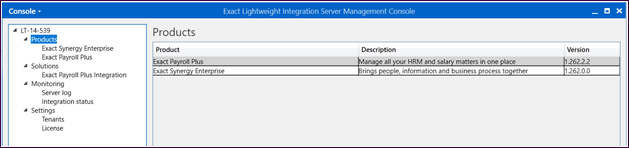
At ELIS ➔ Products ➔ Exact Payroll Plus, click Add
to configure the client. The user name and password is based on the Exact
Payroll Plus account.
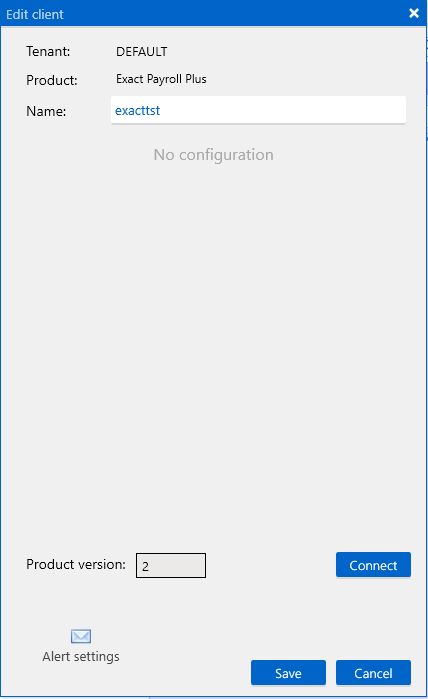
At ELIS ➔ Solutions ➔ Exact Payroll Plus
Integration, click Add to select one client for Exact Payroll Plus,
and one client for Exact Synergy Enterprise.
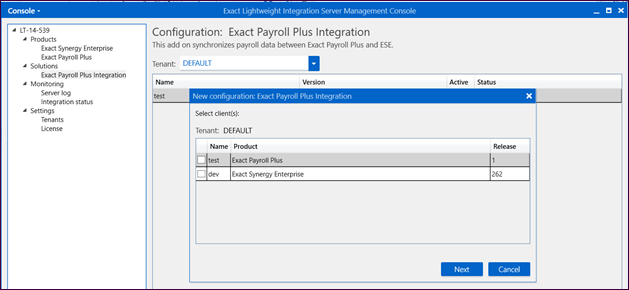
Select the language for the payroll slips and
annual statements and define the schedule to get the data (payroll slips and
annual statements) from Exact Payroll Plus.
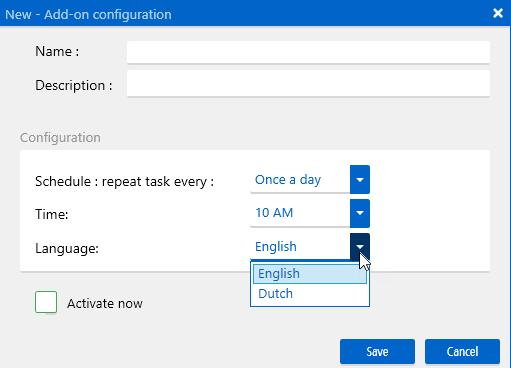
Note: The ELIS
database should be backed up regularly.
Creating or updating the employee information in Exact Synergy Enterprise
When an employee entry is created in Exact Synergy
Enterprise, the employee’s HRM data will be created in Exact Payroll Plus
as a “Concept Employee” (go to Exact Payroll Plus ➔ Employer ➔ HRM
➔ Sollicitanten). The “Concept Employee” must be changed to “Employee”
before the payroll can be calculated. Once the employee’s data in Exact Synergy
Enterprise is updated, the data in Exact Payroll Plus will also be
updated.
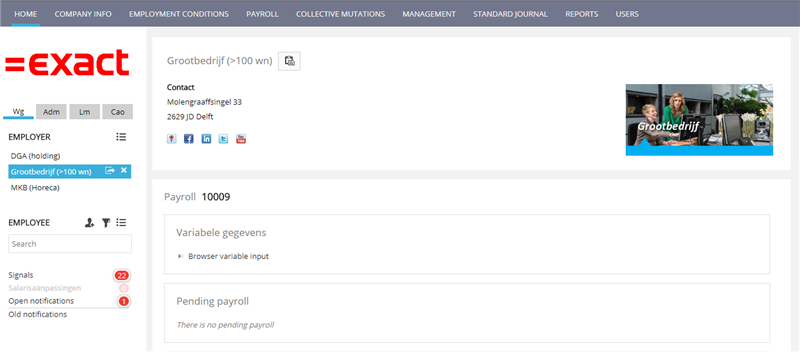
Synchronise from Exact Synergy Enterprise to Exact Payroll Plus
The synchronisation from Exact Synergy Enterprise to Exact
Payroll Plus is based on the following conditions:
Exact Synergy Enterprise employment type
|
Employment type
|
Synchronise
|
|
Employee
|
Yes
|
|
Contractor
|
Yes
|
|
Student
|
Yes
|
|
Temporary
|
Yes
|
|
Applicant
|
No
|
|
Partner
|
No
|
|
Vacancy
|
No
|
|
Customer
|
No
|
Exact Synergy Enterprise employee status
|
Status
|
Synchronise
|
|
Active
|
Yes
|
|
Hired
|
Yes
|
|
Inactive
|
No
|
|
Rejected
|
No
|
|
Fulfilled
|
No
|
|
Future
|
No
|
|
To be approved
|
No
|
Note: As of product update 267, when an employee becomes inactive (this is when you set the inactive date in the employee card), this inactive date will be applied to the contract in Exact Payroll Plus as well. Synchronisation will be done for the purpose of updating this information, but this does not apply for employees who are already inactive.
Exact Synergy Enterprise country code
Note: Since this functionality is only for the Dutch
legislation, only the people with the “NL” country code will be synchronised to
Exact Payroll Plus.
|
Country
|
Synchronise
|
|
NL
|
Yes
|
|
Others
|
No
|
Synchronised information between Exact Synergy Enterprise and Exact Payroll
Plus
Employee details
When
creating or modifying an employee in Exact Synergy Enterprise, the following
information will be synchronised to Exact Payroll Plus:
|
Exact Synergy Enterprise ➔ Person card
|
Exact Payroll Plus ➔ Personal details
|
|
ID
|
Employee ID
|
|
Initials
|
Initials
|
|
First name
|
Nickname
|
|
Last name, Middle name Prefix,
Maiden name
|
Birth name, Prefix, Last name
partner, Prefix partner
How this information is synchronised depends on whether the employee has a
partner name. For more information, see the Synchronisation
of Birth name, Prefix, Last name partner,
and Prefix partner section in the following.
|
|
Gender
|
Gender
|
|
Date of birth
|
Date of birth
|
|
Place of birth
|
Place of birth
|
|
E-Mail
|
Email
|
|
Phone
|
Telephone
|
|
Mobile
|
Mobile
|
|
Fax
|
Fax
|
|
Address
|
Street
|
|
Number
|
No.
|
|
Postcode
|
Postal code
|
|
City
|
City
|
|
Country
|
Country
|
|
Social security no.
|
CSN/SSN
|
|
Nationality
|
Nationality
|
|
Marital status
|
Marital status
|
|
Date of death
|
Date of death
|
| |
Employee details
|
|
Type
|
Type of employee (Employee, Student, Contractor, Temporary)
|
|
Start date
|
Employed
|
|
Contract end date, Inactive
|
Term date
The term date in Exact Payroll Plus is updated as follows:
|
Exact
Synergy Enterprise
|
Exact
Payroll Plus
|
|
Contract
end date
|
Inactive
date
|
Term.
date
|
|
filled
|
blank
|
blank
|
|
filled
|
filled
|
filled
|
|
| |
Payroll ➔ Fiscal details
|
|
Annual salary
|
Annual salary
|
Synchronisation of Birth name, Prefix, Last name partner, and Prefix
partner
How these information are synchronised will depend on whether
the employee has a partner name.
If
the employee does not have a partner name, the following information will be
synchronised:
|
Name
|
Exact Synergy Enterprise
|
Exact Payroll Plus
|
|
Hanneke
|
First name
|
Nickname
|
|
de
|
Middle name
|
Prefix
|
|
Graaf
|
Last name
|
Birth name
|
If the employee has a partner name, the
following information will be synchronised:
|
Name
|
Exact Synergy Enterprise
|
Exact Payroll Plus
|
|
Hanneke
|
First name
|
Nickname
|
|
van
|
Middle name
|
Prefix partner
|
|
Schaik
|
Last name
|
Last name partner
|
|
de
|
Prefix
|
Prefix
|
|
Graaf
|
Maiden name
|
Birth name
|
Note: All information on the personal card will be synchronised with Exact Payroll Plus and will be the same as per Employee type except for the annual salary information. The Annual salary field is not shown on the personal card and therefore is not synchronised.
Retrieving payroll slips and annual statements
Before the payroll slips and annual statements for the
salary can be retrieved in Exact Synergy Enterprise, the payroll calculation
for a person must be processed and approved in Exact Payroll Plus. For
the annual statements, the specific financial year of the annual statement must
be closed in Exact Payroll Plus. The creation of the payroll slips and
annual statements will be based on the document type selected at Payroll
Slip: Document type and Annual statement: Document type respectively
on the HRM: Settings page.
After the payroll calculation is processed and
approved, the payroll slips and annual statements will be synchronised from Exact
Payroll Plus to Exact Synergy Enterprise.
If the entries for employees in Exact Payroll Plus
have not been created in Exact Synergy Enterprise, the error message “No
document synchronization for Exact Payroll Plus employees (Employee number :
XXXX) due to unable to find ESE resource ID” will be displayed in the ELIS
console.

Synchronisation of bank accounts
To synchronise the bank accounts of the employees, Bank Account 1 should be defined at Account: default, and IBAN must be defined in Exact Synergy
Enterprise.
Note: Currently,
only the Bank Account 1 field is
supported.
The bank account information is synchronised as the NETTOLOON component to Exact Payroll
Plus at Payroll ➔ Bank payment ➔ Sepa bank payment. This
component has the following values:
|
Exact Payroll Plus
|
Value
|
|
Component
|
NETTOLOON
|
|
IBAN
|
IBAN
|
|
BIC (optional)
|
BIC (except for NL IBAN because this is not allowed in Exact
Payroll Plus)
|
|
Visible on pay slip
|
Yes
|
|
Beneficiary
|
Full name of employee
|
|
City
|
City of employee
|
|
Description 1
|
Blank
|
|
Description 2
|
Blank
|
Synchronisation of requests
To support different payroll related business processes,
requests are used. All the request types must have the “Realise” and “Process”
steps for the synchronisation to take place. The requests will be processed
automatically if the change is done successfully in Exact Payroll Plus.
The user that is performing the synchronisation must have rights in Exact
Synergy Enterprise to process the request.
Note: To allow the creation of Payroll Plus requests for students, temporary, and contractors, the Person field must be defined with the All type in the request type definition.
The following displays the information that are updated in Exact
Payroll Plus during the synchronisation:
|
Exact Synergy Enterprise Request
|
Exact Payroll Plus
|
|
Gross wage
|
Employee ➔
Employment conditions ➔
Payments ➔
Basic wage
|
|
Net surcharges
|
Employee ➔
Employment conditions ➔
Payments ➔ Net
payment
|
|
Gross surcharges
|
Employee ➔
Employment conditions ➔
Payments ➔
Gross payment - table
|
|
Net deductions
|
Employee ➔
Employment conditions ➔
Payments ➔ Net
deduction
|
|
Gross deductions
|
Employee ➔
Employment conditions ➔
Payments ➔
Gross deduction
|
|
Sick information
|
Employee ➔ Payroll
➔ Variable input ➔
Uren ziek (uren)
Employee ➔
Payroll ➔
Variable input ➔
Uren nsup ziek (uren)
Employee ➔
Payroll ➔
Variable input ➔
Wachturen ziek (uren)
|
|
Realised hours
|
Employee ➔
Payroll ➔
Variable input ➔
Uren gewerkt (uren)
|
|
Unpaid leave hours
|
Employee ➔
Payroll ➔
Variable input ➔
Uren onb.verz (uren)
|
|
Overtime
|
Employee ➔
Payroll ➔
Variable input ➔
Uren ovw % (overwerk)
|
|
Milage compensation
|
Employee ➔
Payroll ➔
Variable input ➔
KM.vergoed.onb (bedrag per eenheid)
Employee ➔
Payroll ➔
Variable input ➔
KM.belast (eenheden)
|
For the Sick information, Realised hours, Unpaid
leave hours, Overtime, and Mileage compensation requests, the
synchronised amount will be set to zero if the processed request is re-opened.
For the Net surcharges, Gross surcharges, Net deductions,
and Gross deductions requests, the synchronised amount will remain if
the processed request is re-opened. However, if the Gross wage request
is re-opened, and the Apply salary scale check box is not selected, the
basic wage will remain if the basic wage has an end date. The basic wage will
be reset to zero if the basic wage does not have an end date.
To determine the payroll period in Exact Payroll Plus,
the start date and end date in the request are used. The start date and the end
date must fall in the same payroll period. If this is not the case, an error
will be shown in ELIS.
End date
Depending
on the request type, certain logic applies to the use of the end date. For the
following request types, the end date is mandatory in the realise step of the
request:
- Sick information
- Realised hours
- Unpaid leave
- Overtime
- Mileage
compensation
If the end date is not filled when realising the request,
synchronisation to Exact Payroll Plus will fail. This information is
specific to a payroll period and therefore an end date must be
provided. To determine the payroll period in Exact Payroll Plus,
the start date and end date in the request are used. The start date and the end
date must fall in the same payroll period.
For the following
request types, the end date is not mandatory in the realise step of the
request:
- Gross wage
- Net surcharges
- Gross surcharges
- Net deductions
- Gross deductions
For payroll, everything is always related to a start and end
date. For the above-mentioned requests, this is also the case. When requests of
these types are created, they will be included in the payroll processing. Since
the end date is not known at the moment the request is realised, the end date
is not mandatory. However, only one request can be active at any given time. So
when a subsequent request of the same type for the same person is created, an
end date is automatically assigned to the previous request in Synergy and to
the corresponding record in Exact Payroll Plus.
For example, the
start date of a gross wage request is on August 1, 2018, whereby the request is
realised. In Exact Payroll Plus, the start date of the basic
wage will be on August 1, 2018 and the end date will
be blank. However, if a second gross wage request is created with the
start date of October 1, 2018, and the request is realised, the start date
in Exact Payroll Plus will be on October 1, 2018 as well for the new
record. In Exact Payroll Plus, the initial record will get an end date of
September 30, 2018 and this will also be set in the initial request in Exact
Synergy Enterprise.
For the Overtime,
Mileage compensation, Net surcharge, Gross surcharge, Net
deduction, and Gross deduction requests, an item should be entered
in the request. In the item maintenance, the free text field 1 has to be used
to store the payroll component code from Exact Payroll Plus. Several
items with different payroll component codes can be used. Based on the item
used in the request, the information in the request will be synchronised to Exact
Payroll Plus using the payroll component from the item.
After the
synchronisation, the Basic wage, Net surcharge, Gross
surcharge, Net deduction, and Gross deduction fields will be
updated at the Employee ➔ Employment conditions ➔ Payments menu
path whereas the Variable input, such as the sick information, realised
hours, unpaid leave hours, overtime, and mileage compensation fields will be
updated at the Employee ➔ Payroll ➔ Variable inputs menu path.
At the Employee ➔ Payroll ➔ Variable inputs menu path, the
following fields will be retrieved:
- PR period - The value at this field
will be retrieved from the Request start date. If the request end
date period is different from the start date period,
the message "No payroll period found for this employee with the
request start date & end date" will be displayed.
- Pay slip - By default, this will be Normale
strook.
- Deviding unit – The value at this field
will be retrieved from Exact Payroll Plus ➔ Employee ➔
Home ➔ Organizational entity. Only the first value from the Deviding
unit field will be displayed.
- Shift
- This field will be retrieved
from Exact Payroll Plus ➔ Employee ➔ Home ➔ Work details.
For more information on the request type setup
for Exact Payroll Plus, see Mandatory
request type setup for Exact Payroll Plus.
Automatically creating financial entries in Exact Globe Next
The
users can automatically create the financial entries in Exact Globe Next after
the payroll has been processed in Exact Payroll Plus. Once the payroll
has been processed in Exact Payroll Plus, the financial entries will be
synchronised to Exact Globe Next. The financial entry in Exact Globe Next will
be created based on the schedule defined in ELIS. However, to be able to
use this functionality, the Exact Globe Next endpoint must be part of the
configuration of the Exact Payroll Plus Integration solution. More than
one Exact Globe Next endpoint can be configured as part of the Exact Payroll
Plus Integration.
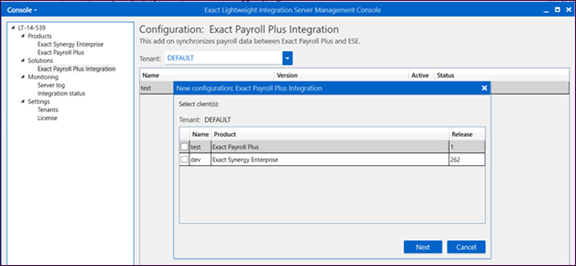
However, the company at Exact Payroll Plus ➔
Adm ➔ Employer ➔
Algemene gegevens ➔ Administratienumber
must match the data at Company under the Company section in Exact
Globe Next at System ➔ General ➔
Settings ➔ Company data
settings ➔ Company.
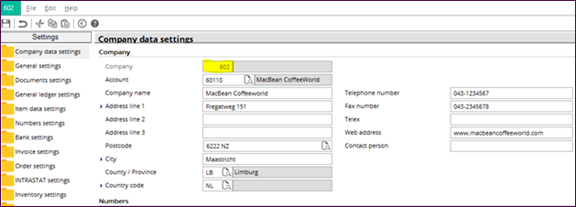
If the values at both of the fields do not
match, the error will be displayed in the ELIS management console.
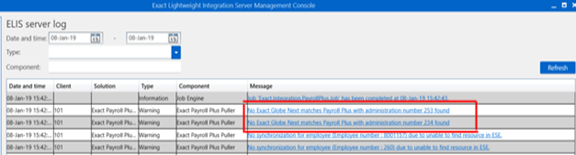
The general journal for Exact Payroll Plus
must be defined at General journal (Exact Payroll Plus) under the Journal
section at System ➔ General ➔
Settings ➔ General Ledger
Settings.
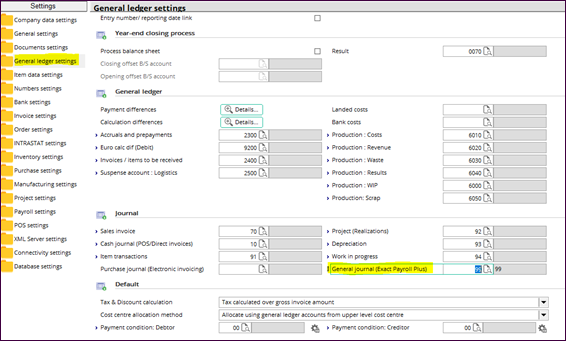
If the Exact Payroll Plus Integration solution is
edited in ELIS, the General journal (Exact Payroll Plus) field
will be blank. The user must define it again.
By
default, the description of the journal header will be displayed based on the
payroll period defined in Exact Payroll Plus, and the description of the
entries will be displayed as “Salaris”.
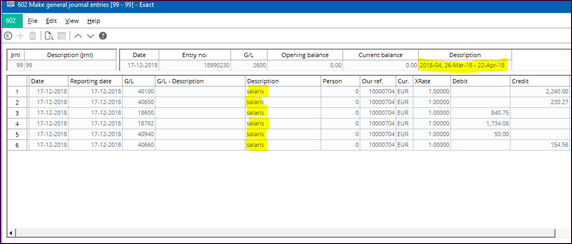
The date, reporting date, and fulfillment date will be used as
the respective dates when the Exact Payroll Plus entries are imported to
Exact Globe Next. The fields that are not mandatory, such as Account, Your
Reference, Project code, Serial number, SO / PO, Item
cd., Warehouse, and Location will be blank. If there is a
match between the cost center and cost unit, it will be displayed in Exact
Globe Next. Otherwise, it will be blank.
For
the journal entries in Exact Globe Next, the synchronisation schedule from Exact
Payroll Plus to Exact Globe Next will be based on the ELIS add-on
configuration.
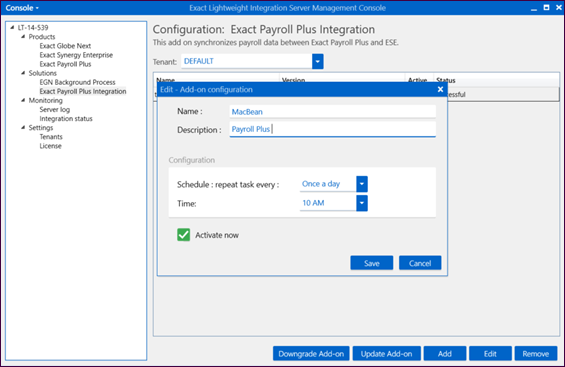
Reporting of Exact Payroll Plus data in Exact Synergy Enterprise
The Exact Payroll Plus report will display the
payroll components specific to the employee, and the amount for each payroll
component will be displayed. Payroll Plus will be displayed on the HRM:
Person page in Exact Synergy Enterprise if the person has the Payroll
Plus employee role.
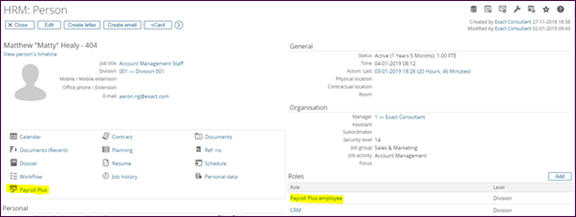
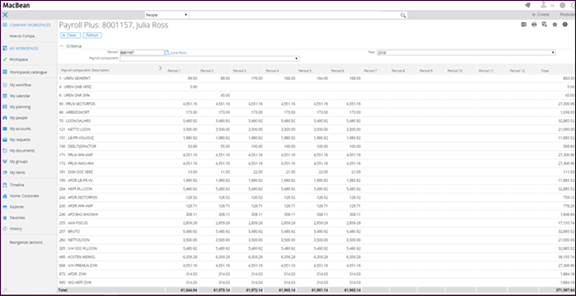
The following people will be able to view the Exact
Payroll Plus report of a person in Exact Synergy Enterprise:
- a person with the HR role
- a person’s immediate manager, and
- the person himself or herself.
The error message “No rights” will be displayed if the
person does not have the right to view the report.
The Exact Payroll Plus reporting in Exact Synergy
Enterprise with the synchronisation schedule from Exact Payroll Plus to
Exact Synergy Enterprise will take place every weekend.
Inactivate employment end date in Exact Synergy Enterprise
When you make a person inactive by entering the inactive date in the person card or through the contract by entering the contract end date and selecting the Update inactive date check box, you will see the message “Important: The date you entered for an employee will be applied to all active contracts of that employee.” upon saving the details.
All the active contracts in Exact Synergy Enterprise will be updated with the inactive date if the following conditions are present:
- If you acknowledge this message, the following scenarios will apply:
- Contract end date is blank.
- Contract end date is later than the new inactive date.
- All the contracts that are terminated will be synchronised to Exact Payroll Plus whereby the termination date will be filled with the new inactive date. The termination date will not be updated if both the contract end date and termination date are not the same.
- You will see the message “Important: The inactive date you entered for this employee will be applied to all active contracts in Synergy only” if the inactive date is before today’s date, and there will be no synchronisation to Exact Payroll Plus.
- If the new contract end date is before the contract start date when the system is updating the contract end date, you will see the message “The inactive date is before the start date of one or more contracts. Please check the contracts and adjust where necessary.”. You will not be able to save the contract or person card.
- If you have entered the inactive date previously and are now entering a different inactive date, or removing the inactive date, you will see the message “Note that by changing the inactive date of the employee, you need to manually make sure the contract information is correct, either by adding a new contract or by adjusting an existing contract”. This happens when you update the inactive date based on the following scenarios:
- There will be no update to other contracts and no synchronisation to Exact Payroll Plus if the following is performed in the person card:
- The inactive date is changed from an inactive to an active person.
- The inactive date is changed to an earlier date and remains inactive.
- The inactive date is changed to a later date and remains inactive.
- The inactive date is changed to a later date and remains active. However, if there are contracts with no end dates or the contract end date is after the inactive date, the contracts will be updated with the inactive date and synchronised to Exact Payroll Plus.
- If the inactive date is changed to an earlier date and remains active in the person card, the following applies:
- All the contracts with an end date later than or equal to the inactive date will be updated to the new inactive date.
- All the contracts without an end date will be updated with the new inactive date.
- All the contracts that are terminated will be synchronised to Exact Payroll Plus whereby the inactive date will be filled with the new inactive date. However, the termination date will not be updated if both the contract end date and inactive date are not the same.
- If the inactive date in the person card is changed to an earlier date and the person becomes inactive, you will see the message “Important: The inactive date you entered for this employee will be applied to all active contracts in Synergy only.”. All the contracts with an end date later than or equal to the new inactive date will be updated with the new inactive date. Furthermore, all the contracts without an end date will be updated with a new inactive date. There will be no synchronisation to Exact Payroll Plus.
- If you reactivate the person by selecting the Update inactive date check box in the contract card, the inactive date in the contract card will be blank and the last change will be synchronised to Exact Payroll Plus. You will see the message “Note that by changing the inactive date of the employee, you need to manually make sure the contract information is correct, either by adding a new contract or by adjusting an existing contract”.
Limitations
Exact Synergy Enterprise
- If an employee profile in Exact Synergy
Enterprise is deleted, the employee profile in Exact Payroll Plus will
not be deleted.
- The blank annual statement will be retrieved if
the background job for the annual statement is performed immediately after the
employee profile is created in Exact Payroll Plus.
- Recoding of the resource ID in Exact Synergy
Enterprise will not be supported.
Exact Payroll Plus
- Updating of the HRM data in Exact
Payroll Plus will not take effect in Exact Synergy Enterprise.
If
the financial period has closed, it is still possible to calculate the salary
slip of the closed year in Exact Payroll Plus. The annual statement
retrieved previously might not reflect the actual figure of the annual
statement.
Related document
| Main Category: |
Attachments & notes |
Document Type: |
Online help main |
| Category: |
|
Security level: |
All - 0 |
| Sub category: |
|
Document ID: |
28.580.580 |
| Assortment: |
Exact Synergy Enterprise
|
Date: |
05-04-2022 |
| Release: |
|
Attachment: |
|
| Disclaimer |