Product Updates 418, 417, and 416: Automatic upload, refresh, and resend available for NAV submission invoices (Hungarian legislation)
You can now automatically upload, refresh, and resend invoices that are subject to the National Tax and Custom Administration (NAV) submission. For this enhancement to take effect, ensure that Exact Lightweight Integration Server (ELIS) is installed in your system. For more information, see How-to: Installing Exact Lightweight Integration Server (ELIS).
You can enable the automated functionality by selecting the NAV online invoicing system check box, under the Background process section (accessible via System ? General ? Settings ? General settings).

Note: The Background process section will be available in General settings if the supported add-on solution has been successfully set up in ELIS and the databases that will be used have been linked to the add-on solution. The section will be hidden if the add-on solution linked to the databases have been deactivated.
The Process invoices and NAV online invoicing system settings are enabled in General settings by default. When the Process invoices setting is enabled, the final processing of invoices will be performed by the add-on solution once the Process button is clicked. The invoices can then be printed via the System ? General ? Notifications menu path.
Once the functionality has been enabled, the enhancement will take effect as follows:
Printing invoices
When the invoices have been processed and submitted for the initial submission (accessible via Invoice ? Entries ? Invoices, or Invoice ? Entries ? Print/Process), the automated process will be performed when the following statuses for the invoices are received:
- Received: This status indicates that the invoices have been received by the tax authority’s electronic channel.
- Processing: This status indicates that the invoices are being processed by the tax authority’s electronic channel.
- Draft: This status indicates that the invoices have been processed but not submitted.
When the invoices with the said statuses have been received from the initial submission, a background job will performed via ELIS to submit, update, or resend the invoices that have not been successfully submitted during the initial submission. The list of the background jobs will be displayed under the Integration Status section in the Monitoring tab, in the Exact Lightweight Integration Server Management Console screen.
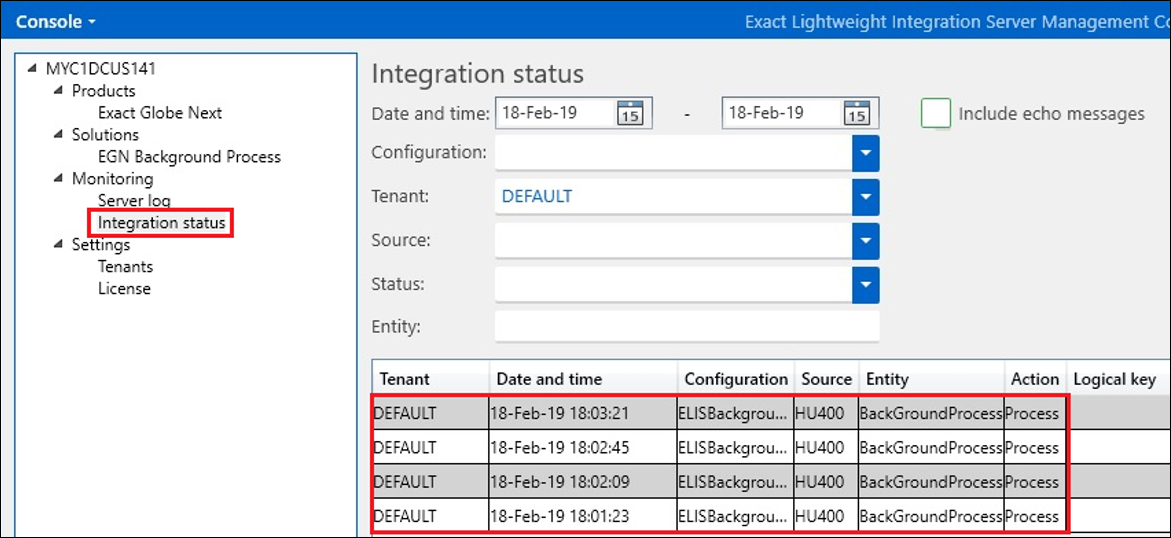
Note that the background job will be processed until it is completed before the next background job can be performed. If the background job is not completed, and the status of the invoices in Exact Globe Next are not updated to the Done or Aborted status within 10 minutes, the background job will be unsuccessful and ELIS will proceed to the next background job. The background jobs that are unsuccessful can be re-initiated by clicking the Retry hyperlink in the Actions column.
Note: The same behavior is applicable when submitting the invoices via the menu path Invoice ? Reports ? Invoice history.
NAV online invoicing system
You can now update all invoices that are subject to the NAV submission by clicking the newly added Update all button in the NAV online invoicing system overview screen (accessible via Invoice ? Reports ? NAV online invoicing system). The button will be made visible only when ELIS has been successfully set up and the NAV online invoicing system option has been enabled under the Background process section in General settings. The button will be enabled only when there are invoice submissions that are due for update.
Note: The Search button can be clicked to update the state of the Update all button.
By clicking the Update All button, a background job will be performed via ELIS for each of the invoices, which will require up to 10 minutes until it is done, or until the Done or Aborted status is received for the invoices.
The priority for the background job for each invoice submission is as follows:
- The new invoices with the Draft status.
- The invoices with the Processing or Received status.
- The invoices that have been modified with the Draft status.
Availability of Send button
The Send button will be enabled in the NAV online invoicing system overview screen (accessible via Invoice ? Reports ? NAV online invoicing system) when the add-on solution is disabled, and vice versa.
In the Invoice history overview screen (accessible via Invoice ? Reports ? Invoice history), the Send button will be enabled only for the following invoices:
- invoices that are valid for the initial NAV submission,
- invoices that have already been submitted but have been aborted, or
- draft invoices that have been previously submitted and then annulled in the NAV online invoicing system overview screen.
The other draft invoices cannot be sent via the Invoice history overview screen.
For more information, see How-to: Installing the EGN Background Process add-on solution for NAV submission (Hungarian legislation) and Product Updates 416 and 415: Online submission of invoices via NAV online invoicing system supported (Hungarian legislation).
| Main Category: |
Support Product Know How |
Document Type: |
Release notes detail |
| Category: |
Release Notes |
Security level: |
All - 0 |
| Sub category: |
Details |
Document ID: |
28.894.091 |
| Assortment: |
Exact Globe
|
Date: |
06-03-2019 |
| Release: |
|
Attachment: |
|
| Disclaimer |