How-to: Creating Word Merge templates for quotations with repeating lines
Introduction
The Word Merge engine supports merging quotation items by adopting the concept of repeating lines. Hence, each quotation can include multiple items.
Description
This document shows you how to create templates for quotations with repeating lines and includes instructions on how to use the latest schemas to create the Word Merge templates for quotations that can be uploaded to Exact Synergy Enterprise.
This document contains the following topics:
Return to top
Pre-requisites
In order to perform Word Merge, the following requirements must be met:
- Exact Word Merge Integrator is installed on the server.
- Exact Synergy Enterprise product update 250 or higher must be installed.
- The setting New Word Merge check box is selected (go to Modules ? Documents ? Setup ? Maintenance ? Settings, select the New Word Merge check box under the Word Merge section).
To create Word Merge templates, the following requirements must be met:
- Exact Synergy Enterprise product update 250 or higher must be installed.
- Microsoft Word (any versions except Microsoft Office Starter) must be installed.
- XML Mapping Task Pane for Microsoft Word is installed (for more information, see How-to: Installing XML Mapping Task Pane for Microsoft Word)
- The Developer ribbon is enabled and visible.
- Any of the following function rights is available:
- Function right 897 – Maintain Word Merge
- Function right 898 – Allow to create Word Merge templates
Return to top
Creating Word Merge templates
The Word Merge templates for quotations shall contain the following:
A. Quotation header
-
Download the latest version of Word Merge schema that includes the quotation tags (for more information, see How-to: Creating Word Merge templates from Word Merge schemas.
-
After opening the new schema in your Microsoft Word document, you will be able to see the Quotation folder in the XML Mapping task pane.
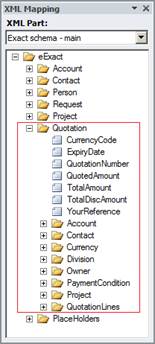
-
In a new Microsoft Word document, start typing some data to build a quotation in your document, as shown the following example:
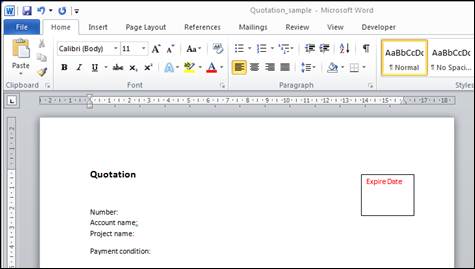
-
Expand the Quotation folder in the XML Mapping task pane.
-
Drag and drop the corresponding tags to the related content from task pane. The following example displays the results after the tags have been added to a Microsoft Word document.
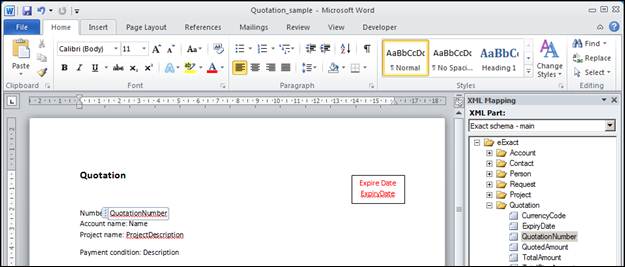
-
Save the Microsoft Word document with a template name, such as “QuotationTemplate.docx”.
Return to top
B. Quotation lines
-
Repeating line works with tables. To use them, firstly, create a table. To do so, in the same Microsoft Word document from the previous section, click the Insert ribbon and click the Table icon to insert a table.
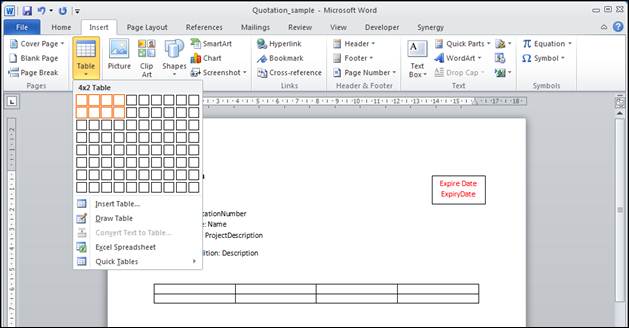
-
This table has two rows. The first row contains the headers and the second row contains the quotation items.
-
Type the header names for the headers in the cells at the first row.
-
Drag and drop the corresponding tags under the Quotation Lines node in the XML Mapping task pane. You can add pictures as well.
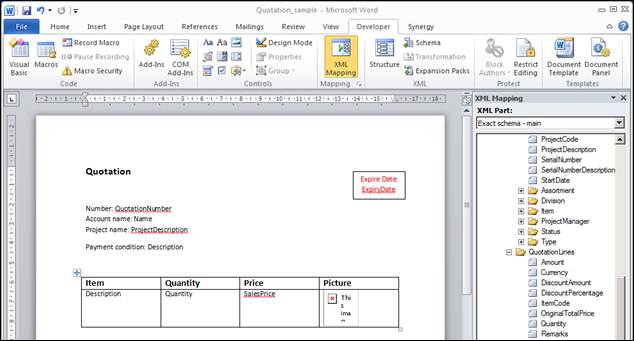
Note: From product update 252 onwards, a new tag ItemDescription has been added to the QuotationLines node in the Word Merge schema for quotations, in order to display the country-specific item descriptions in the documents merged from quotations. However, if the country-specific item description is not defined for the item in the quotation, the default item description World will be used.
-
Next, you will need to mark repeating content. By marking a row, the Word Merge engine will know which data to be repeated.
-
While selecting the first tag in the table, click the Developer ribbon and click Properties.

-
The Content Control Properties page will be displayed. At Tag, type “QuotationLines”. You must type this in exactly the same case of the folder name in the schema. This means the repeating data comes from the QuotationLines, as displayed in the XML Mapping task pane.
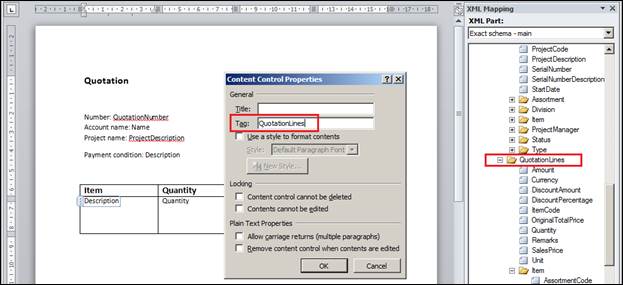
-
Click OK.
-
Save the template. Now the template is ready to be uploaded into Exact Synergy Enterprise to be used during merge process.
Return to top
Notes:
-
You can have more than one table with repeating lines in a template, as shown in the following:
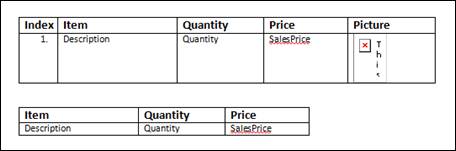
-
Repeating tables inside other tables are also supported, as shown in the following:
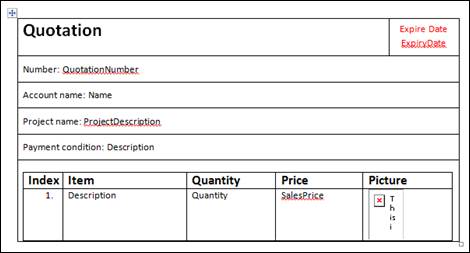
-
You can mark any of columns with repeating tags. It will help to auto-generate columns (like indexes) before the repeating lines, as shown in following:
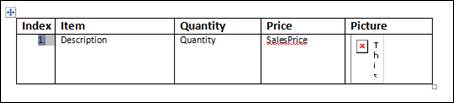
-
You can set styles for the tables, rows, or texts within, as shown in the following. The Word Merge engine will acknowledge the styles.
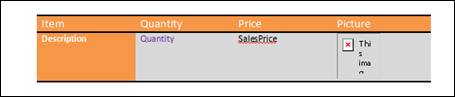
-
You can click Design Mode under the Developer ribbon to have a better overview of your template, as shown in the following:
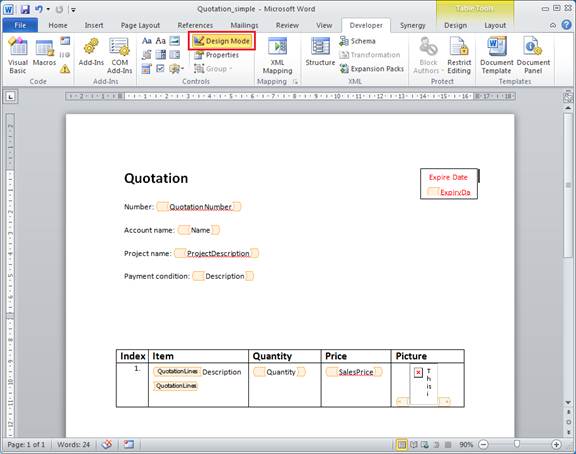
Return to top
Related documents
| Main Category: |
Support Product Know How |
Document Type: |
Online help main |
| Category: |
On-line help files |
Security level: |
All - 0 |
| Sub category: |
Details |
Document ID: |
23.863.026 |
| Assortment: |
Exact Synergy Enterprise
|
Date: |
06-02-2018 |
| Release: |
252 |
Attachment: |
|
| Disclaimer |