Product Update 417: Tax date enhanced (Polish legislation)
The tax date for the journal reporting of the Polish
legislation has been enhanced as follows:
Journal maintenance
The Tax date field has been added under
the General tab in the journal maintenance screen. The field can be
defined to indicate the type of tax date that will be used for the transactions
that will be created for the journals. The field will always be enabled for the
Sales, Purchase, or General journal type, and will be
disabled for the Cash or Bank journal type.
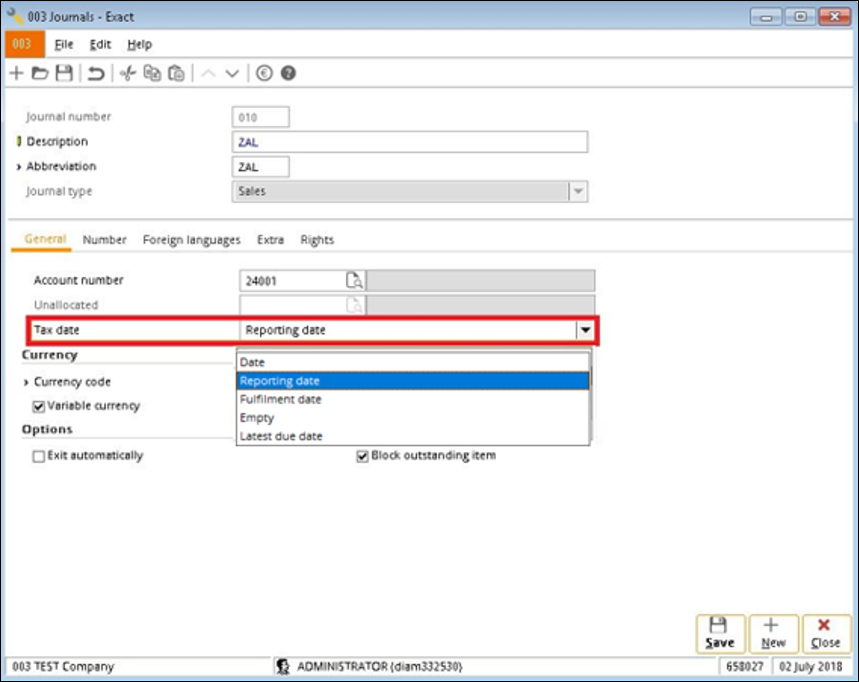
The options that are available at this field
are as follows:
-
Date – Select this
option to use the date of the journal entries as the tax date.
-
Reporting date – Select this option to use the reporting date as the tax
date.
-
Fulfilment date – Select this option to use the fulfilment date as the tax
date.
-
Empty – Select this
option to use the blank value as the tax date.
- Latest due date – Select this option to use the latest due date as the tax
date.
In the case that the value at the field is
changed for journals with the existing financial entries, the following message
will be displayed:
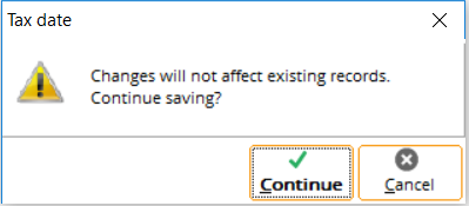
Journal overview screen
The Tax date column has been added in
the journal overview screen. The column will display the type of tax date for
the journals.
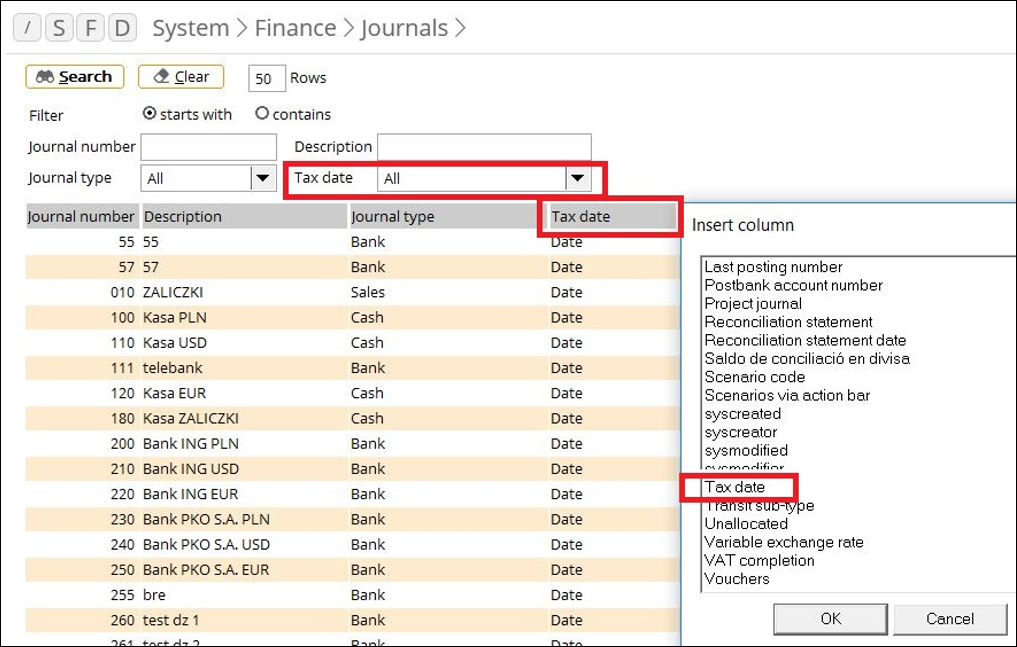
Entry creation
During the creation of the sales invoices, sales credit
notes, purchase invoices, and purchase credit notes, the type of the tax date
will be automatically assigned based on the option that has been selected in
the journal maintenance screen.
For example, if the option Date has been selected
in the journal maintenance screen, a sales entry with the selected type of tax
date will be created as follows:
For example, a sales entry is created via Finance ➔ Entries ➔ Sales. The
date of the entry header is Jan 1, whereas the reporting date is Feb 1, and the
fulfilment date is Mar 1. Therefore, the value of the tax date for this entry
is Jan 1, as the value of the tax date will be retrieved from the date at the entry
header.
Analytical accounting
You are allowed to change the type of tax date
for existing transactions via the Analytical accounting functionality
(accessible via Finance ➔ General
ledger ➔ Analytical
accounting). This is applicable when the option Our ref. is selected at
the Group by field.
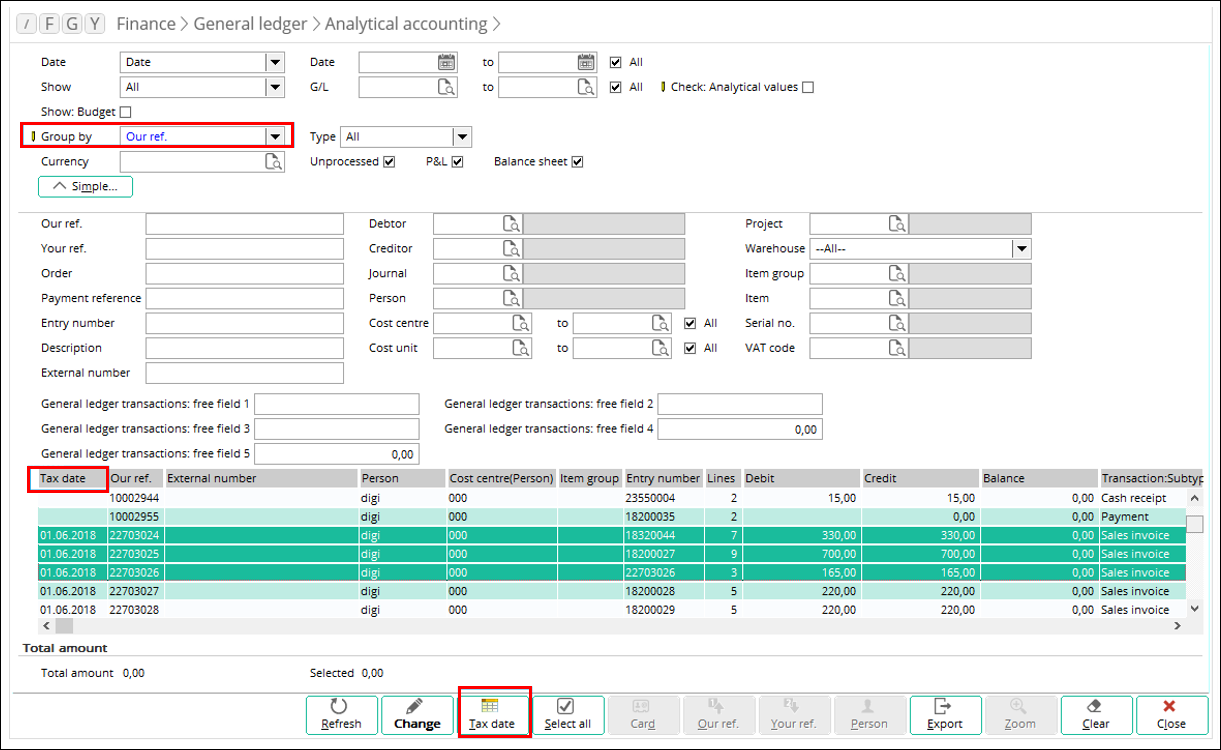
The Tax date column will be displayed in the
screen when the entries are grouped by Our ref. or None. By
default, the Tax date column will be displayed as the last column. In
addition, the Tax date button has been added to serve the different
functions that are not supported via the Change button. The Tax date
button will be enabled when the following conditions are met:
-
users have the rights to the Journal and
Change functions but do not have the Close period checking option
enabled,
-
the entries are grouped by Our ref.,
-
all of the selected entries are of the
supported transaction types, which are the sales invoices, sales credit notes,
purchase invoices, purchase credit notes, and reversal credit notes,
-
none of the selected entries are not voided,
and
- none of the selected entries are payroll
transactions.
By clicking the Tax date button, the Change:
Tax date selection screen will be displayed. In this screen, there are
three options available for selection at Option. The fields that will be
displayed in the screen will differ based on the option that has been selected.
When the option Manually has been
selected, the following screen will be displayed:
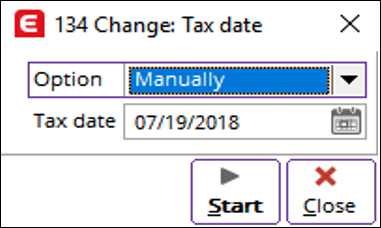
In this screen, you can define the tax date that will be used
by typing the date or clicking the  icon.
By making this modification, the defined date will be updated for all of the
selected entries.
icon.
By making this modification, the defined date will be updated for all of the
selected entries.
When the option Tax date has been selected, the
following screen will be displayed:
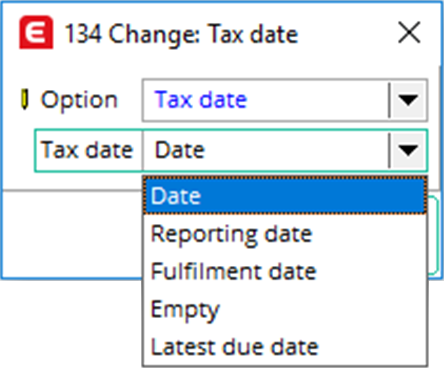
In this screen, you can define the type of tax date by
selecting any of the options at Tax date. By making this modification,
the type of tax date will be updated for all of the selected entries.
When the option Apply journal setting has been
selected, the following screen will be displayed:
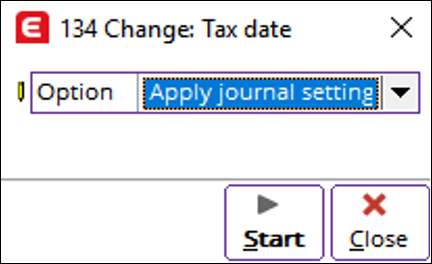
By selecting this option, the option that has been
selected in the journal maintenance screen will be applied to the entries,
based on the type of tax date that been selected for the respective journals.
Viewing tax dates in the general ledger cards, invoice lists, and VAT
overview
Currently, there is no direct way to display entries that
are of the Empty tax date type. However, the entries can be displayed by
selecting the All check box at the Tax date filter option and selecting
the Tax date option at the Range filter option.
General ledger cards
The following screen displays the options that have been added
and can be selected to view the entries and the tax dates:
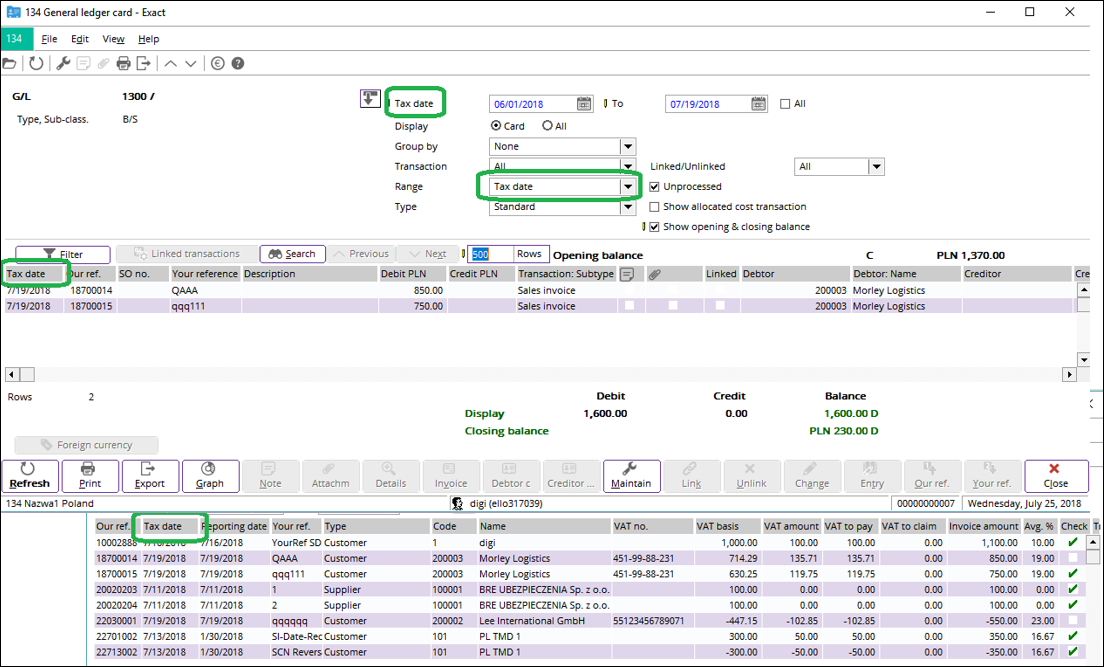
Invoice lists
The following screen displays the options that have been
added and can be selected to view the entries and the tax dates:
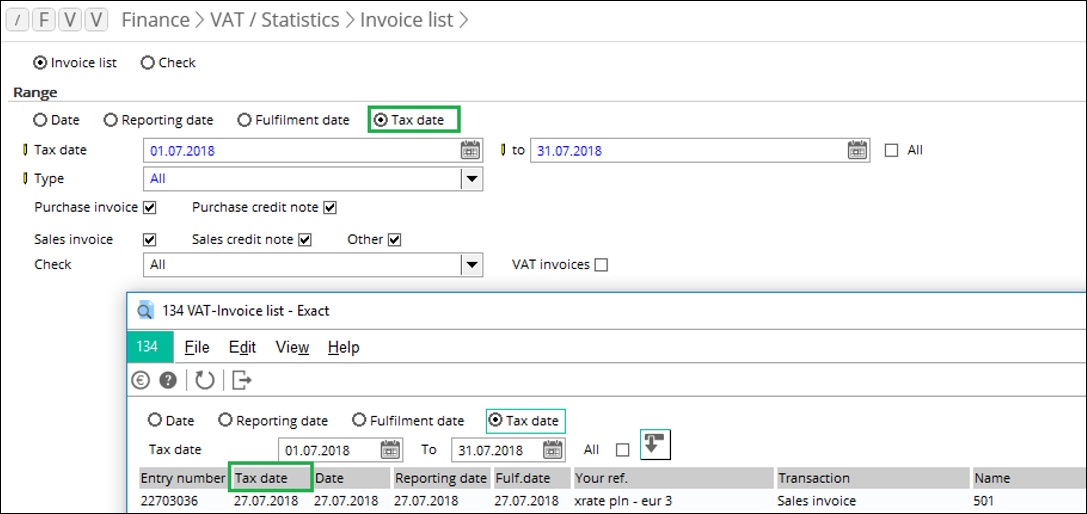
VAT overview
The following screen displays the options that have been added
and can be selected to view the entries and the tax dates:
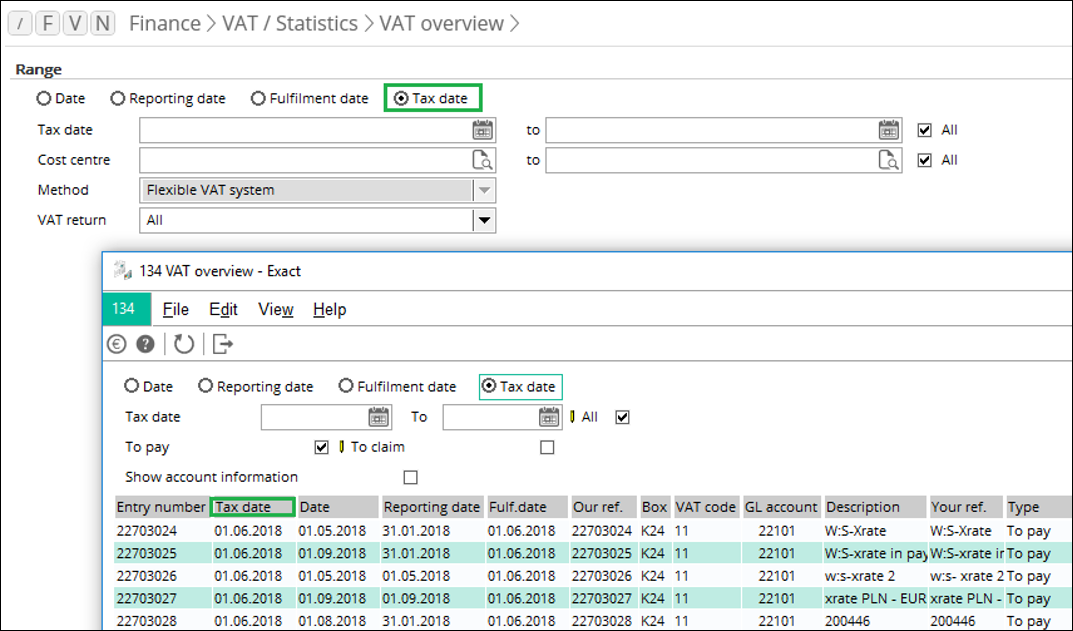
Note: The Tax date option and column are
also available in the Zoom mode.
Matching logic
The matching logic for the tax date will be performed
only when the purchases and sales invoices have been fully paid or received.
The system will update the tax date for the invoices or credit notes when the
following criteria have been met:
-
the invoice date is earlier or the same as the receipt or payment
date,
-
the receipt or payment date must be earlier than the invoice tax
date, and
-
the invoice tax date must not be blank.
Note: If there is a balance in an entry during the
matching, the balance can be booked to any of the write-off options. Entries
that have been created as a result of the matching, and that are related to a discount
or payment difference, cannot have their tax dates changed via the Analytical
accounting functionality as the transaction type is classified as Others.
However, in the case that the transaction types are of the supported
transactions, the tax dates can be changed via the functionality.
| Main Category: |
Support Product Know How |
Document Type: |
Release notes detail |
| Category: |
Release Notes |
Security level: |
All - 0 |
| Sub category: |
Details |
Document ID: |
28.713.012 |
| Assortment: |
Exact Globe
|
Date: |
02-11-2018 |
| Release: |
|
Attachment: |
|
| Disclaimer |