How-to: Installing and using Exact Synergy Enterprise Document Downloader for printing bulk merged documents
Introduction
The bulk merging feature allows you to create letters and send e-mails to a group of recipients. You can print these merged documents individually or print the bulk merged documents from Exact Synergy Enterprise Document Downloader. This document describes how to install and print the bulk merged documents directly from Exact Synergy Enterprise Document Downloader. This feature is applicable for Bulk Merge documents only.
Description
This document describes the following topics:
Installing Exact Synergy Enterprise Document Downloader
-
Go to System à Setup à Other.
-
Select Installation: Exact Synergy Enterprise Document Downloader.
-
Click
Run to install the
ESEDocumentDownloader.msi. You can also click
Save to save the file on your computer and run it later. If the following message is displayed, click
Run to proceed.
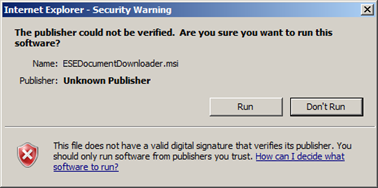
-
The
Exact Synergy Enterprise Document Downloader Setup page will be displayed.
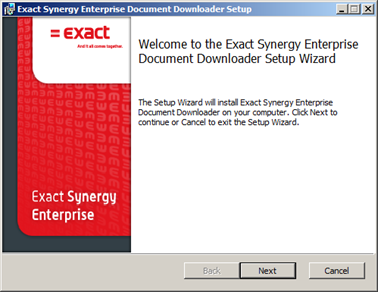
-
Click
Next. The following page will be displayed:
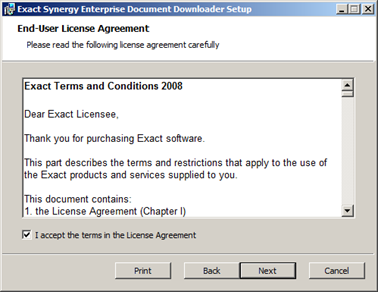
-
Select the
I accept the terms in the License Agreement, and
then click
Next. The following page will be displayed:
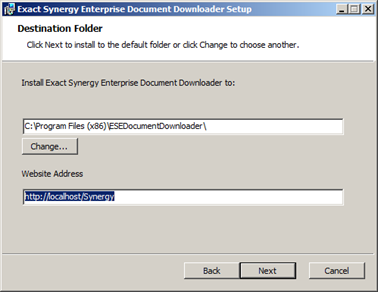
-
At Install Exact Synergy Enterprise Document Downloader to, by default, the destination folder is defined. Click Change to choose another path for the installation.
-
At Website Address, type the web site address where Exact Synergy Enterprise is located, for example “http://dbike.com/Synergy”.
-
Click
Next. The following page will be displayed:
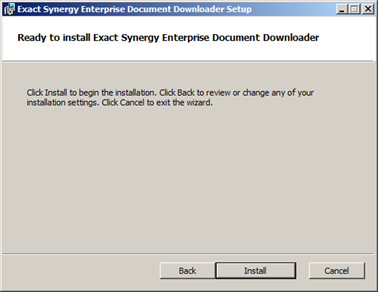
-
Click
Install to begin the installation.
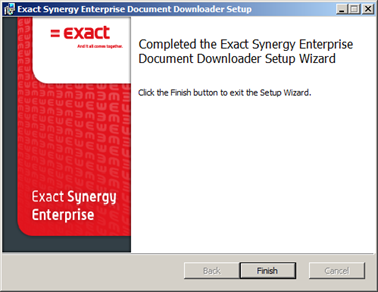
-
Once the installation has completed, click Finish to exit the page.
Return to top
Printing bulk merged documents using Exact Synergy Enterprise Document Downloader
-
Go to Start à All Programs à Document Downloader.
-
Log in to
Exact Synergy Enterprise Document Downloader.
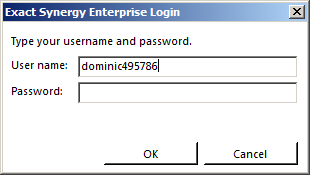
-
At User name, type the same username as used in the Exact Synergy Enterprise.
-
At Password, type the same password as used in the Exact Synergy Enterprise.
-
Click
OK. The following page will be displayed:
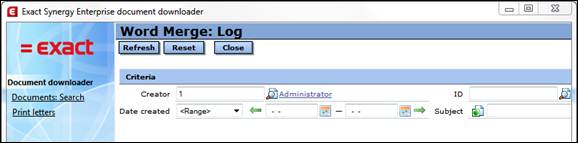
-
On the left menu, click the Print letters hyperlink to display the Word Merge: Log page.
Note: You can also access this page via Documents à Reports à Word Merge à Log in Exact Synergy Enterprise.
-
Define the search criteria and click
Refresh.
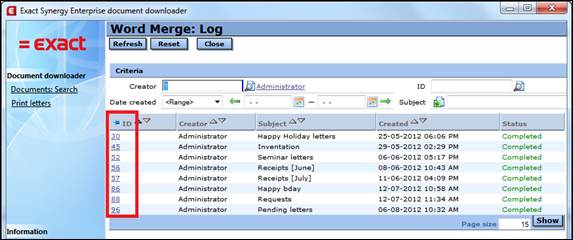
-
Select the required batch bulk merged documents by clicking the ID in the
ID column. The batch bulk merged documents should have the status
Completed, in order for you to print them. The following page will be displayed:
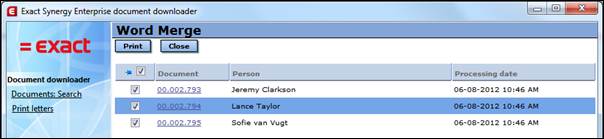
-
Select the check boxes of the respective documents that are required to be printed, and then click Print. The system will start to download all the selected documents.
-
The
Print page will be displayed.
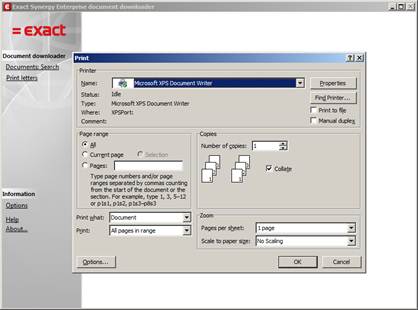
-
Select a printer and define the required preferences. Click OK to print the bulk merged documents.
Note: The Word Merge: Log feature in Exact Synergy Enterprise Document Downloader will only display bulk merged document results on letters created with the status Completed.
Return to top
Related documents
| Main Category: |
Support Product Know How |
Document Type: |
Online help main |
| Category: |
On-line help files |
Security level: |
All - 0 |
| Sub category: |
Details |
Document ID: |
23.875.195 |
| Assortment: |
Exact Synergy Enterprise
|
Date: |
03-10-2012 |
| Release: |
250 |
Attachment: |
|
| Disclaimer |