E-WMS - How to create BarTender layouts based on a text file data source
Introduction
This
document describes how to use Bartender labels based on a text data source,
when integrated with E-WMS. These steps need to be followed for each
layout.
Description
From release
409 you are able to print all E-WMS Bartender labels using
Bartender Commander, which means Bartender no longer needs to be installed on
the Exact Globe Next workstation. Using this method, E-WMS will offer the
data to be printed embedded in the XML command file created for BarTender
Commander. When you are already using BarTender labels based on SQL
views, it is possible to migrate these layouts to using text data as source,
instead.
This
document contains samples for labels based on text data: sample
labels, sample XML files with embedded data, and sample text data files on
which the labels need to be based.
You can use following steps to migrate an existing label, or
create a new label based on a text data source.
- The SQL view is still required, E-WMS extracts data from this
view, and exports the column names and data to the XML file for BarTender.
The difference is that BarTender will
not read any data from the SQL server anymore.
- Install
and configure BarTender Commander and BarTender
- Configure and check the 'BarTender scan folder'
- Create or check the label configuration in menu System,
E-WMS, Labels.
- Create a sample base text file as data source:
-
Create a sample XML file with embedded data, by performing the
E-WMS step which would print the label.
BarTender Commander does not have to be running yet (would
even be preferable, since this label can't be printed yet).
-
The result is that a XML file is created in the BarTender scan
folder with for example following content:
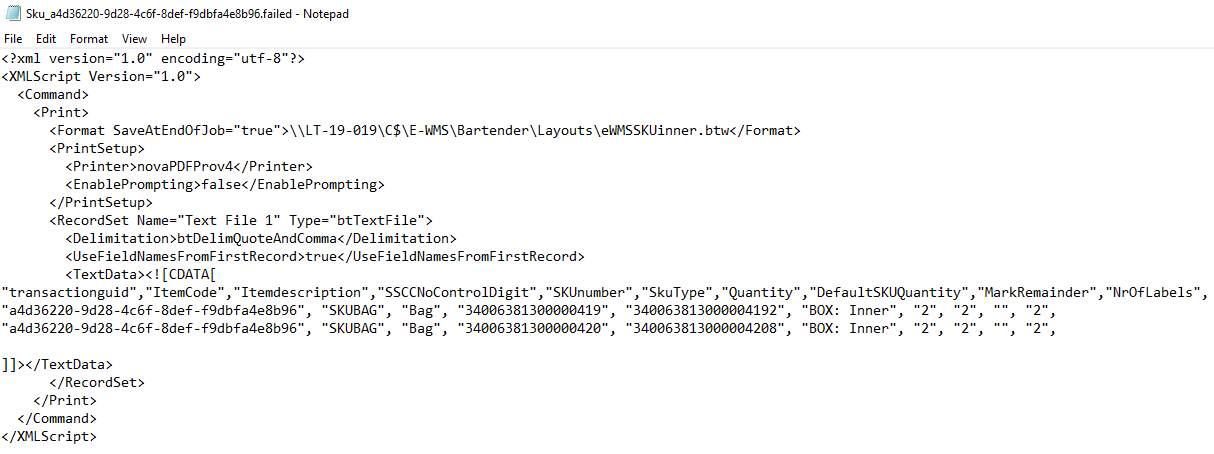
-
Copy the part between CDATA[ and ]] and paste
it into a new text file named Text File
1.txt, and save this text file
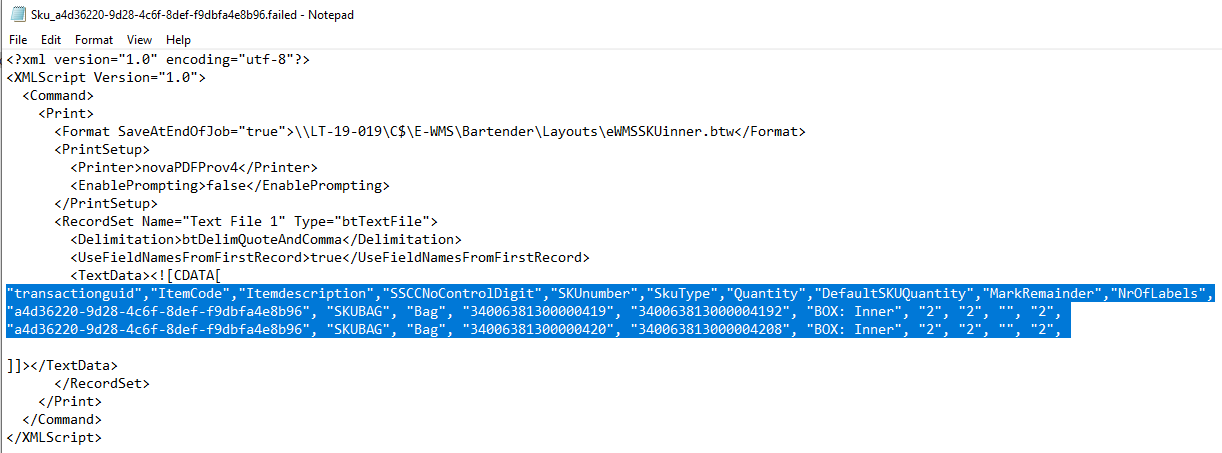
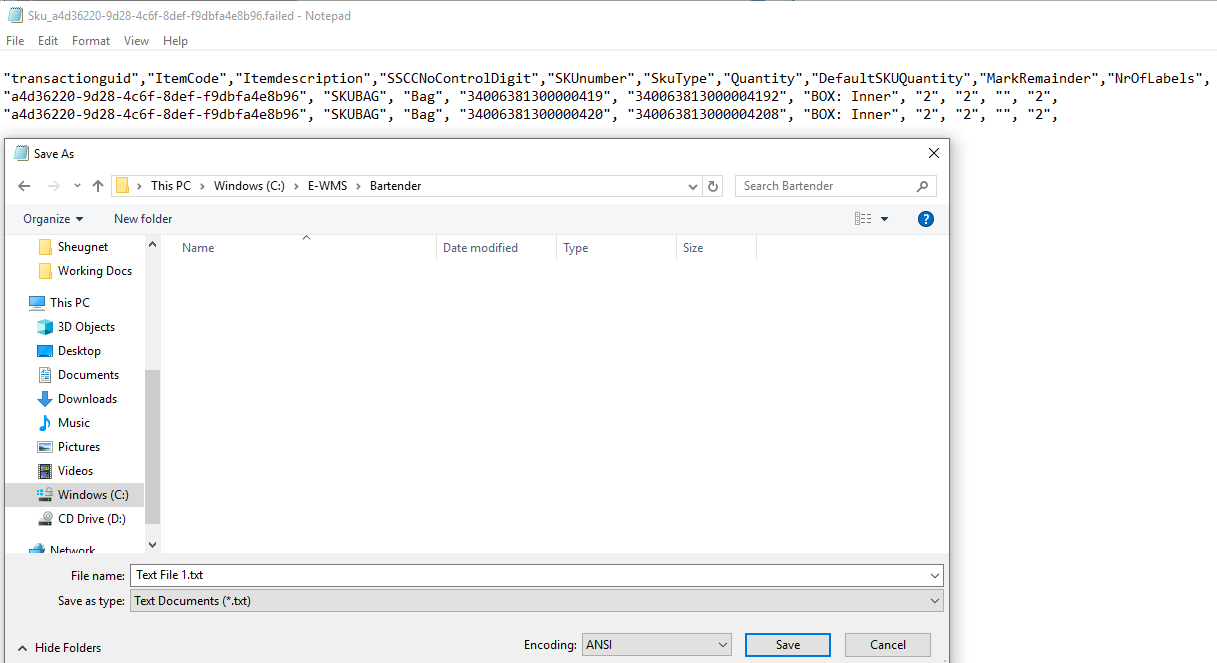
Change the BarTender data source to text file:
- Open an
existing (SQL-based) layout or create a new one.
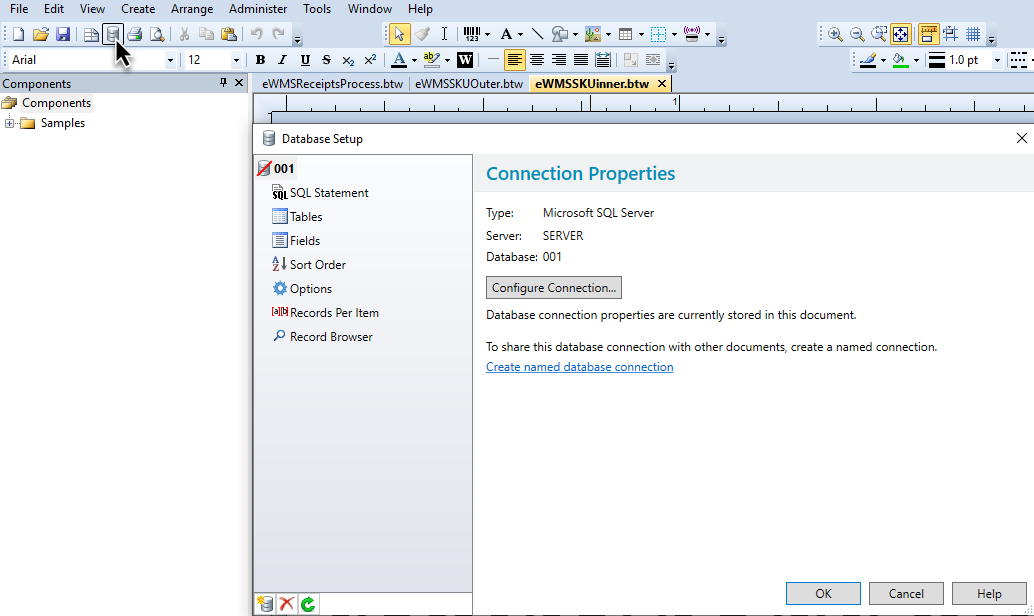
- Delete the database
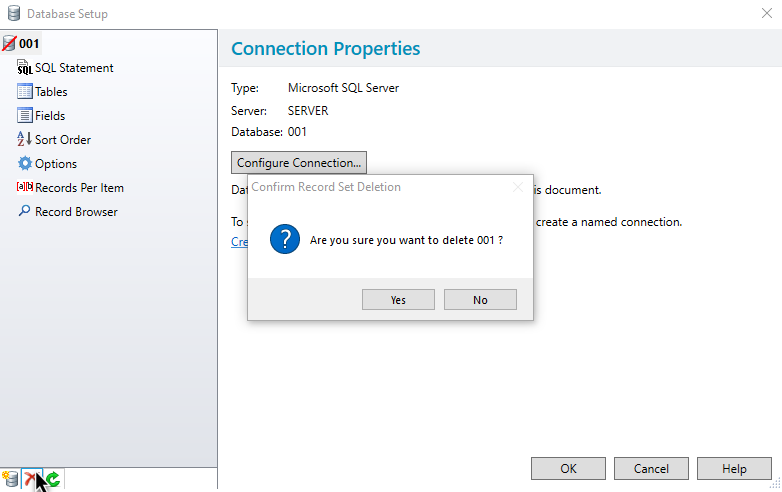
- Select add a new record and select the “Create a new database connection” radio button
and select Text File
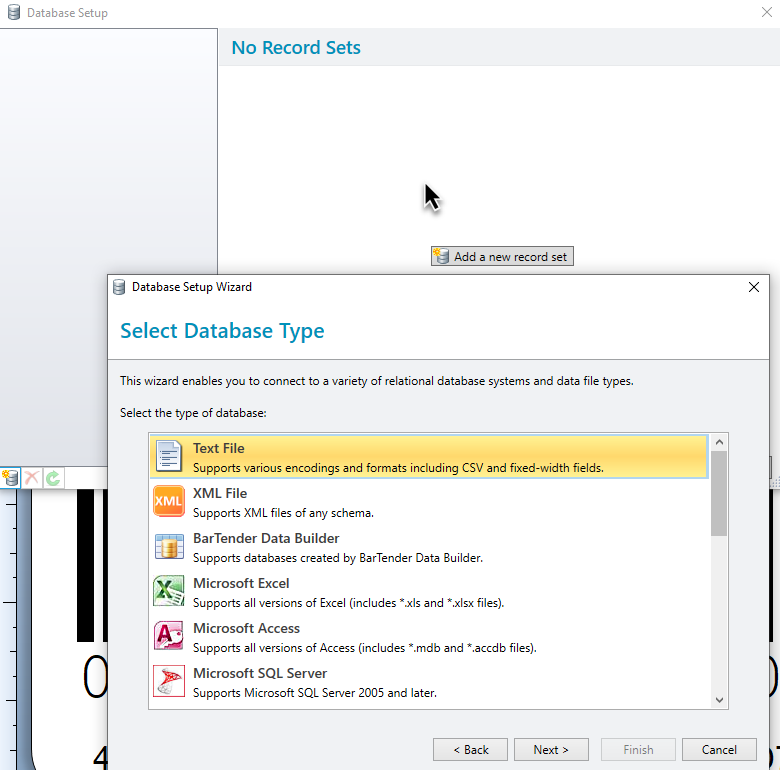
- Browse to the text file you created earlier and
select it:

- In the next screen, select Comma-Separated
Values (RFC 4180) and press Next:
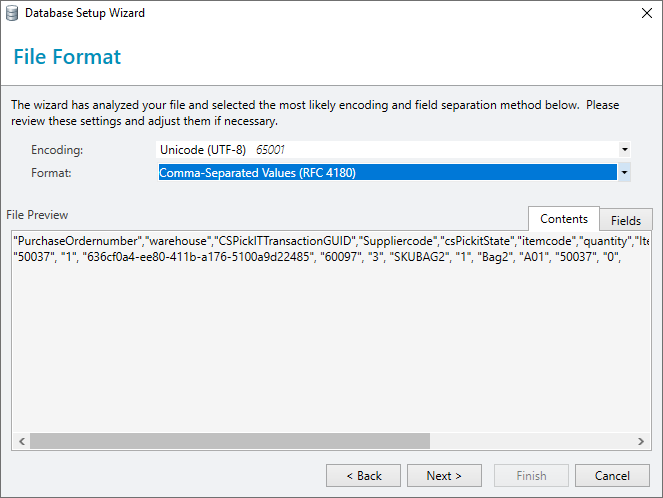
- Press 'Finish', and 'OK' in the Database Connection Setup
screen.
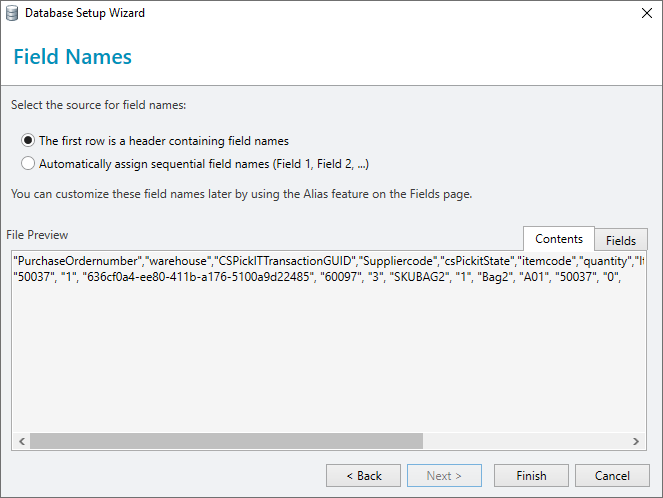
- The layout now has been migrated to use text data as source, and the fields on the
layout should still be working.
To be sure, please print the layout to test this.
- The text
data file you created will no longer be used by E-WMS or BarTender, since the
new data will always be embedded in the XML command file.
However, when opening the BarTender layout in designer mode you
still need this text file named Text File 1.txt
- In case you change the SQL view (only when changing field
names), then you have to repeat the steps to create the sample base text file.
| Main Category: |
Attachments & notes |
Document Type: |
Support - On-line help |
| Category: |
|
Security level: |
All - 0 |
| Sub category: |
|
Document ID: |
29.104.477 |
| Assortment: |
E-WMS
|
Date: |
30-07-2019 |
| Release: |
|
Attachment: |
|
| Disclaimer |