|
|
SDK - Tips & Tricks - Add-on tool for during development
| Tips & Tricks
For developers a small add-on tool is created with the SDK which could help during development. The tool has the following features
- Show control ID's in a page
- Show page error message
- Clear session in one click
- Trigger batch update without changing batch
Show control ID's in a page
When developing a custom solution you will need to get a control ID for reference for example:
- Via the custom xml when adding a new field you will need to get the cardsection ID where you want to add the extra field
- In an application extension you will often make use of the page.FindControl(), where the FindControl requires the control ID.
The attached tool will display the ID's in the page. In this solution a new header bar button  is added to each page with a header bar which will display the control ID's in the page.
Show page error message
When developing a custom solution you can choose to set the debug property in the web.config to true. This will directly show the error message in the screen. When you have to debug property set to false for any error message occurred during your development of a new page you will see the following message:
To be able to show the error of any page a new headerbutton is added to the header button bar and a new button is added to the SysError.aspx page.
From the header bar button  or the button  button the SysErrorLog will be started and the error can be viewed. By installing the attached files the change will be available in your Synergy environment.
Clear session in one click
When changes are made to the custom XML file these will not show immediately. For the changes to show the following can be done:
- iisreset
- Clear session via system/reports/activity/Session
Each of the methods several steps are needed to execute. To save these steps a new tool is created which will allow a developer to clear the session and see the applied change with one click or ALT-C. By installing the attached files each page with a header will have one extra header button to refresh the session.
Trigger batch update without changing batch
There are two type of changes in a custom solution which only will take effect when the batch element of the custom XML is updated:
- Changes in a custom sql file
- Changes in a terms.[solution].xml file
During development of a solution there is no need in changing the batch number every time a change is made in either the sql script or the term xml file. Only before deploying the batch number will need to be updated to make sure the update is triggered at the customer site.
The attached tool will allow the update to be triggered without updating the batch number in the custom xml file. In this solution a new header bar button  is added to each page with a header bar which will reset the batch number in the database and will reset the session. After the button is clicked the database: Update page will be shown. 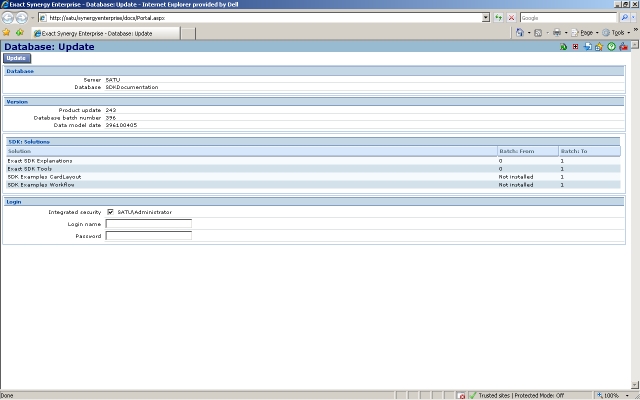 |
| Main Category: |
Support Product Know How |
Document Type: |
Online help main |
| Category: |
SDK |
Security level: |
All - 0 |
| Sub category: |
General |
Document ID: |
21.561.648 |
| Assortment: |
Exact Synergy Enterprise
|
Date: |
08-07-2018 |
| Release: |
|
Attachment: |
|
| Disclaimer |
|
|