E-WMS hand terminal settings - SSCC shipment tracing
WMS documentation
Introduction
This document describes the hand terminal settings for SSCC
shipment tracing, in menu System, E-WMS, Scanners,
SSCC Shipment Tracing settings. The functionality is
available from product update 405 (ASP only).
Description
Once hand terminal settings are defined, these need to
be assigned to each device in menu System, E-WMS,
Scanners, Scanners. You can use one general settings profile for all
devices, or you can set up specific profiles per individual device. For each
setting it is described whether it is supported for the E-WMS CAB client or for
E-WMS ASP.
When using WMS ASP, starting a main menu on the hand
terminal is enough to read changed settings.
After selecting menu System,
E-WMS, Scanners, SSCC Shipment Tracing settings you can create a new
profile by pressing New, or edit an existing profile by using Open. You can only
delete profiles which are not linked to devices. The following are the available options:
- General section
- Validate: shipment complete
This setting determines whether a warning message will be shown when not all
expected SSCC's for the current shipment are scanned.
When enabled: warning message "There are still SSCC numbers missing for this
shipment. Do you still wish to stop scanning?" will show when you press STOP
and select 'Order is done', and when one or more expected SSCC's are not scanned yet.
- SSCC number
There are two ways of working with shipment numbers: Scan or
Generate.
Scan: the shipment number is scanned by
you, so you already have pallet labels including pallet number and shipment
number. This can be the case when you are using E-WMS 'generated' SSCC in
order picking.
Generate: a shipment number is
automatically generated on the hand terminal as soon as you scan the first
pallet.
- Focus to
This setting determines the scanning 'flow' or to what field you will return
after each scan.
SSCC number: you will return to 'SSCC
number' after scanning each SSCC number. This will be efficient when
scanning multiple pallets from one target to one source.
Target: you will return to 'target'
after scanning a SSCC number. This will be efficient when scanning single
SSCC's from multiple targets.
Source: you will return to 'source'
after scanning a SSCC number. This will be efficient when scanning multiple
SSCC's from one target to several sources.
- Screen layout
This setting determines whether you will see only the current
scanning field, or all relevant information during scanning.
Detailed: show all relevant information
in each scanning screen
Simple: show only one field (the current
scanned field) in each scanning screen
Detailed and simple scanning screens:
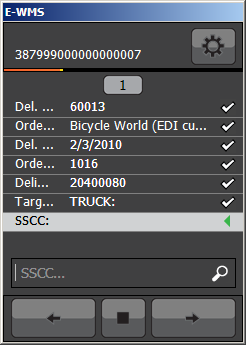
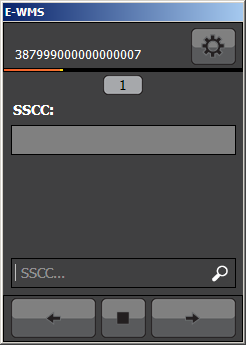
- Use EAN128
This setting determines whether EAN128 recognition is to be enabled for SSCC
scanning. When your scanned shipment- or SSCC numbers start with prefix '00'
then you have to enable this setting.
- Reference section
- Default reference
You can enter a reference for a shipment, so not per SSCC but per shipment
number. This reference is shown again in the SSCC Shipment report.
This setting allows you to enter a default text to be used on the hand
terminal.
- Display which value
This setting determines whether 'reference' is to be filled on the hand
terminal, and how it is prefilled.
Default value: prefills the default text
from 'Reference: default reference' and allows changing it in the scanning
process
Never: prefills the default text from
'Reference: default reference' and does not show this field on the hand
terminal (default value is silently applied)
Empty: asks for input of reference while
scanning, with no default text
- Source section
- Source: default value
You can enter a default 'source' (for example, for a specific hand terminal) - Source: Display which value
This setting determines whether 'source' is to be filled on the hand
terminal, and how it is prefilled.
Default value: prefills the default text
from 'Source: default value' and allows scanning another source in the scanning
process
Never: prefills the default text from
'Source: default value' and does not show this field on the hand
terminal (default source is silently applied)
Empty: asks for input of source while
scanning, with no default text
- Target section
- Target: default value
You can enter a default 'target' - Target: Display which value
This setting determines whether 'target' is to be filled on the hand
terminal, and how it is prefilled.
Default value: prefills the default text
from 'Target: default value' and allows scanning another target in the scanning
process
Never: prefills the default text from
'Target: default value' and does not show this field on the hand
terminal (default target is silently applied)
Empty: asks for input of target while
scanning, with no default text
Related documents
| Main Category: |
Attachments & notes |
Document Type: |
Support - On-line help |
| Category: |
|
Security level: |
All - 0 |
| Sub category: |
|
Document ID: |
23.856.338 |
| Assortment: |
E-WMS
|
Date: |
24-12-2020 |
| Release: |
|
Attachment: |
|
| Disclaimer |