Release 362: US Tax Legislation "1099 Tax Reporting"
Purpose
Purpose:
To support US Tax Legislation "1099 Tax Reporting"
in Globe 2003 (US legislation)
Background
There are currently 16 different 1099 Forms
that users can file with the IRS: 1099A, 1099B, 1099C, 1099CAP, 1099DIV, 1099G,
1099H, 1099INT, 1099LTC, 1099MISC, 1099OID, 1099PATR, 1099Q, 1099R, 1099S and
1099SA.
Globe 2003 does not support 1099 tax reporting
whereas Macola ES supports only 1099MISC. In Macola ES, the 1099MISCprovides
options to report several different types of earnings or categories. The
different types of earnings/categories in 1099 Categories are:
- Rents
- Royalties
- Other Income
- Fishing Boat Proceeds
- Medical & Health Care Payments
- Non-employee Compensation
- Substitute payments in Lieu of
Dividends or Interest
- Crop Insurance Proceeds
- Excess Golden Parachute Payments
- Gross Proceeds Paid to an Attorney
Globe 2003 will also support the 1099MISC
form now for standardization purposes.
What has been changed
Note: This
implementation is only for US legislation
In Release 362, the changes
made are detailed in the following sections:
1.
Vendor Maintenance via [Finance/Accounts Payable/Maintain]
2.
Purchase Journal via [Finance/Entries/Purchase]
Note: Only apply for purchase invoice and purchase credit note created from
Purchase Journal
3.
Card Maintenance via [Finance/Accounts Payable/Card]
Note: Only apply to option 'Card' and NOT 'Payables'
4.
[Finance/General Ledger/Analytical Accounting] - <Change> function
5.
[Finance/General Ledger/Select/Search] - <Change> function
Note: the <Change> function only available when it is grouped by 'Our
ref/Entry'
6.
Under 'Filter' section for all related applications, this '1099 Category' selection
list by default will always be blank (i.e. an additional
"blank/NULL" selection will be added to the selection list)
1. Vendor maintenance
In the vendor maintenance screen, the following
fields have been added under the "Financial" tab (Screen 1):
1099 Category
The selection list includes:
- NONE
- MRNT - Rents
- MRYL - Royalties
- MOTH - Other Income
- MFBT - Fishing Boat Proceeds
- MMED - Medical & Health Care Payments
- MNEM - Non-employee Compensation
- MSPA - Substitute payments in Lieu of
Dividends or Interest
- MCRP - Crop Insurance Proceeds
- MEGP - Excess Golden Parachute Payments
- MATT - Gross Proceeds Paid to an Attorney
The defaulted category should be "NONE" for
existing or new vendors.
ii) Tax ID
Users will have to indicate if the number to be
entered as the Tax ID is a Federal ID Number or Social Security Number. This
number will be used as the Recipients Identification Number on the 1099 Form.
The format of the number entered is:
| Format to enter Federal ID Number |
##-####### |
| Format to enter Social Security Number |
###-##-#### |
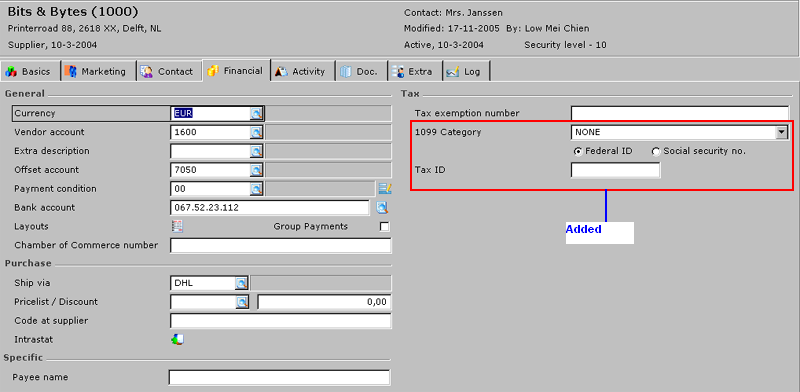
Screen 1: Vendor Maintenance
If the user selects category "NONE", the Tax ID field will be
enable and this field no longer mandatory. If the
user selects a category other than “NONE” and does not enter a “Tax ID”, a
warning message will be displayed when they save the record (Screen 2):
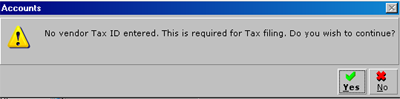
Screen 2: Warning message
Here, if the user selects "Yes",
the vendor's record will be saved without any Tax ID. If user selects "No", the
user will return to the Vendor maintenance screen and the Tax ID field will
be highlighted.
2. Purchase Journal maintenance
In the Purchase Journal, the "1099 Category"
field is added in the header (Screen 3).
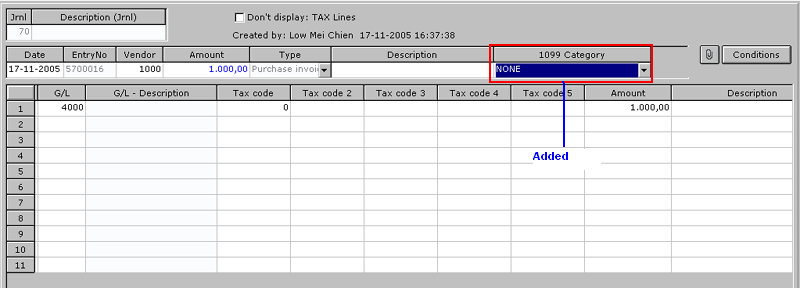
Screen 3: Purchase Journal
The value of this field will be defaulted to
the 1099 Category defined in the Vendor Maintenance screen. For example, if the
1099 Category for a particular vendor is defined as "NONE" in Vendor
Maintenance, then the 1099 Category in Purchase Journal should be defaulted
to "NONE" as well. However, users are allowed to change the defaulted value.
If the user selects a category other than
"NONE" on an invoice for a vendor without a Tax ID defined in Vendor
Maintenance, a warning message will prompt:

Screen 4: Warning message
Here, if the user selects "Yes",
it will lead back to the purchase invoice screen and the 1099 Category field
will be highlighted. If user selects "No", the user will be returned to the
Vendor maintenance screen and allow user to continue with the entry.
There are times when you need to enter the invoice
information, but are still waiting for the vendor to supply the Tax ID number.
The idea of the warning was to let them know the information was missing but not
stop them from actually entering the invoice.
Note:
-The 1099 Category is
only applicable for purchase invoice and purchase credit note originating from
the Purchase Journal.
-The 1099 Category will be hidden if the vendor
selected is type 'Employee'
3. Vendor Card maintenance
In the Vendor card, the following have been
added (Screen 5):
i) For vendor type 'Employee', the "1099
Category" selection list will be hidden in 'Card'
ii) "1099 Category" column: This column is
shown under Display option Card only.
iii) "1099 Category" filter: This filter allows
user to filter the entries in Vendor card by any of the 1099 Category defined or
"NULL" (blank). The default value is "NULL".
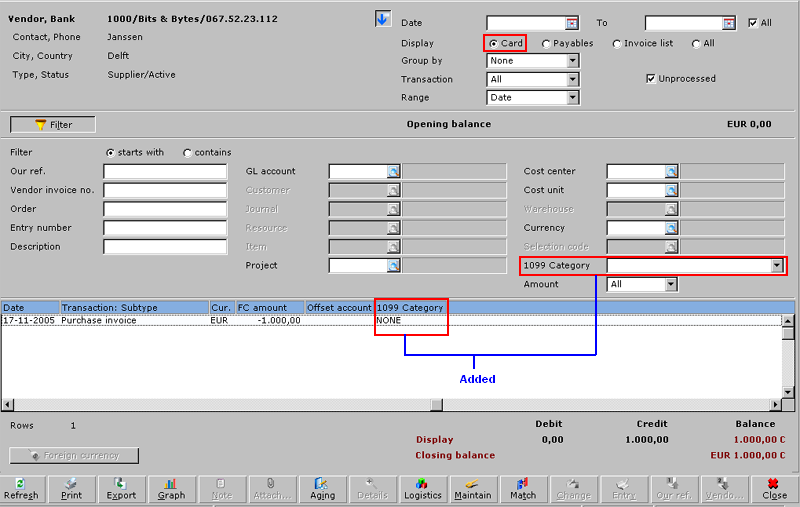
Screen 5: Vendor Card maintenance
4. Select/Search
In Select/Search, the following have been added
(Screen 6):
i) "1099 Category" column
ii) "1099 Category" filter: This filter allows
user to filter the entries by any of the 1099 Category defined or "NULL"
(blank). The default value is "NULL".
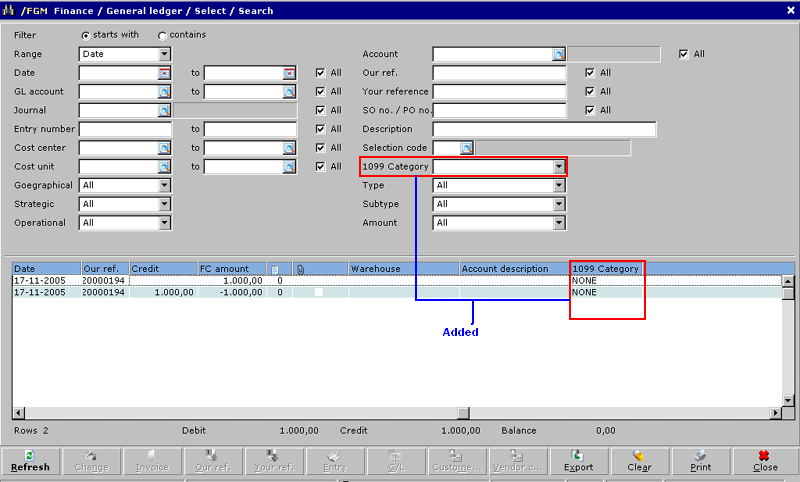
Screen 6: Select/Search
The 1099 Category defined at the entry level in the Purchase Journal may be
changed via the <Change> function in Select/Search (Screen 7). The options
supported for <Change> function are:
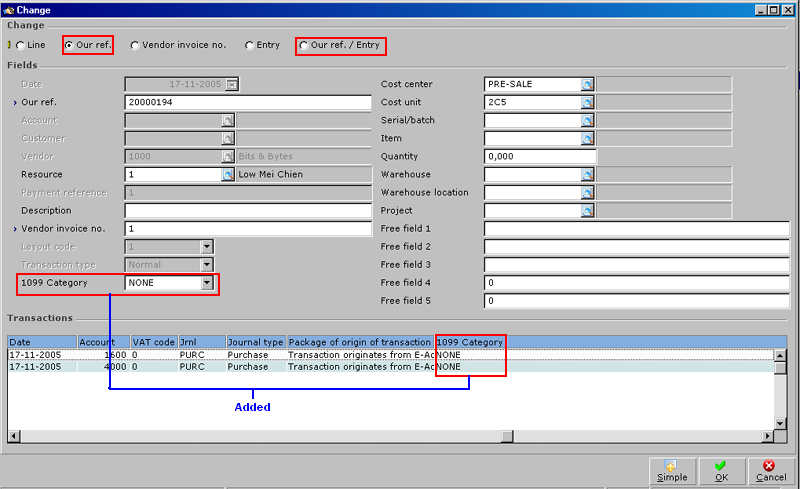
Screen 7: Change screen
5. Analytical Accounting screen
In Analytical Accounting, the following have
been added (Screen 8):
i) "1099 Category" column
ii) "1099 Category" filter: This filter allows
user to filter the entries by any of the 1099 Category defined or "NULL"
(blank). The default value is "NULL".
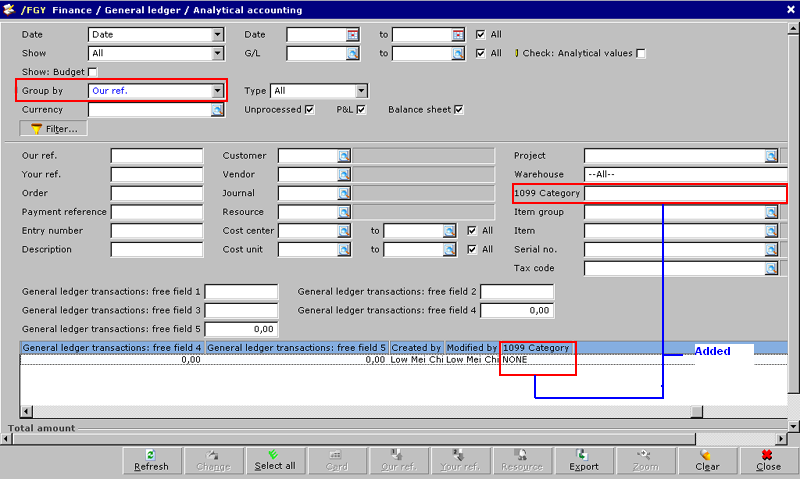
Screen 8:
Analytical Accounting
Here, the <Change> function is only
supported if "Group by" is set to "Our ref" (Screen 9).
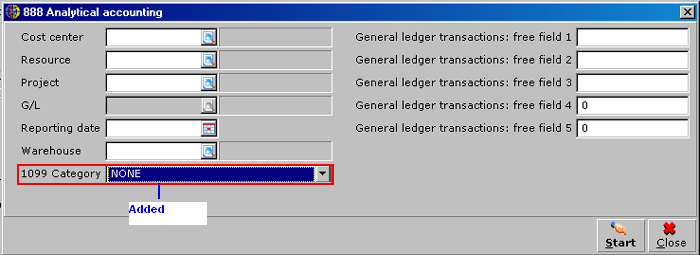
Screen 9: Change screen
6. Others
The following validations will be applicable for the <Change> function in
Vendor Card, Select/Search and Analytical Accounting:
- The "1099 Category" field will only be shown if the entry is a purchase
invoice or purchase credit note regardless of entry origination (Purchase
Journal or General Journal). The current value of the category will be shown
by default, i.e. the value defined at the entry level or the last change
effected.
- If the selected transaction belongs to a vendor type 'Employee', hide
the '1099 Category' selection list.
- If user selects multiple "Our ref" for change, the value in the '1099
Category' for all "Our ref" will be NULL (blank).
Only update those transactions that do not belong to the vendor type
Employee.
- If a vendor is defined as a 1099 vendor (i.e. if a 1099 Category is
selected for the vendor):
- changing the category for entry originating from General Journal is
ONLY allowed from "NULL" to other values (i.e. "NONE", "MRNT", etc.) and
not vice-versa (i.e. from "MRNT" to "NULL"),
- changing the category for entries from other values (i.e. "NONE", "MRNT",
etc.) to "NULL" are not allowed.
| Main Category: |
Support Product Know How |
Document Type: |
Release notes detail |
| Category: |
Release Notes |
Security level: |
All - 0 |
| Sub category: |
Details |
Document ID: |
12.157.306 |
| Assortment: |
Exact Globe
|
Date: |
10-05-2017 |
| Release: |
|
Attachment: |
|
| Disclaimer |