Product Updates 408, 407, 406, and 405: VAT and EU sales lists can be submitted electronically via Digipoort (Dutch legislation)
In Exact Globe Next, VAT returns, EU Sales Lists (ESL), and payroll returns can be submitted electronically for the Dutch legislation. The Business Application Programming Interface (BAPI) technology was used to provide an interface for communicating with the tax office server.
In this product update, a new platform for the electronic submission via Digipoort has been introduced to support the VAT and ESL returns in the XBRL format. Digipoort ensures the fast and reliable delivery of messages between businesses and the government. This requirement will be used for VAT and ESL returns submitted for the financial periods from year 2014. However, the payroll returns will still be submitted via BAPI.
New menu path
The System ➔ General ➔ Returns ➔ Send via Digipoort and System ➔ General ➔ Returns ➔ Send via BAPI menu paths have been added.
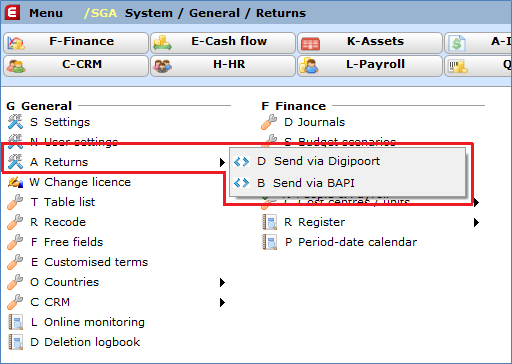
Send via Digipoort screen
The Send via Digipoort screen (at System ➔ General ➔ Returns ➔ Send via Digipoort) allows you to view and filter the VAT and ESL returns for the financial periods from year 2014.
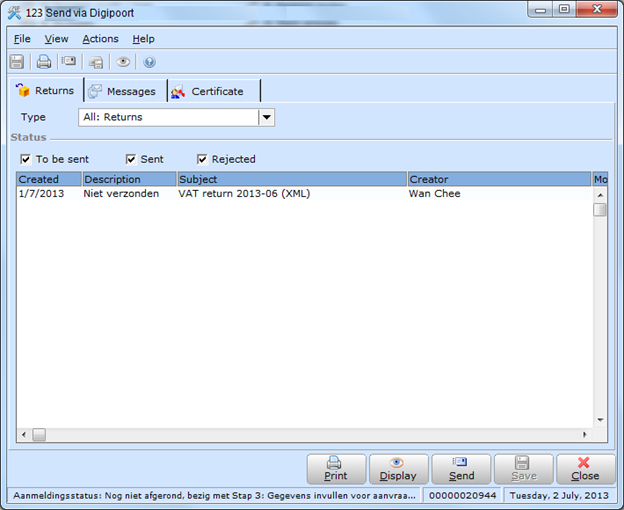
The Messages tab displays the responses from Digipoort on the submitted VAT and/or ESL returns. You can view the statuses of the VAT and ESL returns, or other messages from the portal. The error and status messages returned from Digipoort can be viewed.
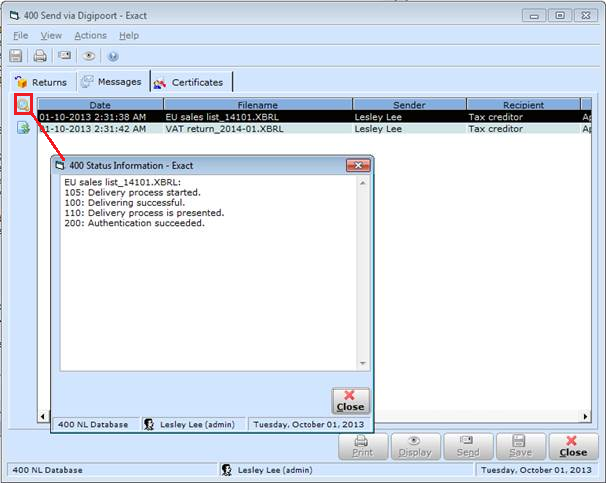
The Certificate tab allows you to define the Digipoort digital certificate and password.
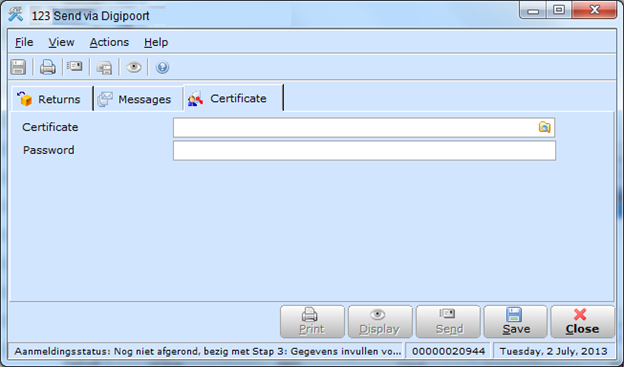
Sending VAT and ESL returns
If the financial periods of the VAT or ESL returns are before year 2014, the BAPI functionality (existing functionality) will be used. If the financial periods of the VAT or ESL returns are during year 2014 and onwards, the Digipoort functionality will be used.
To further enhance the sending process via Digipoort, the Initials, Prefix, Surname, and Contact ID fields have been added under the Identification tab in the VAT return screen, and Intracommunautaire leveringen tab in the ESL return screen. These will be used to validate and record information about the sender (the user that is currently logged on).
The VAT return screen is accessible via Finance ➔ VAT / Statistics ➔ Value added tax or Finance ➔ VAT / Statistics ➔ VAT overview.
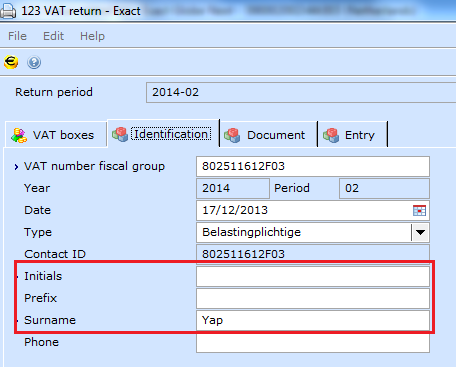
The ESL return screen is accessible via Finance ➔ VAT / Statistics ➔ EU sales list.
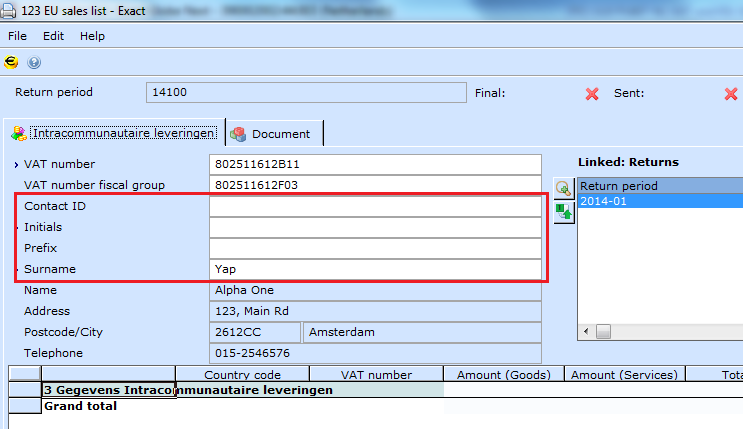
Note: These fields are available only for VAT or ESL returns generated in year 2014 and beyond, and when Intermediary is not selected at Type.
The information of the sender will be included in the file which will be generated once the VAT or ESL return is finalized.
VAT and ESL returns in XBRL format
Once you click Send at System ➔ General ➔ Returns ➔ Send via Digipoort, Finance ➔ VAT / Statistics ➔ Value added tax, or Finance ➔ VAT / Statistics ➔ EU sales list, the existing XML file will be converted to the XBRL format. The file will be submitted to Digipoort. Once the final returns have been processed, the electronic files that were generated will be in the XML format. The XML files will be converted to XBRL upon sending to Digipoort. Thus, the overview in the following Document screen displays the XML file before it is sent.
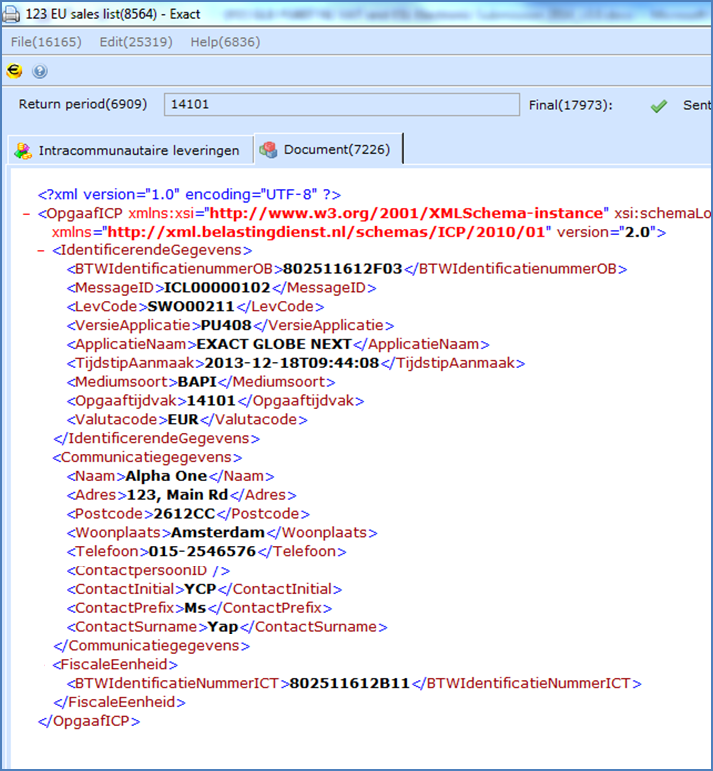
The following is an example of the XBRL file sent to Digipoort. The XBRL file is compliant with the latest taxonomy style sheet requirements for year 2014.
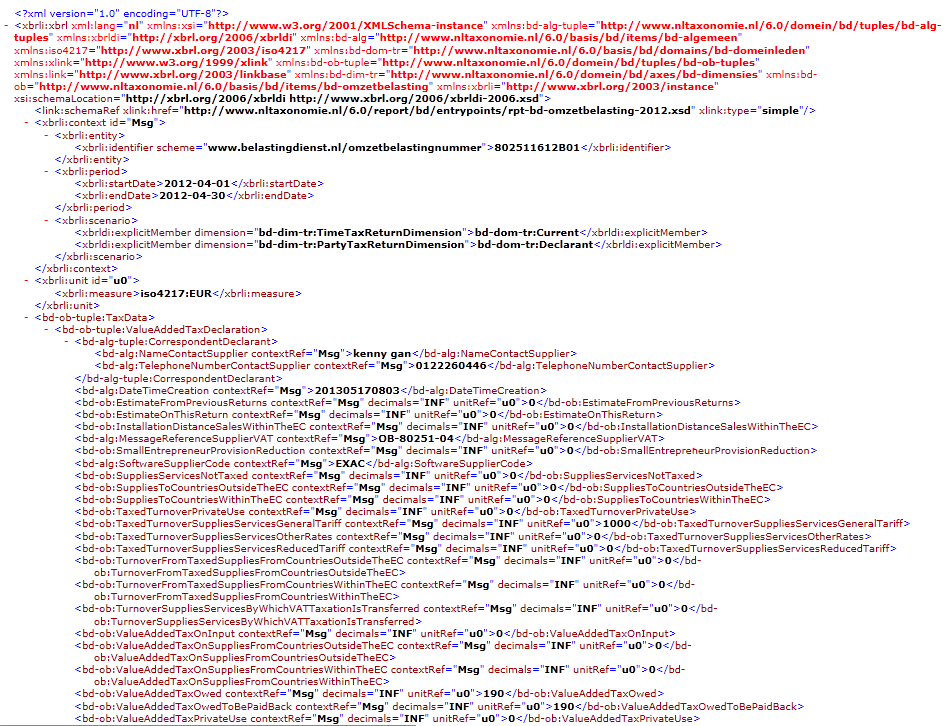
You will not be able to send XBRL files generated for the ESL returns to the tax authorities using Digipoort if no amounts are specified. The following error message will be displayed if you attempt to send an empty file:
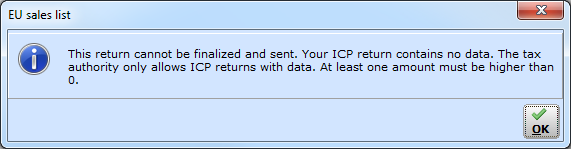
Note:
-
Digipoort will also be included for Exact Compact.
-
This functionality will not be applicable for building blocks, SDK, and XML.
-
Changes have not been made to the current VAT return process whereby you still have to generate the final VAT and ESL returns at Finance ➔ VAT / Statistics ➔ Value added tax or Finance ➔ VAT / Statistics ➔ EU sales list to generate the XML format returns.
| Main Category: |
Support Product Know How |
Document Type: |
Release notes detail |
| Category: |
Release Notes |
Security level: |
All - 0 |
| Sub category: |
Details |
Document ID: |
25.271.597 |
| Assortment: |
Exact Globe
|
Date: |
06-08-2018 |
| Release: |
405 |
Attachment: |
|
| Disclaimer |