Release 371: US Tax Legislation "1099 Tax Reporting"
Background
Background
In release 362, entry applications, debtor/creditor maintenance, debtor/creditor cards, Select/Search and Analytical Accounting have been enhanced to support 1099 tax reporting for US legislation (see release note 12.157.306). However, the new functionality will support data modification and reporting.
What has been changed
The new functionality is now enhanced to support data modification and printing of the 1099MISC report. In this report, the amount reported for every federal category should be the total amount PAID for invoices (ONLY matched invoices) in the calendar year specified i.e. from January 1 to December 31.
Note: This implementation is only applicable for US legislation.
Example on how the functionality works:
A new menu path, [Finance / Reports / Process 1099’s], is implemented to allow user to process and print the 1099MISC report as shown below.
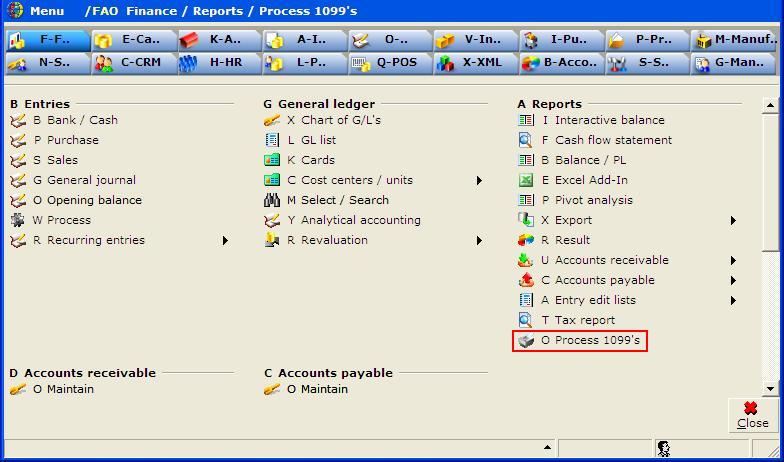
Click on Process 1099's. The Process 1099’s overview will be displayed as below.

|
Button |
Function |
|

|
Print selected range of saved creditors’ data in 1099MISC tax form layout. |
|

|
Open selected range of saved creditors’ data in the process 1099’s spread. |
|

|
Open process 1099’s selection criteria screen. |
|

|
Remove selected range of saved creditors’ data from process 1099’s spread.
When the Delete button is pressed, the following message will be displayed if the specified range of creditors do not exist.
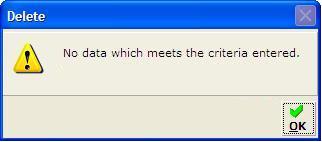
If the selected range of creditors exist, the system will prompt the following message for user confirmation prior to data deletion as shown below.
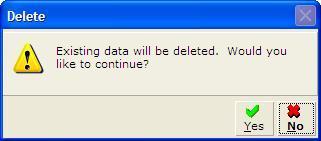
|
|
|
|
|

|
Close process 1099’s overview. |
The Print, Open and New buttons are described in detail below:
Print 
Specify a creditor range, where applicable, or select all. Click on the Print button. The selected range of saved creditors’ data will be printed in the 1099MISC tax form layout as shown below.
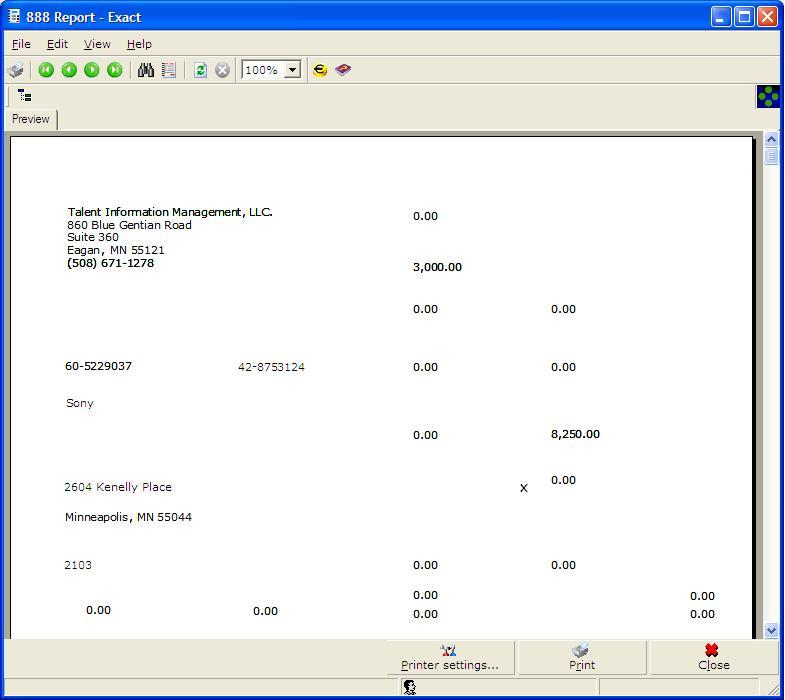
A sample of the pre-printed 1099MISC tax form used is shown below.
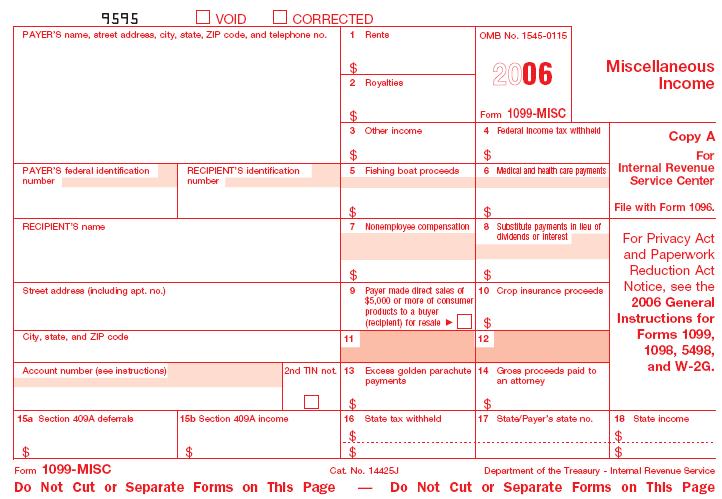
Open 
Specify a creditor range, where applicable, or select all. Click Open. The process 1099's spread, containing the saved creditors' data, will be displayed as below.
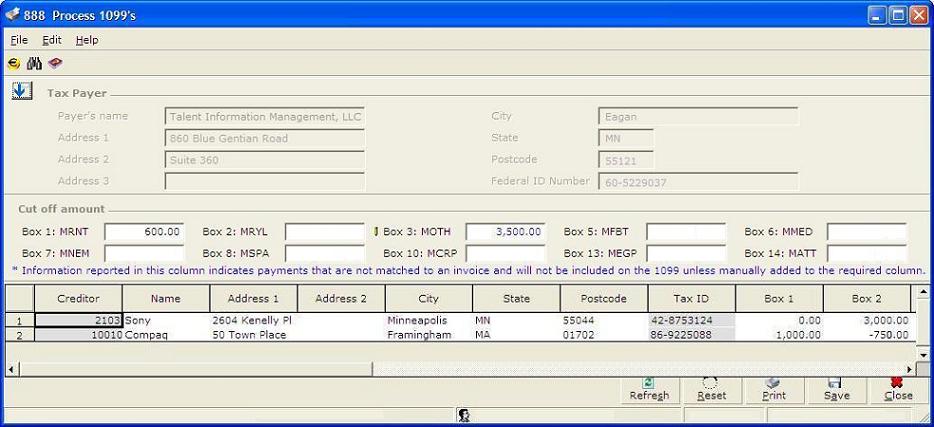
In the process 1099’s spread:
- The cut off amount of every federal category and all the columns, except 'Creditor', 'Tax ID' and 'Unmatched payments', are editable. Information entered and/or edited here will NOT update the affected creditor's record in creditor maintenance under menu path [Finance / Accounts payable / Maintain] or the original transactions.
- The cut off amount of every federal category must be equal or greater than 0.00. However, if the cut off amounts are left blank, the amount of that federal category, including negative amount, will be displayed accordingly without applying any filter for cut off amount.
- User input of Tax ID, i.e. 9 digits without masking, in the Tax ID column is only allowed for vendors without any Tax ID specified in vendor account maintenance.
- Extra information that needs to be provided in the 1099MISC tax form can be entered via the process 1099’s spread if it is not maintained in Exact Globe 2003.
- The process 1099’s spread contained creditors with paid invoices (invoices with matched payments) in the calendar year specified with 1099 federal categories matching those in the 1099MISC tax form.
- Prepayment or unmatched payments (payments that have not been matched to any invoices) will not be included in the total amount. Such amount will be shown under the 'Unmatched payment' column in the spread.
- If total amount for the creditor in a specific federal category is less than the cut off amount, the column will show zero amount for that creditor in that specific federal category.
- If the creditor has no total amount in all the federal categories which exceed the cut off amounts, that creditor will NOT be shown on the process 1099’s spread, regardless of the existence of unmatched payments.
|
|
|
|
Button |
Function |
|

|
Display the process 1099’s spread based on the latest cut off amount applied onto the saved creditors' data. |
|

|
Reset the process 1099’s spread to the saved creditors' data. |
|

|
Open the process 1099’s print criteria screen as show below.
When the Print button is pressed on the process 1099’s spread, the process 1099’s print criteria screen will be displayed as below.
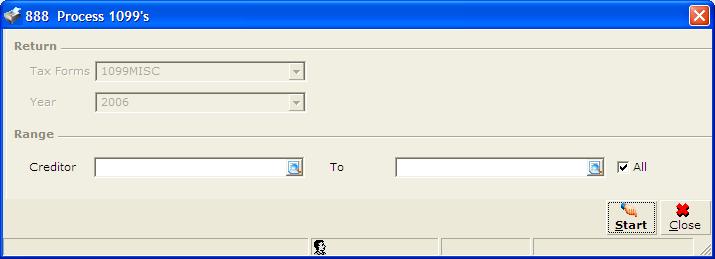
|

|
Print selected range of creditors’ data in 1099MISC tax form layout. |
|

|
Close process 1099’s print criteria screen. |
|
|

|
Save all the data in the process 1099’s spread. The spread is saved with the name that includes tax form and tax return year. For example, 1099MISC2006.
When the Save button is pressed on the process 1099’s spread, the system will perform the following validations before saving:
If all creditors on the process 1099’s spread do not have any amount in any of the boxes, regardless of the existence of unmatched payments, all the creditors will not be saved. The system will prompt a message as below.
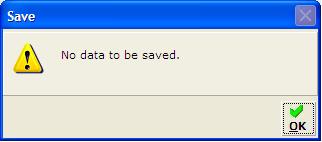
If all creditors with the same tax form and tax return year do not exist in the system, the system will proceed to save the data. After saving, the system will prompt a message as below.
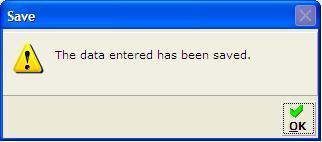
If any creditors with the same tax form and tax return year already exist in the system, the system will prompt a message to notify the user before saving as below.
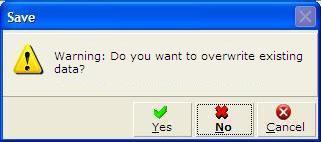
|

|
The existing creditors' data will be overwritten. |
|

|
The existing creditors' data will not be overwritten, only new creditors will be saved. |
|

|
Save aborted. |
|
|

|
Close process 1099’s spread. |
New 
When the New button is pressed, the process 1099’s selection criteria screen will be displayed as below.
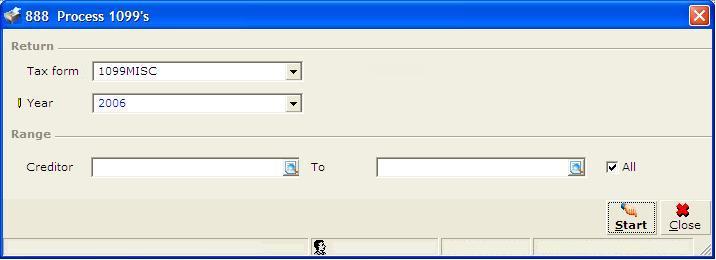
- User may select which tax form, tax return year and the range of creditors to generate the process 1099’s spread. (Note: For this release, only tax form option “1099MISC” will be available.)
- The selected year will be used to determine that only invoices that are paid in this calendar year will be included.
|
|
|
|

|
Open selected range of creditors’ data in process 1099’s spread. |
|

|
Close process 1099’s selection criteria screen. |
When the Start button is pressed, the process 1099's spread will be displayed as shown below. Here, only the Tax Payer section is populated. The cut off amount fields will be blank by default. User can opt to view creditor data without specifying any cut off amounts by clicking Refresh. Alternatively, user can specify the applicable cut off amount first before clicking Refresh, if he/she wishes to exclude paid invoices below the cut off amount specified.
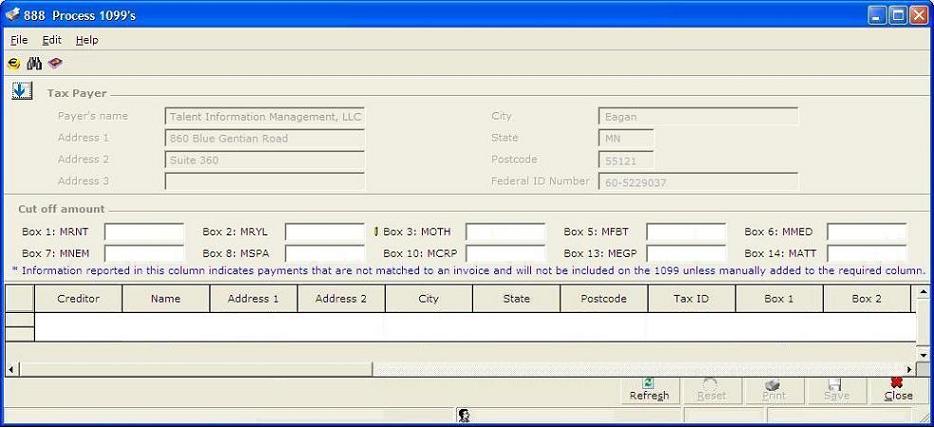
|
Button |
Function |
|

|
Display the process 1099’s spread based on the latest cut off amount. |
|

|
Reset the process 1099’s spread to original values without any cut off amount specified. |
|

|
Open the process 1099’s print criteria screen. |
|

|
Save all the data in the process 1099’s spread. The spread is saved with the name that includes tax form and tax return year. For example, 1099MISC2006. |
|

|
Close process 1099’s spread. |
Matching of Purchase Invoices and Payments
A validation is implemented in the matching functionality to support the tax filing on 1099. When multiple purchase invoices with different federal categories are matched with payments, the system will prompt a message to block the user from proceeding. However, matching of purchase invoices to the purchase credit notes with different federal categories are allowed.
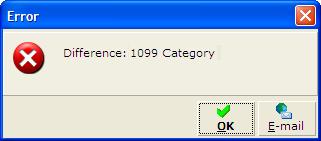
| Main Category: |
Support Product Know How |
Document Type: |
Release notes detail |
| Category: |
Release Notes |
Security level: |
All - 0 |
| Sub category: |
Details |
Document ID: |
20.085.837 |
| Assortment: |
Exact Globe
|
Date: |
12-01-2017 |
| Release: |
|
Attachment: |
|
| Disclaimer |