Product Updates 422, 421, and 420: Improvements to Intrastat returns in CEE and I01 formats, including correction entries (Italian legislation)
Exact Globe Next has been supporting the Intrastat return feature in the I01 format since product update 419. The I01 format is similar to the CEE format but with
additional information such as Codice UA, code of customs, and the reference
numbers for sales and purchases. For more information, see Product Updates 421,
420, and 419: New support for Intrastat report in I01 format (Italian
legislation).
In this product update, we have made more improvements to the Intrastat screen for the Italian legislation. These improvements are as follows:
Output section introduced for option CEE and option 2019 renamed I01
You can now define more information under the new Output section in the INTRASTAT
data screen for the CEE option.
Additionally, the option 2019 is renamed I01.
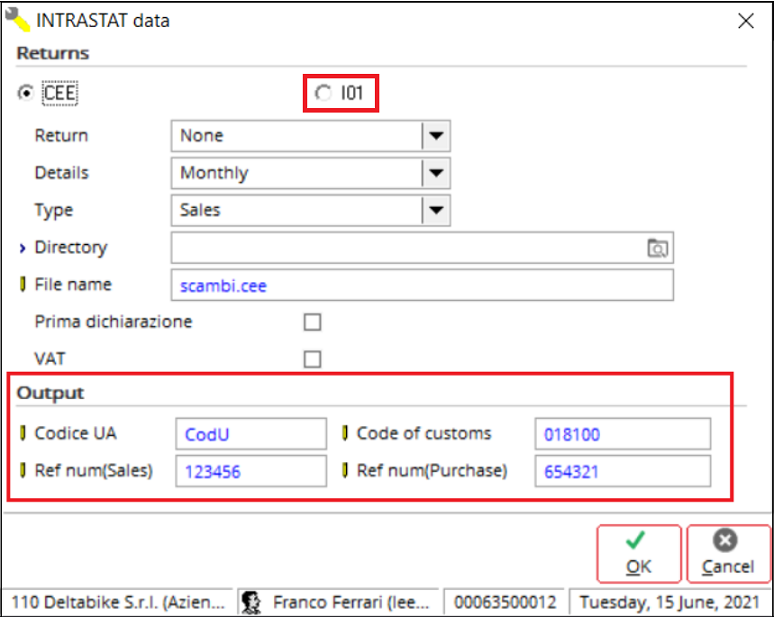
New field (Item type), columns (Service and Correction), and button
(Correction) added to the Intrastat screen
The Item
type field is added to the Show section for both the Stock transactions
and Financial entries options. This field has three options: Goods,
Service, and All. When you select either Goods or Service, the system retrieves transactions for items categorised under the selected type. If you select All, transactions for both item types are displayed.
Two new
columns, Service and Correction are added to the overview of
transactions. When an item is a service item, you will see a green check mark
under the Service column in the corresponding line. The Correction
column displays a green check mark for items that have transactions with
correction values.
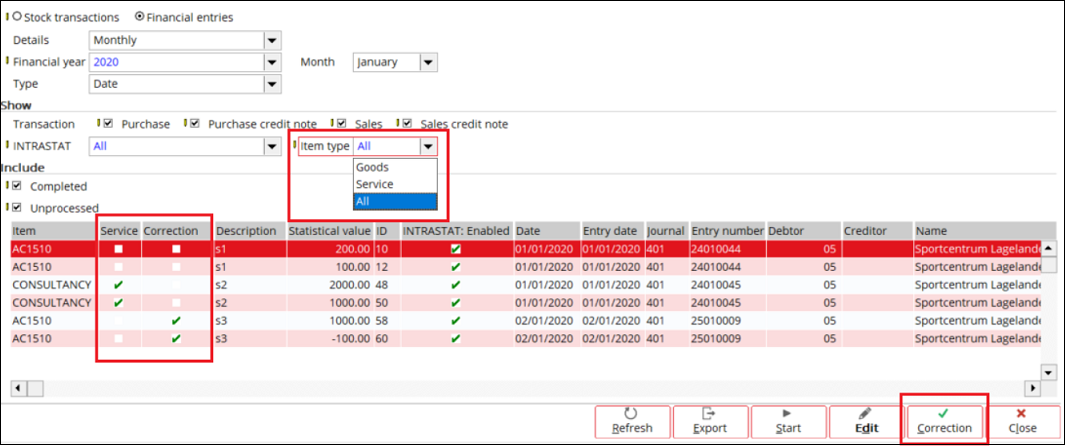
The new Correction
button is enabled when you select at least one transaction from the overview.
Click this button to make corrections to a selected transaction.
This leads
you to the Correction: Originating from screen. You can click on the
following buttons:
- Reset – Clears all correction values
saved for the selected transaction.
- Update – Saves values that you have entered for the selected transaction.
- Cancel – Leaves screen without any action.
If you select All at Item type, whereby the system retrieves transactions for
both goods and services, all fields are disabled. Only the Reset and Cancel
buttons are enabled. Click the Reset button to clear all correction
values for the selected transaction.
Section 2 (correction for goods)
If you select
a transaction with the item type Goods, these fields will be available
in the Correction: Originating from screen:
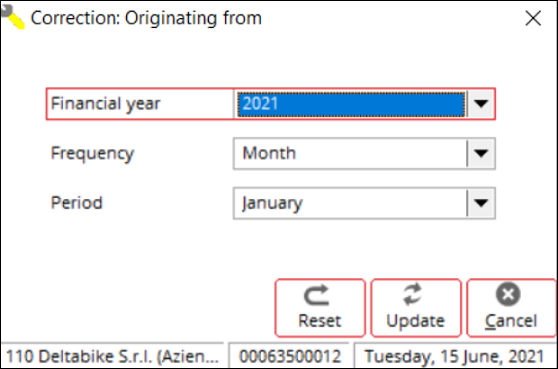
- Financial
year: By default, this displays the invoice year of the selected transaction if you have not saved any correction values for the selected transaction previously.
- Frequency: You can select either Month
or Quarter. This affects the values at Period.
- Period: The
options available are January to December if you select Month
at Frequency. If you select Quarter, the options are 1st quarter, 2nd quarter, 3rd quarter,
and 4th quarter.
These three values are generated in Section
2 of the file at positions 29 (Month, value of 1-12), 31 (Quarter,
value of 1-4), and 32 (Year, last two digits of the year). For example:
EUROX0254764021512345620000212019NL804127372B01-00000000001001070190900000000000100
Note that when you select Month at
Frequency, the quarter value will be 0. When you select Quarter
instead, the month value will be 00.
Section 4 (correction for services)
Section 4 is added to support the correction of
a service item. When a transaction consists of a service item and is a return,
or when you make corrections using the Correction button, a record will
be generated in Section 4.
If you select
a transaction with the item type Service, these fields will be available
in the Correction: Originating from screen:
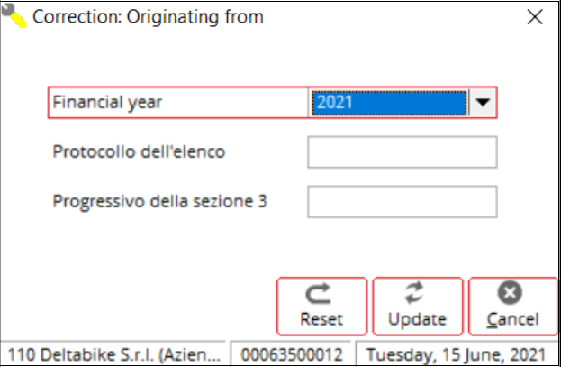
- Financial
year: By default,
this displays the invoice year of the selected transaction if you have not
saved any correction values for the selected transaction previously.
- Protocollo dell'elenco: This is a numeric field that allows a maximum
of six digits.
- Progressivo della sezione 3: This is a numeric field that allows a
maximum of five digits.
These three values are generated in Section 4 of the file
at positions 35 (Year, last two digits of the year), 37 (Protocol
number, leading zeros will be filled), and 43 (Progressive number,
leading zeros will be filled). For example:
EUROX025476402151234564000010181001900055500033NL804127372B01000000000100010000250
140621522920IBNL
The following shows an example of a file in the IO1 format:
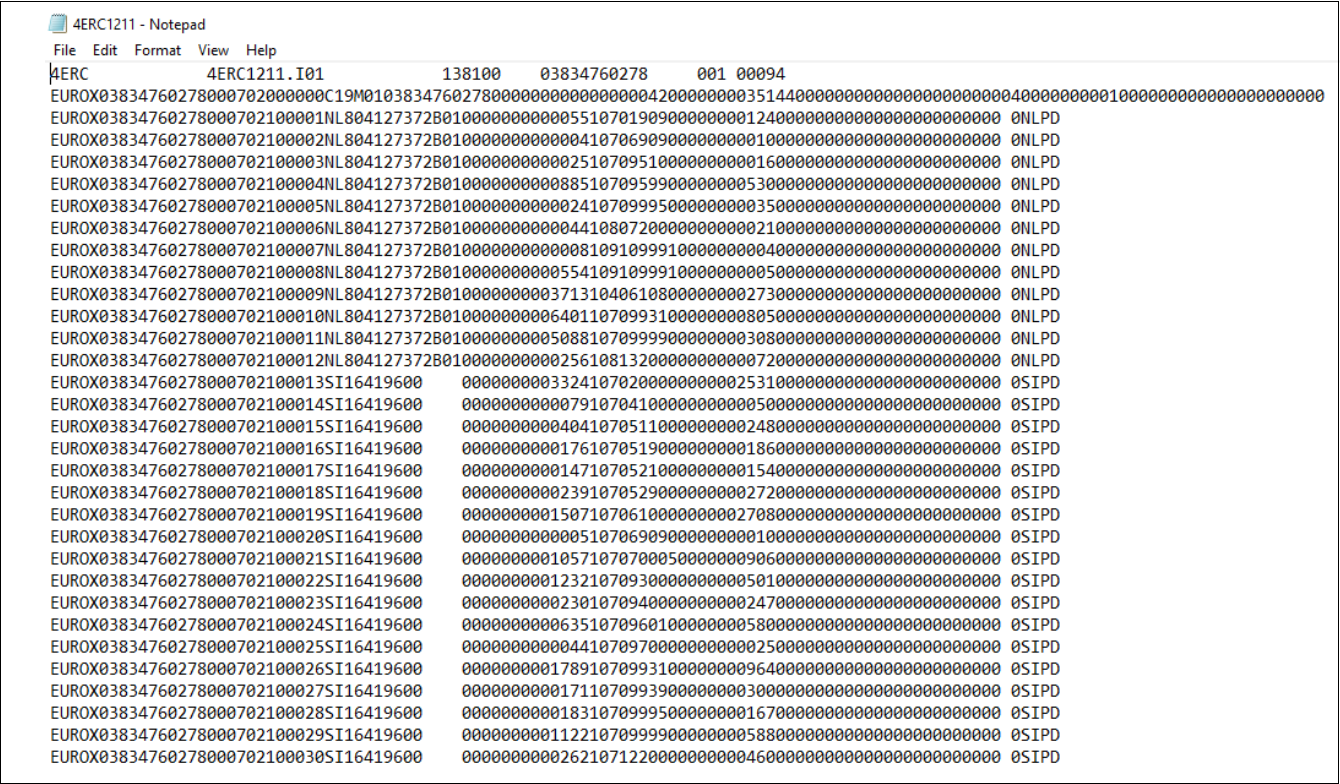
| Main Category: |
Attachments & notes |
Document Type: |
Release notes detail |
| Category: |
|
Security level: |
All - 0 |
| Sub category: |
|
Document ID: |
30.122.220 |
| Assortment: |
Exact Globe
|
Date: |
02-07-2021 |
| Release: |
|
Attachment: |
|
| Disclaimer |