Product Updates 404, 403, and 402: Changes to accounts maintenance, sales documents printing and processing, and sales invoice screens (Portuguese legislation)
The following changes have been made for the Portuguese legislation, and also patched to product updates 402 and 403:
The VAT number field is mandatory
The VAT number field in the accounts receivable maintenance screen (see Creating and maintaining accounts receivable – Financial tab) and accounts payable maintenance screen (see Creating and maintaining accounts payable – Financial tab) under the Financial tab in the VAT section will be mandatory. Once the financial entry for the debtor or creditor has been processed or posted at Finance à Entries à Process, the VAT number field will be disabled. However, if the VAT number field is not defined for the existing debtors or creditors, the VAT number field will be enabled.
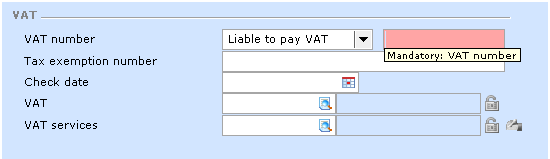
Top
The Trial and final options have been disabled, and the Preview button has been removed in the printing and processing screens of sales documents
The Trial and Final options at Process have been disabled in the following screens:
-
Print invoices screen at Invoice à Entries à Print / Process, Sales invoices entry screen (click Processed in the process flow), or Direct invoices entry screen (click Processed in the process flow),
-
Process invoices screen at POS à Entries à Process
-
Print: Order confirmations screen at Order à Entries à Confirm (select a sales order, and then click Print), or Sales orders entry screen (click Confirm in the process flow), and
-
Print: Sales orders screen from sales order entry or fulfillment.
By default, the Final option is selected.
The Preview button has been removed in the following screens:
-
Print invoices screen at Invoice à Entries à Print / Process, Sales invoices entry screen (click Processed in the process flow), or Direct invoices entry screen (click Processed in the process flow),
-
Print: Sales orders screen from sales order entry or fulfillment,
-
Print: Order confirmations screen at Order à Entries à Confirm (select a sales order, and then click Print), or Sales orders entry screen (click Confirm in the process flow), and
-
Print: Sales orders screen at Order à Entries à Print / Process (select a sales order, and then click Print).
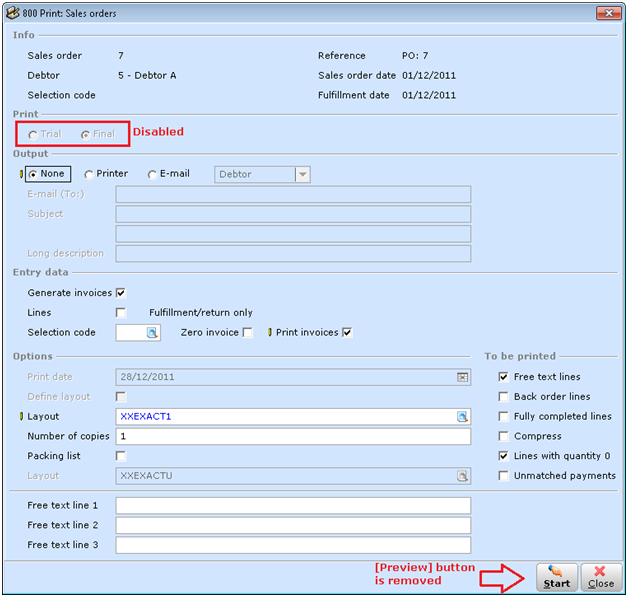
Top
An error message will be displayed if the credit note total amount exceeds the invoice total amount
The error message “Not allowed. Total amount > Invoice amount” will be displayed if the total amount of the credit note exceeds the total amount of the invoice for credit notes that were created at Invoice à Entries à Direct invoices (see Creating credit notes based on invoices), or Invoice à Entries à Invoices (see Creating and maintaining sales invoices). The total amount of the credit note includes taxes. This error message is displayed when you authorize the invoice at Invoice à Entries à Authorize (only applicable if you have selected the Authorize invoices check box in the Authorize section under Invoice settings at System à General à Settings), process at Invoice à Entries à Print / Process, or close the screen (by clicking the New or Close buttons in the Sales invoices screen). The error message will also be displayed if multiple credit notes are created based on the same invoice, and the total amount of the combined credit notes exceeds the total amount of the invoice.
If the error message is displayed and you click OK, you can edit the invoice amount. However, if the error message is displayed when you click New or Close in the Sales invoices screen, and then you click OK on the error message, the credit note will not be processed.
Top
The Your reference field will be pre-filled with NotaCreditoManual for manually created credit notes
If the credit note has been created manually (go to Invoice à Entries à Invoices, click Credit note, and then select Manually), the Your reference field in the Enter credit notes screen will be pre-filled with NotaCreditoManual. Once the credit note has been processed, the data in the Your reference field will contain the Our ref. value, for example, "NotaCreditoManual 12345678".
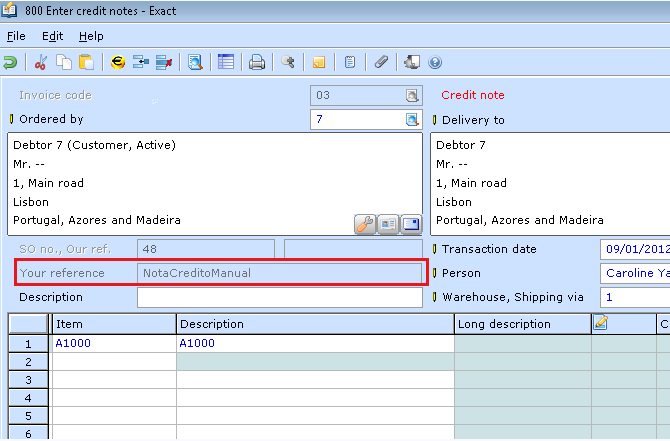
Top
| Main Category: |
Support Product Know How |
Document Type: |
Release notes detail |
| Category: |
Release Notes |
Security level: |
All - 0 |
| Sub category: |
Details |
Document ID: |
23.176.890 |
| Assortment: |
Exact Globe
|
Date: |
10-05-2017 |
| Release: |
404 |
Attachment: |
|
| Disclaimer |