Product Update 406: Golden Tax functionality fully supported (Chinese legislation)
In product update 405, the Golden Tax (GT) functionality was implemented in Exact Globe Next for the Chinese legislation (see Product Update 405: Golden Tax (GT) introduced (Chinese legislation)) but the manual updating of GT numbers in Exact Globe Next, and splitting or grouping of invoices were not supported. In this product update, splitting and combining invoices into multiple or one GT invoice will be supported. Several changes have been made to the GT functionality for the Chinese legislation, such as the following:
New setting
The Golden tax section has been added in the Invoice settings screen (see Invoice settings). The Limit: Amount field is used for validating the maximum total invoice amount allowed for each GT invoice (including tax). The Limit: Number of lines field is used for validating the maximum number of invoice lines allowed for each GT invoice. This section will be used at Invoice à Reports à Golden tax à Process.
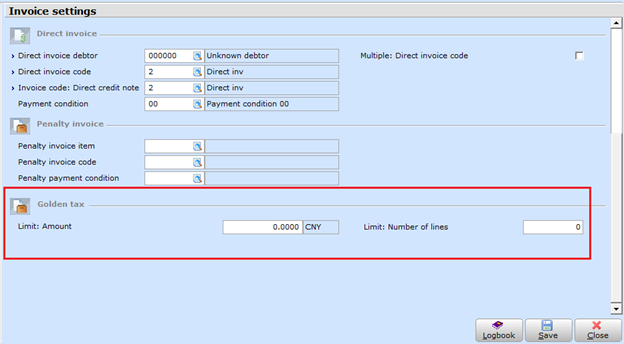
Enhancements to the Process screen
Several enhancements have been made to the Invoice / Reports / Golden tax / Process screen such as the following:
· The Our ref. field will only be displayed if Open is selected at Show.
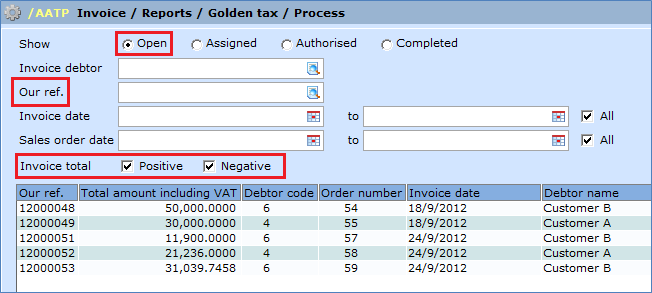
· The Golden tax number field will be displayed if Assigned, Authorised, or Completed is selected at Show. The error message “Not found” will be displayed if an invalid GT number is defined.
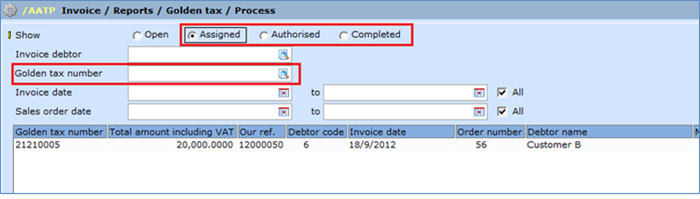
· The Sales invoice and Credit note options have been replaced with the Positive and Negative check boxes. The Invoice total field determines the total amount of the invoice which can be a positive or negative amount.
· The following message will be displayed if Assign is clicked, and the settings for the maximum limit under the Golden tax section in the Invoice settings screen have not been defined:
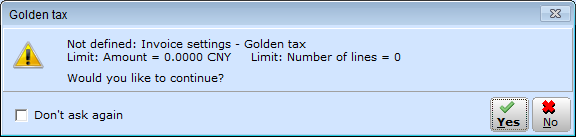
· The following screen will be displayed when the Update button is clicked. At Actual golden tax number, if the number range is less than the number of GT invoices to be updated, the error message “Must be greater than” will be displayed.
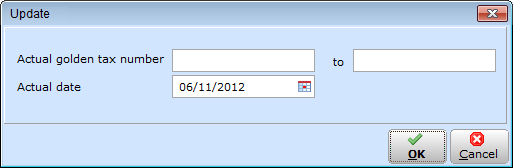
Combining or splitting invoice lines when assigning GT numbers
The invoice lines will be combined or split when Assign is clicked in the Invoice / Reports / Golden tax / Process screen. The following screen will be displayed if the invoice amount or number of invoice lines is less than the settings defined under the Golden tax section in the Invoice settings screen.
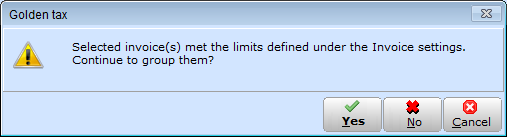
If the invoice amount or number of invoice lines exceeds the settings defined under the Golden tax section in the Invoice settings screen, the following screen will be displayed:
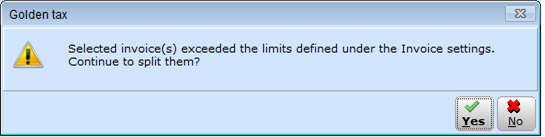
Assigned, authorized, or completed GT invoices can be reset
The assigned, authorized, or completed GT invoices can be reset in the Invoice / Reports / Golden tax / Process screen by clicking Reset. The GT invoices with split lines will also be reset to the original state. The unassign functionality is available for GT invoices without split lines. If split lines are involved, you can only reset the related GT invoice. The message “Split scenarios: Reset?” will be displayed.
Generating GT invoice list
The Invoice à Reports à Golden tax à Invoice list menu path has been added. This menu path allows the searching of GT invoices based on the GT number or reference number for GT invoices that have been assigned, authorized, or completed.
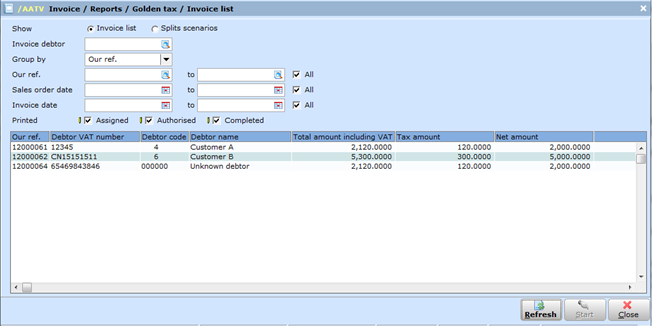
The report can be displayed grouped by the Golden tax number or reference number.
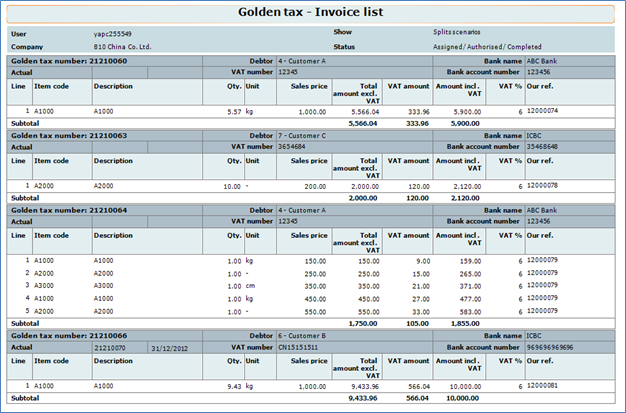
| Main Category: |
Support Product Know How |
Document Type: |
Release notes detail |
| Category: |
Release Notes |
Security level: |
All - 0 |
| Sub category: |
Details |
Document ID: |
24.245.699 |
| Assortment: |
Exact Globe
|
Date: |
11-05-2017 |
| Release: |
406 |
Attachment: |
|
| Disclaimer |